- Download Price:
- Free
- Dll Description:
- LEADTOOLS(r) DLL for Win32
- Versions:
- Size:
- 0.05 MB
- Operating Systems:
- Developers:
- Directory:
- L
- Downloads:
- 681 times.
About Lfica12n.dll
The Lfica12n.dll file was developed by LEAD Technologies Inc..
The size of this dll file is 0.05 MB and its download links are healthy. It has been downloaded 681 times already.
Table of Contents
- About Lfica12n.dll
- Operating Systems Compatible with the Lfica12n.dll File
- All Versions of the Lfica12n.dll File
- How to Download Lfica12n.dll File?
- Methods for Solving Lfica12n.dll
- Method 1: Copying the Lfica12n.dll File to the Windows System Folder
- Method 2: Copying the Lfica12n.dll File to the Software File Folder
- Method 3: Uninstalling and Reinstalling the Software That Is Giving the Lfica12n.dll Error
- Method 4: Solving the Lfica12n.dll Error Using the Windows System File Checker
- Method 5: Getting Rid of Lfica12n.dll Errors by Updating the Windows Operating System
- Our Most Common Lfica12n.dll Error Messages
- Dll Files Similar to Lfica12n.dll
Operating Systems Compatible with the Lfica12n.dll File
All Versions of the Lfica12n.dll File
The last version of the Lfica12n.dll file is the 12.1.0.0 version. Outside of this version, there is no other version released
- 12.1.0.0 - 32 Bit (x86) Download directly this version
How to Download Lfica12n.dll File?
- First, click the "Download" button with the green background (The button marked in the picture).

Step 1:Download the Lfica12n.dll file - "After clicking the Download" button, wait for the download process to begin in the "Downloading" page that opens up. Depending on your Internet speed, the download process will begin in approximately 4 -5 seconds.
Methods for Solving Lfica12n.dll
ATTENTION! Before continuing on to install the Lfica12n.dll file, you need to download the file. If you have not downloaded it yet, download it before continuing on to the installation steps. If you are having a problem while downloading the file, you can browse the download guide a few lines above.
Method 1: Copying the Lfica12n.dll File to the Windows System Folder
- The file you will download is a compressed file with the ".zip" extension. You cannot directly install the ".zip" file. Because of this, first, double-click this file and open the file. You will see the file named "Lfica12n.dll" in the window that opens. Drag this file to the desktop with the left mouse button. This is the file you need.
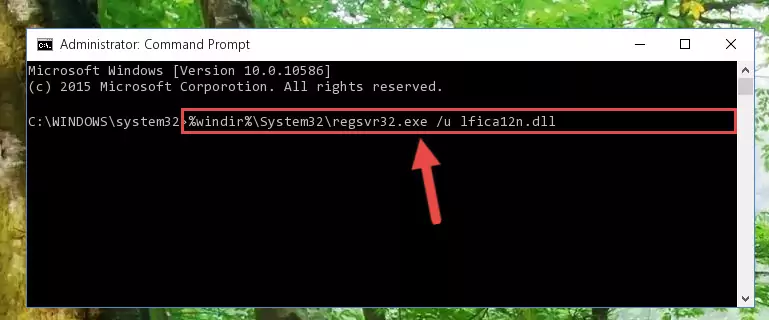
Step 1:Extracting the Lfica12n.dll file from the .zip file - Copy the "Lfica12n.dll" file you extracted and paste it into the "C:\Windows\System32" folder.
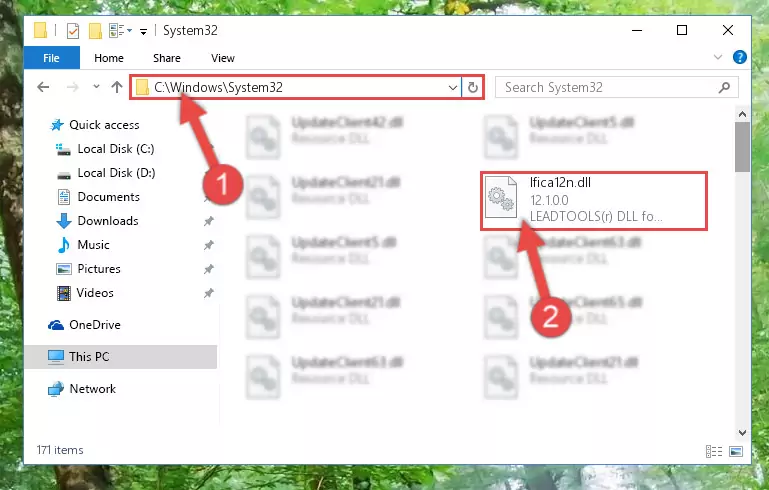
Step 2:Copying the Lfica12n.dll file into the Windows/System32 folder - If your operating system has a 64 Bit architecture, copy the "Lfica12n.dll" file and paste it also into the "C:\Windows\sysWOW64" folder.
NOTE! On 64 Bit systems, the dll file must be in both the "sysWOW64" folder as well as the "System32" folder. In other words, you must copy the "Lfica12n.dll" file into both folders.
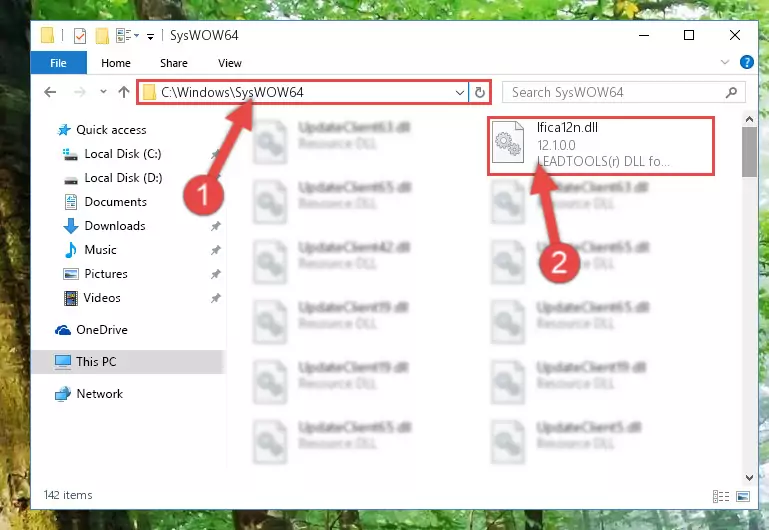
Step 3:Pasting the Lfica12n.dll file into the Windows/sysWOW64 folder - In order to complete this step, you must run the Command Prompt as administrator. In order to do this, all you have to do is follow the steps below.
NOTE! We ran the Command Prompt using Windows 10. If you are using Windows 8.1, Windows 8, Windows 7, Windows Vista or Windows XP, you can use the same method to run the Command Prompt as administrator.
- Open the Start Menu and before clicking anywhere, type "cmd" on your keyboard. This process will enable you to run a search through the Start Menu. We also typed in "cmd" to bring up the Command Prompt.
- Right-click the "Command Prompt" search result that comes up and click the Run as administrator" option.

Step 4:Running the Command Prompt as administrator - Paste the command below into the Command Line that will open up and hit Enter. This command will delete the damaged registry of the Lfica12n.dll file (It will not delete the file we pasted into the System32 folder; it will delete the registry in Regedit. The file we pasted into the System32 folder will not be damaged).
%windir%\System32\regsvr32.exe /u Lfica12n.dll
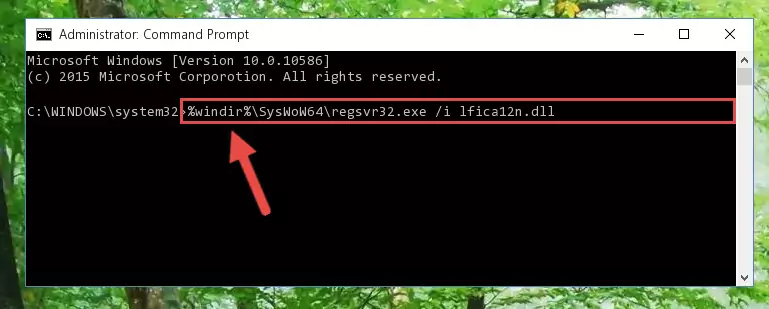
Step 5:Deleting the damaged registry of the Lfica12n.dll - If you are using a 64 Bit operating system, after doing the commands above, you also need to run the command below. With this command, we will also delete the Lfica12n.dll file's damaged registry for 64 Bit (The deleting process will be only for the registries in Regedit. In other words, the dll file you pasted into the SysWoW64 folder will not be damaged at all).
%windir%\SysWoW64\regsvr32.exe /u Lfica12n.dll
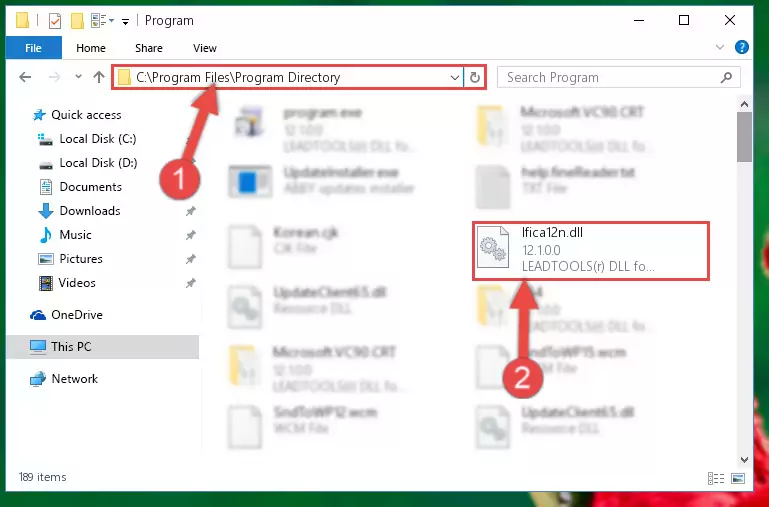
Step 6:Uninstalling the damaged Lfica12n.dll file's registry from the system (for 64 Bit) - We need to make a clean registry for the dll file's registry that we deleted from Regedit (Windows Registry Editor). In order to accomplish this, copy and paste the command below into the Command Line and press Enter key.
%windir%\System32\regsvr32.exe /i Lfica12n.dll
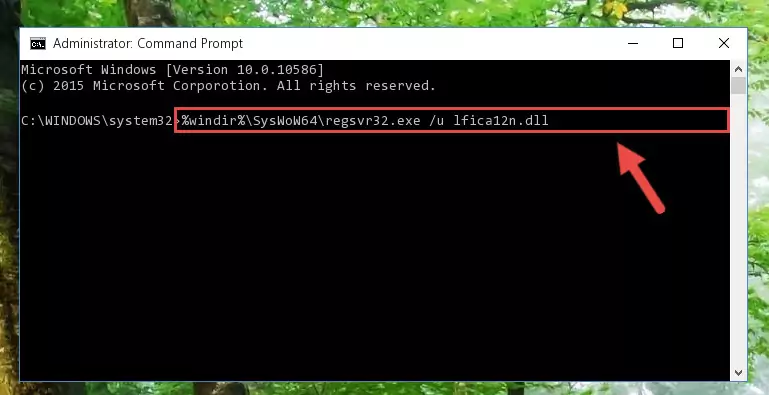
Step 7:Making a clean registry for the Lfica12n.dll file in Regedit (Windows Registry Editor) - If the Windows version you use has 64 Bit architecture, after running the command above, you must run the command below. With this command, you will create a clean registry for the problematic registry of the Lfica12n.dll file that we deleted.
%windir%\SysWoW64\regsvr32.exe /i Lfica12n.dll
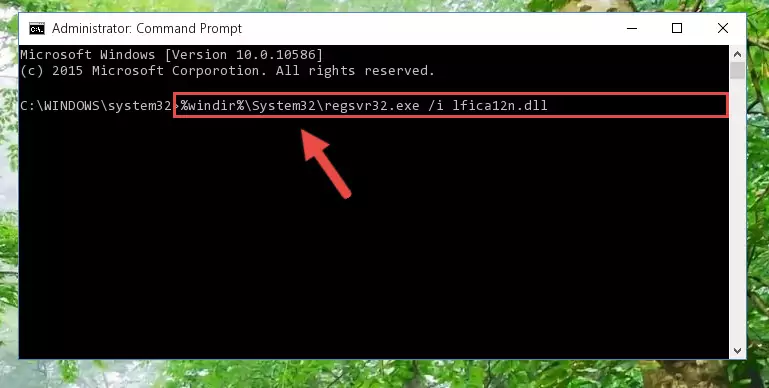
Step 8:Creating a clean registry for the Lfica12n.dll file (for 64 Bit) - If you did the processes in full, the installation should have finished successfully. If you received an error from the command line, you don't need to be anxious. Even if the Lfica12n.dll file was installed successfully, you can still receive error messages like these due to some incompatibilities. In order to test whether your dll problem was solved or not, try running the software giving the error message again. If the error is continuing, try the 2nd Method to solve this problem.
Method 2: Copying the Lfica12n.dll File to the Software File Folder
- First, you must find the installation folder of the software (the software giving the dll error) you are going to install the dll file to. In order to find this folder, "Right-Click > Properties" on the software's shortcut.

Step 1:Opening the software's shortcut properties window - Open the software file folder by clicking the Open File Location button in the "Properties" window that comes up.

Step 2:Finding the software's file folder - Copy the Lfica12n.dll file into this folder that opens.
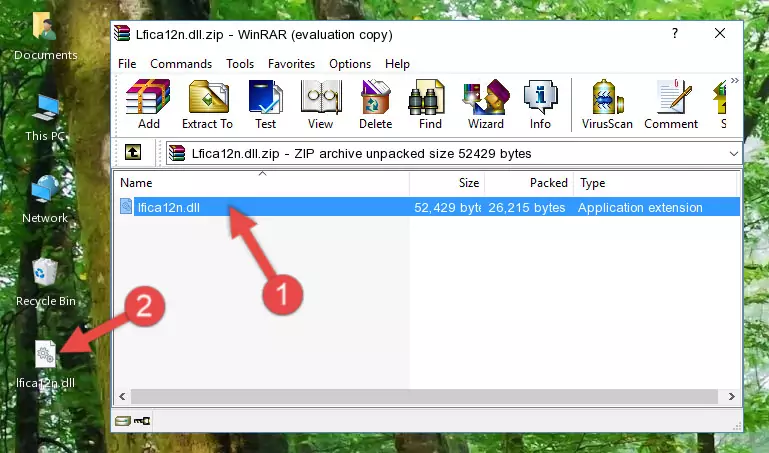
Step 3:Copying the Lfica12n.dll file into the software's file folder - This is all there is to the process. Now, try to run the software again. If the problem still is not solved, you can try the 3rd Method.
Method 3: Uninstalling and Reinstalling the Software That Is Giving the Lfica12n.dll Error
- Open the Run window by pressing the "Windows" + "R" keys on your keyboard at the same time. Type in the command below into the Run window and push Enter to run it. This command will open the "Programs and Features" window.
appwiz.cpl

Step 1:Opening the Programs and Features window using the appwiz.cpl command - The Programs and Features screen will come up. You can see all the softwares installed on your computer in the list on this screen. Find the software giving you the dll error in the list and right-click it. Click the "Uninstall" item in the right-click menu that appears and begin the uninstall process.

Step 2:Starting the uninstall process for the software that is giving the error - A window will open up asking whether to confirm or deny the uninstall process for the software. Confirm the process and wait for the uninstall process to finish. Restart your computer after the software has been uninstalled from your computer.

Step 3:Confirming the removal of the software - After restarting your computer, reinstall the software that was giving the error.
- You may be able to solve the dll error you are experiencing by using this method. If the error messages are continuing despite all these processes, we may have a problem deriving from Windows. To solve dll errors deriving from Windows, you need to complete the 4th Method and the 5th Method in the list.
Method 4: Solving the Lfica12n.dll Error Using the Windows System File Checker
- In order to complete this step, you must run the Command Prompt as administrator. In order to do this, all you have to do is follow the steps below.
NOTE! We ran the Command Prompt using Windows 10. If you are using Windows 8.1, Windows 8, Windows 7, Windows Vista or Windows XP, you can use the same method to run the Command Prompt as administrator.
- Open the Start Menu and before clicking anywhere, type "cmd" on your keyboard. This process will enable you to run a search through the Start Menu. We also typed in "cmd" to bring up the Command Prompt.
- Right-click the "Command Prompt" search result that comes up and click the Run as administrator" option.

Step 1:Running the Command Prompt as administrator - After typing the command below into the Command Line, push Enter.
sfc /scannow

Step 2:Getting rid of dll errors using Windows's sfc /scannow command - Depending on your computer's performance and the amount of errors on your system, this process can take some time. You can see the progress on the Command Line. Wait for this process to end. After the scan and repair processes are finished, try running the software giving you errors again.
Method 5: Getting Rid of Lfica12n.dll Errors by Updating the Windows Operating System
Some softwares need updated dll files. When your operating system is not updated, it cannot fulfill this need. In some situations, updating your operating system can solve the dll errors you are experiencing.
In order to check the update status of your operating system and, if available, to install the latest update packs, we need to begin this process manually.
Depending on which Windows version you use, manual update processes are different. Because of this, we have prepared a special article for each Windows version. You can get our articles relating to the manual update of the Windows version you use from the links below.
Guides to Manually Update for All Windows Versions
Our Most Common Lfica12n.dll Error Messages
The Lfica12n.dll file being damaged or for any reason being deleted can cause softwares or Windows system tools (Windows Media Player, Paint, etc.) that use this file to produce an error. Below you can find a list of errors that can be received when the Lfica12n.dll file is missing.
If you have come across one of these errors, you can download the Lfica12n.dll file by clicking on the "Download" button on the top-left of this page. We explained to you how to use the file you'll download in the above sections of this writing. You can see the suggestions we gave on how to solve your problem by scrolling up on the page.
- "Lfica12n.dll not found." error
- "The file Lfica12n.dll is missing." error
- "Lfica12n.dll access violation." error
- "Cannot register Lfica12n.dll." error
- "Cannot find Lfica12n.dll." error
- "This application failed to start because Lfica12n.dll was not found. Re-installing the application may fix this problem." error
