- Download Price:
- Free
- Dll Description:
- LEADTOOLS(r) DLL for Win32
- Versions:
- Size:
- 0.1 MB
- Operating Systems:
- Developers:
- Directory:
- L
- Downloads:
- 716 times.
What is Lffpx12n.dll? What Does It Do?
The Lffpx12n.dll library was developed by LEAD Technologies Inc..
The Lffpx12n.dll library is 0.1 MB. The download links for this library are clean and no user has given any negative feedback. From the time it was offered for download, it has been downloaded 716 times.
Table of Contents
- What is Lffpx12n.dll? What Does It Do?
- Operating Systems Compatible with the Lffpx12n.dll Library
- All Versions of the Lffpx12n.dll Library
- Guide to Download Lffpx12n.dll
- How to Install Lffpx12n.dll? How to Fix Lffpx12n.dll Errors?
- Method 1: Fixing the DLL Error by Copying the Lffpx12n.dll Library to the Windows System Directory
- Method 2: Copying the Lffpx12n.dll Library to the Program Installation Directory
- Method 3: Doing a Clean Reinstall of the Program That Is Giving the Lffpx12n.dll Error
- Method 4: Fixing the Lffpx12n.dll error with the Windows System File Checker
- Method 5: Fixing the Lffpx12n.dll Error by Manually Updating Windows
- Most Seen Lffpx12n.dll Errors
- Dynamic Link Libraries Similar to Lffpx12n.dll
Operating Systems Compatible with the Lffpx12n.dll Library
All Versions of the Lffpx12n.dll Library
The last version of the Lffpx12n.dll library is the 12.1.0.0 version.This dynamic link library only has one version. There is no other version that can be downloaded.
- 12.1.0.0 - 32 Bit (x86) Download directly this version
Guide to Download Lffpx12n.dll
- Click on the green-colored "Download" button (The button marked in the picture below).

Step 1:Starting the download process for Lffpx12n.dll - After clicking the "Download" button at the top of the page, the "Downloading" page will open up and the download process will begin. Definitely do not close this page until the download begins. Our site will connect you to the closest DLL Downloader.com download server in order to offer you the fastest downloading performance. Connecting you to the server can take a few seconds.
How to Install Lffpx12n.dll? How to Fix Lffpx12n.dll Errors?
ATTENTION! Before continuing on to install the Lffpx12n.dll library, you need to download the library. If you have not downloaded it yet, download it before continuing on to the installation steps. If you are having a problem while downloading the library, you can browse the download guide a few lines above.
Method 1: Fixing the DLL Error by Copying the Lffpx12n.dll Library to the Windows System Directory
- The file you will download is a compressed file with the ".zip" extension. You cannot directly install the ".zip" file. Because of this, first, double-click this file and open the file. You will see the library named "Lffpx12n.dll" in the window that opens. Drag this library to the desktop with the left mouse button. This is the library you need.
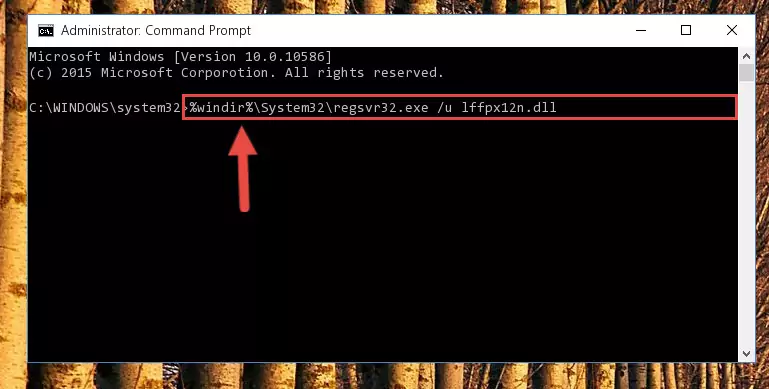
Step 1:Extracting the Lffpx12n.dll library from the .zip file - Copy the "Lffpx12n.dll" library file you extracted.
- Paste the dynamic link library you copied into the "C:\Windows\System32" directory.
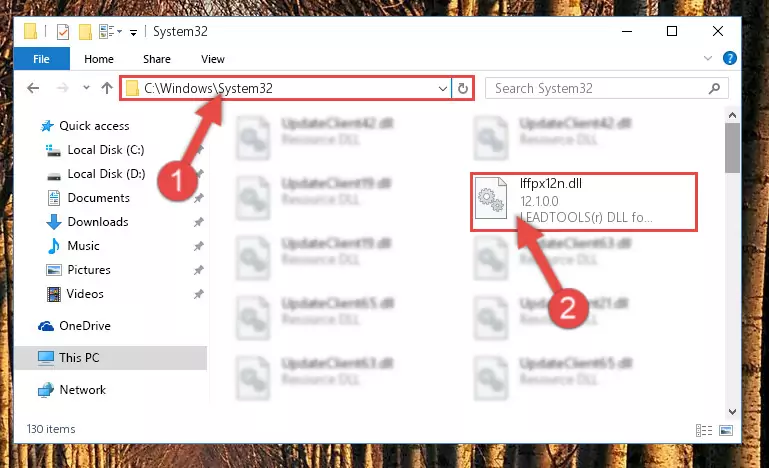
Step 3:Pasting the Lffpx12n.dll library into the Windows/System32 directory - If your operating system has a 64 Bit architecture, copy the "Lffpx12n.dll" library and paste it also into the "C:\Windows\sysWOW64" directory.
NOTE! On 64 Bit systems, the dynamic link library must be in both the "sysWOW64" directory as well as the "System32" directory. In other words, you must copy the "Lffpx12n.dll" library into both directories.
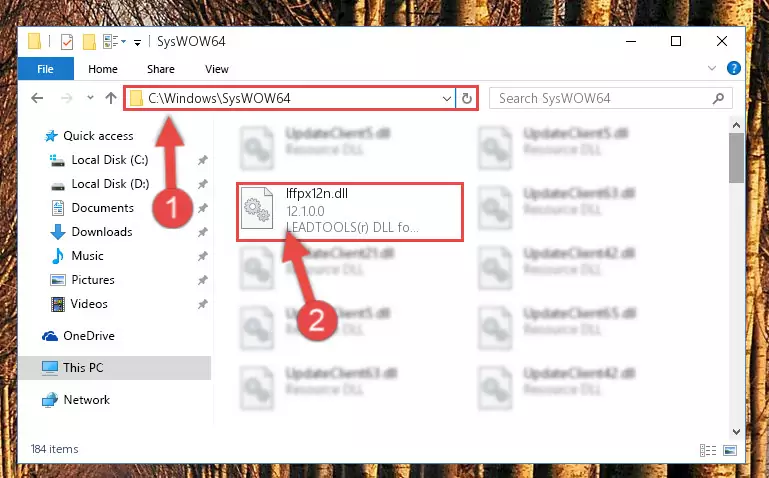
Step 4:Pasting the Lffpx12n.dll library into the Windows/sysWOW64 directory - In order to complete this step, you must run the Command Prompt as administrator. In order to do this, all you have to do is follow the steps below.
NOTE! We ran the Command Prompt using Windows 10. If you are using Windows 8.1, Windows 8, Windows 7, Windows Vista or Windows XP, you can use the same method to run the Command Prompt as administrator.
- Open the Start Menu and before clicking anywhere, type "cmd" on your keyboard. This process will enable you to run a search through the Start Menu. We also typed in "cmd" to bring up the Command Prompt.
- Right-click the "Command Prompt" search result that comes up and click the Run as administrator" option.

Step 5:Running the Command Prompt as administrator - Paste the command below into the Command Line that will open up and hit Enter. This command will delete the damaged registry of the Lffpx12n.dll library (It will not delete the file we pasted into the System32 directory; it will delete the registry in Regedit. The file we pasted into the System32 directory will not be damaged).
%windir%\System32\regsvr32.exe /u Lffpx12n.dll
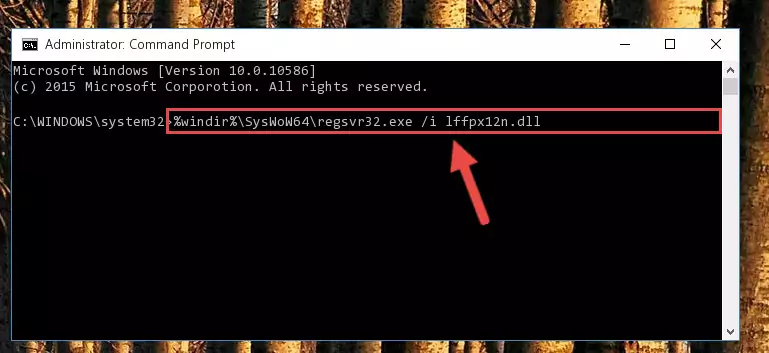
Step 6:Deleting the damaged registry of the Lffpx12n.dll - If you are using a Windows version that has 64 Bit architecture, after running the above command, you need to run the command below. With this command, we will clean the problematic Lffpx12n.dll registry for 64 Bit (The cleaning process only involves the registries in Regedit. In other words, the dynamic link library you pasted into the SysWoW64 will not be damaged).
%windir%\SysWoW64\regsvr32.exe /u Lffpx12n.dll
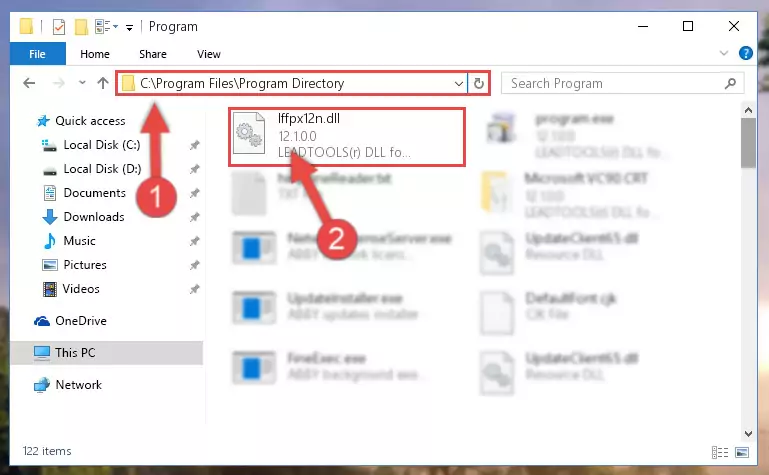
Step 7:Uninstalling the Lffpx12n.dll library's problematic registry from Regedit (for 64 Bit) - In order to cleanly recreate the dll library's registry that we deleted, copy the command below and paste it into the Command Line and hit Enter.
%windir%\System32\regsvr32.exe /i Lffpx12n.dll
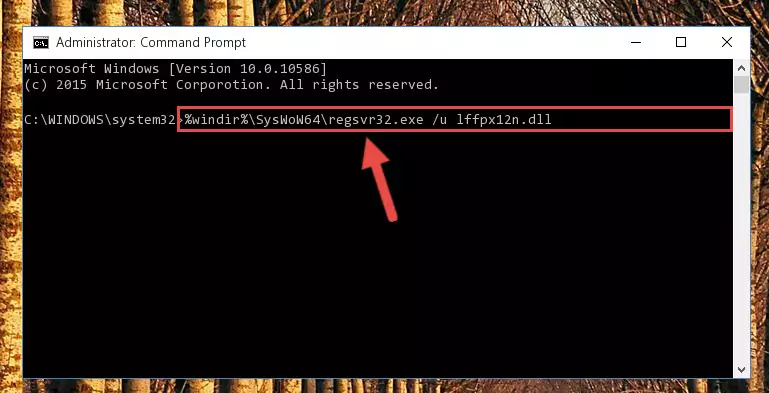
Step 8:Reregistering the Lffpx12n.dll library in the system - Windows 64 Bit users must run the command below after running the previous command. With this command, we will create a clean and good registry for the Lffpx12n.dll library we deleted.
%windir%\SysWoW64\regsvr32.exe /i Lffpx12n.dll
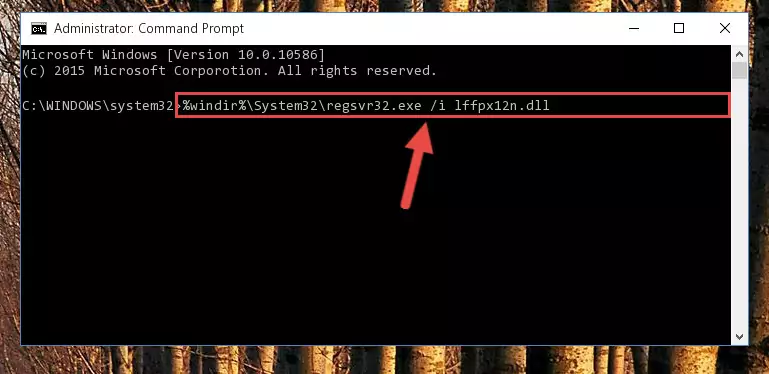
Step 9:Creating a clean and good registry for the Lffpx12n.dll library (64 Bit için) - You may see certain error messages when running the commands from the command line. These errors will not prevent the installation of the Lffpx12n.dll library. In other words, the installation will finish, but it may give some errors because of certain incompatibilities. After restarting your computer, to see if the installation was successful or not, try running the program that was giving the dll error again. If you continue to get the errors when running the program after the installation, you can try the 2nd Method as an alternative.
Method 2: Copying the Lffpx12n.dll Library to the Program Installation Directory
- First, you must find the installation directory of the program (the program giving the dll error) you are going to install the dynamic link library to. In order to find this directory, "Right-Click > Properties" on the program's shortcut.

Step 1:Opening the program's shortcut properties window - Open the program installation directory by clicking the Open File Location button in the "Properties" window that comes up.

Step 2:Finding the program's installation directory - Copy the Lffpx12n.dll library into this directory that opens.
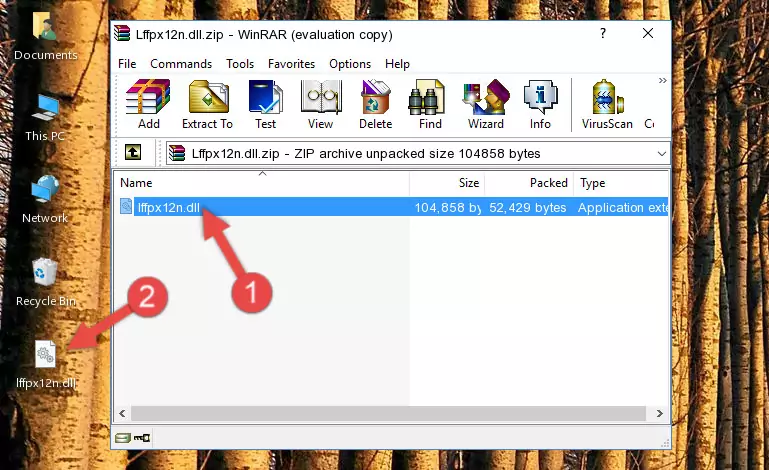
Step 3:Copying the Lffpx12n.dll library into the program's installation directory - This is all there is to the process. Now, try to run the program again. If the problem still is not solved, you can try the 3rd Method.
Method 3: Doing a Clean Reinstall of the Program That Is Giving the Lffpx12n.dll Error
- Push the "Windows" + "R" keys at the same time to open the Run window. Type the command below into the Run window that opens up and hit Enter. This process will open the "Programs and Features" window.
appwiz.cpl

Step 1:Opening the Programs and Features window using the appwiz.cpl command - On the Programs and Features screen that will come up, you will see the list of programs on your computer. Find the program that gives you the dll error and with your mouse right-click it. The right-click menu will open. Click the "Uninstall" option in this menu to start the uninstall process.

Step 2:Uninstalling the program that gives you the dll error - You will see a "Do you want to uninstall this program?" confirmation window. Confirm the process and wait for the program to be completely uninstalled. The uninstall process can take some time. This time will change according to your computer's performance and the size of the program. After the program is uninstalled, restart your computer.

Step 3:Confirming the uninstall process - After restarting your computer, reinstall the program that was giving the error.
- You may be able to fix the dll error you are experiencing by using this method. If the error messages are continuing despite all these processes, we may have a issue deriving from Windows. To fix dll errors deriving from Windows, you need to complete the 4th Method and the 5th Method in the list.
Method 4: Fixing the Lffpx12n.dll error with the Windows System File Checker
- In order to complete this step, you must run the Command Prompt as administrator. In order to do this, all you have to do is follow the steps below.
NOTE! We ran the Command Prompt using Windows 10. If you are using Windows 8.1, Windows 8, Windows 7, Windows Vista or Windows XP, you can use the same method to run the Command Prompt as administrator.
- Open the Start Menu and before clicking anywhere, type "cmd" on your keyboard. This process will enable you to run a search through the Start Menu. We also typed in "cmd" to bring up the Command Prompt.
- Right-click the "Command Prompt" search result that comes up and click the Run as administrator" option.

Step 1:Running the Command Prompt as administrator - After typing the command below into the Command Line, push Enter.
sfc /scannow

Step 2:Getting rid of dll errors using Windows's sfc /scannow command - Depending on your computer's performance and the amount of errors on your system, this process can take some time. You can see the progress on the Command Line. Wait for this process to end. After the scan and repair processes are finished, try running the program giving you errors again.
Method 5: Fixing the Lffpx12n.dll Error by Manually Updating Windows
Some programs need updated dynamic link libraries. When your operating system is not updated, it cannot fulfill this need. In some situations, updating your operating system can solve the dll errors you are experiencing.
In order to check the update status of your operating system and, if available, to install the latest update packs, we need to begin this process manually.
Depending on which Windows version you use, manual update processes are different. Because of this, we have prepared a special article for each Windows version. You can get our articles relating to the manual update of the Windows version you use from the links below.
Guides to Manually Update for All Windows Versions
Most Seen Lffpx12n.dll Errors
The Lffpx12n.dll library being damaged or for any reason being deleted can cause programs or Windows system tools (Windows Media Player, Paint, etc.) that use this library to produce an error. Below you can find a list of errors that can be received when the Lffpx12n.dll library is missing.
If you have come across one of these errors, you can download the Lffpx12n.dll library by clicking on the "Download" button on the top-left of this page. We explained to you how to use the library you'll download in the above sections of this writing. You can see the suggestions we gave on how to solve your problem by scrolling up on the page.
- "Lffpx12n.dll not found." error
- "The file Lffpx12n.dll is missing." error
- "Lffpx12n.dll access violation." error
- "Cannot register Lffpx12n.dll." error
- "Cannot find Lffpx12n.dll." error
- "This application failed to start because Lffpx12n.dll was not found. Re-installing the application may fix this problem." error
