- Download Price:
- Free
- Dll Description:
- LEADTOOLS(r) DLL for Win32
- Versions:
- Size:
- 0.43 MB
- Operating Systems:
- Developers:
- Directory:
- L
- Downloads:
- 760 times.
Lfdwf13n.dll Explanation
The Lfdwf13n.dll library is a system file including functions needed by many programs, games, and system tools. This dynamic link library is produced by the LEAD Technologies Inc..
The Lfdwf13n.dll library is 0.43 MB. The download links for this library are clean and no user has given any negative feedback. From the time it was offered for download, it has been downloaded 760 times.
Table of Contents
- Lfdwf13n.dll Explanation
- Operating Systems That Can Use the Lfdwf13n.dll Library
- Other Versions of the Lfdwf13n.dll Library
- How to Download Lfdwf13n.dll
- Methods to Fix the Lfdwf13n.dll Errors
- Method 1: Fixing the DLL Error by Copying the Lfdwf13n.dll Library to the Windows System Directory
- Method 2: Copying the Lfdwf13n.dll Library to the Program Installation Directory
- Method 3: Uninstalling and Reinstalling the Program That Is Giving the Lfdwf13n.dll Error
- Method 4: Fixing the Lfdwf13n.dll Error using the Windows System File Checker (sfc /scannow)
- Method 5: Getting Rid of Lfdwf13n.dll Errors by Updating the Windows Operating System
- Our Most Common Lfdwf13n.dll Error Messages
- Dynamic Link Libraries Similar to Lfdwf13n.dll
Operating Systems That Can Use the Lfdwf13n.dll Library
Other Versions of the Lfdwf13n.dll Library
The latest version of the Lfdwf13n.dll library is 13.0.0.102 version. This dynamic link library only has one version. There is no other version that can be downloaded.
- 13.0.0.102 - 32 Bit (x86) Download directly this version now
How to Download Lfdwf13n.dll
- Click on the green-colored "Download" button on the top left side of the page.

Step 1:Download process of the Lfdwf13n.dll library's - The downloading page will open after clicking the Download button. After the page opens, in order to download the Lfdwf13n.dll library the best server will be found and the download process will begin within a few seconds. In the meantime, you shouldn't close the page.
Methods to Fix the Lfdwf13n.dll Errors
ATTENTION! Before continuing on to install the Lfdwf13n.dll library, you need to download the library. If you have not downloaded it yet, download it before continuing on to the installation steps. If you are having a problem while downloading the library, you can browse the download guide a few lines above.
Method 1: Fixing the DLL Error by Copying the Lfdwf13n.dll Library to the Windows System Directory
- The file you downloaded is a compressed file with the extension ".zip". This file cannot be installed. To be able to install it, first you need to extract the dynamic link library from within it. So, first double-click the file with the ".zip" extension and open the file.
- You will see the library named "Lfdwf13n.dll" in the window that opens. This is the library you need to install. Click on the dynamic link library with the left button of the mouse. By doing this, you select the library.
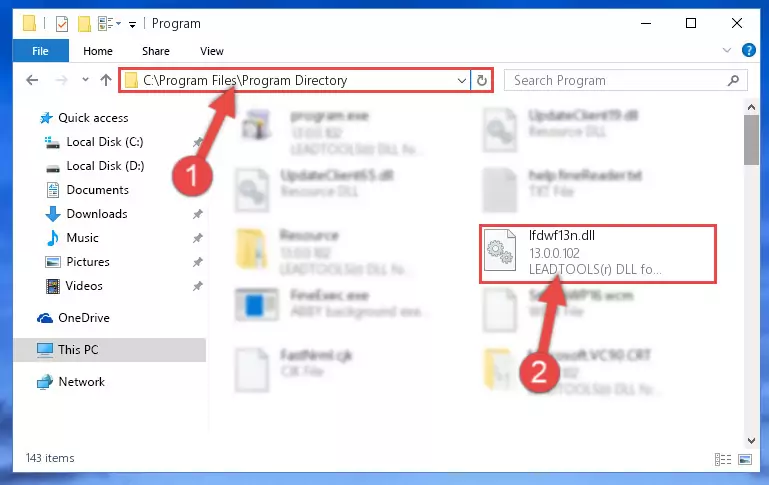
Step 2:Choosing the Lfdwf13n.dll library - Click on the "Extract To" button, which is marked in the picture. In order to do this, you will need the Winrar program. If you don't have the program, it can be found doing a quick search on the Internet and you can download it (The Winrar program is free).
- After clicking the "Extract to" button, a window where you can choose the location you want will open. Choose the "Desktop" location in this window and extract the dynamic link library to the desktop by clicking the "Ok" button.
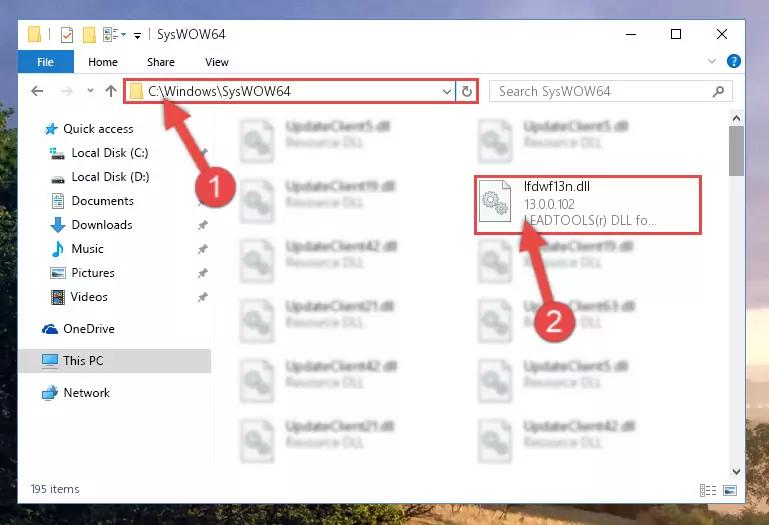
Step 3:Extracting the Lfdwf13n.dll library to the desktop - Copy the "Lfdwf13n.dll" library you extracted and paste it into the "C:\Windows\System32" directory.
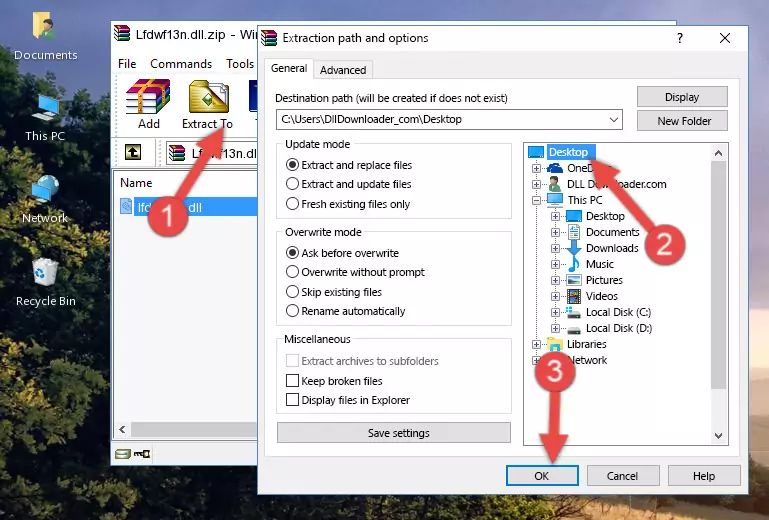
Step 3:Copying the Lfdwf13n.dll library into the Windows/System32 directory - If your system is 64 Bit, copy the "Lfdwf13n.dll" library and paste it into "C:\Windows\sysWOW64" directory.
NOTE! On 64 Bit systems, you must copy the dynamic link library to both the "sysWOW64" and "System32" directories. In other words, both directories need the "Lfdwf13n.dll" library.
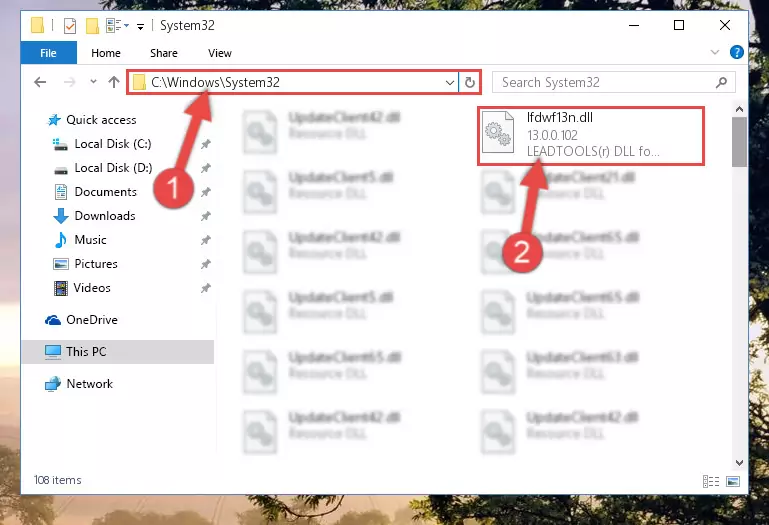
Step 4:Copying the Lfdwf13n.dll library to the Windows/sysWOW64 directory - In order to complete this step, you must run the Command Prompt as administrator. In order to do this, all you have to do is follow the steps below.
NOTE! We ran the Command Prompt using Windows 10. If you are using Windows 8.1, Windows 8, Windows 7, Windows Vista or Windows XP, you can use the same method to run the Command Prompt as administrator.
- Open the Start Menu and before clicking anywhere, type "cmd" on your keyboard. This process will enable you to run a search through the Start Menu. We also typed in "cmd" to bring up the Command Prompt.
- Right-click the "Command Prompt" search result that comes up and click the Run as administrator" option.

Step 5:Running the Command Prompt as administrator - Paste the command below into the Command Line that will open up and hit Enter. This command will delete the damaged registry of the Lfdwf13n.dll library (It will not delete the file we pasted into the System32 directory; it will delete the registry in Regedit. The file we pasted into the System32 directory will not be damaged).
%windir%\System32\regsvr32.exe /u Lfdwf13n.dll
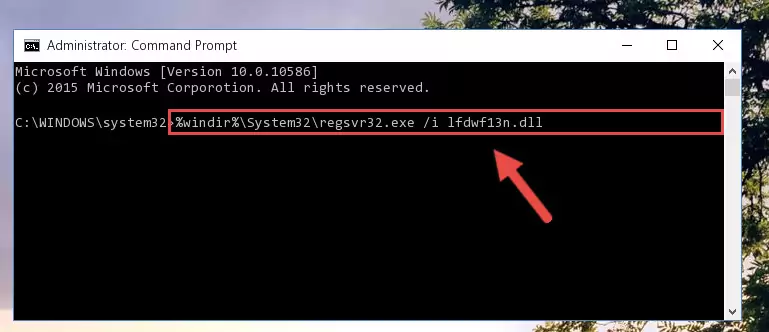
Step 6:Deleting the damaged registry of the Lfdwf13n.dll - If you are using a 64 Bit operating system, after doing the commands above, you also need to run the command below. With this command, we will also delete the Lfdwf13n.dll library's damaged registry for 64 Bit (The deleting process will be only for the registries in Regedit. In other words, the dll file you pasted into the SysWoW64 folder will not be damaged at all).
%windir%\SysWoW64\regsvr32.exe /u Lfdwf13n.dll
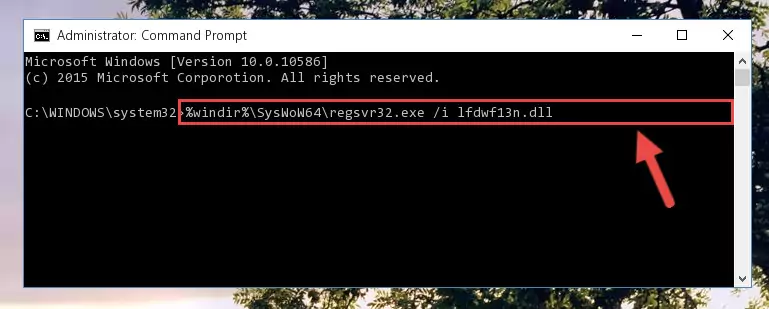
Step 7:Uninstalling the damaged Lfdwf13n.dll library's registry from the system (for 64 Bit) - We need to make a new registry for the dynamic link library in place of the one we deleted from the Windows Registry Editor. In order to do this process, copy the command below and after pasting it in the Command Line, press Enter.
%windir%\System32\regsvr32.exe /i Lfdwf13n.dll
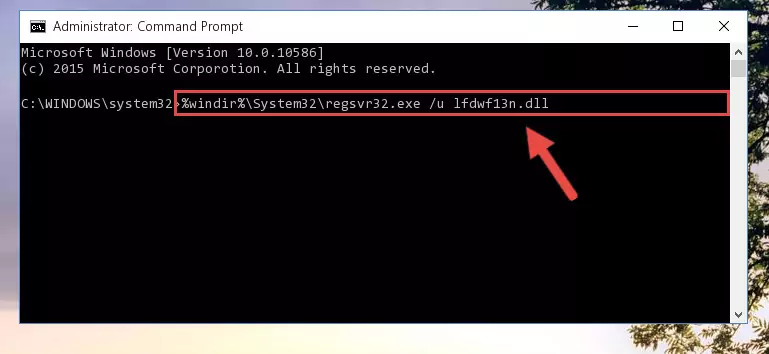
Step 8:Creating a new registry for the Lfdwf13n.dll library in the Windows Registry Editor - If you are using a 64 Bit operating system, after running the command above, you also need to run the command below. With this command, we will have added a new library in place of the damaged Lfdwf13n.dll library that we deleted.
%windir%\SysWoW64\regsvr32.exe /i Lfdwf13n.dll
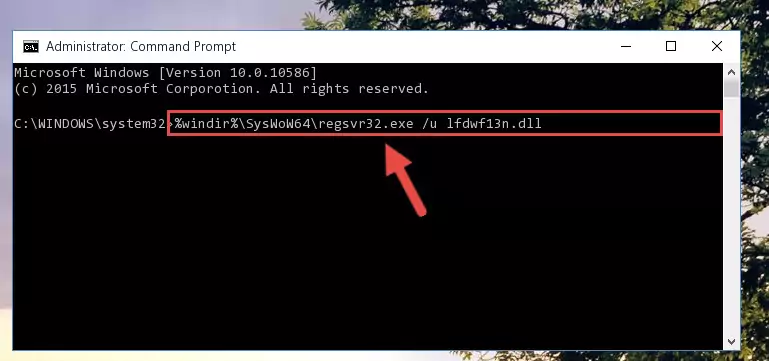
Step 9:Reregistering the Lfdwf13n.dll library in the system (for 64 Bit) - If you did all the processes correctly, the missing dll file will have been installed. You may have made some mistakes when running the Command Line processes. Generally, these errors will not prevent the Lfdwf13n.dll library from being installed. In other words, the installation will be completed, but it may give an error due to some incompatibility issues. You can try running the program that was giving you this dll file error after restarting your computer. If you are still getting the dll file error when running the program, please try the 2nd method.
Method 2: Copying the Lfdwf13n.dll Library to the Program Installation Directory
- First, you need to find the installation directory for the program you are receiving the "Lfdwf13n.dll not found", "Lfdwf13n.dll is missing" or other similar dll errors. In order to do this, right-click on the shortcut for the program and click the Properties option from the options that come up.

Step 1:Opening program properties - Open the program's installation directory by clicking on the Open File Location button in the Properties window that comes up.

Step 2:Opening the program's installation directory - Copy the Lfdwf13n.dll library.
- Paste the dynamic link library you copied into the program's installation directory that we just opened.
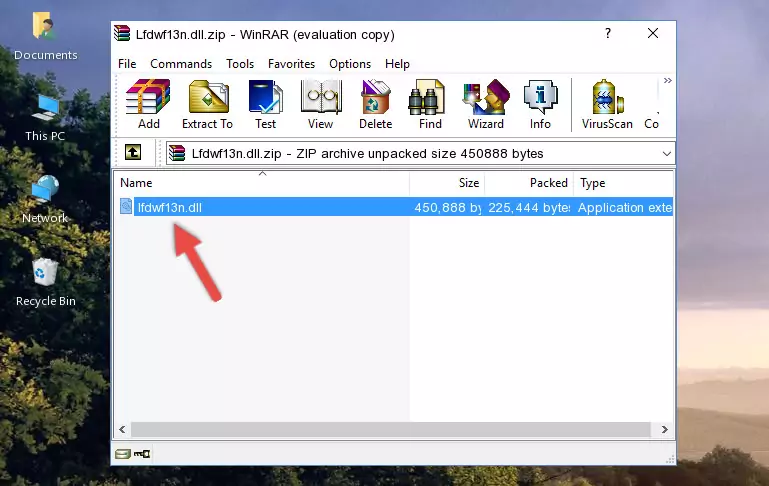
Step 3:Pasting the Lfdwf13n.dll library into the program's installation directory - When the dynamic link library is moved to the program installation directory, it means that the process is completed. Check to see if the issue was fixed by running the program giving the error message again. If you are still receiving the error message, you can complete the 3rd Method as an alternative.
Method 3: Uninstalling and Reinstalling the Program That Is Giving the Lfdwf13n.dll Error
- Open the Run tool by pushing the "Windows" + "R" keys found on your keyboard. Type the command below into the "Open" field of the Run window that opens up and press Enter. This command will open the "Programs and Features" tool.
appwiz.cpl

Step 1:Opening the Programs and Features tool with the appwiz.cpl command - The programs listed in the Programs and Features window that opens up are the programs installed on your computer. Find the program that gives you the dll error and run the "Right-Click > Uninstall" command on this program.

Step 2:Uninstalling the program from your computer - Following the instructions that come up, uninstall the program from your computer and restart your computer.

Step 3:Following the verification and instructions for the program uninstall process - After restarting your computer, reinstall the program that was giving the error.
- You can fix the error you are expericing with this method. If the dll error is continuing in spite of the solution methods you are using, the source of the problem is the Windows operating system. In order to fix dll errors in Windows you will need to complete the 4th Method and the 5th Method in the list.
Method 4: Fixing the Lfdwf13n.dll Error using the Windows System File Checker (sfc /scannow)
- In order to complete this step, you must run the Command Prompt as administrator. In order to do this, all you have to do is follow the steps below.
NOTE! We ran the Command Prompt using Windows 10. If you are using Windows 8.1, Windows 8, Windows 7, Windows Vista or Windows XP, you can use the same method to run the Command Prompt as administrator.
- Open the Start Menu and before clicking anywhere, type "cmd" on your keyboard. This process will enable you to run a search through the Start Menu. We also typed in "cmd" to bring up the Command Prompt.
- Right-click the "Command Prompt" search result that comes up and click the Run as administrator" option.

Step 1:Running the Command Prompt as administrator - Paste the command in the line below into the Command Line that opens up and press Enter key.
sfc /scannow

Step 2:fixing Windows system errors using the sfc /scannow command - The scan and repair process can take some time depending on your hardware and amount of system errors. Wait for the process to complete. After the repair process finishes, try running the program that is giving you're the error.
Method 5: Getting Rid of Lfdwf13n.dll Errors by Updating the Windows Operating System
Some programs need updated dynamic link libraries. When your operating system is not updated, it cannot fulfill this need. In some situations, updating your operating system can solve the dll errors you are experiencing.
In order to check the update status of your operating system and, if available, to install the latest update packs, we need to begin this process manually.
Depending on which Windows version you use, manual update processes are different. Because of this, we have prepared a special article for each Windows version. You can get our articles relating to the manual update of the Windows version you use from the links below.
Windows Update Guides
Our Most Common Lfdwf13n.dll Error Messages
If the Lfdwf13n.dll library is missing or the program using this library has not been installed correctly, you can get errors related to the Lfdwf13n.dll library. Dynamic link libraries being missing can sometimes cause basic Windows programs to also give errors. You can even receive an error when Windows is loading. You can find the error messages that are caused by the Lfdwf13n.dll library.
If you don't know how to install the Lfdwf13n.dll library you will download from our site, you can browse the methods above. Above we explained all the processes you can do to fix the dll error you are receiving. If the error is continuing after you have completed all these methods, please use the comment form at the bottom of the page to contact us. Our editor will respond to your comment shortly.
- "Lfdwf13n.dll not found." error
- "The file Lfdwf13n.dll is missing." error
- "Lfdwf13n.dll access violation." error
- "Cannot register Lfdwf13n.dll." error
- "Cannot find Lfdwf13n.dll." error
- "This application failed to start because Lfdwf13n.dll was not found. Re-installing the application may fix this problem." error
