- Download Price:
- Free
- Dll Description:
- LEADTOOLS(r) DLL for Win32
- Versions:
- Size:
- 0.03 MB
- Operating Systems:
- Developers:
- Directory:
- L
- Downloads:
- 859 times.
About Lfcal12n.dll
The Lfcal12n.dll library is a system file including functions needed by many programs, games, and system tools. This dynamic link library is produced by the LEAD Technologies Inc..
The size of this dynamic link library is 0.03 MB and its download links are healthy. It has been downloaded 859 times already.
Table of Contents
- About Lfcal12n.dll
- Operating Systems That Can Use the Lfcal12n.dll Library
- All Versions of the Lfcal12n.dll Library
- How to Download Lfcal12n.dll Library?
- How to Fix Lfcal12n.dll Errors?
- Method 1: Fixing the DLL Error by Copying the Lfcal12n.dll Library to the Windows System Directory
- Method 2: Copying The Lfcal12n.dll Library Into The Program Installation Directory
- Method 3: Doing a Clean Install of the program That Is Giving the Lfcal12n.dll Error
- Method 4: Fixing the Lfcal12n.dll Error using the Windows System File Checker (sfc /scannow)
- Method 5: Getting Rid of Lfcal12n.dll Errors by Updating the Windows Operating System
- Our Most Common Lfcal12n.dll Error Messages
- Other Dynamic Link Libraries Used with Lfcal12n.dll
Operating Systems That Can Use the Lfcal12n.dll Library
All Versions of the Lfcal12n.dll Library
The last version of the Lfcal12n.dll library is the 12.1.0.0 version. Outside of this version, there is no other version released
- 12.1.0.0 - 32 Bit (x86) Download directly this version
How to Download Lfcal12n.dll Library?
- First, click the "Download" button with the green background (The button marked in the picture).

Step 1:Download the Lfcal12n.dll library - "After clicking the Download" button, wait for the download process to begin in the "Downloading" page that opens up. Depending on your Internet speed, the download process will begin in approximately 4 -5 seconds.
How to Fix Lfcal12n.dll Errors?
ATTENTION! Before starting the installation, the Lfcal12n.dll library needs to be downloaded. If you have not downloaded it, download the library before continuing with the installation steps. If you don't know how to download it, you can immediately browse the dll download guide above.
Method 1: Fixing the DLL Error by Copying the Lfcal12n.dll Library to the Windows System Directory
- The file you are going to download is a compressed file with the ".zip" extension. You cannot directly install the ".zip" file. First, you need to extract the dynamic link library from inside it. So, double-click the file with the ".zip" extension that you downloaded and open the file.
- You will see the library named "Lfcal12n.dll" in the window that opens up. This is the library we are going to install. Click the library once with the left mouse button. By doing this you will have chosen the library.
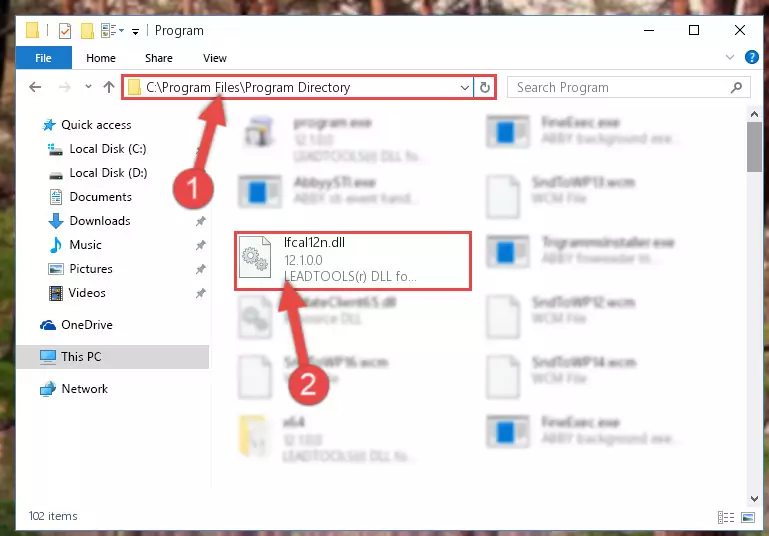
Step 2:Choosing the Lfcal12n.dll library - Click the "Extract To" symbol marked in the picture. To extract the dynamic link library, it will want you to choose the desired location. Choose the "Desktop" location and click "OK" to extract the library to the desktop. In order to do this, you need to use the Winrar program. If you do not have this program, you can find and download it through a quick search on the Internet.
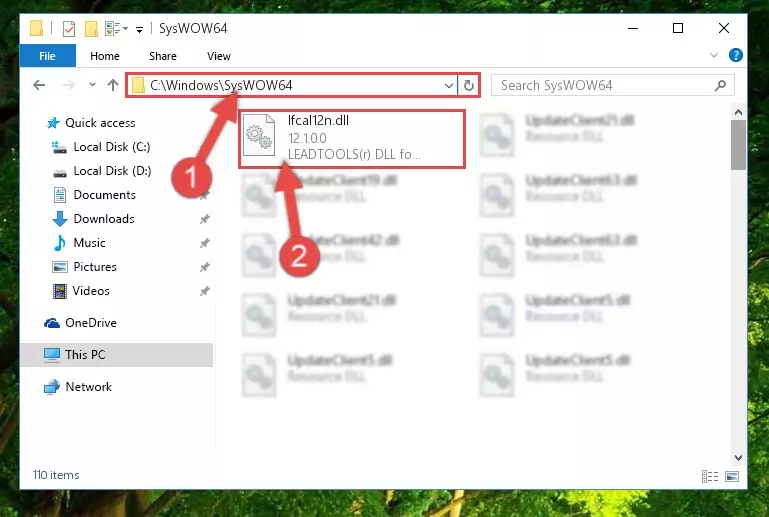
Step 3:Extracting the Lfcal12n.dll library to the desktop - Copy the "Lfcal12n.dll" library you extracted and paste it into the "C:\Windows\System32" directory.
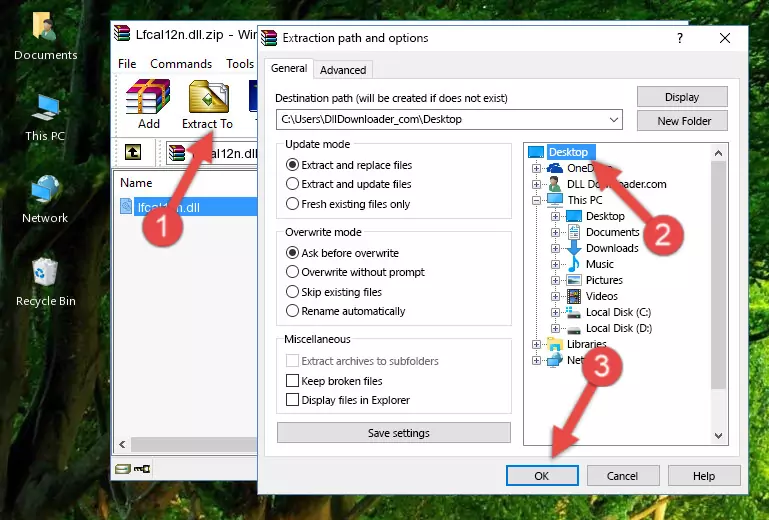
Step 4:Copying the Lfcal12n.dll library into the Windows/System32 directory - If your operating system has a 64 Bit architecture, copy the "Lfcal12n.dll" library and paste it also into the "C:\Windows\sysWOW64" directory.
NOTE! On 64 Bit systems, the dynamic link library must be in both the "sysWOW64" directory as well as the "System32" directory. In other words, you must copy the "Lfcal12n.dll" library into both directories.
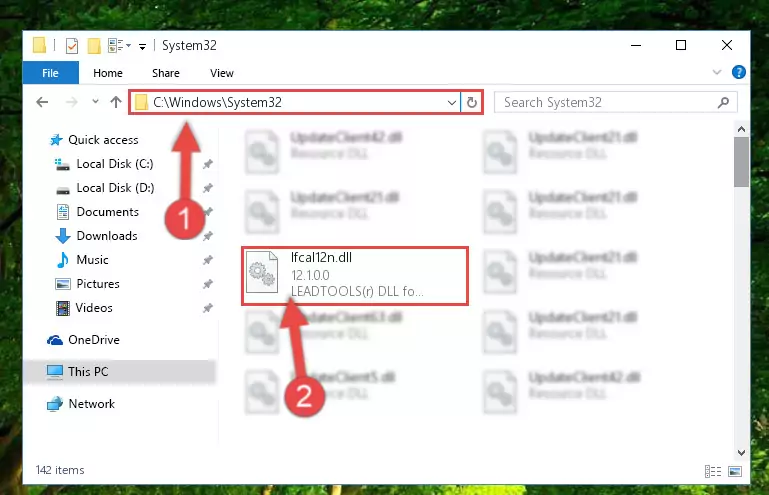
Step 5:Pasting the Lfcal12n.dll library into the Windows/sysWOW64 directory - In order to run the Command Line as an administrator, complete the following steps.
NOTE! In this explanation, we ran the Command Line on Windows 10. If you are using one of the Windows 8.1, Windows 8, Windows 7, Windows Vista or Windows XP operating systems, you can use the same methods to run the Command Line as an administrator. Even though the pictures are taken from Windows 10, the processes are similar.
- First, open the Start Menu and before clicking anywhere, type "cmd" but do not press Enter.
- When you see the "Command Line" option among the search results, hit the "CTRL" + "SHIFT" + "ENTER" keys on your keyboard.
- A window will pop up asking, "Do you want to run this process?". Confirm it by clicking to "Yes" button.

Step 6:Running the Command Line as an administrator - Paste the command below into the Command Line window that opens and hit the Enter key on your keyboard. This command will delete the Lfcal12n.dll library's damaged registry (It will not delete the file you pasted into the System32 directory, but will delete the registry in Regedit. The file you pasted in the System32 directory will not be damaged in any way).
%windir%\System32\regsvr32.exe /u Lfcal12n.dll
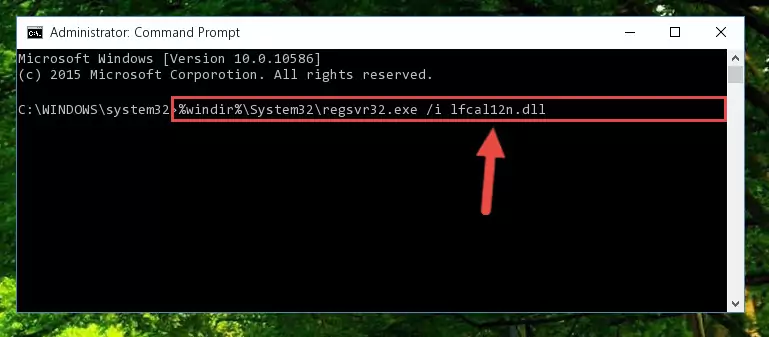
Step 7:Uninstalling the Lfcal12n.dll library from the system registry - If you are using a Windows version that has 64 Bit architecture, after running the above command, you need to run the command below. With this command, we will clean the problematic Lfcal12n.dll registry for 64 Bit (The cleaning process only involves the registries in Regedit. In other words, the dynamic link library you pasted into the SysWoW64 will not be damaged).
%windir%\SysWoW64\regsvr32.exe /u Lfcal12n.dll
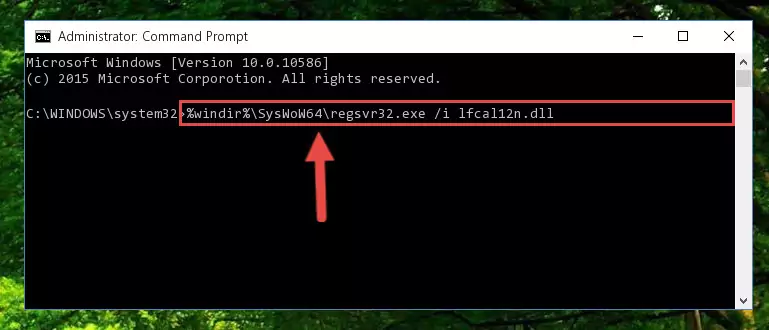
Step 8:Uninstalling the Lfcal12n.dll library's problematic registry from Regedit (for 64 Bit) - We need to make a new registry for the dynamic link library in place of the one we deleted from the Windows Registry Editor. In order to do this process, copy the command below and after pasting it in the Command Line, press Enter.
%windir%\System32\regsvr32.exe /i Lfcal12n.dll
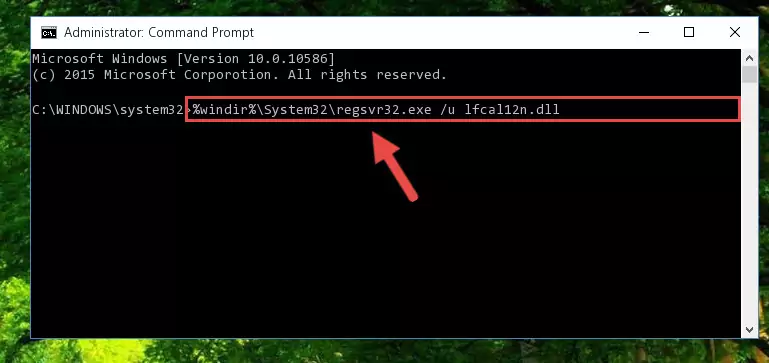
Step 9:Creating a new registry for the Lfcal12n.dll library in the Windows Registry Editor - Windows 64 Bit users must run the command below after running the previous command. With this command, we will create a clean and good registry for the Lfcal12n.dll library we deleted.
%windir%\SysWoW64\regsvr32.exe /i Lfcal12n.dll
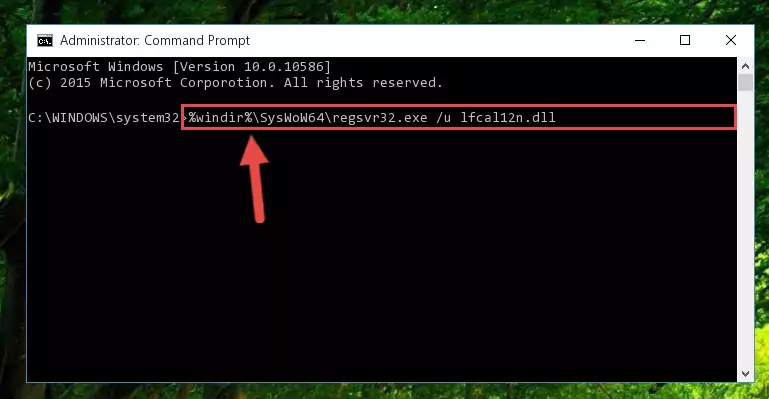
Step 10:Creating a clean and good registry for the Lfcal12n.dll library (64 Bit için) - If you did all the processes correctly, the missing dll file will have been installed. You may have made some mistakes when running the Command Line processes. Generally, these errors will not prevent the Lfcal12n.dll library from being installed. In other words, the installation will be completed, but it may give an error due to some incompatibility issues. You can try running the program that was giving you this dll file error after restarting your computer. If you are still getting the dll file error when running the program, please try the 2nd method.
Method 2: Copying The Lfcal12n.dll Library Into The Program Installation Directory
- First, you must find the installation directory of the program (the program giving the dll error) you are going to install the dynamic link library to. In order to find this directory, "Right-Click > Properties" on the program's shortcut.

Step 1:Opening the program's shortcut properties window - Open the program installation directory by clicking the Open File Location button in the "Properties" window that comes up.

Step 2:Finding the program's installation directory - Copy the Lfcal12n.dll library into this directory that opens.
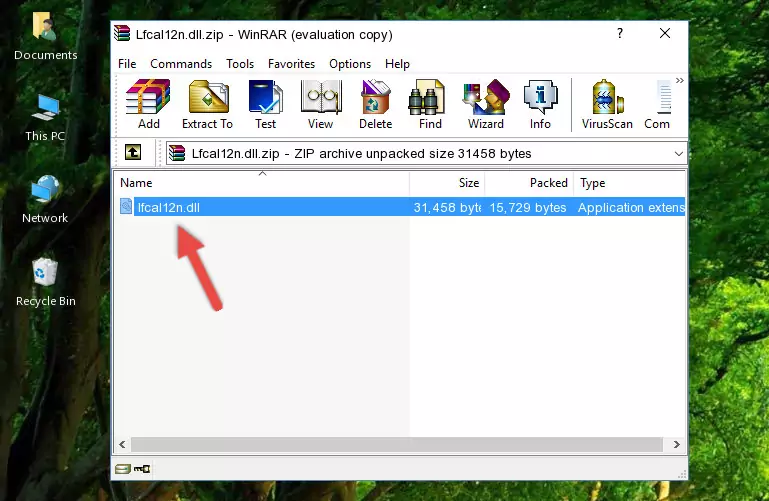
Step 3:Copying the Lfcal12n.dll library into the program's installation directory - This is all there is to the process. Now, try to run the program again. If the problem still is not solved, you can try the 3rd Method.
Method 3: Doing a Clean Install of the program That Is Giving the Lfcal12n.dll Error
- Press the "Windows" + "R" keys at the same time to open the Run tool. Paste the command below into the text field titled "Open" in the Run window that opens and press the Enter key on your keyboard. This command will open the "Programs and Features" tool.
appwiz.cpl

Step 1:Opening the Programs and Features tool with the Appwiz.cpl command - The Programs and Features window will open up. Find the program that is giving you the dll error in this window that lists all the programs on your computer and "Right-Click > Uninstall" on this program.

Step 2:Uninstalling the program that is giving you the error message from your computer. - Uninstall the program from your computer by following the steps that come up and restart your computer.

Step 3:Following the confirmation and steps of the program uninstall process - After restarting your computer, reinstall the program that was giving the error.
- This method may provide the solution to the dll error you're experiencing. If the dll error is continuing, the problem is most likely deriving from the Windows operating system. In order to fix dll errors deriving from the Windows operating system, complete the 4th Method and the 5th Method.
Method 4: Fixing the Lfcal12n.dll Error using the Windows System File Checker (sfc /scannow)
- In order to run the Command Line as an administrator, complete the following steps.
NOTE! In this explanation, we ran the Command Line on Windows 10. If you are using one of the Windows 8.1, Windows 8, Windows 7, Windows Vista or Windows XP operating systems, you can use the same methods to run the Command Line as an administrator. Even though the pictures are taken from Windows 10, the processes are similar.
- First, open the Start Menu and before clicking anywhere, type "cmd" but do not press Enter.
- When you see the "Command Line" option among the search results, hit the "CTRL" + "SHIFT" + "ENTER" keys on your keyboard.
- A window will pop up asking, "Do you want to run this process?". Confirm it by clicking to "Yes" button.

Step 1:Running the Command Line as an administrator - Paste the command in the line below into the Command Line that opens up and press Enter key.
sfc /scannow

Step 2:fixing Windows system errors using the sfc /scannow command - The scan and repair process can take some time depending on your hardware and amount of system errors. Wait for the process to complete. After the repair process finishes, try running the program that is giving you're the error.
Method 5: Getting Rid of Lfcal12n.dll Errors by Updating the Windows Operating System
Some programs need updated dynamic link libraries. When your operating system is not updated, it cannot fulfill this need. In some situations, updating your operating system can solve the dll errors you are experiencing.
In order to check the update status of your operating system and, if available, to install the latest update packs, we need to begin this process manually.
Depending on which Windows version you use, manual update processes are different. Because of this, we have prepared a special article for each Windows version. You can get our articles relating to the manual update of the Windows version you use from the links below.
Guides to Manually Update for All Windows Versions
Our Most Common Lfcal12n.dll Error Messages
The Lfcal12n.dll library being damaged or for any reason being deleted can cause programs or Windows system tools (Windows Media Player, Paint, etc.) that use this library to produce an error. Below you can find a list of errors that can be received when the Lfcal12n.dll library is missing.
If you have come across one of these errors, you can download the Lfcal12n.dll library by clicking on the "Download" button on the top-left of this page. We explained to you how to use the library you'll download in the above sections of this writing. You can see the suggestions we gave on how to solve your problem by scrolling up on the page.
- "Lfcal12n.dll not found." error
- "The file Lfcal12n.dll is missing." error
- "Lfcal12n.dll access violation." error
- "Cannot register Lfcal12n.dll." error
- "Cannot find Lfcal12n.dll." error
- "This application failed to start because Lfcal12n.dll was not found. Re-installing the application may fix this problem." error
