- Download Price:
- Free
- Dll Description:
- LuraDocument Format PlugIn for IrfanView
- Versions:
- Size:
- 0.22 MB
- Operating Systems:
- Developers:
- Directory:
- L
- Downloads:
- 1588 times.
What is Ldf.dll?
The Ldf.dll file is a dynamic link library developed by LuraTech GmbH, Irfan Skiljan. This library includes important functions that may be needed by softwares, games or other basic Windows tools.
The Ldf.dll file is 0.22 MB. The download links have been checked and there are no problems. You can download it without a problem. Currently, it has been downloaded 1588 times.
Table of Contents
- What is Ldf.dll?
- Operating Systems Compatible with the Ldf.dll File
- Other Versions of the Ldf.dll File
- How to Download Ldf.dll File?
- How to Install Ldf.dll? How to Fix Ldf.dll Errors?
- Method 1: Copying the Ldf.dll File to the Windows System Folder
- Method 2: Copying the Ldf.dll File to the Software File Folder
- Method 3: Doing a Clean Reinstall of the Software That Is Giving the Ldf.dll Error
- Method 4: Solving the Ldf.dll Error Using the Windows System File Checker
- Method 5: Getting Rid of Ldf.dll Errors by Updating the Windows Operating System
- The Most Seen Ldf.dll Errors
- Dll Files Related to Ldf.dll
Operating Systems Compatible with the Ldf.dll File
Other Versions of the Ldf.dll File
The latest version of the Ldf.dll file is 3.3.7.0 version released for use on 2012-07-31. Before this, there were 1 versions released. All versions released up till now are listed below from newest to oldest
- 3.3.7.0 - 32 Bit (x86) (2012-07-31) Download directly this version now
- 3.3.7.0 - 32 Bit (x86) Download directly this version now
How to Download Ldf.dll File?
- Click on the green-colored "Download" button on the top left side of the page.

Step 1:Download process of the Ldf.dll file's - When you click the "Download" button, the "Downloading" window will open. Don't close this window until the download process begins. The download process will begin in a few seconds based on your Internet speed and computer.
How to Install Ldf.dll? How to Fix Ldf.dll Errors?
ATTENTION! Before beginning the installation of the Ldf.dll file, you must download the file. If you don't know how to download the file or if you are having a problem while downloading, you can look at our download guide a few lines above.
Method 1: Copying the Ldf.dll File to the Windows System Folder
- The file you are going to download is a compressed file with the ".zip" extension. You cannot directly install the ".zip" file. First, you need to extract the dll file from inside it. So, double-click the file with the ".zip" extension that you downloaded and open the file.
- You will see the file named "Ldf.dll" in the window that opens up. This is the file we are going to install. Click the file once with the left mouse button. By doing this you will have chosen the file.
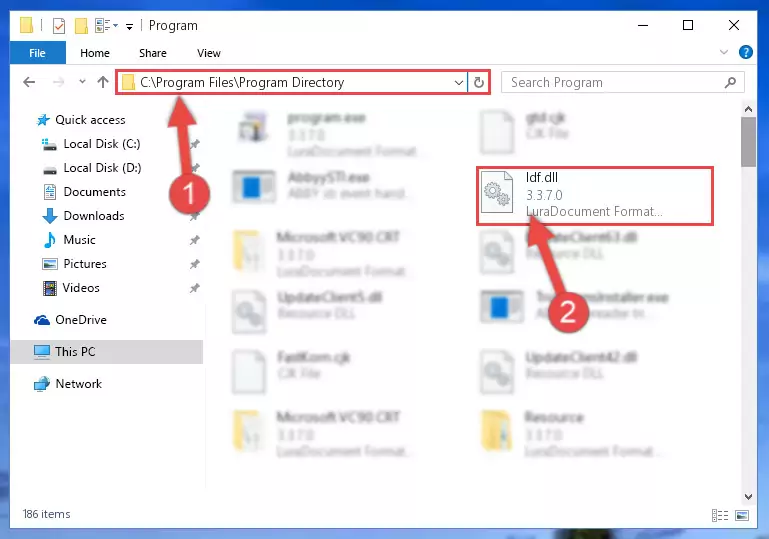
Step 2:Choosing the Ldf.dll file - Click the "Extract To" symbol marked in the picture. To extract the dll file, it will want you to choose the desired location. Choose the "Desktop" location and click "OK" to extract the file to the desktop. In order to do this, you need to use the Winrar software. If you do not have this software, you can find and download it through a quick search on the Internet.
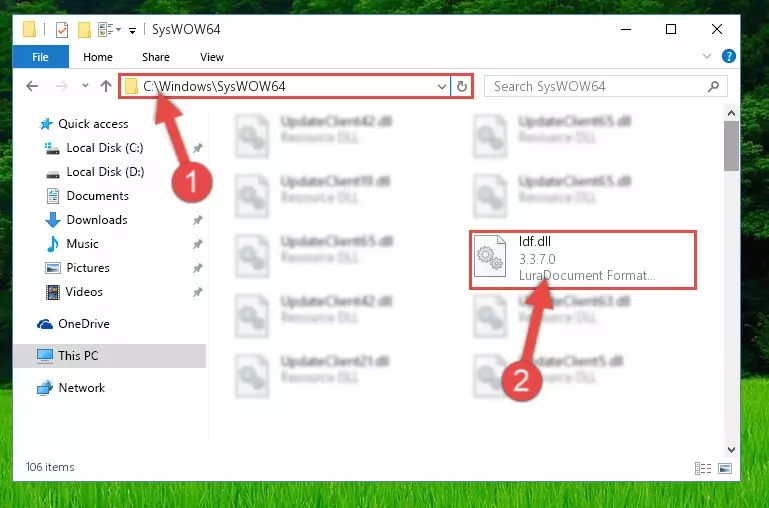
Step 3:Extracting the Ldf.dll file to the desktop - Copy the "Ldf.dll" file and paste it into the "C:\Windows\System32" folder.
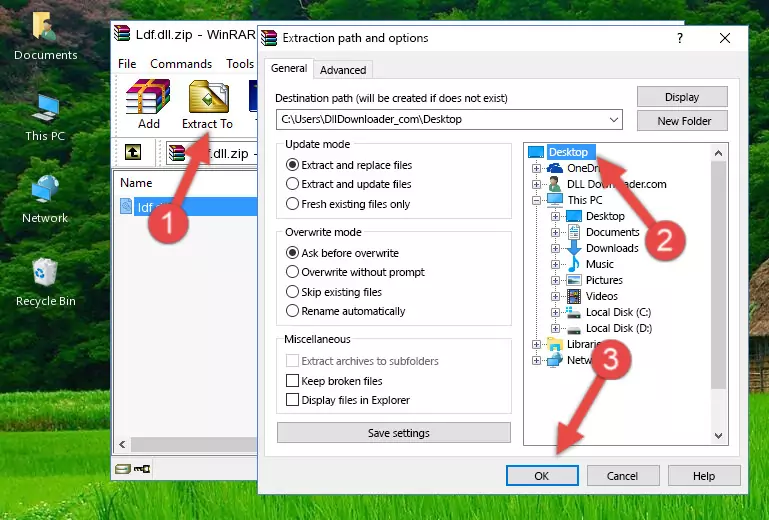
Step 4:Copying the Ldf.dll file into the Windows/System32 folder - If your operating system has a 64 Bit architecture, copy the "Ldf.dll" file and paste it also into the "C:\Windows\sysWOW64" folder.
NOTE! On 64 Bit systems, the dll file must be in both the "sysWOW64" folder as well as the "System32" folder. In other words, you must copy the "Ldf.dll" file into both folders.
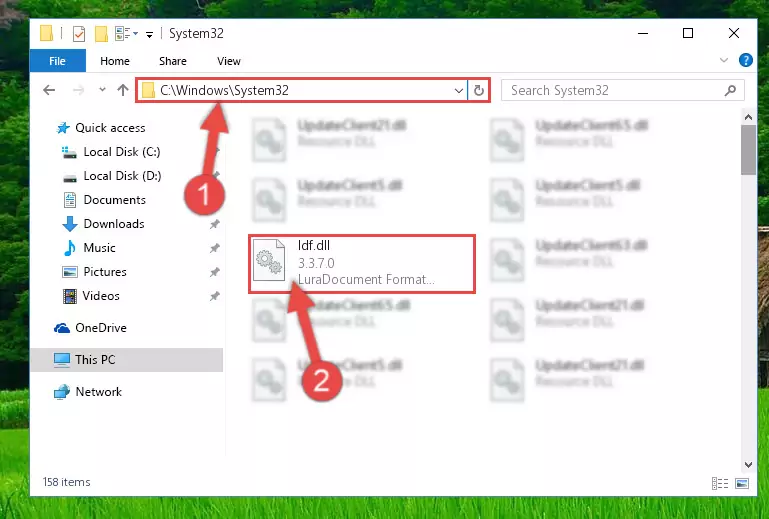
Step 5:Pasting the Ldf.dll file into the Windows/sysWOW64 folder - First, we must run the Windows Command Prompt as an administrator.
NOTE! We ran the Command Prompt on Windows 10. If you are using Windows 8.1, Windows 8, Windows 7, Windows Vista or Windows XP, you can use the same methods to run the Command Prompt as an administrator.
- Open the Start Menu and type in "cmd", but don't press Enter. Doing this, you will have run a search of your computer through the Start Menu. In other words, typing in "cmd" we did a search for the Command Prompt.
- When you see the "Command Prompt" option among the search results, push the "CTRL" + "SHIFT" + "ENTER " keys on your keyboard.
- A verification window will pop up asking, "Do you want to run the Command Prompt as with administrative permission?" Approve this action by saying, "Yes".

%windir%\System32\regsvr32.exe /u Ldf.dll
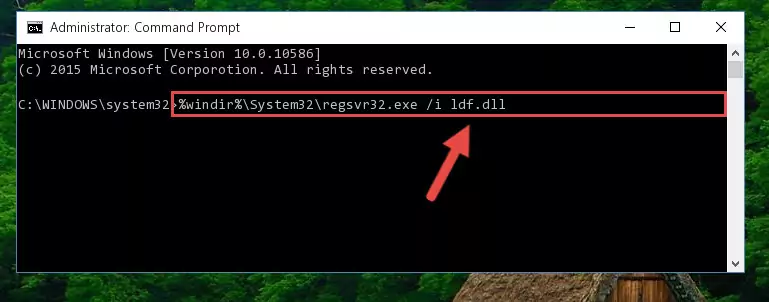
%windir%\SysWoW64\regsvr32.exe /u Ldf.dll
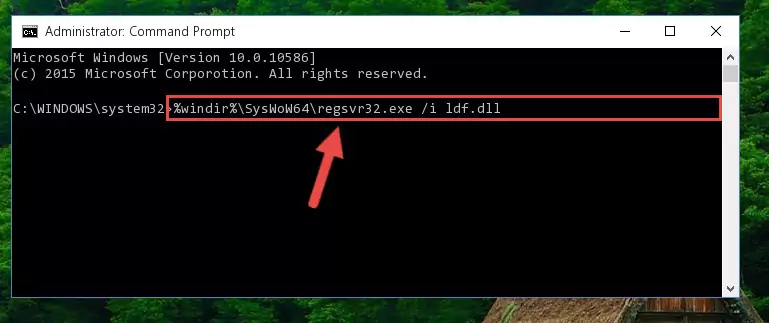
%windir%\System32\regsvr32.exe /i Ldf.dll
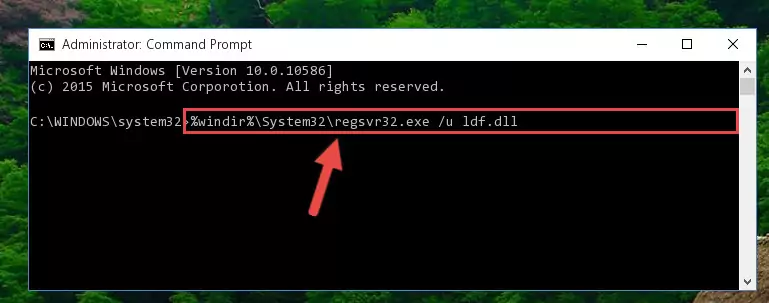
%windir%\SysWoW64\regsvr32.exe /i Ldf.dll
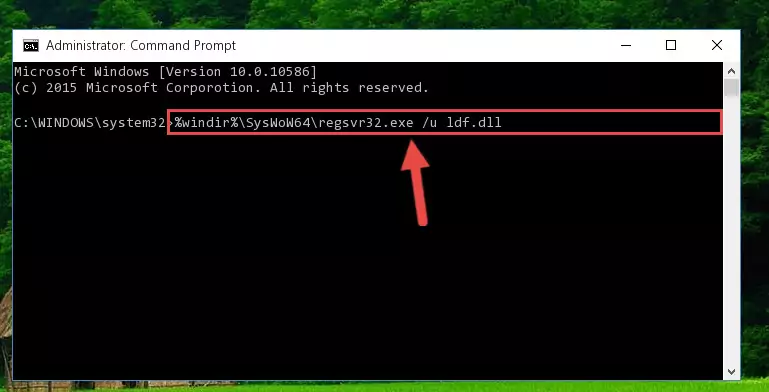
Method 2: Copying the Ldf.dll File to the Software File Folder
- First, you must find the installation folder of the software (the software giving the dll error) you are going to install the dll file to. In order to find this folder, "Right-Click > Properties" on the software's shortcut.

Step 1:Opening the software's shortcut properties window - Open the software file folder by clicking the Open File Location button in the "Properties" window that comes up.

Step 2:Finding the software's file folder - Copy the Ldf.dll file.
- Paste the dll file you copied into the software's file folder that we just opened.
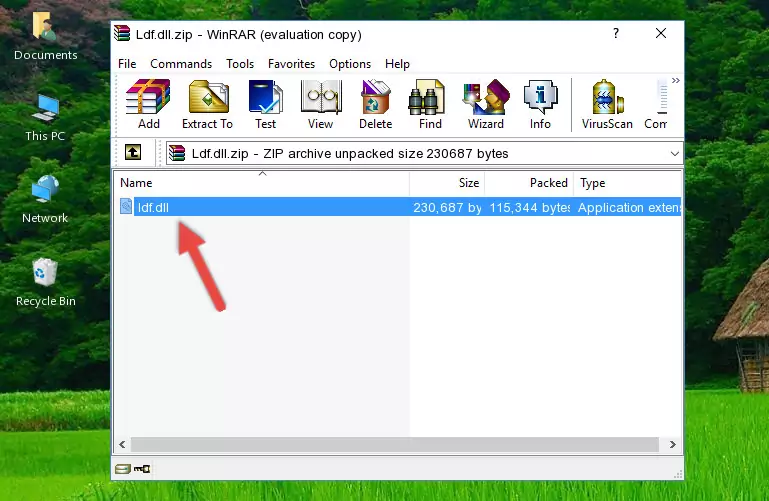
Step 3:Pasting the Ldf.dll file into the software's file folder - When the dll file is moved to the software file folder, it means that the process is completed. Check to see if the problem was solved by running the software giving the error message again. If you are still receiving the error message, you can complete the 3rd Method as an alternative.
Method 3: Doing a Clean Reinstall of the Software That Is Giving the Ldf.dll Error
- Open the Run tool by pushing the "Windows" + "R" keys found on your keyboard. Type the command below into the "Open" field of the Run window that opens up and press Enter. This command will open the "Programs and Features" tool.
appwiz.cpl

Step 1:Opening the Programs and Features tool with the appwiz.cpl command - On the Programs and Features screen that will come up, you will see the list of softwares on your computer. Find the software that gives you the dll error and with your mouse right-click it. The right-click menu will open. Click the "Uninstall" option in this menu to start the uninstall process.

Step 2:Uninstalling the software that gives you the dll error - You will see a "Do you want to uninstall this software?" confirmation window. Confirm the process and wait for the software to be completely uninstalled. The uninstall process can take some time. This time will change according to your computer's performance and the size of the software. After the software is uninstalled, restart your computer.

Step 3:Confirming the uninstall process - After restarting your computer, reinstall the software.
- This method may provide the solution to the dll error you're experiencing. If the dll error is continuing, the problem is most likely deriving from the Windows operating system. In order to fix dll errors deriving from the Windows operating system, complete the 4th Method and the 5th Method.
Method 4: Solving the Ldf.dll Error Using the Windows System File Checker
- First, we must run the Windows Command Prompt as an administrator.
NOTE! We ran the Command Prompt on Windows 10. If you are using Windows 8.1, Windows 8, Windows 7, Windows Vista or Windows XP, you can use the same methods to run the Command Prompt as an administrator.
- Open the Start Menu and type in "cmd", but don't press Enter. Doing this, you will have run a search of your computer through the Start Menu. In other words, typing in "cmd" we did a search for the Command Prompt.
- When you see the "Command Prompt" option among the search results, push the "CTRL" + "SHIFT" + "ENTER " keys on your keyboard.
- A verification window will pop up asking, "Do you want to run the Command Prompt as with administrative permission?" Approve this action by saying, "Yes".

sfc /scannow

Method 5: Getting Rid of Ldf.dll Errors by Updating the Windows Operating System
Some softwares require updated dll files from the operating system. If your operating system is not updated, this requirement is not met and you will receive dll errors. Because of this, updating your operating system may solve the dll errors you are experiencing.
Most of the time, operating systems are automatically updated. However, in some situations, the automatic updates may not work. For situations like this, you may need to check for updates manually.
For every Windows version, the process of manually checking for updates is different. Because of this, we prepared a special guide for each Windows version. You can get our guides to manually check for updates based on the Windows version you use through the links below.
Guides to Manually Update for All Windows Versions
The Most Seen Ldf.dll Errors
If the Ldf.dll file is missing or the software using this file has not been installed correctly, you can get errors related to the Ldf.dll file. Dll files being missing can sometimes cause basic Windows softwares to also give errors. You can even receive an error when Windows is loading. You can find the error messages that are caused by the Ldf.dll file.
If you don't know how to install the Ldf.dll file you will download from our site, you can browse the methods above. Above we explained all the processes you can do to solve the dll error you are receiving. If the error is continuing after you have completed all these methods, please use the comment form at the bottom of the page to contact us. Our editor will respond to your comment shortly.
- "Ldf.dll not found." error
- "The file Ldf.dll is missing." error
- "Ldf.dll access violation." error
- "Cannot register Ldf.dll." error
- "Cannot find Ldf.dll." error
- "This application failed to start because Ldf.dll was not found. Re-installing the application may fix this problem." error
