- Download Price:
- Free
- Dll Description:
- Windows Media Logagent Proxy
- Versions:
-
- 12.0.9600.16384 (Latest) for 32 Bit (x86)
- 12.0.9200.16384 for 32 Bit (x86)
- 12.0.7600.16385 for 32 Bit (x86)
- 12.0.7600.16385 for 64 Bit (x64)
- 11.0.6000.6324 for 32 Bit (x86)
- 11.0.6000.6324 for 64 Bit (x64)
- 12.0.7100.0 for 32 Bit (x86)
- 10.0.0.3997 - for 32 Bit (x86)
- 10.0.0.3997 for 32 Bit (x86)
- 9.0.0.4503 for 32 Bit (x86)
- 9.0.0.3250 for 32 Bit (x86)
- Size:
- 0.01 MB for 32 Bit (x86)
- 0.01 MB for 64 Bit (x64)
- Operating Systems:
- Directory:
- L
- Downloads:
- 5409 times.
What is Laprxy.dll? What Does It Do?
The Laprxy.dll library is 0.01 MB for 32 Bit and 0.01 MB for 64 Bit. The download links have been checked and there are no problems. You can download it without a problem. Currently, it has been downloaded 5409 times.
Table of Contents
- What is Laprxy.dll? What Does It Do?
- Operating Systems That Can Use the Laprxy.dll Library
- Other Versions of the Laprxy.dll Library
- How to Download Laprxy.dll Library?
- Methods for Fixing Laprxy.dll
- Method 1: Copying the Laprxy.dll Library to the Windows System Directory
- Method 2: Copying the Laprxy.dll Library to the Program Installation Directory
- Method 3: Uninstalling and Reinstalling the Program That Is Giving the Laprxy.dll Error
- Method 4: Fixing the Laprxy.dll Issue by Using the Windows System File Checker (scf scannow)
- Method 5: Fixing the Laprxy.dll Errors by Manually Updating Windows
- Most Seen Laprxy.dll Errors
- Dynamic Link Libraries Related to Laprxy.dll
Operating Systems That Can Use the Laprxy.dll Library
- Windows 10
- Windows 10 64 Bit
- Windows 8.1
- Windows 8.1 64 Bit
- Windows 8
- Windows 8 64 Bit
- Windows 7
- Windows 7 64 Bit
- Windows Vista
- Windows Vista 64 Bit
- Windows XP
- Windows XP 64 Bit
Other Versions of the Laprxy.dll Library
The latest version of the Laprxy.dll library is 12.0.9600.16384 version for 32 Bit and 12.0.7600.16385 version for 64 Bit. Before this, there were 10 versions released. All versions released up till now are listed below from newest to oldest
- 12.0.9600.16384 - 32 Bit (x86) Download directly this version now
- 12.0.9200.16384 - 32 Bit (x86) Download directly this version now
- 12.0.7600.16385 - 32 Bit (x86) Download directly this version now
- 12.0.7600.16385 - 64 Bit (x64) Download directly this version now
- 11.0.6000.6324 - 32 Bit (x86) Download directly this version now
- 11.0.6000.6324 - 64 Bit (x64) Download directly this version now
- 12.0.7100.0 - 32 Bit (x86) Download directly this version now
- 10.0.0.3997 - 32 Bit (x86) (2012-06-30) Download directly this version now
- 10.0.0.3997 - 32 Bit (x86) Download directly this version now
- 9.0.0.4503 - 32 Bit (x86) Download directly this version now
- 9.0.0.3250 - 32 Bit (x86) Download directly this version now
How to Download Laprxy.dll Library?
- First, click the "Download" button with the green background (The button marked in the picture).

Step 1:Download the Laprxy.dll library - "After clicking the Download" button, wait for the download process to begin in the "Downloading" page that opens up. Depending on your Internet speed, the download process will begin in approximately 4 -5 seconds.
Methods for Fixing Laprxy.dll
ATTENTION! Before continuing on to install the Laprxy.dll library, you need to download the library. If you have not downloaded it yet, download it before continuing on to the installation steps. If you are having a problem while downloading the library, you can browse the download guide a few lines above.
Method 1: Copying the Laprxy.dll Library to the Windows System Directory
- The file you downloaded is a compressed file with the extension ".zip". This file cannot be installed. To be able to install it, first you need to extract the dynamic link library from within it. So, first double-click the file with the ".zip" extension and open the file.
- You will see the library named "Laprxy.dll" in the window that opens. This is the library you need to install. Click on the dynamic link library with the left button of the mouse. By doing this, you select the library.
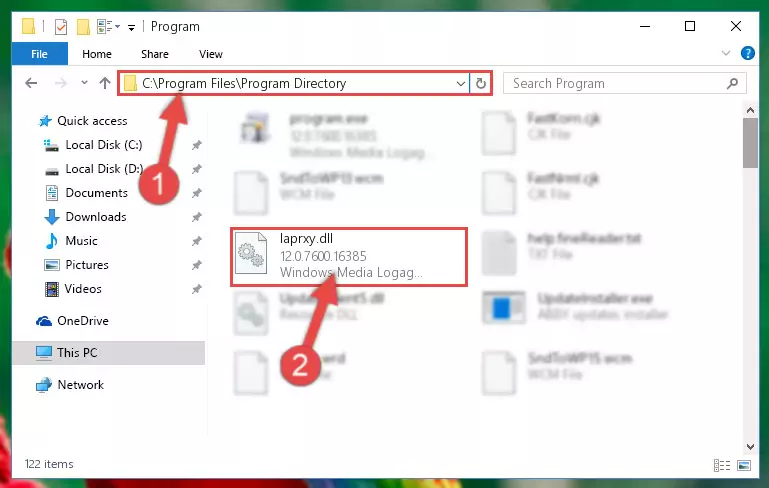
Step 2:Choosing the Laprxy.dll library - Click on the "Extract To" button, which is marked in the picture. In order to do this, you will need the Winrar program. If you don't have the program, it can be found doing a quick search on the Internet and you can download it (The Winrar program is free).
- After clicking the "Extract to" button, a window where you can choose the location you want will open. Choose the "Desktop" location in this window and extract the dynamic link library to the desktop by clicking the "Ok" button.
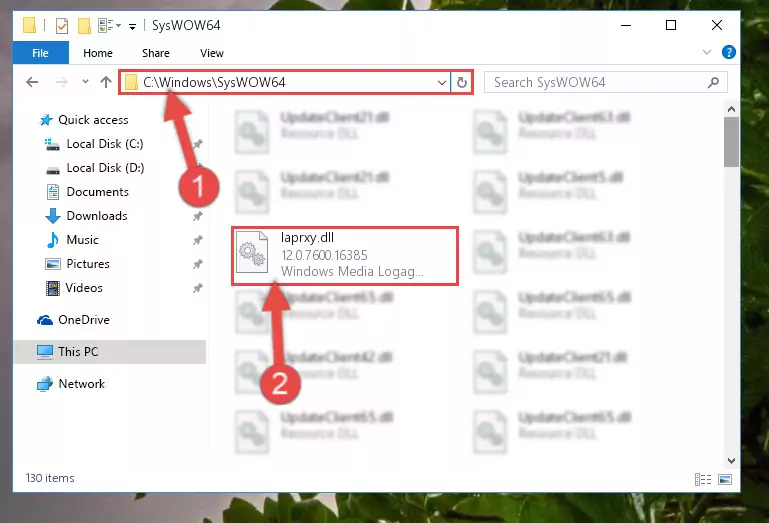
Step 3:Extracting the Laprxy.dll library to the desktop - Copy the "Laprxy.dll" library and paste it into the "C:\Windows\System32" directory.
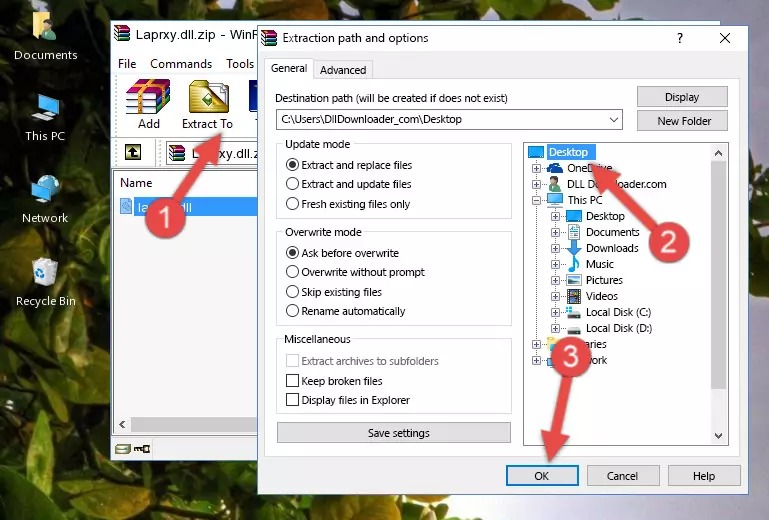
Step 3:Copying the Laprxy.dll library into the Windows/System32 directory - If you are using a 64 Bit operating system, copy the "Laprxy.dll" library and paste it into the "C:\Windows\sysWOW64" as well.
NOTE! On Windows operating systems with 64 Bit architecture, the dynamic link library must be in both the "sysWOW64" directory as well as the "System32" directory. In other words, you must copy the "Laprxy.dll" library into both directories.
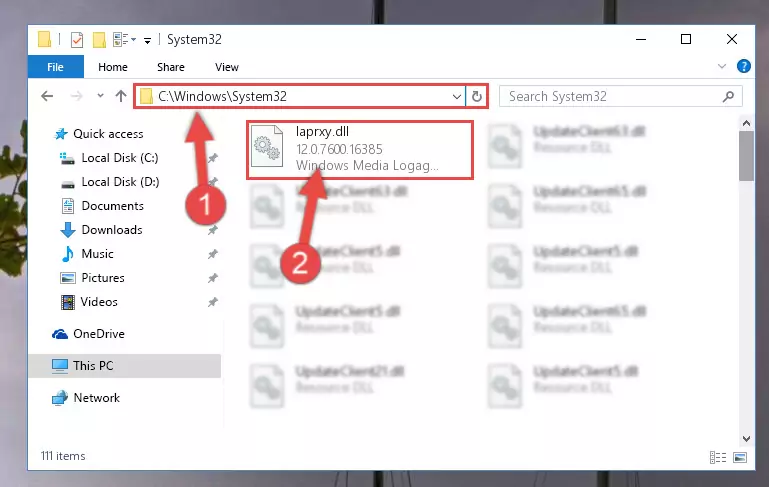
Step 4:Pasting the Laprxy.dll library into the Windows/sysWOW64 directory - In order to run the Command Line as an administrator, complete the following steps.
NOTE! In this explanation, we ran the Command Line on Windows 10. If you are using one of the Windows 8.1, Windows 8, Windows 7, Windows Vista or Windows XP operating systems, you can use the same methods to run the Command Line as an administrator. Even though the pictures are taken from Windows 10, the processes are similar.
- First, open the Start Menu and before clicking anywhere, type "cmd" but do not press Enter.
- When you see the "Command Line" option among the search results, hit the "CTRL" + "SHIFT" + "ENTER" keys on your keyboard.
- A window will pop up asking, "Do you want to run this process?". Confirm it by clicking to "Yes" button.

Step 5:Running the Command Line as an administrator - Paste the command below into the Command Line window that opens and hit the Enter key on your keyboard. This command will delete the Laprxy.dll library's damaged registry (It will not delete the file you pasted into the System32 directory, but will delete the registry in Regedit. The file you pasted in the System32 directory will not be damaged in any way).
%windir%\System32\regsvr32.exe /u Laprxy.dll
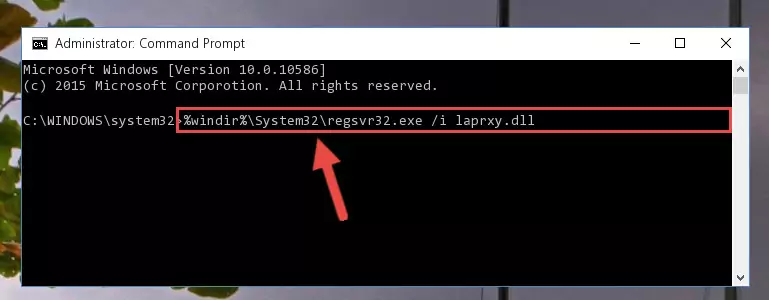
Step 6:Uninstalling the Laprxy.dll library from the system registry - If the Windows you use has 64 Bit architecture, after running the command above, you must run the command below. This command will clean the broken registry of the Laprxy.dll library from the 64 Bit architecture (The Cleaning process is only with registries in the Windows Registry Editor. In other words, the dynamic link library that we pasted into the SysWoW64 directory will stay as it is).
%windir%\SysWoW64\regsvr32.exe /u Laprxy.dll
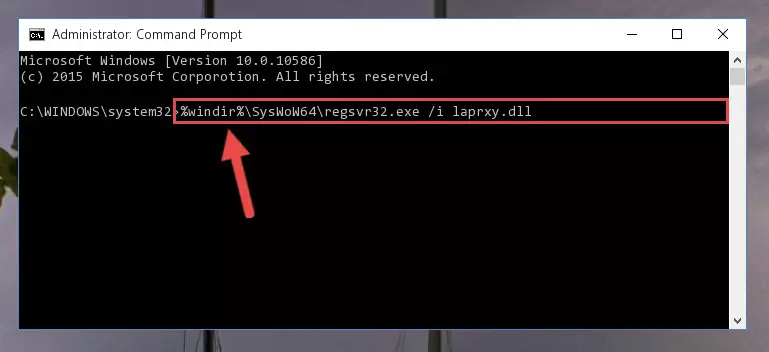
Step 7:Uninstalling the broken registry of the Laprxy.dll library from the Windows Registry Editor (for 64 Bit) - We need to make a new registry for the dynamic link library in place of the one we deleted from the Windows Registry Editor. In order to do this process, copy the command below and after pasting it in the Command Line, press Enter.
%windir%\System32\regsvr32.exe /i Laprxy.dll
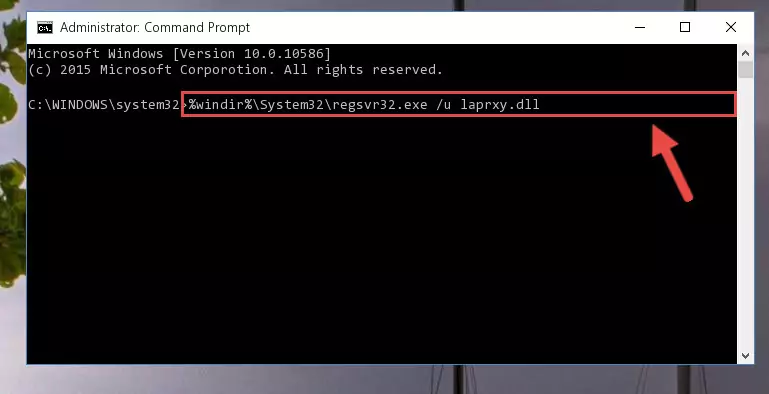
Step 8:Creating a new registry for the Laprxy.dll library in the Windows Registry Editor - If you are using a Windows with 64 Bit architecture, after running the previous command, you need to run the command below. By running this command, we will have created a clean registry for the Laprxy.dll library (We deleted the damaged registry with the previous command).
%windir%\SysWoW64\regsvr32.exe /i Laprxy.dll
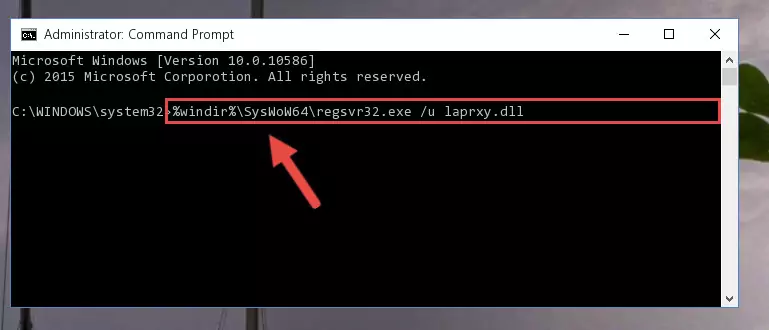
Step 9:Creating a clean registry for the Laprxy.dll library (for 64 Bit) - If you did all the processes correctly, the missing dll file will have been installed. You may have made some mistakes when running the Command Line processes. Generally, these errors will not prevent the Laprxy.dll library from being installed. In other words, the installation will be completed, but it may give an error due to some incompatibility issues. You can try running the program that was giving you this dll file error after restarting your computer. If you are still getting the dll file error when running the program, please try the 2nd method.
Method 2: Copying the Laprxy.dll Library to the Program Installation Directory
- First, you must find the installation directory of the program (the program giving the dll error) you are going to install the dynamic link library to. In order to find this directory, "Right-Click > Properties" on the program's shortcut.

Step 1:Opening the program's shortcut properties window - Open the program installation directory by clicking the Open File Location button in the "Properties" window that comes up.

Step 2:Finding the program's installation directory - Copy the Laprxy.dll library into the directory we opened.
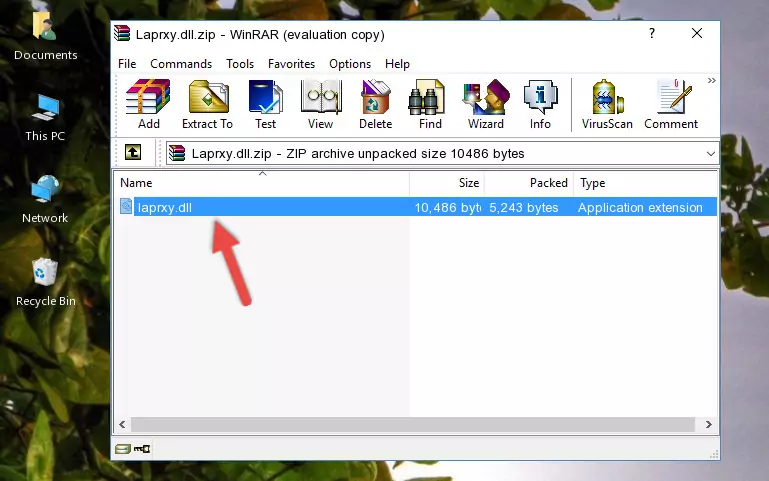
Step 3:Copying the Laprxy.dll library into the installation directory of the program. - The installation is complete. Run the program that is giving you the error. If the error is continuing, you may benefit from trying the 3rd Method as an alternative.
Method 3: Uninstalling and Reinstalling the Program That Is Giving the Laprxy.dll Error
- Open the Run window by pressing the "Windows" + "R" keys on your keyboard at the same time. Type in the command below into the Run window and push Enter to run it. This command will open the "Programs and Features" window.
appwiz.cpl

Step 1:Opening the Programs and Features window using the appwiz.cpl command - The programs listed in the Programs and Features window that opens up are the programs installed on your computer. Find the program that gives you the dll error and run the "Right-Click > Uninstall" command on this program.

Step 2:Uninstalling the program from your computer - Following the instructions that come up, uninstall the program from your computer and restart your computer.

Step 3:Following the verification and instructions for the program uninstall process - After restarting your computer, reinstall the program.
- You can fix the error you are expericing with this method. If the dll error is continuing in spite of the solution methods you are using, the source of the problem is the Windows operating system. In order to fix dll errors in Windows you will need to complete the 4th Method and the 5th Method in the list.
Method 4: Fixing the Laprxy.dll Issue by Using the Windows System File Checker (scf scannow)
- In order to run the Command Line as an administrator, complete the following steps.
NOTE! In this explanation, we ran the Command Line on Windows 10. If you are using one of the Windows 8.1, Windows 8, Windows 7, Windows Vista or Windows XP operating systems, you can use the same methods to run the Command Line as an administrator. Even though the pictures are taken from Windows 10, the processes are similar.
- First, open the Start Menu and before clicking anywhere, type "cmd" but do not press Enter.
- When you see the "Command Line" option among the search results, hit the "CTRL" + "SHIFT" + "ENTER" keys on your keyboard.
- A window will pop up asking, "Do you want to run this process?". Confirm it by clicking to "Yes" button.

Step 1:Running the Command Line as an administrator - Paste the command in the line below into the Command Line that opens up and press Enter key.
sfc /scannow

Step 2:fixing Windows system errors using the sfc /scannow command - The scan and repair process can take some time depending on your hardware and amount of system errors. Wait for the process to complete. After the repair process finishes, try running the program that is giving you're the error.
Method 5: Fixing the Laprxy.dll Errors by Manually Updating Windows
Most of the time, programs have been programmed to use the most recent dynamic link libraries. If your operating system is not updated, these files cannot be provided and dll errors appear. So, we will try to fix the dll errors by updating the operating system.
Since the methods to update Windows versions are different from each other, we found it appropriate to prepare a separate article for each Windows version. You can get our update article that relates to your operating system version by using the links below.
Guides to Manually Update the Windows Operating System
Most Seen Laprxy.dll Errors
The Laprxy.dll library being damaged or for any reason being deleted can cause programs or Windows system tools (Windows Media Player, Paint, etc.) that use this library to produce an error. Below you can find a list of errors that can be received when the Laprxy.dll library is missing.
If you have come across one of these errors, you can download the Laprxy.dll library by clicking on the "Download" button on the top-left of this page. We explained to you how to use the library you'll download in the above sections of this writing. You can see the suggestions we gave on how to solve your problem by scrolling up on the page.
- "Laprxy.dll not found." error
- "The file Laprxy.dll is missing." error
- "Laprxy.dll access violation." error
- "Cannot register Laprxy.dll." error
- "Cannot find Laprxy.dll." error
- "This application failed to start because Laprxy.dll was not found. Re-installing the application may fix this problem." error
