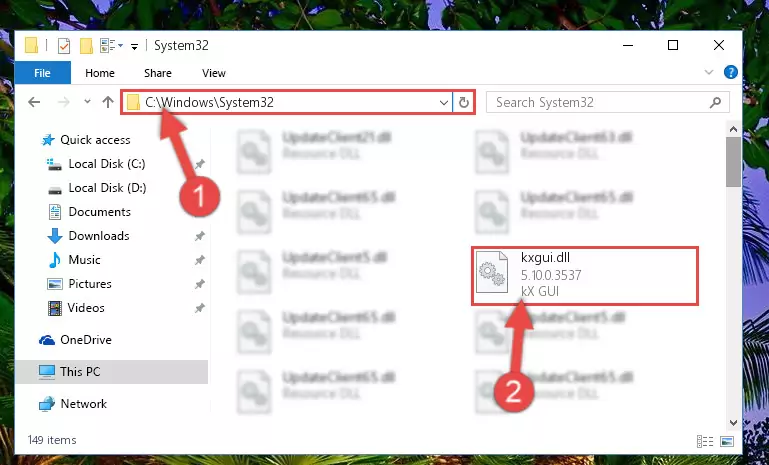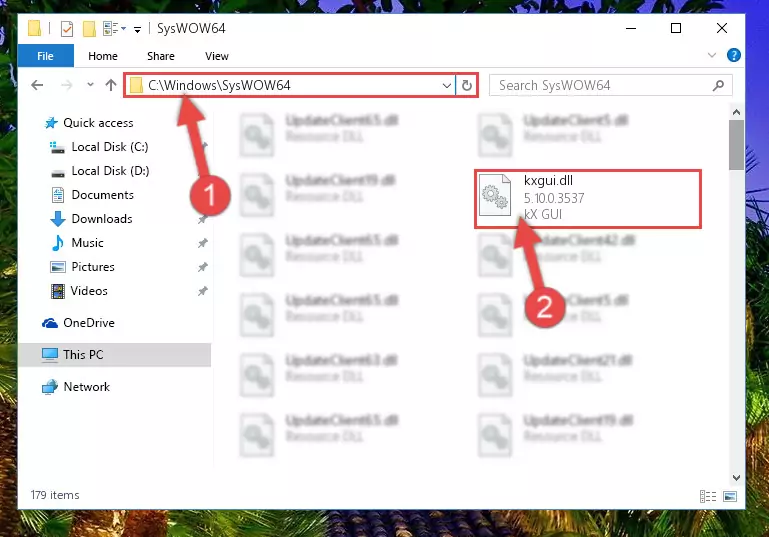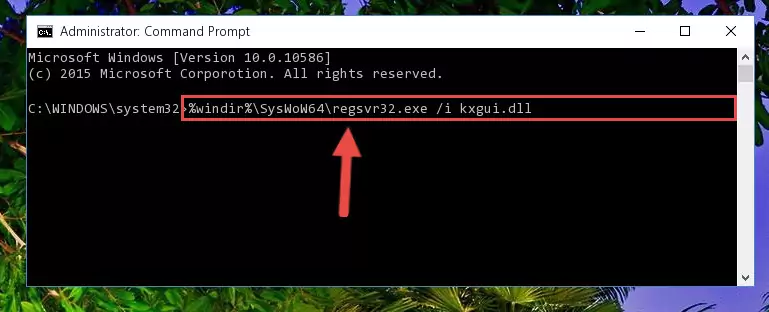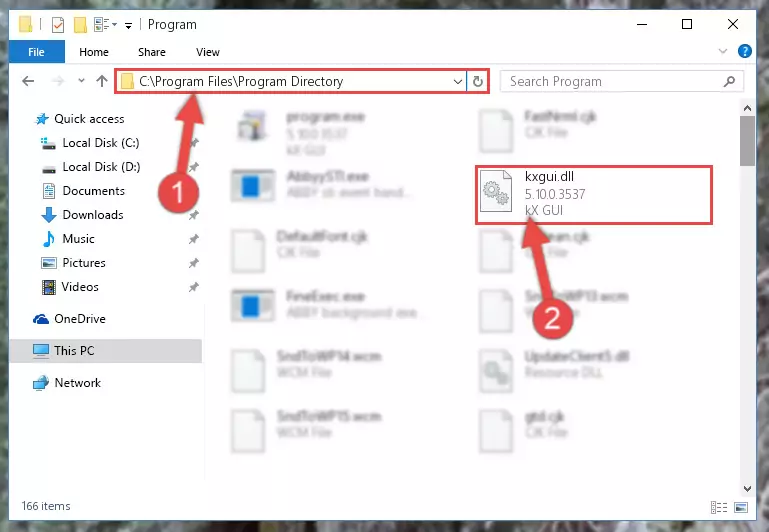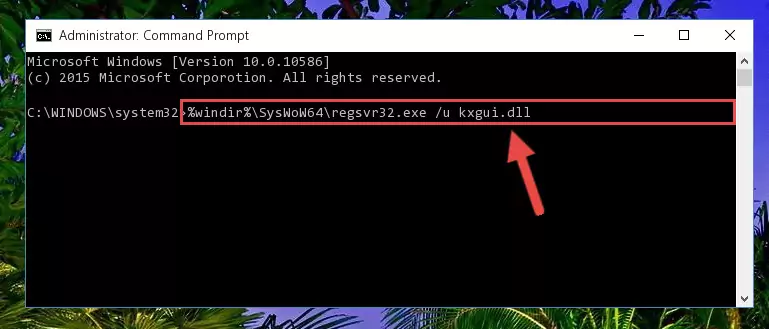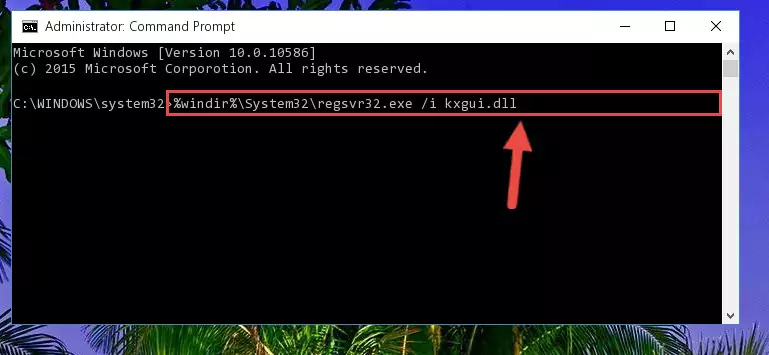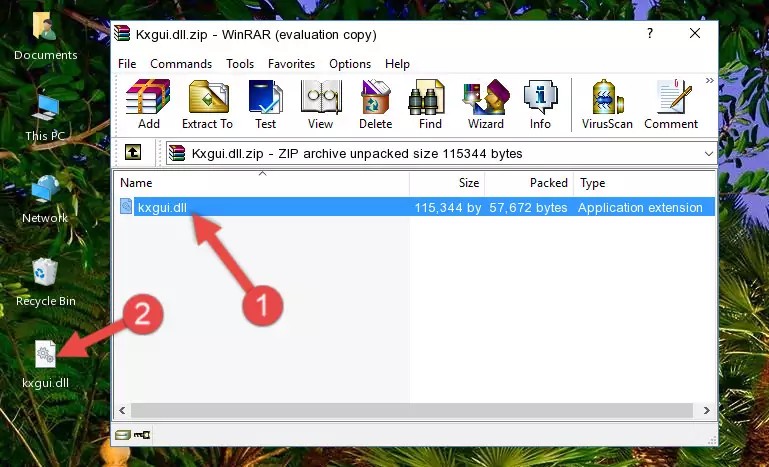- Download Price:
- Free
- Dll Description:
- kX GUI
- Versions:
- Size:
- 0.11 MB
- Operating Systems:
- Developers:
- Directory:
- K
- Downloads:
- 1831 times.
About Kxgui.dll
The Kxgui.dll file is a system file including functions needed by many softwares, games, and system tools. This dll file is produced by the Eugene Gavrilov.
The Kxgui.dll file is 0.11 MB. The download links have been checked and there are no problems. You can download it without a problem. Currently, it has been downloaded 1831 times.
Table of Contents
- About Kxgui.dll
- Operating Systems That Can Use the Kxgui.dll File
- All Versions of the Kxgui.dll File
- How to Download Kxgui.dll File?
- Methods to Solve the Kxgui.dll Errors
- Method 1: Installing the Kxgui.dll File to the Windows System Folder
- Method 2: Copying The Kxgui.dll File Into The Software File Folder
- Method 3: Uninstalling and Reinstalling the Software that Gives You the Kxgui.dll Error
- Method 4: Solving the Kxgui.dll Error using the Windows System File Checker (sfc /scannow)
- Method 5: Fixing the Kxgui.dll Errors by Manually Updating Windows
- The Most Seen Kxgui.dll Errors
- Dll Files Similar to the Kxgui.dll File
Operating Systems That Can Use the Kxgui.dll File
All Versions of the Kxgui.dll File
The last version of the Kxgui.dll file is the 5.10.0.3537 version that was released on 2012-07-31. Before this version, there were 1 versions released. Downloadable Kxgui.dll file versions have been listed below from newest to oldest.
- 5.10.0.3537 - 32 Bit (x86) (2012-07-31) Download directly this version
- 5.10.0.3537 - 32 Bit (x86) Download directly this version
How to Download Kxgui.dll File?
- First, click on the green-colored "Download" button in the top left section of this page (The button that is marked in the picture).
Step 1:Start downloading the Kxgui.dll file - After clicking the "Download" button at the top of the page, the "Downloading" page will open up and the download process will begin. Definitely do not close this page until the download begins. Our site will connect you to the closest DLL Downloader.com download server in order to offer you the fastest downloading performance. Connecting you to the server can take a few seconds.
Methods to Solve the Kxgui.dll Errors
ATTENTION! In order to install the Kxgui.dll file, you must first download it. If you haven't downloaded it, before continuing on with the installation, download the file. If you don't know how to download it, all you need to do is look at the dll download guide found on the top line.
Method 1: Installing the Kxgui.dll File to the Windows System Folder
- The file you will download is a compressed file with the ".zip" extension. You cannot directly install the ".zip" file. Because of this, first, double-click this file and open the file. You will see the file named "Kxgui.dll" in the window that opens. Drag this file to the desktop with the left mouse button. This is the file you need.
Step 1:Extracting the Kxgui.dll file from the .zip file - Copy the "Kxgui.dll" file you extracted and paste it into the "C:\Windows\System32" folder.
Step 2:Copying the Kxgui.dll file into the Windows/System32 folder - If your system is 64 Bit, copy the "Kxgui.dll" file and paste it into "C:\Windows\sysWOW64" folder.
NOTE! On 64 Bit systems, you must copy the dll file to both the "sysWOW64" and "System32" folders. In other words, both folders need the "Kxgui.dll" file.
Step 3:Copying the Kxgui.dll file to the Windows/sysWOW64 folder - In order to complete this step, you must run the Command Prompt as administrator. In order to do this, all you have to do is follow the steps below.
NOTE! We ran the Command Prompt using Windows 10. If you are using Windows 8.1, Windows 8, Windows 7, Windows Vista or Windows XP, you can use the same method to run the Command Prompt as administrator.
- Open the Start Menu and before clicking anywhere, type "cmd" on your keyboard. This process will enable you to run a search through the Start Menu. We also typed in "cmd" to bring up the Command Prompt.
- Right-click the "Command Prompt" search result that comes up and click the Run as administrator" option.
Step 4:Running the Command Prompt as administrator - Paste the command below into the Command Line window that opens and hit the Enter key on your keyboard. This command will delete the Kxgui.dll file's damaged registry (It will not delete the file you pasted into the System32 folder, but will delete the registry in Regedit. The file you pasted in the System32 folder will not be damaged in any way).
%windir%\System32\regsvr32.exe /u Kxgui.dll
Step 5:Uninstalling the Kxgui.dll file from the system registry - If you are using a Windows version that has 64 Bit architecture, after running the above command, you need to run the command below. With this command, we will clean the problematic Kxgui.dll registry for 64 Bit (The cleaning process only involves the registries in Regedit. In other words, the dll file you pasted into the SysWoW64 will not be damaged).
%windir%\SysWoW64\regsvr32.exe /u Kxgui.dll
Step 6:Uninstalling the Kxgui.dll file's problematic registry from Regedit (for 64 Bit) - We need to make a clean registry for the dll file's registry that we deleted from Regedit (Windows Registry Editor). In order to accomplish this, copy and paste the command below into the Command Line and press Enter key.
%windir%\System32\regsvr32.exe /i Kxgui.dll
Step 7:Making a clean registry for the Kxgui.dll file in Regedit (Windows Registry Editor) - If the Windows version you use has 64 Bit architecture, after running the command above, you must run the command below. With this command, you will create a clean registry for the problematic registry of the Kxgui.dll file that we deleted.
%windir%\SysWoW64\regsvr32.exe /i Kxgui.dll
Step 8:Creating a clean registry for the Kxgui.dll file (for 64 Bit) - If you did the processes in full, the installation should have finished successfully. If you received an error from the command line, you don't need to be anxious. Even if the Kxgui.dll file was installed successfully, you can still receive error messages like these due to some incompatibilities. In order to test whether your dll problem was solved or not, try running the software giving the error message again. If the error is continuing, try the 2nd Method to solve this problem.
Method 2: Copying The Kxgui.dll File Into The Software File Folder
- First, you need to find the file folder for the software you are receiving the "Kxgui.dll not found", "Kxgui.dll is missing" or other similar dll errors. In order to do this, right-click on the shortcut for the software and click the Properties option from the options that come up.
Step 1:Opening software properties - Open the software's file folder by clicking on the Open File Location button in the Properties window that comes up.
Step 2:Opening the software's file folder - Copy the Kxgui.dll file.
- Paste the dll file you copied into the software's file folder that we just opened.
Step 3:Pasting the Kxgui.dll file into the software's file folder - When the dll file is moved to the software file folder, it means that the process is completed. Check to see if the problem was solved by running the software giving the error message again. If you are still receiving the error message, you can complete the 3rd Method as an alternative.
Method 3: Uninstalling and Reinstalling the Software that Gives You the Kxgui.dll Error
- Open the Run window by pressing the "Windows" + "R" keys on your keyboard at the same time. Type in the command below into the Run window and push Enter to run it. This command will open the "Programs and Features" window.
appwiz.cpl
Step 1:Opening the Programs and Features window using the appwiz.cpl command - The Programs and Features window will open up. Find the software that is giving you the dll error in this window that lists all the softwares on your computer and "Right-Click > Uninstall" on this software.
Step 2:Uninstalling the software that is giving you the error message from your computer. - Uninstall the software from your computer by following the steps that come up and restart your computer.
Step 3:Following the confirmation and steps of the software uninstall process - After restarting your computer, reinstall the software that was giving the error.
- This process may help the dll problem you are experiencing. If you are continuing to get the same dll error, the problem is most likely with Windows. In order to fix dll problems relating to Windows, complete the 4th Method and 5th Method.
Method 4: Solving the Kxgui.dll Error using the Windows System File Checker (sfc /scannow)
- In order to complete this step, you must run the Command Prompt as administrator. In order to do this, all you have to do is follow the steps below.
NOTE! We ran the Command Prompt using Windows 10. If you are using Windows 8.1, Windows 8, Windows 7, Windows Vista or Windows XP, you can use the same method to run the Command Prompt as administrator.
- Open the Start Menu and before clicking anywhere, type "cmd" on your keyboard. This process will enable you to run a search through the Start Menu. We also typed in "cmd" to bring up the Command Prompt.
- Right-click the "Command Prompt" search result that comes up and click the Run as administrator" option.
Step 1:Running the Command Prompt as administrator - After typing the command below into the Command Line, push Enter.
sfc /scannow
Step 2:Getting rid of dll errors using Windows's sfc /scannow command - Depending on your computer's performance and the amount of errors on your system, this process can take some time. You can see the progress on the Command Line. Wait for this process to end. After the scan and repair processes are finished, try running the software giving you errors again.
Method 5: Fixing the Kxgui.dll Errors by Manually Updating Windows
Some softwares require updated dll files from the operating system. If your operating system is not updated, this requirement is not met and you will receive dll errors. Because of this, updating your operating system may solve the dll errors you are experiencing.
Most of the time, operating systems are automatically updated. However, in some situations, the automatic updates may not work. For situations like this, you may need to check for updates manually.
For every Windows version, the process of manually checking for updates is different. Because of this, we prepared a special guide for each Windows version. You can get our guides to manually check for updates based on the Windows version you use through the links below.
Explanations on Updating Windows Manually
The Most Seen Kxgui.dll Errors
The Kxgui.dll file being damaged or for any reason being deleted can cause softwares or Windows system tools (Windows Media Player, Paint, etc.) that use this file to produce an error. Below you can find a list of errors that can be received when the Kxgui.dll file is missing.
If you have come across one of these errors, you can download the Kxgui.dll file by clicking on the "Download" button on the top-left of this page. We explained to you how to use the file you'll download in the above sections of this writing. You can see the suggestions we gave on how to solve your problem by scrolling up on the page.
- "Kxgui.dll not found." error
- "The file Kxgui.dll is missing." error
- "Kxgui.dll access violation." error
- "Cannot register Kxgui.dll." error
- "Cannot find Kxgui.dll." error
- "This application failed to start because Kxgui.dll was not found. Re-installing the application may fix this problem." error