- Download Price:
- Free
- Dll Description:
- WMI
- Versions:
-
- 6.3.9600.16384 (Latest) for 32 Bit (x86)
- 6.2.9200.16384 for 32 Bit (x86)
- 6.1.7600.16385 for 32 Bit (x86)
- 6.1.7600.16385 for 64 Bit (x64)
- 5.2.3790.3959 for 32 Bit (x86)
- 5.1.2600.2180 - for 32 Bit (x86)
- 6.1.7100.0 for 32 Bit (x86)
- Size:
- 0.04 MB for 32 Bit (x86)
- 0.04 MB for 64 Bit (x64)
- Operating Systems:
- Directory:
- K
- Downloads:
- 8376 times.
About Krnlprov.dll
The Krnlprov.dll file is 0.04 MB for 32 Bit and 0.04 MB for 64 Bit. The download links have been checked and there are no problems. You can download it without a problem. Currently, it has been downloaded 8376 times and it has received 5.0 out of 5 stars from our users.
Table of Contents
- About Krnlprov.dll
- Operating Systems That Can Use the Krnlprov.dll File
- All Versions of the Krnlprov.dll File
- How to Download Krnlprov.dll File?
- Methods to Solve the Krnlprov.dll Errors
- Method 1: Solving the DLL Error by Copying the Krnlprov.dll File to the Windows System Folder
- Method 2: Copying the Krnlprov.dll File to the Software File Folder
- Method 3: Doing a Clean Reinstall of the Software That Is Giving the Krnlprov.dll Error
- Method 4: Solving the Krnlprov.dll Error Using the Windows System File Checker
- Method 5: Solving the Krnlprov.dll Error by Updating Windows
- Most Seen Krnlprov.dll Errors
- Dll Files Related to Krnlprov.dll
Operating Systems That Can Use the Krnlprov.dll File
- Windows 10
- Windows 10 64 Bit
- Windows 8.1
- Windows 8.1 64 Bit
- Windows 8
- Windows 8 64 Bit
- Windows 7
- Windows 7 64 Bit
- Windows Vista
- Windows Vista 64 Bit
- Windows XP
- Windows XP 64 Bit
All Versions of the Krnlprov.dll File
The last version of the Krnlprov.dll file is the 6.3.9600.16384 version for 32 Bit and the 6.1.7600.16385 version for 64 Bit. Before this version, there were 6 versions released. Downloadable Krnlprov.dll file versions have been listed below from newest to oldest.
- 6.3.9600.16384 - 32 Bit (x86) Download directly this version
- 6.2.9200.16384 - 32 Bit (x86) Download directly this version
- 6.1.7600.16385 - 32 Bit (x86) Download directly this version
- 6.1.7600.16385 - 64 Bit (x64) Download directly this version
- 5.2.3790.3959 - 32 Bit (x86) Download directly this version
- 5.1.2600.2180 - 32 Bit (x86) (2012-07-31) Download directly this version
- 6.1.7100.0 - 32 Bit (x86) Download directly this version
How to Download Krnlprov.dll File?
- First, click the "Download" button with the green background (The button marked in the picture).

Step 1:Download the Krnlprov.dll file - "After clicking the Download" button, wait for the download process to begin in the "Downloading" page that opens up. Depending on your Internet speed, the download process will begin in approximately 4 -5 seconds.
Methods to Solve the Krnlprov.dll Errors
ATTENTION! Before beginning the installation of the Krnlprov.dll file, you must download the file. If you don't know how to download the file or if you are having a problem while downloading, you can look at our download guide a few lines above.
Method 1: Solving the DLL Error by Copying the Krnlprov.dll File to the Windows System Folder
- The file you will download is a compressed file with the ".zip" extension. You cannot directly install the ".zip" file. Because of this, first, double-click this file and open the file. You will see the file named "Krnlprov.dll" in the window that opens. Drag this file to the desktop with the left mouse button. This is the file you need.
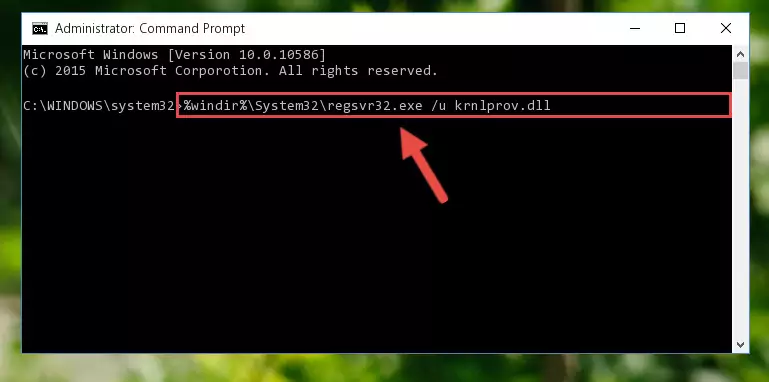
Step 1:Extracting the Krnlprov.dll file from the .zip file - Copy the "Krnlprov.dll" file you extracted and paste it into the "C:\Windows\System32" folder.
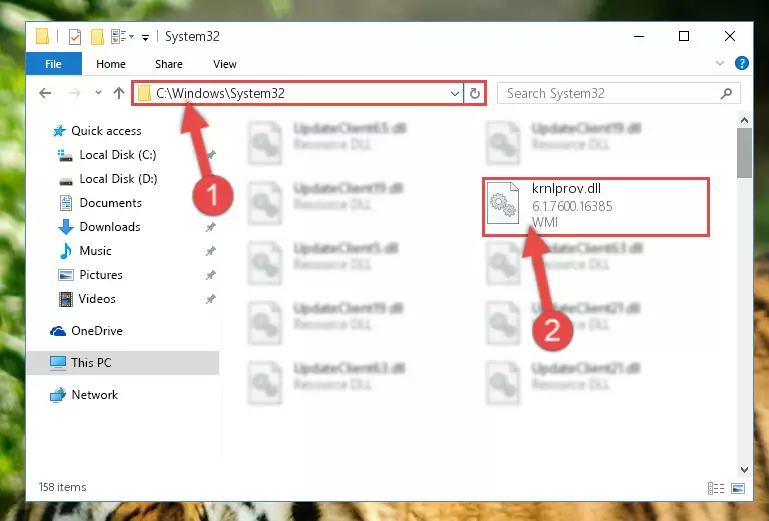
Step 2:Copying the Krnlprov.dll file into the Windows/System32 folder - If your system is 64 Bit, copy the "Krnlprov.dll" file and paste it into "C:\Windows\sysWOW64" folder.
NOTE! On 64 Bit systems, you must copy the dll file to both the "sysWOW64" and "System32" folders. In other words, both folders need the "Krnlprov.dll" file.
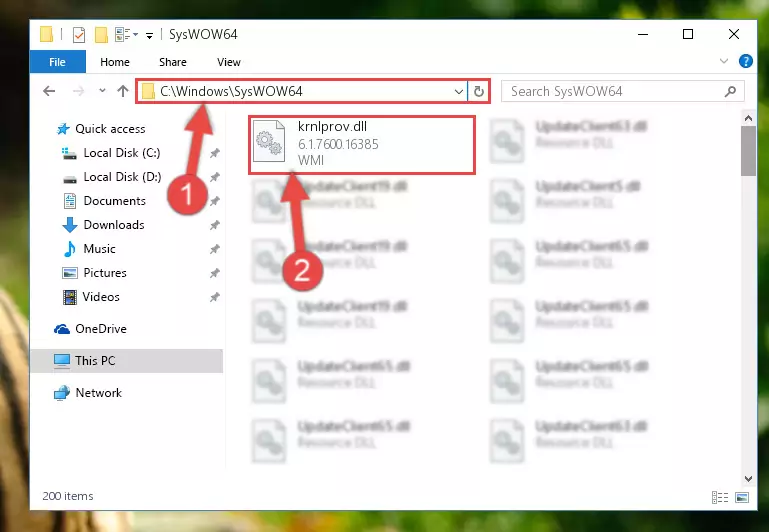
Step 3:Copying the Krnlprov.dll file to the Windows/sysWOW64 folder - First, we must run the Windows Command Prompt as an administrator.
NOTE! We ran the Command Prompt on Windows 10. If you are using Windows 8.1, Windows 8, Windows 7, Windows Vista or Windows XP, you can use the same methods to run the Command Prompt as an administrator.
- Open the Start Menu and type in "cmd", but don't press Enter. Doing this, you will have run a search of your computer through the Start Menu. In other words, typing in "cmd" we did a search for the Command Prompt.
- When you see the "Command Prompt" option among the search results, push the "CTRL" + "SHIFT" + "ENTER " keys on your keyboard.
- A verification window will pop up asking, "Do you want to run the Command Prompt as with administrative permission?" Approve this action by saying, "Yes".

%windir%\System32\regsvr32.exe /u Krnlprov.dll
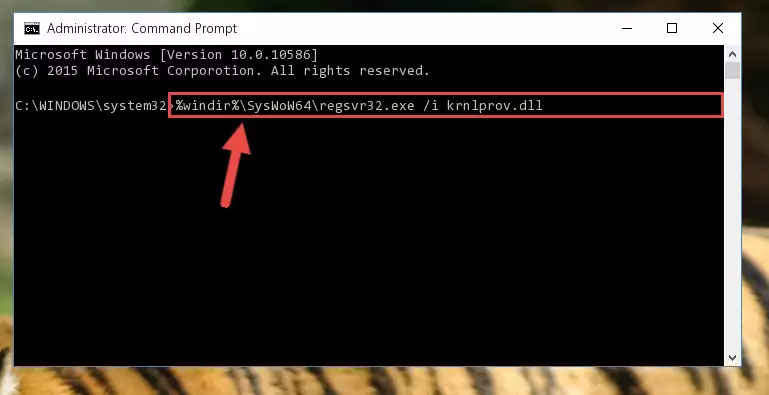
%windir%\SysWoW64\regsvr32.exe /u Krnlprov.dll
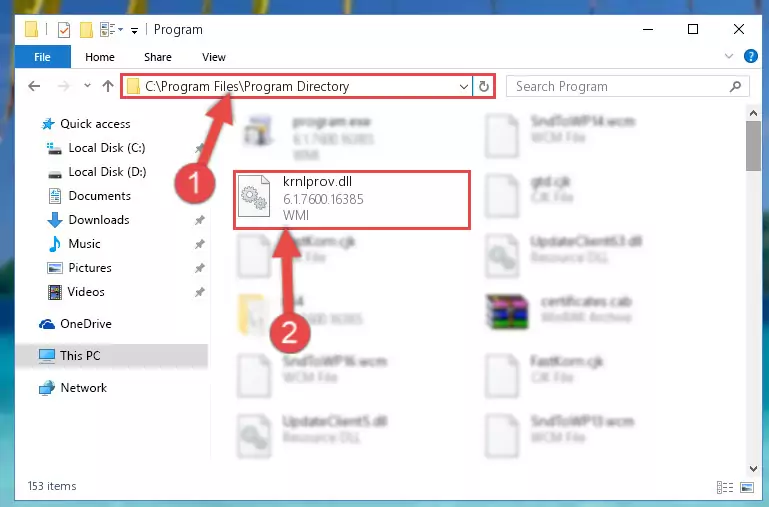
%windir%\System32\regsvr32.exe /i Krnlprov.dll
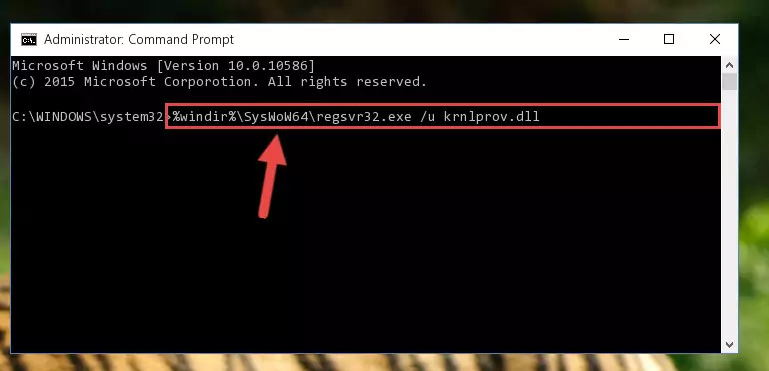
%windir%\SysWoW64\regsvr32.exe /i Krnlprov.dll
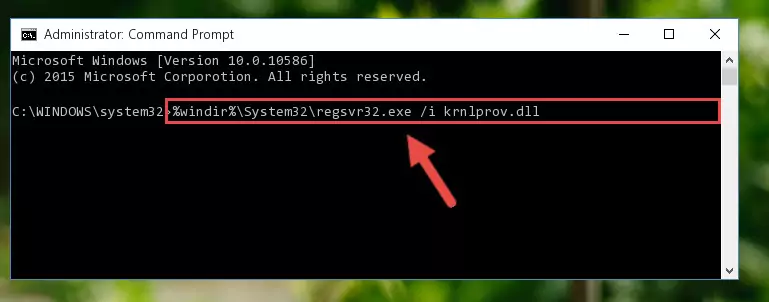
Method 2: Copying the Krnlprov.dll File to the Software File Folder
- First, you must find the installation folder of the software (the software giving the dll error) you are going to install the dll file to. In order to find this folder, "Right-Click > Properties" on the software's shortcut.

Step 1:Opening the software's shortcut properties window - Open the software file folder by clicking the Open File Location button in the "Properties" window that comes up.

Step 2:Finding the software's file folder - Copy the Krnlprov.dll file into the folder we opened.
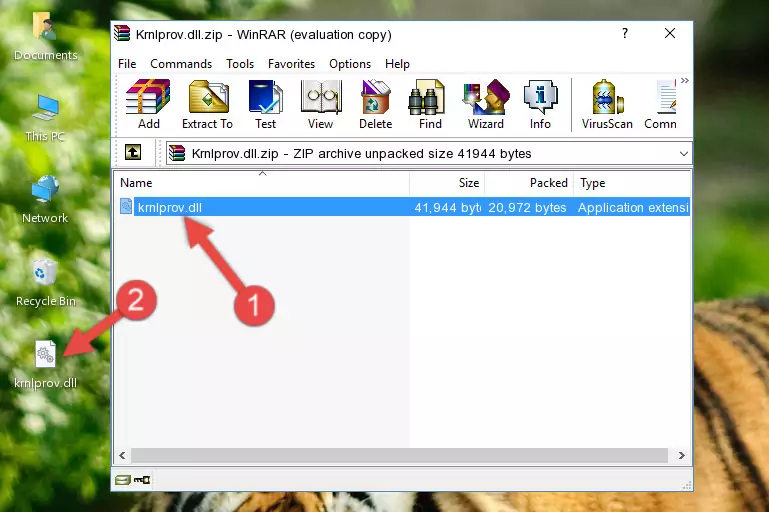
Step 3:Copying the Krnlprov.dll file into the file folder of the software. - The installation is complete. Run the software that is giving you the error. If the error is continuing, you may benefit from trying the 3rd Method as an alternative.
Method 3: Doing a Clean Reinstall of the Software That Is Giving the Krnlprov.dll Error
- Push the "Windows" + "R" keys at the same time to open the Run window. Type the command below into the Run window that opens up and hit Enter. This process will open the "Programs and Features" window.
appwiz.cpl

Step 1:Opening the Programs and Features window using the appwiz.cpl command - The softwares listed in the Programs and Features window that opens up are the softwares installed on your computer. Find the software that gives you the dll error and run the "Right-Click > Uninstall" command on this software.

Step 2:Uninstalling the software from your computer - Following the instructions that come up, uninstall the software from your computer and restart your computer.

Step 3:Following the verification and instructions for the software uninstall process - After restarting your computer, reinstall the software that was giving the error.
- This method may provide the solution to the dll error you're experiencing. If the dll error is continuing, the problem is most likely deriving from the Windows operating system. In order to fix dll errors deriving from the Windows operating system, complete the 4th Method and the 5th Method.
Method 4: Solving the Krnlprov.dll Error Using the Windows System File Checker
- First, we must run the Windows Command Prompt as an administrator.
NOTE! We ran the Command Prompt on Windows 10. If you are using Windows 8.1, Windows 8, Windows 7, Windows Vista or Windows XP, you can use the same methods to run the Command Prompt as an administrator.
- Open the Start Menu and type in "cmd", but don't press Enter. Doing this, you will have run a search of your computer through the Start Menu. In other words, typing in "cmd" we did a search for the Command Prompt.
- When you see the "Command Prompt" option among the search results, push the "CTRL" + "SHIFT" + "ENTER " keys on your keyboard.
- A verification window will pop up asking, "Do you want to run the Command Prompt as with administrative permission?" Approve this action by saying, "Yes".

sfc /scannow

Method 5: Solving the Krnlprov.dll Error by Updating Windows
Most of the time, softwares have been programmed to use the most recent dll files. If your operating system is not updated, these files cannot be provided and dll errors appear. So, we will try to solve the dll errors by updating the operating system.
Since the methods to update Windows versions are different from each other, we found it appropriate to prepare a separate article for each Windows version. You can get our update article that relates to your operating system version by using the links below.
Guides to Manually Update the Windows Operating System
Most Seen Krnlprov.dll Errors
The Krnlprov.dll file being damaged or for any reason being deleted can cause softwares or Windows system tools (Windows Media Player, Paint, etc.) that use this file to produce an error. Below you can find a list of errors that can be received when the Krnlprov.dll file is missing.
If you have come across one of these errors, you can download the Krnlprov.dll file by clicking on the "Download" button on the top-left of this page. We explained to you how to use the file you'll download in the above sections of this writing. You can see the suggestions we gave on how to solve your problem by scrolling up on the page.
- "Krnlprov.dll not found." error
- "The file Krnlprov.dll is missing." error
- "Krnlprov.dll access violation." error
- "Cannot register Krnlprov.dll." error
- "Cannot find Krnlprov.dll." error
- "This application failed to start because Krnlprov.dll was not found. Re-installing the application may fix this problem." error
