- Download Price:
- Free
- Dll Description:
- Serial Kernel Debugger
- Versions:
-
- 6.3.9600.16384 (Latest) for 32 Bit (x86)
- 6.2.9200.16384 - for 32 Bit (x86)
- 6.2.9200.16384 for 32 Bit (x86)
- 6.1.7601.17556 - for 32 Bit (x86)
- 6.1.7601.17556 for 64 Bit (x64)
- 6.1.7600.16385 for 32 Bit (x86)
- 6.0.6002.18005 - for 32 Bit (x86)
- 6.0.6002.18005 for 32 Bit (x86)
- 6.0.6001.18606 - for 32 Bit (x86)
- 6.0.6001.18606 for 64 Bit (x64)
- 6.1.7100.0 for 32 Bit (x86)
- 5.2.3790.0 for 32 Bit (x86)
- 5.1.2600.0 for 32 Bit (x86)
- Size:
- 0.02 MB for 32 Bit (x86)
- 0.02 MB for 64 Bit (x64)
- Operating Systems:
- Directory:
- K
- Downloads:
- 6250 times.
What is Kdcom.dll? What Does It Do?
The Kdcom.dll library is 0.02 MB for 32 Bit, 0.02 MB for 64 Bit. The download links are current and no negative feedback has been received by users. It has been downloaded 6250 times since release and it has received 4.0 out of 5 stars.
Table of Contents
- What is Kdcom.dll? What Does It Do?
- Operating Systems That Can Use the Kdcom.dll Library
- Other Versions of the Kdcom.dll Library
- Guide to Download Kdcom.dll
- How to Fix Kdcom.dll Errors?
- Method 1: Copying the Kdcom.dll Library to the Windows System Directory
- Method 2: Copying The Kdcom.dll Library Into The Program Installation Directory
- Method 3: Doing a Clean Reinstall of the Program That Is Giving the Kdcom.dll Error
- Method 4: Fixing the Kdcom.dll Error using the Windows System File Checker (sfc /scannow)
- Method 5: Getting Rid of Kdcom.dll Errors by Updating the Windows Operating System
- The Most Seen Kdcom.dll Errors
- Dynamic Link Libraries Related to Kdcom.dll
Operating Systems That Can Use the Kdcom.dll Library
- Windows 10
- Windows 10 64 Bit
- Windows 8.1
- Windows 8.1 64 Bit
- Windows 8
- Windows 8 64 Bit
- Windows 7
- Windows 7 64 Bit
- Windows Vista
- Windows Vista 64 Bit
- Windows XP
- Windows XP 64 Bit
Other Versions of the Kdcom.dll Library
The newest version of the Kdcom.dll library is the 6.3.9600.16384 version for 32 Bit and 6.1.7601.17556 version for 64 Bit. There have been 12 versions released before this version. All versions of the Dynamic link library have been listed below from most recent to oldest.
- 6.3.9600.16384 - 32 Bit (x86) Download this version
- 6.2.9200.16384 - 32 Bit (x86) (2014-05-31) Download this version
- 6.2.9200.16384 - 32 Bit (x86) Download this version
- 6.1.7601.17556 - 32 Bit (x86) (2012-10-31) Download this version
- 6.1.7601.17556 - 64 Bit (x64) Download this version
- 6.1.7600.16385 - 32 Bit (x86) Download this version
- 6.0.6002.18005 - 32 Bit (x86) (2010-11-30) Download this version
- 6.0.6002.18005 - 32 Bit (x86) Download this version
- 6.0.6001.18606 - 32 Bit (x86) (2014-02-28) Download this version
- 6.0.6001.18606 - 64 Bit (x64) Download this version
- 6.1.7100.0 - 32 Bit (x86) Download this version
- 5.2.3790.0 - 32 Bit (x86) Download this version
- 5.1.2600.0 - 32 Bit (x86) Download this version
Guide to Download Kdcom.dll
- Click on the green-colored "Download" button on the top left side of the page.

Step 1:Download process of the Kdcom.dll library's - After clicking the "Download" button at the top of the page, the "Downloading" page will open up and the download process will begin. Definitely do not close this page until the download begins. Our site will connect you to the closest DLL Downloader.com download server in order to offer you the fastest downloading performance. Connecting you to the server can take a few seconds.
How to Fix Kdcom.dll Errors?
ATTENTION! Before continuing on to install the Kdcom.dll library, you need to download the library. If you have not downloaded it yet, download it before continuing on to the installation steps. If you are having a problem while downloading the library, you can browse the download guide a few lines above.
Method 1: Copying the Kdcom.dll Library to the Windows System Directory
- The file you downloaded is a compressed file with the extension ".zip". This file cannot be installed. To be able to install it, first you need to extract the dynamic link library from within it. So, first double-click the file with the ".zip" extension and open the file.
- You will see the library named "Kdcom.dll" in the window that opens. This is the library you need to install. Click on the dynamic link library with the left button of the mouse. By doing this, you select the library.
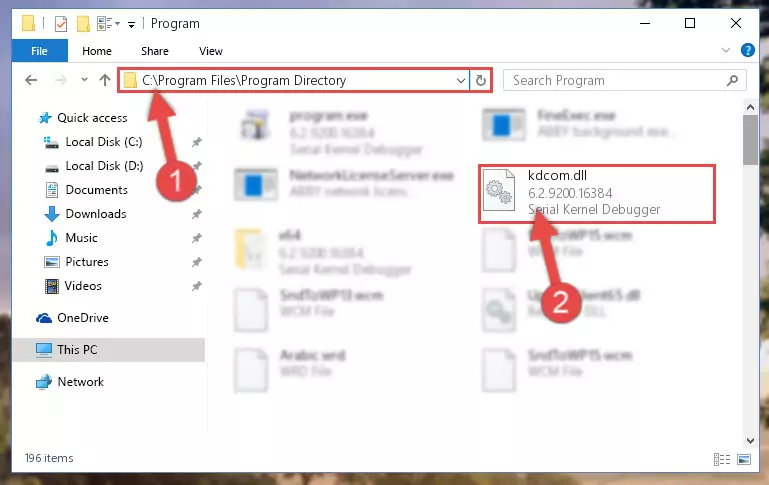
Step 2:Choosing the Kdcom.dll library - Click on the "Extract To" button, which is marked in the picture. In order to do this, you will need the Winrar program. If you don't have the program, it can be found doing a quick search on the Internet and you can download it (The Winrar program is free).
- After clicking the "Extract to" button, a window where you can choose the location you want will open. Choose the "Desktop" location in this window and extract the dynamic link library to the desktop by clicking the "Ok" button.
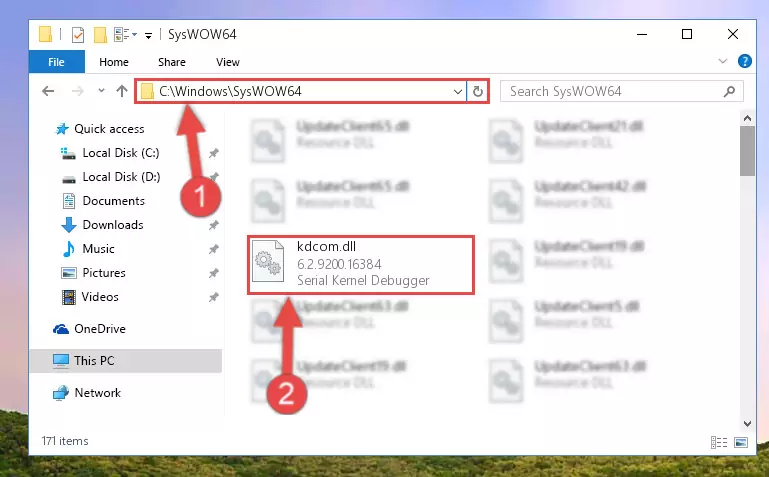
Step 3:Extracting the Kdcom.dll library to the desktop - Copy the "Kdcom.dll" library and paste it into the "C:\Windows\System32" directory.
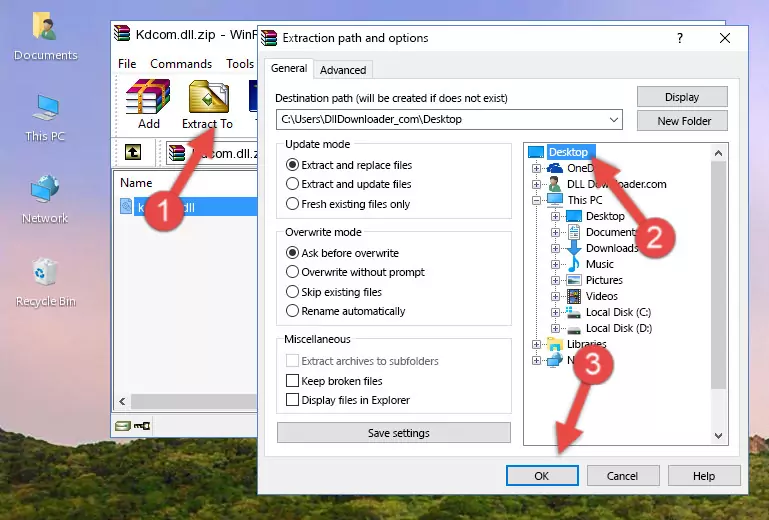
Step 3:Copying the Kdcom.dll library into the Windows/System32 directory - If your system is 64 Bit, copy the "Kdcom.dll" library and paste it into "C:\Windows\sysWOW64" directory.
NOTE! On 64 Bit systems, you must copy the dynamic link library to both the "sysWOW64" and "System32" directories. In other words, both directories need the "Kdcom.dll" library.
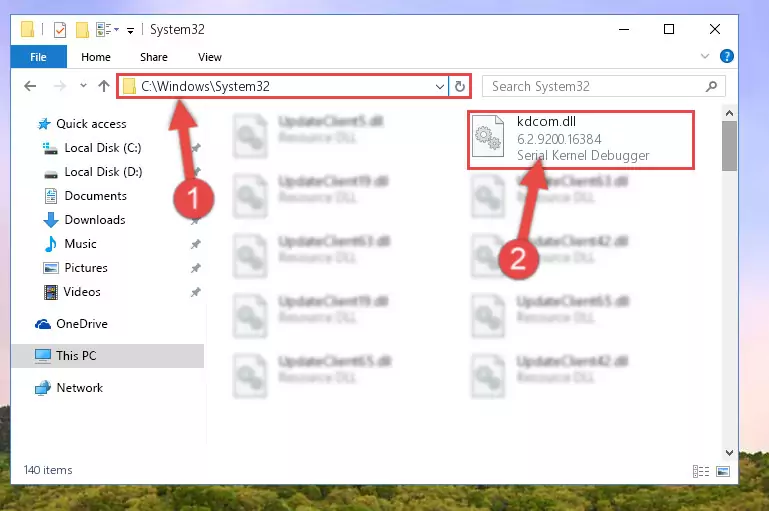
Step 4:Copying the Kdcom.dll library to the Windows/sysWOW64 directory - First, we must run the Windows Command Prompt as an administrator.
NOTE! We ran the Command Prompt on Windows 10. If you are using Windows 8.1, Windows 8, Windows 7, Windows Vista or Windows XP, you can use the same methods to run the Command Prompt as an administrator.
- Open the Start Menu and type in "cmd", but don't press Enter. Doing this, you will have run a search of your computer through the Start Menu. In other words, typing in "cmd" we did a search for the Command Prompt.
- When you see the "Command Prompt" option among the search results, push the "CTRL" + "SHIFT" + "ENTER " keys on your keyboard.
- A verification window will pop up asking, "Do you want to run the Command Prompt as with administrative permission?" Approve this action by saying, "Yes".

%windir%\System32\regsvr32.exe /u Kdcom.dll
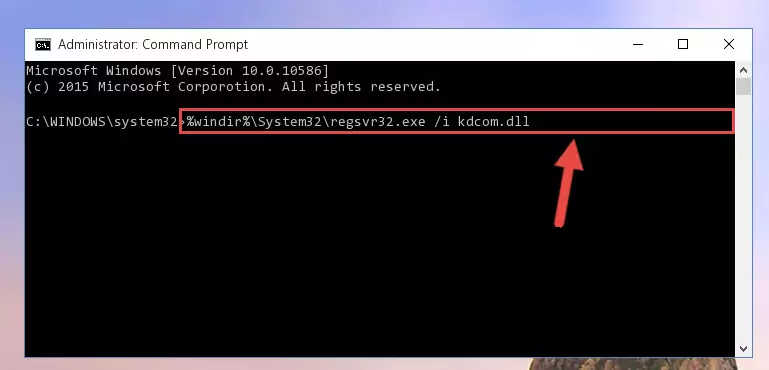
%windir%\SysWoW64\regsvr32.exe /u Kdcom.dll
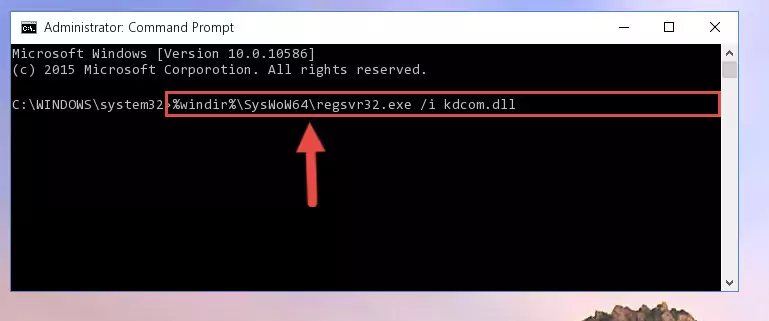
%windir%\System32\regsvr32.exe /i Kdcom.dll
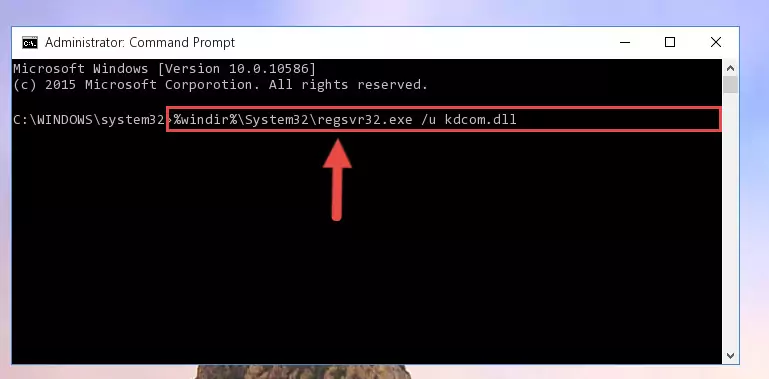
%windir%\SysWoW64\regsvr32.exe /i Kdcom.dll
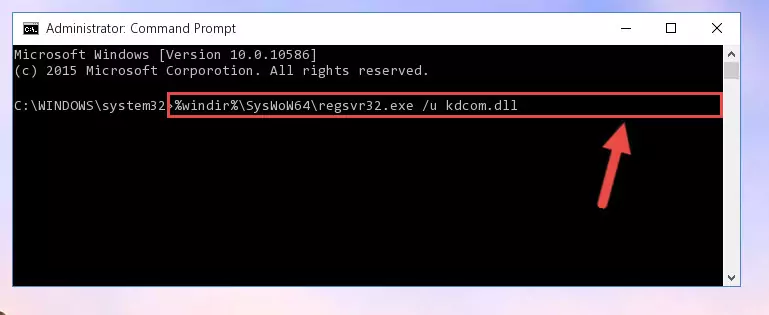
Method 2: Copying The Kdcom.dll Library Into The Program Installation Directory
- First, you need to find the installation directory for the program you are receiving the "Kdcom.dll not found", "Kdcom.dll is missing" or other similar dll errors. In order to do this, right-click on the shortcut for the program and click the Properties option from the options that come up.

Step 1:Opening program properties - Open the program's installation directory by clicking on the Open File Location button in the Properties window that comes up.

Step 2:Opening the program's installation directory - Copy the Kdcom.dll library into this directory that opens.
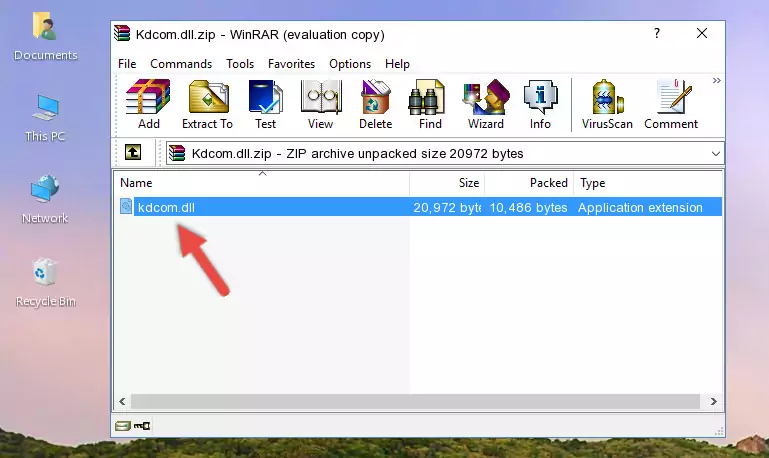
Step 3:Copying the Kdcom.dll library into the program's installation directory - This is all there is to the process. Now, try to run the program again. If the problem still is not solved, you can try the 3rd Method.
Method 3: Doing a Clean Reinstall of the Program That Is Giving the Kdcom.dll Error
- Press the "Windows" + "R" keys at the same time to open the Run tool. Paste the command below into the text field titled "Open" in the Run window that opens and press the Enter key on your keyboard. This command will open the "Programs and Features" tool.
appwiz.cpl

Step 1:Opening the Programs and Features tool with the Appwiz.cpl command - The programs listed in the Programs and Features window that opens up are the programs installed on your computer. Find the program that gives you the dll error and run the "Right-Click > Uninstall" command on this program.

Step 2:Uninstalling the program from your computer - Following the instructions that come up, uninstall the program from your computer and restart your computer.

Step 3:Following the verification and instructions for the program uninstall process - After restarting your computer, reinstall the program.
- You may be able to fix the dll error you are experiencing by using this method. If the error messages are continuing despite all these processes, we may have a issue deriving from Windows. To fix dll errors deriving from Windows, you need to complete the 4th Method and the 5th Method in the list.
Method 4: Fixing the Kdcom.dll Error using the Windows System File Checker (sfc /scannow)
- First, we must run the Windows Command Prompt as an administrator.
NOTE! We ran the Command Prompt on Windows 10. If you are using Windows 8.1, Windows 8, Windows 7, Windows Vista or Windows XP, you can use the same methods to run the Command Prompt as an administrator.
- Open the Start Menu and type in "cmd", but don't press Enter. Doing this, you will have run a search of your computer through the Start Menu. In other words, typing in "cmd" we did a search for the Command Prompt.
- When you see the "Command Prompt" option among the search results, push the "CTRL" + "SHIFT" + "ENTER " keys on your keyboard.
- A verification window will pop up asking, "Do you want to run the Command Prompt as with administrative permission?" Approve this action by saying, "Yes".

sfc /scannow

Method 5: Getting Rid of Kdcom.dll Errors by Updating the Windows Operating System
Some programs need updated dynamic link libraries. When your operating system is not updated, it cannot fulfill this need. In some situations, updating your operating system can solve the dll errors you are experiencing.
In order to check the update status of your operating system and, if available, to install the latest update packs, we need to begin this process manually.
Depending on which Windows version you use, manual update processes are different. Because of this, we have prepared a special article for each Windows version. You can get our articles relating to the manual update of the Windows version you use from the links below.
Explanations on Updating Windows Manually
The Most Seen Kdcom.dll Errors
If the Kdcom.dll library is missing or the program using this library has not been installed correctly, you can get errors related to the Kdcom.dll library. Dynamic link libraries being missing can sometimes cause basic Windows programs to also give errors. You can even receive an error when Windows is loading. You can find the error messages that are caused by the Kdcom.dll library.
If you don't know how to install the Kdcom.dll library you will download from our site, you can browse the methods above. Above we explained all the processes you can do to fix the dll error you are receiving. If the error is continuing after you have completed all these methods, please use the comment form at the bottom of the page to contact us. Our editor will respond to your comment shortly.
- "Kdcom.dll not found." error
- "The file Kdcom.dll is missing." error
- "Kdcom.dll access violation." error
- "Cannot register Kdcom.dll." error
- "Cannot find Kdcom.dll." error
- "This application failed to start because Kdcom.dll was not found. Re-installing the application may fix this problem." error
