- Download Price:
- Free
- Dll Description:
- United States Keyboard Layout
- Versions:
-
- 6.3.9600.16384 (Latest) for 32 Bit (x86)
- 6.2.9200.16384 for 32 Bit (x86)
- 6.1.7601.17514 for 32 Bit (x86)
- 6.1.7601.17514 for 64 Bit (x64)
- 6.0.6000.16386 for 32 Bit (x86)
- 6.0.6000.16386 for 64 Bit (x64)
- 6.1.7100.0 for 32 Bit (x86)
- 5.2.3790.0 for 32 Bit (x86)
- 5.1.2600.0 for 32 Bit (x86)
- Size:
- 0.01 MB for 32 Bit (x86)
- 0.01 MB for 64 Bit (x64)
- Operating Systems:
- Directory:
- K
- Downloads:
- 6373 times.
About Kbdus.dll
The Kbdus.dll library is 0.01 MB for 32 Bit and 0.01 MB for 64 Bit. The download links for this library are clean and no user has given any negative feedback. From the time it was offered for download, it has been downloaded 6373 times.
Table of Contents
- About Kbdus.dll
- Operating Systems That Can Use the Kbdus.dll Library
- All Versions of the Kbdus.dll Library
- How to Download Kbdus.dll Library?
- Methods to Fix the Kbdus.dll Errors
- Method 1: Fixing the DLL Error by Copying the Kbdus.dll Library to the Windows System Directory
- Method 2: Copying the Kbdus.dll Library to the Program Installation Directory
- Method 3: Doing a Clean Reinstall of the Program That Is Giving the Kbdus.dll Error
- Method 4: Fixing the Kbdus.dll error with the Windows System File Checker
- Method 5: Fixing the Kbdus.dll Errors by Manually Updating Windows
- Most Seen Kbdus.dll Errors
- Other Dynamic Link Libraries Used with Kbdus.dll
Operating Systems That Can Use the Kbdus.dll Library
- Windows 10
- Windows 10 64 Bit
- Windows 8.1
- Windows 8.1 64 Bit
- Windows 8
- Windows 8 64 Bit
- Windows 7
- Windows 7 64 Bit
- Windows Vista
- Windows Vista 64 Bit
- Windows XP
- Windows XP 64 Bit
All Versions of the Kbdus.dll Library
The last version of the Kbdus.dll library is the 6.3.9600.16384 version for 32 Bit and 6.1.7601.17514 version for 64 Bit. There have been 8 versions previously released. All versions of the Dynamic link library are listed below from newest to oldest.
- 6.3.9600.16384 - 32 Bit (x86) Download directly this version
- 6.2.9200.16384 - 32 Bit (x86) Download directly this version
- 6.1.7601.17514 - 32 Bit (x86) Download directly this version
- 6.1.7601.17514 - 64 Bit (x64) Download directly this version
- 6.0.6000.16386 - 32 Bit (x86) Download directly this version
- 6.0.6000.16386 - 64 Bit (x64) Download directly this version
- 6.1.7100.0 - 32 Bit (x86) Download directly this version
- 5.2.3790.0 - 32 Bit (x86) Download directly this version
- 5.1.2600.0 - 32 Bit (x86) Download directly this version
How to Download Kbdus.dll Library?
- Click on the green-colored "Download" button (The button marked in the picture below).

Step 1:Starting the download process for Kbdus.dll - "After clicking the Download" button, wait for the download process to begin in the "Downloading" page that opens up. Depending on your Internet speed, the download process will begin in approximately 4 -5 seconds.
Methods to Fix the Kbdus.dll Errors
ATTENTION! Before starting the installation, the Kbdus.dll library needs to be downloaded. If you have not downloaded it, download the library before continuing with the installation steps. If you don't know how to download it, you can immediately browse the dll download guide above.
Method 1: Fixing the DLL Error by Copying the Kbdus.dll Library to the Windows System Directory
- The file you downloaded is a compressed file with the extension ".zip". This file cannot be installed. To be able to install it, first you need to extract the dynamic link library from within it. So, first double-click the file with the ".zip" extension and open the file.
- You will see the library named "Kbdus.dll" in the window that opens. This is the library you need to install. Click on the dynamic link library with the left button of the mouse. By doing this, you select the library.
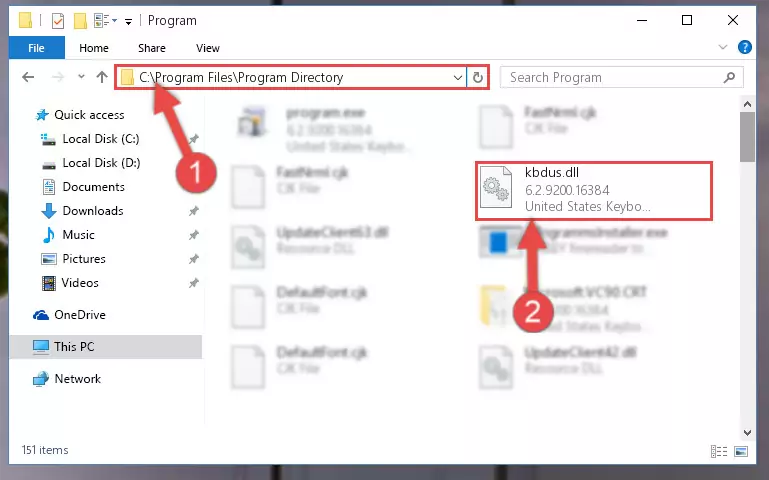
Step 2:Choosing the Kbdus.dll library - Click on the "Extract To" button, which is marked in the picture. In order to do this, you will need the Winrar program. If you don't have the program, it can be found doing a quick search on the Internet and you can download it (The Winrar program is free).
- After clicking the "Extract to" button, a window where you can choose the location you want will open. Choose the "Desktop" location in this window and extract the dynamic link library to the desktop by clicking the "Ok" button.
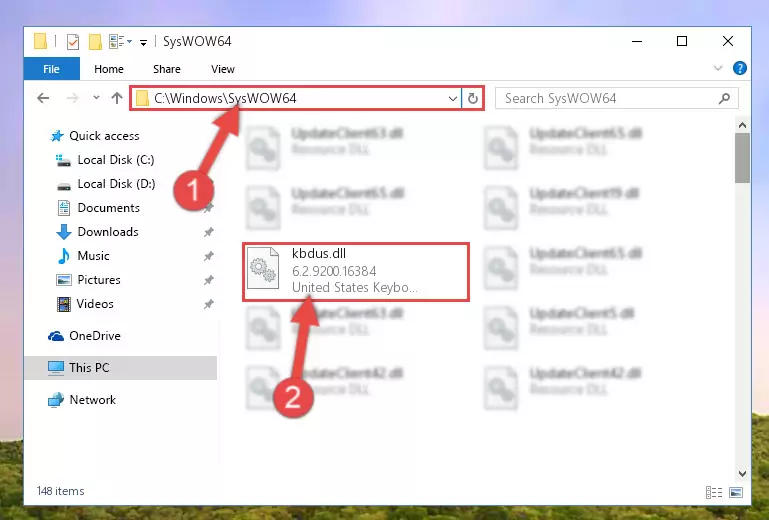
Step 3:Extracting the Kbdus.dll library to the desktop - Copy the "Kbdus.dll" library you extracted and paste it into the "C:\Windows\System32" directory.
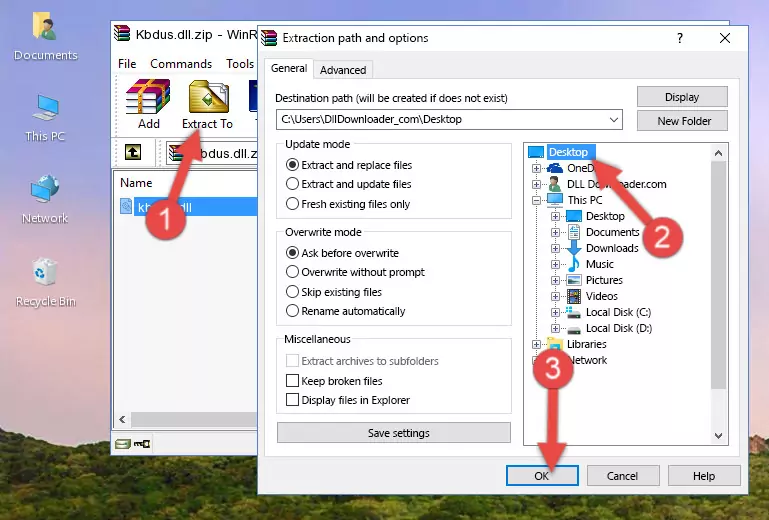
Step 3:Copying the Kbdus.dll library into the Windows/System32 directory - If you are using a 64 Bit operating system, copy the "Kbdus.dll" library and paste it into the "C:\Windows\sysWOW64" as well.
NOTE! On Windows operating systems with 64 Bit architecture, the dynamic link library must be in both the "sysWOW64" directory as well as the "System32" directory. In other words, you must copy the "Kbdus.dll" library into both directories.
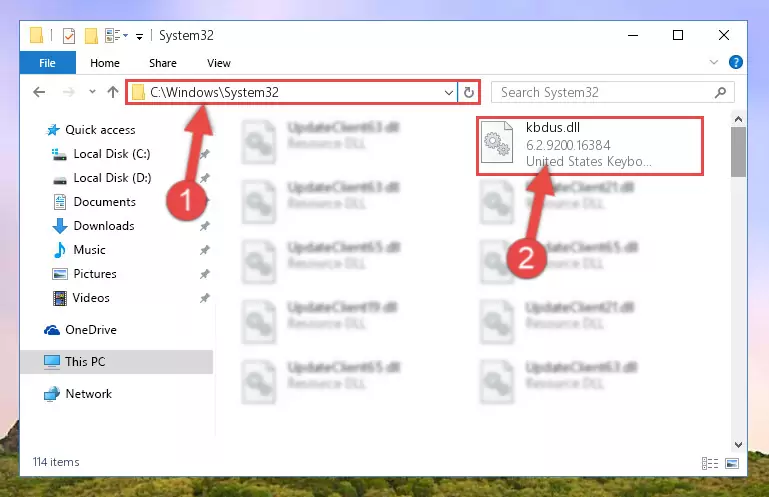
Step 4:Pasting the Kbdus.dll library into the Windows/sysWOW64 directory - In order to complete this step, you must run the Command Prompt as administrator. In order to do this, all you have to do is follow the steps below.
NOTE! We ran the Command Prompt using Windows 10. If you are using Windows 8.1, Windows 8, Windows 7, Windows Vista or Windows XP, you can use the same method to run the Command Prompt as administrator.
- Open the Start Menu and before clicking anywhere, type "cmd" on your keyboard. This process will enable you to run a search through the Start Menu. We also typed in "cmd" to bring up the Command Prompt.
- Right-click the "Command Prompt" search result that comes up and click the Run as administrator" option.

Step 5:Running the Command Prompt as administrator - Let's copy the command below and paste it in the Command Line that comes up, then let's press Enter. This command deletes the Kbdus.dll library's problematic registry in the Windows Registry Editor (The library that we copied to the System32 directory does not perform any action with the library, it just deletes the registry in the Windows Registry Editor. The library that we pasted into the System32 directory will not be damaged).
%windir%\System32\regsvr32.exe /u Kbdus.dll
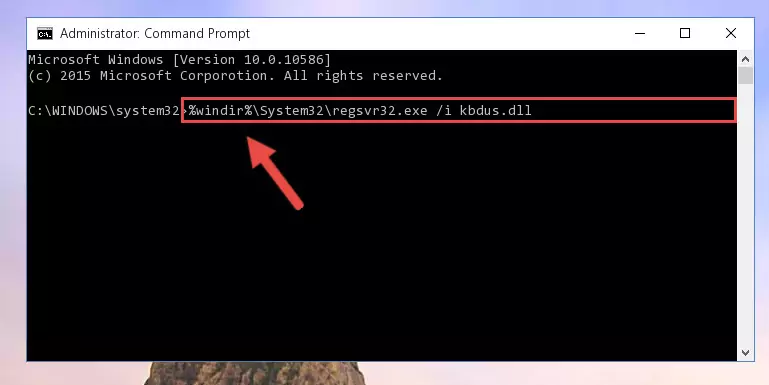
Step 6:Deleting the Kbdus.dll library's problematic registry in the Windows Registry Editor - If the Windows you use has 64 Bit architecture, after running the command above, you must run the command below. This command will clean the broken registry of the Kbdus.dll library from the 64 Bit architecture (The Cleaning process is only with registries in the Windows Registry Editor. In other words, the dynamic link library that we pasted into the SysWoW64 directory will stay as it is).
%windir%\SysWoW64\regsvr32.exe /u Kbdus.dll
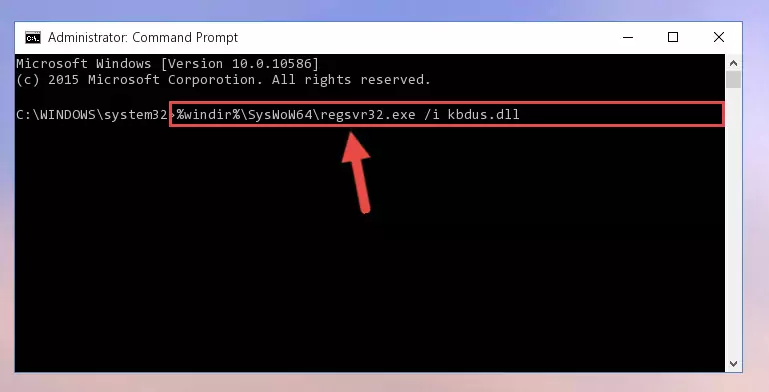
Step 7:Uninstalling the broken registry of the Kbdus.dll library from the Windows Registry Editor (for 64 Bit) - We need to make a new registry for the dynamic link library in place of the one we deleted from the Windows Registry Editor. In order to do this process, copy the command below and after pasting it in the Command Line, press Enter.
%windir%\System32\regsvr32.exe /i Kbdus.dll
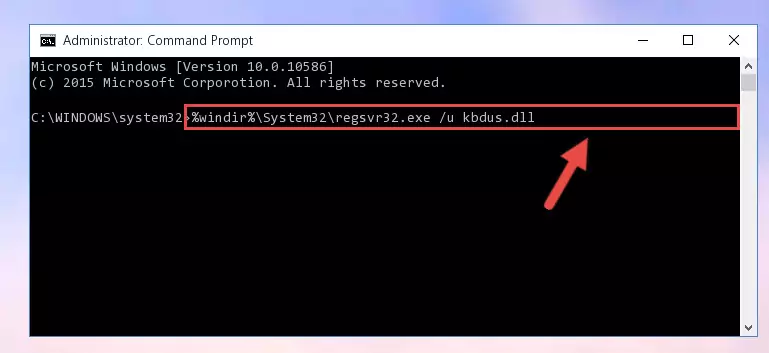
Step 8:Creating a new registry for the Kbdus.dll library in the Windows Registry Editor - Windows 64 Bit users must run the command below after running the previous command. With this command, we will create a clean and good registry for the Kbdus.dll library we deleted.
%windir%\SysWoW64\regsvr32.exe /i Kbdus.dll
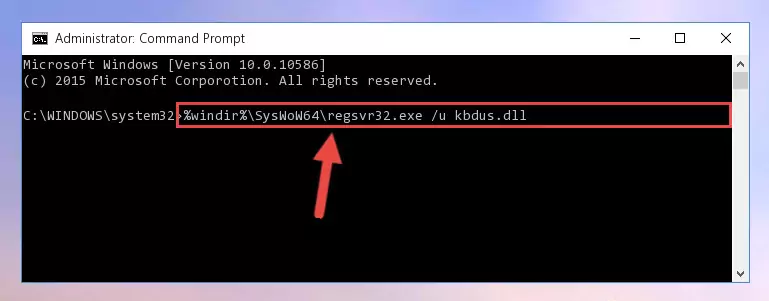
Step 9:Creating a clean and good registry for the Kbdus.dll library (64 Bit için) - If you did the processes in full, the installation should have finished successfully. If you received an error from the command line, you don't need to be anxious. Even if the Kbdus.dll library was installed successfully, you can still receive error messages like these due to some incompatibilities. In order to test whether your dll issue was fixed or not, try running the program giving the error message again. If the error is continuing, try the 2nd Method to fix this issue.
Method 2: Copying the Kbdus.dll Library to the Program Installation Directory
- In order to install the dynamic link library, you need to find the installation directory for the program that was giving you errors such as "Kbdus.dll is missing", "Kbdus.dll not found" or similar error messages. In order to do that, Right-click the program's shortcut and click the Properties item in the right-click menu that appears.

Step 1:Opening the program shortcut properties window - Click on the Open File Location button that is found in the Properties window that opens up and choose the folder where the application is installed.

Step 2:Opening the installation directory of the program - Copy the Kbdus.dll library into the directory we opened.
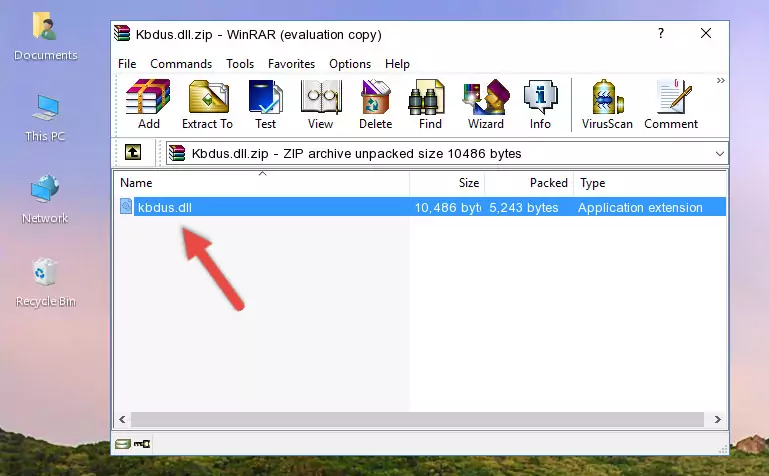
Step 3:Copying the Kbdus.dll library into the installation directory of the program. - The installation is complete. Run the program that is giving you the error. If the error is continuing, you may benefit from trying the 3rd Method as an alternative.
Method 3: Doing a Clean Reinstall of the Program That Is Giving the Kbdus.dll Error
- Open the Run tool by pushing the "Windows" + "R" keys found on your keyboard. Type the command below into the "Open" field of the Run window that opens up and press Enter. This command will open the "Programs and Features" tool.
appwiz.cpl

Step 1:Opening the Programs and Features tool with the appwiz.cpl command - The Programs and Features window will open up. Find the program that is giving you the dll error in this window that lists all the programs on your computer and "Right-Click > Uninstall" on this program.

Step 2:Uninstalling the program that is giving you the error message from your computer. - Uninstall the program from your computer by following the steps that come up and restart your computer.

Step 3:Following the confirmation and steps of the program uninstall process - After restarting your computer, reinstall the program.
- This method may provide the solution to the dll error you're experiencing. If the dll error is continuing, the problem is most likely deriving from the Windows operating system. In order to fix dll errors deriving from the Windows operating system, complete the 4th Method and the 5th Method.
Method 4: Fixing the Kbdus.dll error with the Windows System File Checker
- In order to complete this step, you must run the Command Prompt as administrator. In order to do this, all you have to do is follow the steps below.
NOTE! We ran the Command Prompt using Windows 10. If you are using Windows 8.1, Windows 8, Windows 7, Windows Vista or Windows XP, you can use the same method to run the Command Prompt as administrator.
- Open the Start Menu and before clicking anywhere, type "cmd" on your keyboard. This process will enable you to run a search through the Start Menu. We also typed in "cmd" to bring up the Command Prompt.
- Right-click the "Command Prompt" search result that comes up and click the Run as administrator" option.

Step 1:Running the Command Prompt as administrator - Paste the command in the line below into the Command Line that opens up and press Enter key.
sfc /scannow

Step 2:fixing Windows system errors using the sfc /scannow command - The scan and repair process can take some time depending on your hardware and amount of system errors. Wait for the process to complete. After the repair process finishes, try running the program that is giving you're the error.
Method 5: Fixing the Kbdus.dll Errors by Manually Updating Windows
Some programs require updated dynamic link libraries from the operating system. If your operating system is not updated, this requirement is not met and you will receive dll errors. Because of this, updating your operating system may solve the dll errors you are experiencing.
Most of the time, operating systems are automatically updated. However, in some situations, the automatic updates may not work. For situations like this, you may need to check for updates manually.
For every Windows version, the process of manually checking for updates is different. Because of this, we prepared a special guide for each Windows version. You can get our guides to manually check for updates based on the Windows version you use through the links below.
Windows Update Guides
Most Seen Kbdus.dll Errors
When the Kbdus.dll library is damaged or missing, the programs that use this dynamic link library will give an error. Not only external programs, but also basic Windows programs and tools use dynamic link libraries. Because of this, when you try to use basic Windows programs and tools (For example, when you open Internet Explorer or Windows Media Player), you may come across errors. We have listed the most common Kbdus.dll errors below.
You will get rid of the errors listed below when you download the Kbdus.dll library from DLL Downloader.com and follow the steps we explained above.
- "Kbdus.dll not found." error
- "The file Kbdus.dll is missing." error
- "Kbdus.dll access violation." error
- "Cannot register Kbdus.dll." error
- "Cannot find Kbdus.dll." error
- "This application failed to start because Kbdus.dll was not found. Re-installing the application may fix this problem." error
