- Download Price:
- Free
- Dll Description:
- Georgian Keyboard Layout
- Versions:
-
- 6.3.9600.16384 (Latest) for 32 Bit (x86)
- 6.2.9200.16384 for 32 Bit (x86)
- 6.1.7601.17514 for 32 Bit (x86)
- 6.1.7601.17514 for 64 Bit (x64)
- 6.0.6000.16386 for 32 Bit (x86)
- 6.0.6000.16386 for 64 Bit (x64)
- 6.1.7100.0 for 32 Bit (x86)
- 5.1.2600.0 - for 32 Bit (x86)
- Size:
- 0.01 MB for 32 Bit (x86)
- 0.01 MB for 64 Bit (x64)
- Operating Systems:
- Directory:
- K
- Downloads:
- 4572 times.
About Kbdgeo.dll
The Kbdgeo.dll library is 0.01 MB for 32 Bit and 0.01 MB for 64 Bit. The download links have been checked and there are no problems. You can download it without a problem. Currently, it has been downloaded 4572 times.
Table of Contents
- About Kbdgeo.dll
- Operating Systems Compatible with the Kbdgeo.dll Library
- Other Versions of the Kbdgeo.dll Library
- How to Download Kbdgeo.dll Library?
- Methods to Fix the Kbdgeo.dll Errors
- Method 1: Installing the Kbdgeo.dll Library to the Windows System Directory
- Method 2: Copying The Kbdgeo.dll Library Into The Program Installation Directory
- Method 3: Uninstalling and Reinstalling the Program That Is Giving the Kbdgeo.dll Error
- Method 4: Fixing the Kbdgeo.dll Error using the Windows System File Checker (sfc /scannow)
- Method 5: Fixing the Kbdgeo.dll Errors by Manually Updating Windows
- Our Most Common Kbdgeo.dll Error Messages
- Dynamic Link Libraries Related to Kbdgeo.dll
Operating Systems Compatible with the Kbdgeo.dll Library
- Windows 10
- Windows 10 64 Bit
- Windows 8.1
- Windows 8.1 64 Bit
- Windows 8
- Windows 8 64 Bit
- Windows 7
- Windows 7 64 Bit
- Windows Vista
- Windows Vista 64 Bit
- Windows XP
- Windows XP 64 Bit
Other Versions of the Kbdgeo.dll Library
The latest version of the Kbdgeo.dll library is 6.3.9600.16384 version for 32 Bit and 6.1.7601.17514 version for 64 Bit. Before this, there were 7 versions released. All versions released up till now are listed below from newest to oldest
- 6.3.9600.16384 - 32 Bit (x86) Download directly this version now
- 6.2.9200.16384 - 32 Bit (x86) Download directly this version now
- 6.1.7601.17514 - 32 Bit (x86) Download directly this version now
- 6.1.7601.17514 - 64 Bit (x64) Download directly this version now
- 6.0.6000.16386 - 32 Bit (x86) Download directly this version now
- 6.0.6000.16386 - 64 Bit (x64) Download directly this version now
- 6.1.7100.0 - 32 Bit (x86) Download directly this version now
- 5.1.2600.0 - 32 Bit (x86) (2012-07-31) Download directly this version now
How to Download Kbdgeo.dll Library?
- Click on the green-colored "Download" button (The button marked in the picture below).

Step 1:Starting the download process for Kbdgeo.dll - When you click the "Download" button, the "Downloading" window will open. Don't close this window until the download process begins. The download process will begin in a few seconds based on your Internet speed and computer.
Methods to Fix the Kbdgeo.dll Errors
ATTENTION! Before starting the installation, the Kbdgeo.dll library needs to be downloaded. If you have not downloaded it, download the library before continuing with the installation steps. If you don't know how to download it, you can immediately browse the dll download guide above.
Method 1: Installing the Kbdgeo.dll Library to the Windows System Directory
- The file you will download is a compressed file with the ".zip" extension. You cannot directly install the ".zip" file. Because of this, first, double-click this file and open the file. You will see the library named "Kbdgeo.dll" in the window that opens. Drag this library to the desktop with the left mouse button. This is the library you need.
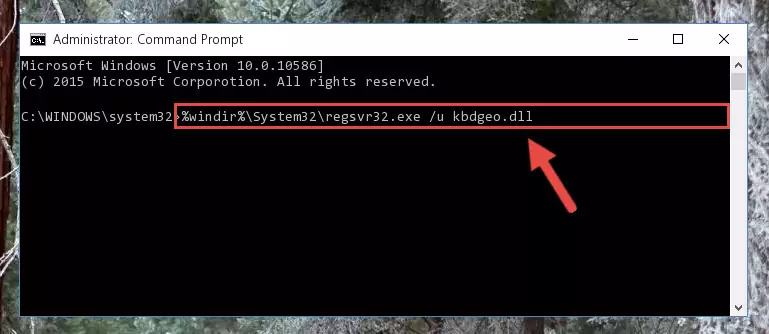
Step 1:Extracting the Kbdgeo.dll library from the .zip file - Copy the "Kbdgeo.dll" library and paste it into the "C:\Windows\System32" directory.
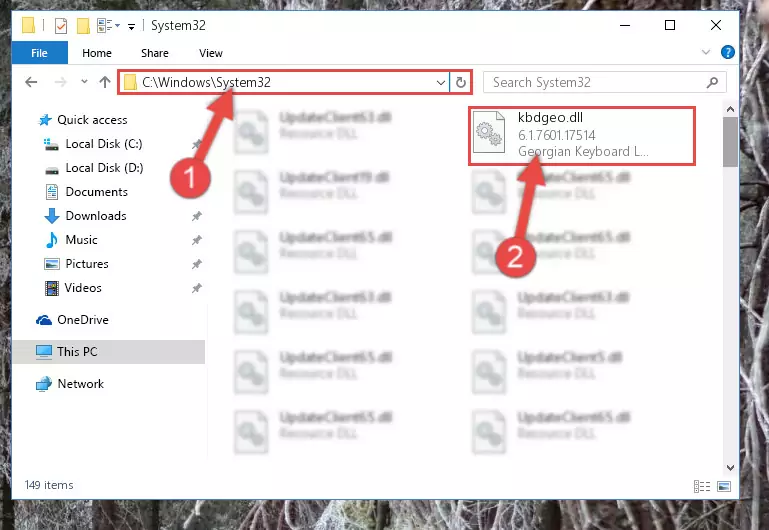
Step 2:Copying the Kbdgeo.dll library into the Windows/System32 directory - If you are using a 64 Bit operating system, copy the "Kbdgeo.dll" library and paste it into the "C:\Windows\sysWOW64" as well.
NOTE! On Windows operating systems with 64 Bit architecture, the dynamic link library must be in both the "sysWOW64" directory as well as the "System32" directory. In other words, you must copy the "Kbdgeo.dll" library into both directories.
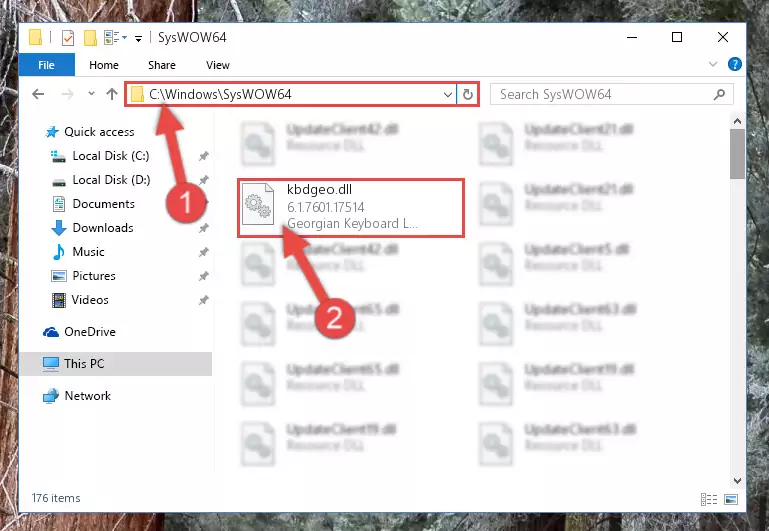
Step 3:Pasting the Kbdgeo.dll library into the Windows/sysWOW64 directory - In order to complete this step, you must run the Command Prompt as administrator. In order to do this, all you have to do is follow the steps below.
NOTE! We ran the Command Prompt using Windows 10. If you are using Windows 8.1, Windows 8, Windows 7, Windows Vista or Windows XP, you can use the same method to run the Command Prompt as administrator.
- Open the Start Menu and before clicking anywhere, type "cmd" on your keyboard. This process will enable you to run a search through the Start Menu. We also typed in "cmd" to bring up the Command Prompt.
- Right-click the "Command Prompt" search result that comes up and click the Run as administrator" option.

Step 4:Running the Command Prompt as administrator - Paste the command below into the Command Line window that opens and hit the Enter key on your keyboard. This command will delete the Kbdgeo.dll library's damaged registry (It will not delete the file you pasted into the System32 directory, but will delete the registry in Regedit. The file you pasted in the System32 directory will not be damaged in any way).
%windir%\System32\regsvr32.exe /u Kbdgeo.dll
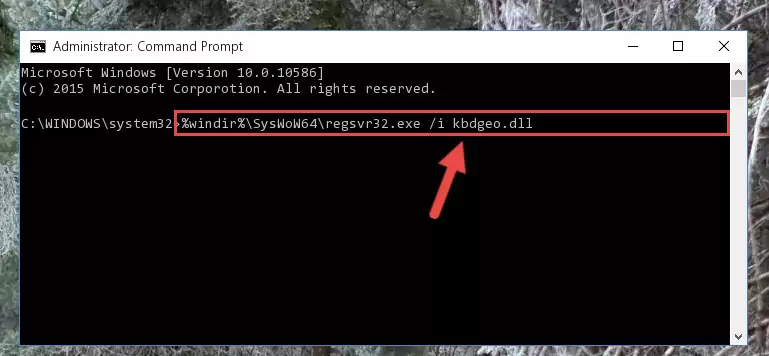
Step 5:Uninstalling the Kbdgeo.dll library from the system registry - If you have a 64 Bit operating system, after running the command above, you must run the command below. This command will clean the Kbdgeo.dll library's damaged registry in 64 Bit as well (The cleaning process will be in the registries in the Registry Editor< only. In other words, the dll file you paste into the SysWoW64 folder will stay as it).
%windir%\SysWoW64\regsvr32.exe /u Kbdgeo.dll
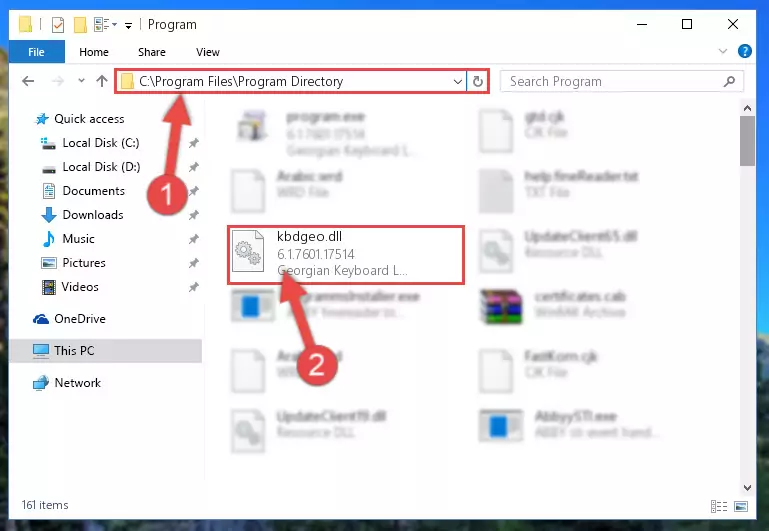
Step 6:Uninstalling the Kbdgeo.dll library's broken registry from the Registry Editor (for 64 Bit) - We need to make a clean registry for the dll library's registry that we deleted from Regedit (Windows Registry Editor). In order to accomplish this, copy and paste the command below into the Command Line and press Enter key.
%windir%\System32\regsvr32.exe /i Kbdgeo.dll
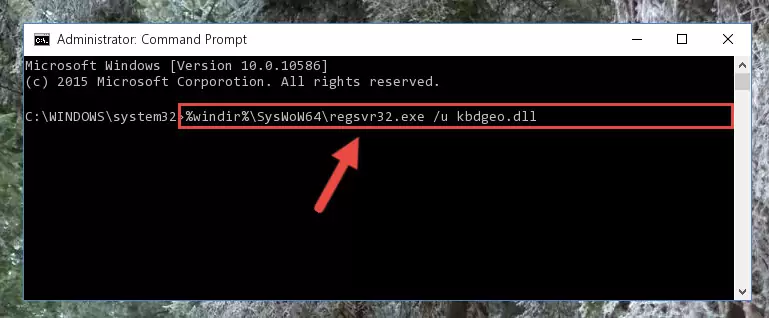
Step 7:Making a clean registry for the Kbdgeo.dll library in Regedit (Windows Registry Editor) - If you are using a Windows with 64 Bit architecture, after running the previous command, you need to run the command below. By running this command, we will have created a clean registry for the Kbdgeo.dll library (We deleted the damaged registry with the previous command).
%windir%\SysWoW64\regsvr32.exe /i Kbdgeo.dll
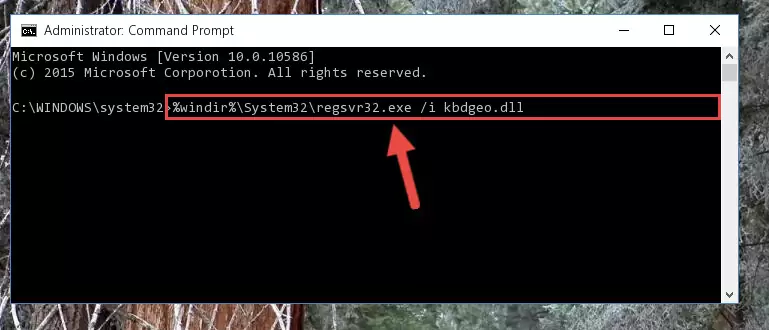
Step 8:Creating a clean registry for the Kbdgeo.dll library (for 64 Bit) - You may see certain error messages when running the commands from the command line. These errors will not prevent the installation of the Kbdgeo.dll library. In other words, the installation will finish, but it may give some errors because of certain incompatibilities. After restarting your computer, to see if the installation was successful or not, try running the program that was giving the dll error again. If you continue to get the errors when running the program after the installation, you can try the 2nd Method as an alternative.
Method 2: Copying The Kbdgeo.dll Library Into The Program Installation Directory
- First, you need to find the installation directory for the program you are receiving the "Kbdgeo.dll not found", "Kbdgeo.dll is missing" or other similar dll errors. In order to do this, right-click on the shortcut for the program and click the Properties option from the options that come up.

Step 1:Opening program properties - Open the program's installation directory by clicking on the Open File Location button in the Properties window that comes up.

Step 2:Opening the program's installation directory - Copy the Kbdgeo.dll library into the directory we opened up.
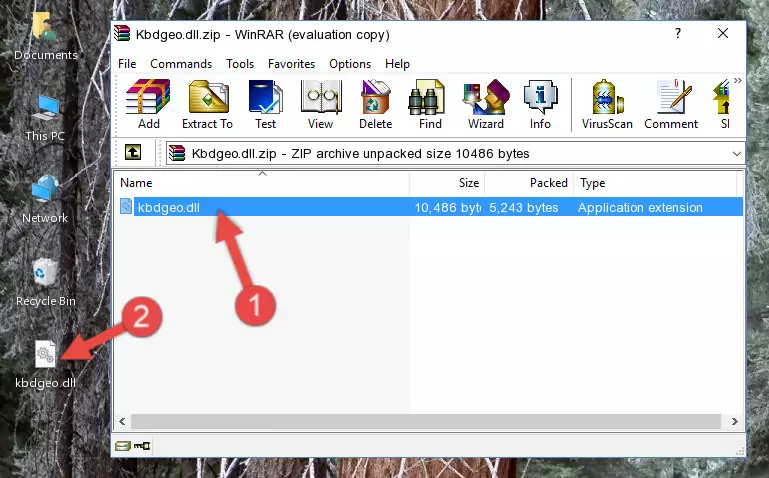
Step 3:Copying the Kbdgeo.dll library into the program's installation directory - That's all there is to the installation process. Run the program giving the dll error again. If the dll error is still continuing, completing the 3rd Method may help fix your issue.
Method 3: Uninstalling and Reinstalling the Program That Is Giving the Kbdgeo.dll Error
- Open the Run window by pressing the "Windows" + "R" keys on your keyboard at the same time. Type in the command below into the Run window and push Enter to run it. This command will open the "Programs and Features" window.
appwiz.cpl

Step 1:Opening the Programs and Features window using the appwiz.cpl command - The programs listed in the Programs and Features window that opens up are the programs installed on your computer. Find the program that gives you the dll error and run the "Right-Click > Uninstall" command on this program.

Step 2:Uninstalling the program from your computer - Following the instructions that come up, uninstall the program from your computer and restart your computer.

Step 3:Following the verification and instructions for the program uninstall process - After restarting your computer, reinstall the program.
- You may be able to fix the dll error you are experiencing by using this method. If the error messages are continuing despite all these processes, we may have a issue deriving from Windows. To fix dll errors deriving from Windows, you need to complete the 4th Method and the 5th Method in the list.
Method 4: Fixing the Kbdgeo.dll Error using the Windows System File Checker (sfc /scannow)
- In order to complete this step, you must run the Command Prompt as administrator. In order to do this, all you have to do is follow the steps below.
NOTE! We ran the Command Prompt using Windows 10. If you are using Windows 8.1, Windows 8, Windows 7, Windows Vista or Windows XP, you can use the same method to run the Command Prompt as administrator.
- Open the Start Menu and before clicking anywhere, type "cmd" on your keyboard. This process will enable you to run a search through the Start Menu. We also typed in "cmd" to bring up the Command Prompt.
- Right-click the "Command Prompt" search result that comes up and click the Run as administrator" option.

Step 1:Running the Command Prompt as administrator - Paste the command in the line below into the Command Line that opens up and press Enter key.
sfc /scannow

Step 2:fixing Windows system errors using the sfc /scannow command - The scan and repair process can take some time depending on your hardware and amount of system errors. Wait for the process to complete. After the repair process finishes, try running the program that is giving you're the error.
Method 5: Fixing the Kbdgeo.dll Errors by Manually Updating Windows
Most of the time, programs have been programmed to use the most recent dynamic link libraries. If your operating system is not updated, these files cannot be provided and dll errors appear. So, we will try to fix the dll errors by updating the operating system.
Since the methods to update Windows versions are different from each other, we found it appropriate to prepare a separate article for each Windows version. You can get our update article that relates to your operating system version by using the links below.
Explanations on Updating Windows Manually
Our Most Common Kbdgeo.dll Error Messages
When the Kbdgeo.dll library is damaged or missing, the programs that use this dynamic link library will give an error. Not only external programs, but also basic Windows programs and tools use dynamic link libraries. Because of this, when you try to use basic Windows programs and tools (For example, when you open Internet Explorer or Windows Media Player), you may come across errors. We have listed the most common Kbdgeo.dll errors below.
You will get rid of the errors listed below when you download the Kbdgeo.dll library from DLL Downloader.com and follow the steps we explained above.
- "Kbdgeo.dll not found." error
- "The file Kbdgeo.dll is missing." error
- "Kbdgeo.dll access violation." error
- "Cannot register Kbdgeo.dll." error
- "Cannot find Kbdgeo.dll." error
- "This application failed to start because Kbdgeo.dll was not found. Re-installing the application may fix this problem." error
