- Download Price:
- Free
- Dll Description:
- Gaelic Keyboard Layout
- Versions:
-
- 6.3.9600.16384 (Latest) for 32 Bit (x86)
- 6.2.9200.16384 for 32 Bit (x86)
- 6.1.7600.16385 for 32 Bit (x86)
- 6.1.7600.16385 for 64 Bit (x64)
- 6.0.6000.16386 for 32 Bit (x86)
- 6.0.6000.16386 for 64 Bit (x64)
- 6.1.7100.0 for 32 Bit (x86)
- 5.2.3790.0 for 32 Bit (x86)
- 5.1.2600.0 for 32 Bit (x86)
- Size:
- 0.01 MB for 32 Bit (x86)
- 0.01 MB for 64 Bit (x64)
- Operating Systems:
- Directory:
- K
- Downloads:
- 3853 times.
Kbdgae.dll Explanation
The Kbdgae.dll file is 0.01 MB for 32 Bit, 0.01 MB for 64 Bit. The download links are current and no negative feedback has been received by users. It has been downloaded 3853 times since release.
Table of Contents
- Kbdgae.dll Explanation
- Operating Systems Compatible with the Kbdgae.dll File
- All Versions of the Kbdgae.dll File
- Guide to Download Kbdgae.dll
- How to Fix Kbdgae.dll Errors?
- Method 1: Installing the Kbdgae.dll File to the Windows System Folder
- Method 2: Copying The Kbdgae.dll File Into The Software File Folder
- Method 3: Uninstalling and Reinstalling the Software That Is Giving the Kbdgae.dll Error
- Method 4: Solving the Kbdgae.dll Error using the Windows System File Checker (sfc /scannow)
- Method 5: Fixing the Kbdgae.dll Error by Manually Updating Windows
- Common Kbdgae.dll Errors
- Other Dll Files Used with Kbdgae.dll
Operating Systems Compatible with the Kbdgae.dll File
- Windows 10
- Windows 10 64 Bit
- Windows 8.1
- Windows 8.1 64 Bit
- Windows 8
- Windows 8 64 Bit
- Windows 7
- Windows 7 64 Bit
- Windows Vista
- Windows Vista 64 Bit
- Windows XP
- Windows XP 64 Bit
All Versions of the Kbdgae.dll File
The last version of the Kbdgae.dll file is the 6.3.9600.16384 version for 32 Bit and the 6.1.7600.16385 version for 64 Bit. Before this version, there were 8 versions released. Downloadable Kbdgae.dll file versions have been listed below from newest to oldest.
- 6.3.9600.16384 - 32 Bit (x86) Download directly this version
- 6.2.9200.16384 - 32 Bit (x86) Download directly this version
- 6.1.7600.16385 - 32 Bit (x86) Download directly this version
- 6.1.7600.16385 - 64 Bit (x64) Download directly this version
- 6.0.6000.16386 - 32 Bit (x86) Download directly this version
- 6.0.6000.16386 - 64 Bit (x64) Download directly this version
- 6.1.7100.0 - 32 Bit (x86) Download directly this version
- 5.2.3790.0 - 32 Bit (x86) Download directly this version
- 5.1.2600.0 - 32 Bit (x86) Download directly this version
Guide to Download Kbdgae.dll
- Click on the green-colored "Download" button (The button marked in the picture below).

Step 1:Starting the download process for Kbdgae.dll - After clicking the "Download" button at the top of the page, the "Downloading" page will open up and the download process will begin. Definitely do not close this page until the download begins. Our site will connect you to the closest DLL Downloader.com download server in order to offer you the fastest downloading performance. Connecting you to the server can take a few seconds.
How to Fix Kbdgae.dll Errors?
ATTENTION! Before continuing on to install the Kbdgae.dll file, you need to download the file. If you have not downloaded it yet, download it before continuing on to the installation steps. If you are having a problem while downloading the file, you can browse the download guide a few lines above.
Method 1: Installing the Kbdgae.dll File to the Windows System Folder
- The file you downloaded is a compressed file with the extension ".zip". This file cannot be installed. To be able to install it, first you need to extract the dll file from within it. So, first double-click the file with the ".zip" extension and open the file.
- You will see the file named "Kbdgae.dll" in the window that opens. This is the file you need to install. Click on the dll file with the left button of the mouse. By doing this, you select the file.
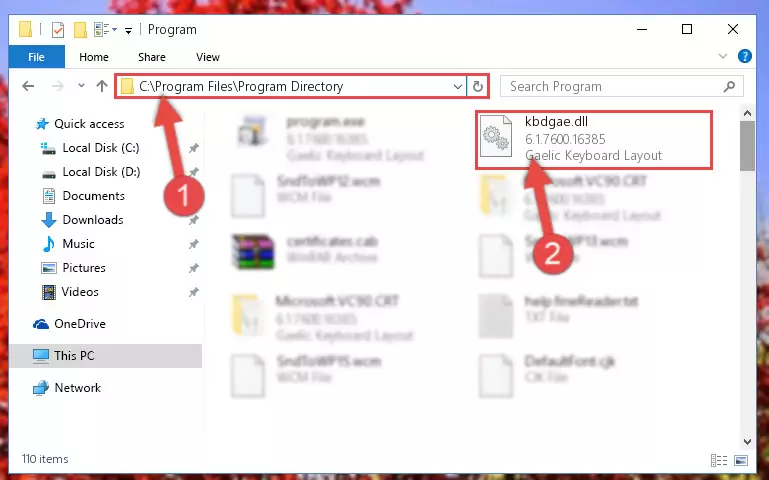
Step 2:Choosing the Kbdgae.dll file - Click on the "Extract To" button, which is marked in the picture. In order to do this, you will need the Winrar software. If you don't have the software, it can be found doing a quick search on the Internet and you can download it (The Winrar software is free).
- After clicking the "Extract to" button, a window where you can choose the location you want will open. Choose the "Desktop" location in this window and extract the dll file to the desktop by clicking the "Ok" button.
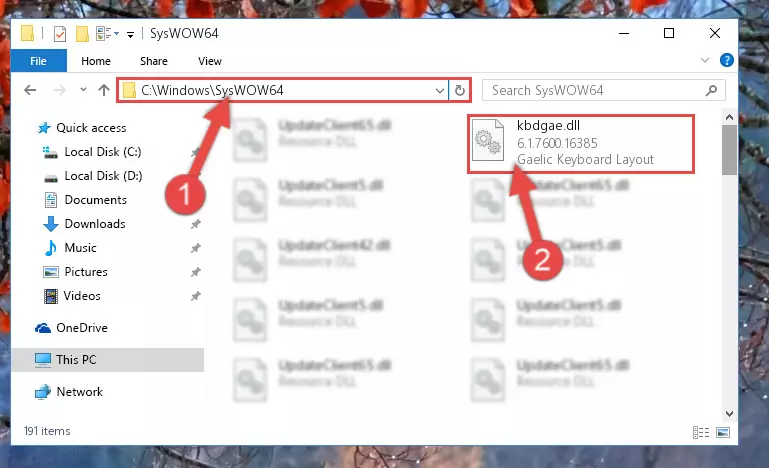
Step 3:Extracting the Kbdgae.dll file to the desktop - Copy the "Kbdgae.dll" file you extracted and paste it into the "C:\Windows\System32" folder.
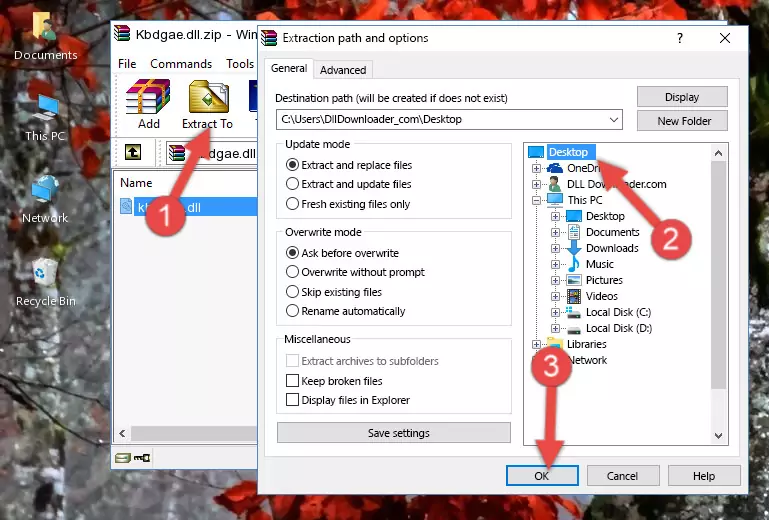
Step 3:Copying the Kbdgae.dll file into the Windows/System32 folder - If your operating system has a 64 Bit architecture, copy the "Kbdgae.dll" file and paste it also into the "C:\Windows\sysWOW64" folder.
NOTE! On 64 Bit systems, the dll file must be in both the "sysWOW64" folder as well as the "System32" folder. In other words, you must copy the "Kbdgae.dll" file into both folders.
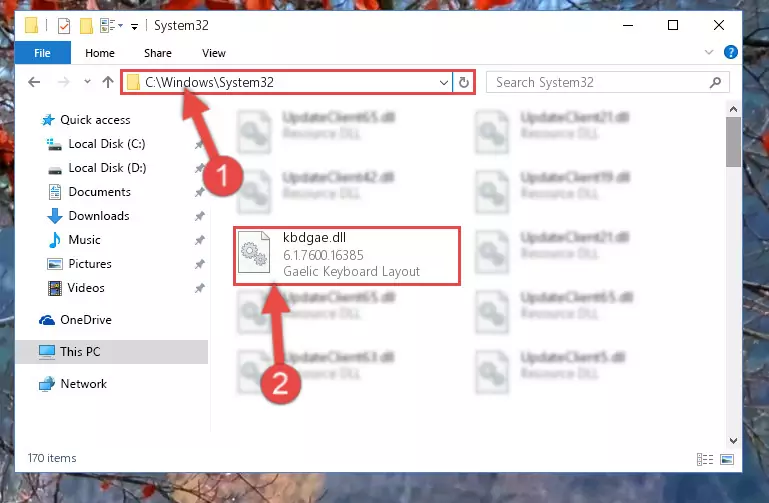
Step 4:Pasting the Kbdgae.dll file into the Windows/sysWOW64 folder - First, we must run the Windows Command Prompt as an administrator.
NOTE! We ran the Command Prompt on Windows 10. If you are using Windows 8.1, Windows 8, Windows 7, Windows Vista or Windows XP, you can use the same methods to run the Command Prompt as an administrator.
- Open the Start Menu and type in "cmd", but don't press Enter. Doing this, you will have run a search of your computer through the Start Menu. In other words, typing in "cmd" we did a search for the Command Prompt.
- When you see the "Command Prompt" option among the search results, push the "CTRL" + "SHIFT" + "ENTER " keys on your keyboard.
- A verification window will pop up asking, "Do you want to run the Command Prompt as with administrative permission?" Approve this action by saying, "Yes".

%windir%\System32\regsvr32.exe /u Kbdgae.dll
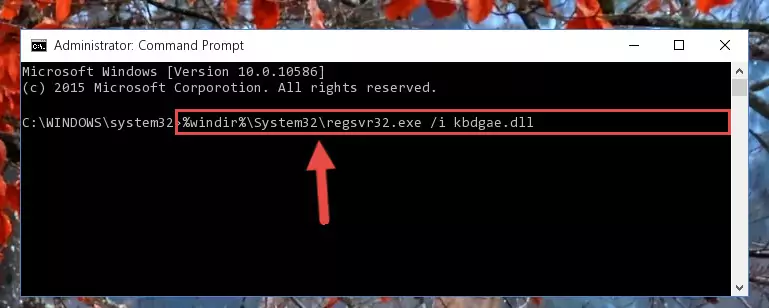
%windir%\SysWoW64\regsvr32.exe /u Kbdgae.dll
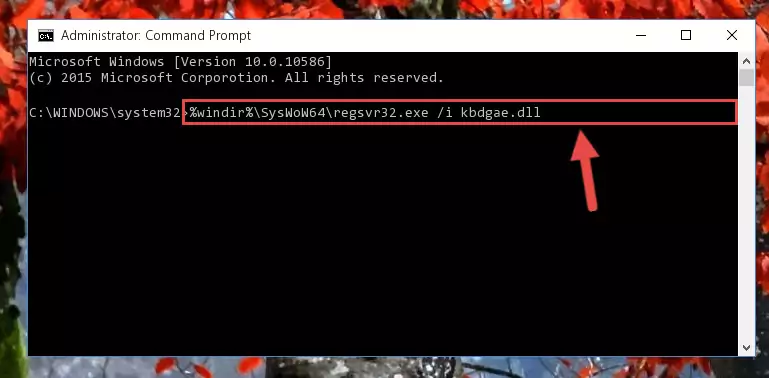
%windir%\System32\regsvr32.exe /i Kbdgae.dll
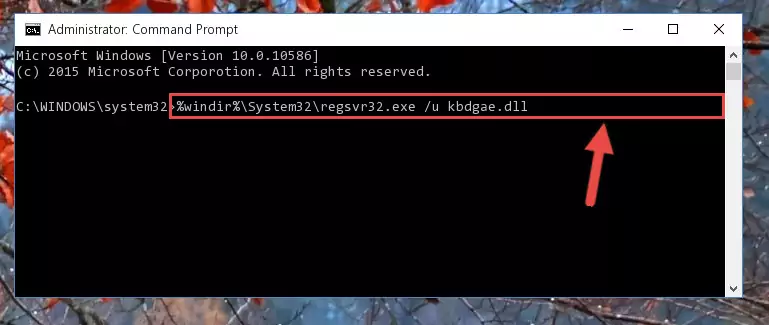
%windir%\SysWoW64\regsvr32.exe /i Kbdgae.dll
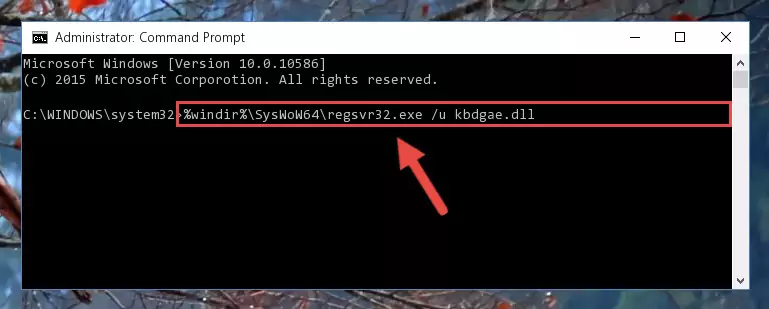
Method 2: Copying The Kbdgae.dll File Into The Software File Folder
- In order to install the dll file, you need to find the file folder for the software that was giving you errors such as "Kbdgae.dll is missing", "Kbdgae.dll not found" or similar error messages. In order to do that, Right-click the software's shortcut and click the Properties item in the right-click menu that appears.

Step 1:Opening the software shortcut properties window - Click on the Open File Location button that is found in the Properties window that opens up and choose the folder where the application is installed.

Step 2:Opening the file folder of the software - Copy the Kbdgae.dll file.
- Paste the dll file you copied into the software's file folder that we just opened.
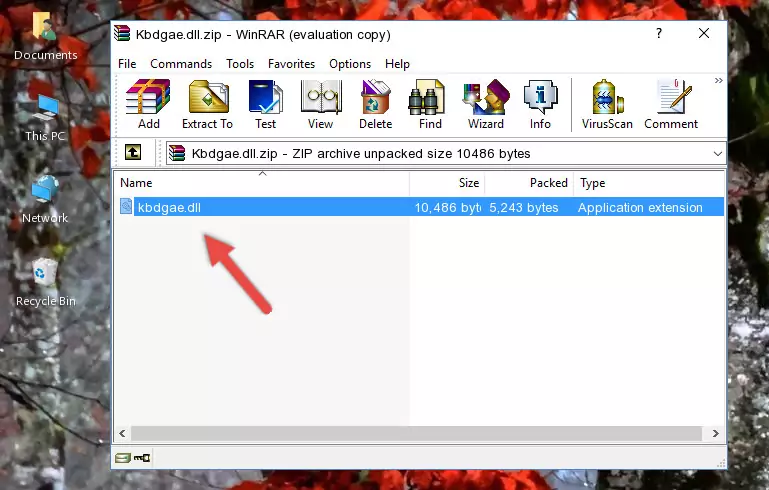
Step 3:Pasting the Kbdgae.dll file into the software's file folder - When the dll file is moved to the software file folder, it means that the process is completed. Check to see if the problem was solved by running the software giving the error message again. If you are still receiving the error message, you can complete the 3rd Method as an alternative.
Method 3: Uninstalling and Reinstalling the Software That Is Giving the Kbdgae.dll Error
- Open the Run window by pressing the "Windows" + "R" keys on your keyboard at the same time. Type in the command below into the Run window and push Enter to run it. This command will open the "Programs and Features" window.
appwiz.cpl

Step 1:Opening the Programs and Features window using the appwiz.cpl command - The Programs and Features window will open up. Find the software that is giving you the dll error in this window that lists all the softwares on your computer and "Right-Click > Uninstall" on this software.

Step 2:Uninstalling the software that is giving you the error message from your computer. - Uninstall the software from your computer by following the steps that come up and restart your computer.

Step 3:Following the confirmation and steps of the software uninstall process - After restarting your computer, reinstall the software that was giving the error.
- You may be able to solve the dll error you are experiencing by using this method. If the error messages are continuing despite all these processes, we may have a problem deriving from Windows. To solve dll errors deriving from Windows, you need to complete the 4th Method and the 5th Method in the list.
Method 4: Solving the Kbdgae.dll Error using the Windows System File Checker (sfc /scannow)
- First, we must run the Windows Command Prompt as an administrator.
NOTE! We ran the Command Prompt on Windows 10. If you are using Windows 8.1, Windows 8, Windows 7, Windows Vista or Windows XP, you can use the same methods to run the Command Prompt as an administrator.
- Open the Start Menu and type in "cmd", but don't press Enter. Doing this, you will have run a search of your computer through the Start Menu. In other words, typing in "cmd" we did a search for the Command Prompt.
- When you see the "Command Prompt" option among the search results, push the "CTRL" + "SHIFT" + "ENTER " keys on your keyboard.
- A verification window will pop up asking, "Do you want to run the Command Prompt as with administrative permission?" Approve this action by saying, "Yes".

sfc /scannow

Method 5: Fixing the Kbdgae.dll Error by Manually Updating Windows
Most of the time, softwares have been programmed to use the most recent dll files. If your operating system is not updated, these files cannot be provided and dll errors appear. So, we will try to solve the dll errors by updating the operating system.
Since the methods to update Windows versions are different from each other, we found it appropriate to prepare a separate article for each Windows version. You can get our update article that relates to your operating system version by using the links below.
Explanations on Updating Windows Manually
Common Kbdgae.dll Errors
When the Kbdgae.dll file is damaged or missing, the softwares that use this dll file will give an error. Not only external softwares, but also basic Windows softwares and tools use dll files. Because of this, when you try to use basic Windows softwares and tools (For example, when you open Internet Explorer or Windows Media Player), you may come across errors. We have listed the most common Kbdgae.dll errors below.
You will get rid of the errors listed below when you download the Kbdgae.dll file from DLL Downloader.com and follow the steps we explained above.
- "Kbdgae.dll not found." error
- "The file Kbdgae.dll is missing." error
- "Kbdgae.dll access violation." error
- "Cannot register Kbdgae.dll." error
- "Cannot find Kbdgae.dll." error
- "This application failed to start because Kbdgae.dll was not found. Re-installing the application may fix this problem." error
