- Download Price:
- Free
- Dll Description:
- Czech Keyboard Layout
- Versions:
-
- 6.3.9600.16384 (Latest) for 32 Bit (x86)
- 6.2.9200.16384 for 32 Bit (x86)
- 6.1.7600.16385 for 32 Bit (x86)
- 6.1.7600.16385 for 64 Bit (x64)
- 6.0.6000.16386 for 32 Bit (x86)
- 6.0.6000.16386 for 64 Bit (x64)
- 6.1.7100.0 for 32 Bit (x86)
- 5.2.3790.0 for 32 Bit (x86)
- 5.1.2600.0 - for 32 Bit (x86)
- 5.1.2600.0 for 32 Bit (x86)
- Size:
- 0.01 MB for 32 Bit (x86)
- 0.01 MB for 64 Bit (x64)
- Operating Systems:
- Directory:
- K
- Downloads:
- 5539 times.
What is Kbdcz.dll? What Does It Do?
The Kbdcz.dll library is 0.01 MB for 32 Bit and 0.01 MB for 64 Bit. The download links have been checked and there are no problems. You can download it without a problem. Currently, it has been downloaded 5539 times.
Table of Contents
- What is Kbdcz.dll? What Does It Do?
- Operating Systems Compatible with the Kbdcz.dll Library
- Other Versions of the Kbdcz.dll Library
- Guide to Download Kbdcz.dll
- How to Fix Kbdcz.dll Errors?
- Method 1: Installing the Kbdcz.dll Library to the Windows System Directory
- Method 2: Copying the Kbdcz.dll Library to the Program Installation Directory
- Method 3: Doing a Clean Install of the program That Is Giving the Kbdcz.dll Error
- Method 4: Fixing the Kbdcz.dll error with the Windows System File Checker
- Method 5: Fixing the Kbdcz.dll Error by Updating Windows
- The Most Seen Kbdcz.dll Errors
- Dynamic Link Libraries Similar to Kbdcz.dll
Operating Systems Compatible with the Kbdcz.dll Library
- Windows 10
- Windows 10 64 Bit
- Windows 8.1
- Windows 8.1 64 Bit
- Windows 8
- Windows 8 64 Bit
- Windows 7
- Windows 7 64 Bit
- Windows Vista
- Windows Vista 64 Bit
- Windows XP
- Windows XP 64 Bit
Other Versions of the Kbdcz.dll Library
The newest version of the Kbdcz.dll library is the 6.3.9600.16384 version for 32 Bit and 6.1.7600.16385 version for 64 Bit. There have been 9 versions released before this version. All versions of the Dynamic link library have been listed below from most recent to oldest.
- 6.3.9600.16384 - 32 Bit (x86) Download this version
- 6.2.9200.16384 - 32 Bit (x86) Download this version
- 6.1.7600.16385 - 32 Bit (x86) Download this version
- 6.1.7600.16385 - 64 Bit (x64) Download this version
- 6.0.6000.16386 - 32 Bit (x86) Download this version
- 6.0.6000.16386 - 64 Bit (x64) Download this version
- 6.1.7100.0 - 32 Bit (x86) Download this version
- 5.2.3790.0 - 32 Bit (x86) Download this version
- 5.1.2600.0 - 32 Bit (x86) (2012-07-31) Download this version
- 5.1.2600.0 - 32 Bit (x86) Download this version
Guide to Download Kbdcz.dll
- First, click the "Download" button with the green background (The button marked in the picture).

Step 1:Download the Kbdcz.dll library - After clicking the "Download" button at the top of the page, the "Downloading" page will open up and the download process will begin. Definitely do not close this page until the download begins. Our site will connect you to the closest DLL Downloader.com download server in order to offer you the fastest downloading performance. Connecting you to the server can take a few seconds.
How to Fix Kbdcz.dll Errors?
ATTENTION! In order to install the Kbdcz.dll library, you must first download it. If you haven't downloaded it, before continuing on with the installation, download the library. If you don't know how to download it, all you need to do is look at the dll download guide found on the top line.
Method 1: Installing the Kbdcz.dll Library to the Windows System Directory
- The file you will download is a compressed file with the ".zip" extension. You cannot directly install the ".zip" file. Because of this, first, double-click this file and open the file. You will see the library named "Kbdcz.dll" in the window that opens. Drag this library to the desktop with the left mouse button. This is the library you need.
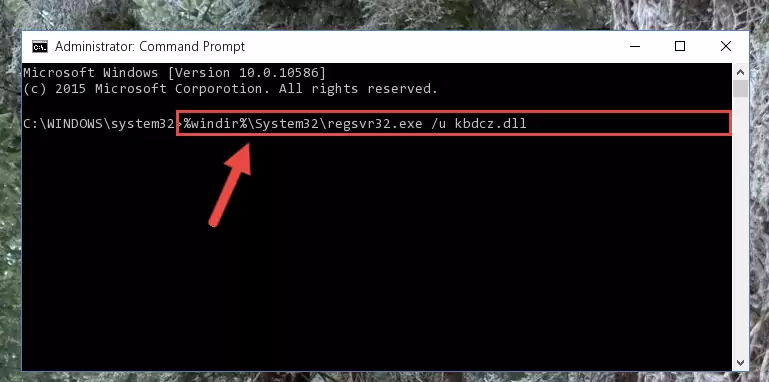
Step 1:Extracting the Kbdcz.dll library from the .zip file - Copy the "Kbdcz.dll" library file you extracted.
- Paste the dynamic link library you copied into the "C:\Windows\System32" directory.
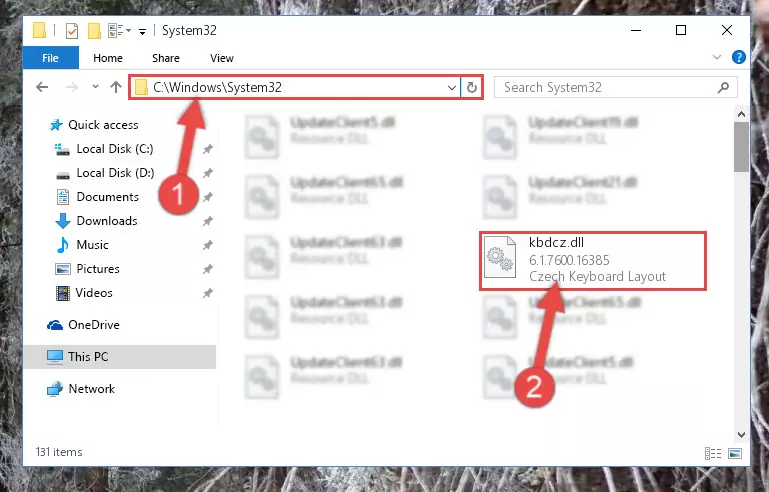
Step 3:Pasting the Kbdcz.dll library into the Windows/System32 directory - If your operating system has a 64 Bit architecture, copy the "Kbdcz.dll" library and paste it also into the "C:\Windows\sysWOW64" directory.
NOTE! On 64 Bit systems, the dynamic link library must be in both the "sysWOW64" directory as well as the "System32" directory. In other words, you must copy the "Kbdcz.dll" library into both directories.
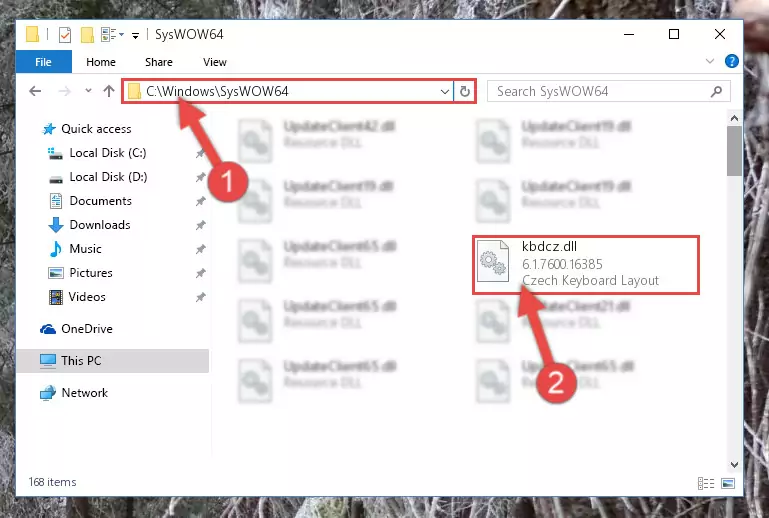
Step 4:Pasting the Kbdcz.dll library into the Windows/sysWOW64 directory - First, we must run the Windows Command Prompt as an administrator.
NOTE! We ran the Command Prompt on Windows 10. If you are using Windows 8.1, Windows 8, Windows 7, Windows Vista or Windows XP, you can use the same methods to run the Command Prompt as an administrator.
- Open the Start Menu and type in "cmd", but don't press Enter. Doing this, you will have run a search of your computer through the Start Menu. In other words, typing in "cmd" we did a search for the Command Prompt.
- When you see the "Command Prompt" option among the search results, push the "CTRL" + "SHIFT" + "ENTER " keys on your keyboard.
- A verification window will pop up asking, "Do you want to run the Command Prompt as with administrative permission?" Approve this action by saying, "Yes".

%windir%\System32\regsvr32.exe /u Kbdcz.dll
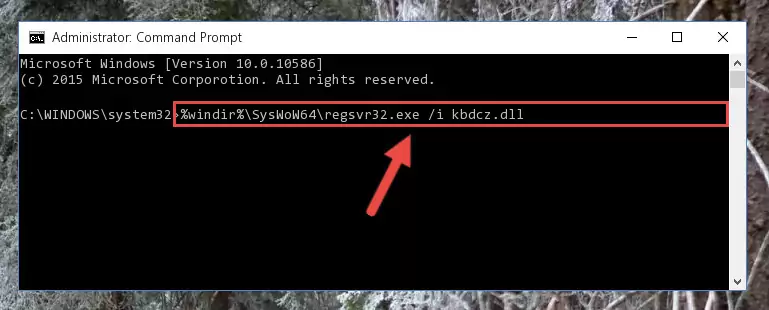
%windir%\SysWoW64\regsvr32.exe /u Kbdcz.dll
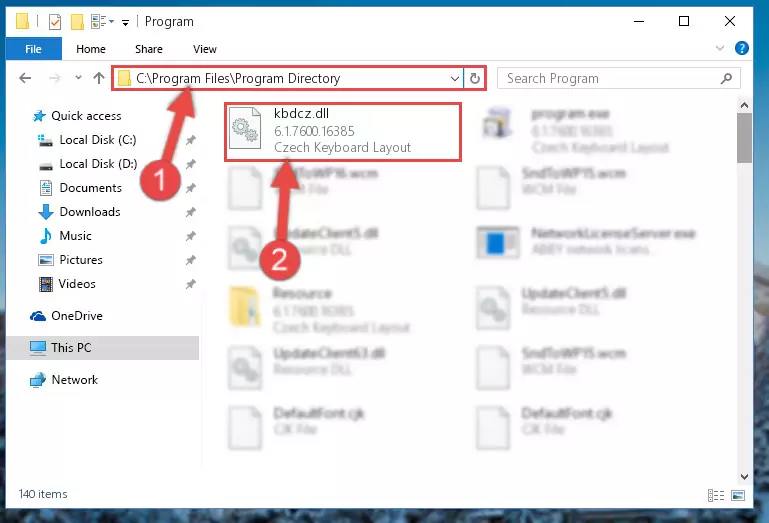
%windir%\System32\regsvr32.exe /i Kbdcz.dll
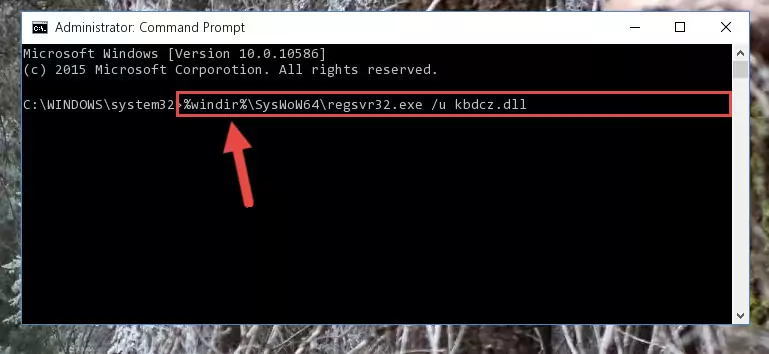
%windir%\SysWoW64\regsvr32.exe /i Kbdcz.dll
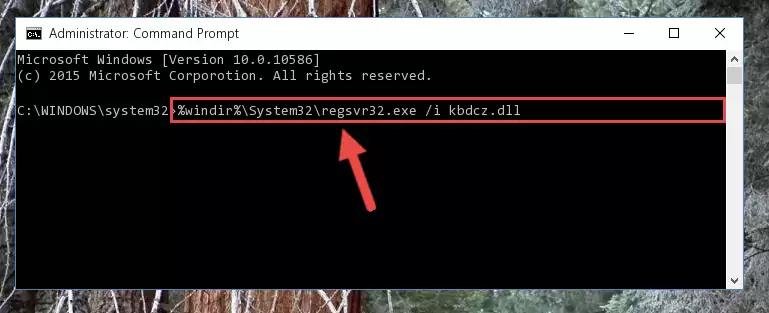
Method 2: Copying the Kbdcz.dll Library to the Program Installation Directory
- First, you need to find the installation directory for the program you are receiving the "Kbdcz.dll not found", "Kbdcz.dll is missing" or other similar dll errors. In order to do this, right-click on the shortcut for the program and click the Properties option from the options that come up.

Step 1:Opening program properties - Open the program's installation directory by clicking on the Open File Location button in the Properties window that comes up.

Step 2:Opening the program's installation directory - Copy the Kbdcz.dll library into the directory we opened up.
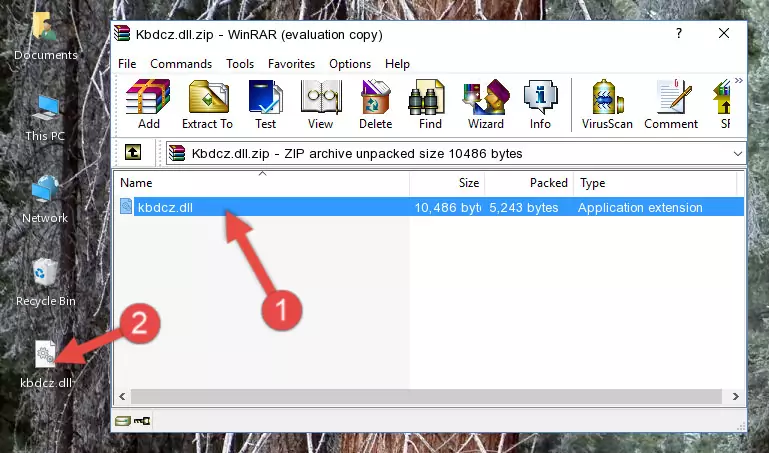
Step 3:Copying the Kbdcz.dll library into the program's installation directory - That's all there is to the installation process. Run the program giving the dll error again. If the dll error is still continuing, completing the 3rd Method may help fix your issue.
Method 3: Doing a Clean Install of the program That Is Giving the Kbdcz.dll Error
- Push the "Windows" + "R" keys at the same time to open the Run window. Type the command below into the Run window that opens up and hit Enter. This process will open the "Programs and Features" window.
appwiz.cpl

Step 1:Opening the Programs and Features window using the appwiz.cpl command - On the Programs and Features screen that will come up, you will see the list of programs on your computer. Find the program that gives you the dll error and with your mouse right-click it. The right-click menu will open. Click the "Uninstall" option in this menu to start the uninstall process.

Step 2:Uninstalling the program that gives you the dll error - You will see a "Do you want to uninstall this program?" confirmation window. Confirm the process and wait for the program to be completely uninstalled. The uninstall process can take some time. This time will change according to your computer's performance and the size of the program. After the program is uninstalled, restart your computer.

Step 3:Confirming the uninstall process - After restarting your computer, reinstall the program that was giving the error.
- You can fix the error you are expericing with this method. If the dll error is continuing in spite of the solution methods you are using, the source of the problem is the Windows operating system. In order to fix dll errors in Windows you will need to complete the 4th Method and the 5th Method in the list.
Method 4: Fixing the Kbdcz.dll error with the Windows System File Checker
- First, we must run the Windows Command Prompt as an administrator.
NOTE! We ran the Command Prompt on Windows 10. If you are using Windows 8.1, Windows 8, Windows 7, Windows Vista or Windows XP, you can use the same methods to run the Command Prompt as an administrator.
- Open the Start Menu and type in "cmd", but don't press Enter. Doing this, you will have run a search of your computer through the Start Menu. In other words, typing in "cmd" we did a search for the Command Prompt.
- When you see the "Command Prompt" option among the search results, push the "CTRL" + "SHIFT" + "ENTER " keys on your keyboard.
- A verification window will pop up asking, "Do you want to run the Command Prompt as with administrative permission?" Approve this action by saying, "Yes".

sfc /scannow

Method 5: Fixing the Kbdcz.dll Error by Updating Windows
Some programs need updated dynamic link libraries. When your operating system is not updated, it cannot fulfill this need. In some situations, updating your operating system can solve the dll errors you are experiencing.
In order to check the update status of your operating system and, if available, to install the latest update packs, we need to begin this process manually.
Depending on which Windows version you use, manual update processes are different. Because of this, we have prepared a special article for each Windows version. You can get our articles relating to the manual update of the Windows version you use from the links below.
Guides to Manually Update the Windows Operating System
The Most Seen Kbdcz.dll Errors
It's possible that during the programs' installation or while using them, the Kbdcz.dll library was damaged or deleted. You can generally see error messages listed below or similar ones in situations like this.
These errors we see are not unsolvable. If you've also received an error message like this, first you must download the Kbdcz.dll library by clicking the "Download" button in this page's top section. After downloading the library, you should install the library and complete the solution methods explained a little bit above on this page and mount it in Windows. If you do not have a hardware issue, one of the methods explained in this article will fix your issue.
- "Kbdcz.dll not found." error
- "The file Kbdcz.dll is missing." error
- "Kbdcz.dll access violation." error
- "Cannot register Kbdcz.dll." error
- "Cannot find Kbdcz.dll." error
- "This application failed to start because Kbdcz.dll was not found. Re-installing the application may fix this problem." error
