- Download Price:
- Free
- Dll Description:
- Eastern Armenian Keyboard Layout
- Versions:
-
- 6.3.9600.16384 (Latest) for 32 Bit (x86)
- 6.2.9200.16384 for 32 Bit (x86)
- 6.1.7600.16385 for 32 Bit (x86)
- 6.1.7600.16385 for 64 Bit (x64)
- 6.0.6000.16386 for 32 Bit (x86)
- 6.0.6000.16386 for 64 Bit (x64)
- 6.1.7100.0 for 32 Bit (x86)
- 5.1.2600.0 - for 32 Bit (x86)
- Size:
- 0.01 MB for 32 Bit (x86)
- 0.01 MB for 64 Bit (x64)
- Operating Systems:
- Directory:
- K
- Downloads:
- 3443 times.
What is Kbdarme.dll? What Does It Do?
The Kbdarme.dll library is 0.01 MB for 32 Bit and 0.01 MB for 64 Bit. The download links have been checked and there are no problems. You can download it without a problem. Currently, it has been downloaded 3443 times.
Table of Contents
- What is Kbdarme.dll? What Does It Do?
- Operating Systems Compatible with the Kbdarme.dll Library
- Other Versions of the Kbdarme.dll Library
- Guide to Download Kbdarme.dll
- Methods to Fix the Kbdarme.dll Errors
- Method 1: Fixing the DLL Error by Copying the Kbdarme.dll Library to the Windows System Directory
- Method 2: Copying the Kbdarme.dll Library to the Program Installation Directory
- Method 3: Doing a Clean Install of the program That Is Giving the Kbdarme.dll Error
- Method 4: Fixing the Kbdarme.dll Issue by Using the Windows System File Checker (scf scannow)
- Method 5: Getting Rid of Kbdarme.dll Errors by Updating the Windows Operating System
- The Most Seen Kbdarme.dll Errors
- Dynamic Link Libraries Similar to the Kbdarme.dll Library
Operating Systems Compatible with the Kbdarme.dll Library
- Windows 10
- Windows 10 64 Bit
- Windows 8.1
- Windows 8.1 64 Bit
- Windows 8
- Windows 8 64 Bit
- Windows 7
- Windows 7 64 Bit
- Windows Vista
- Windows Vista 64 Bit
- Windows XP
- Windows XP 64 Bit
Other Versions of the Kbdarme.dll Library
The newest version of the Kbdarme.dll library is the 6.3.9600.16384 version for 32 Bit and 6.1.7600.16385 version for 64 Bit. There have been 7 versions released before this version. All versions of the Dynamic link library have been listed below from most recent to oldest.
- 6.3.9600.16384 - 32 Bit (x86) Download this version
- 6.2.9200.16384 - 32 Bit (x86) Download this version
- 6.1.7600.16385 - 32 Bit (x86) Download this version
- 6.1.7600.16385 - 64 Bit (x64) Download this version
- 6.0.6000.16386 - 32 Bit (x86) Download this version
- 6.0.6000.16386 - 64 Bit (x64) Download this version
- 6.1.7100.0 - 32 Bit (x86) Download this version
- 5.1.2600.0 - 32 Bit (x86) (2012-07-31) Download this version
Guide to Download Kbdarme.dll
- Click on the green-colored "Download" button (The button marked in the picture below).

Step 1:Starting the download process for Kbdarme.dll - The downloading page will open after clicking the Download button. After the page opens, in order to download the Kbdarme.dll library the best server will be found and the download process will begin within a few seconds. In the meantime, you shouldn't close the page.
Methods to Fix the Kbdarme.dll Errors
ATTENTION! Before beginning the installation of the Kbdarme.dll library, you must download the library. If you don't know how to download the library or if you are having a problem while downloading, you can look at our download guide a few lines above.
Method 1: Fixing the DLL Error by Copying the Kbdarme.dll Library to the Windows System Directory
- The file you will download is a compressed file with the ".zip" extension. You cannot directly install the ".zip" file. Because of this, first, double-click this file and open the file. You will see the library named "Kbdarme.dll" in the window that opens. Drag this library to the desktop with the left mouse button. This is the library you need.
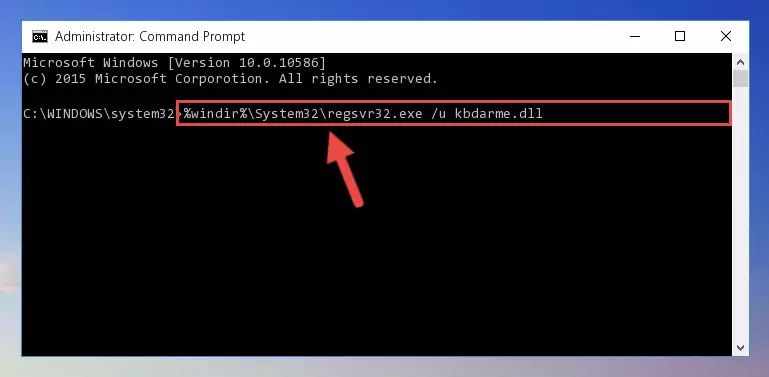
Step 1:Extracting the Kbdarme.dll library from the .zip file - Copy the "Kbdarme.dll" library file you extracted.
- Paste the dynamic link library you copied into the "C:\Windows\System32" directory.
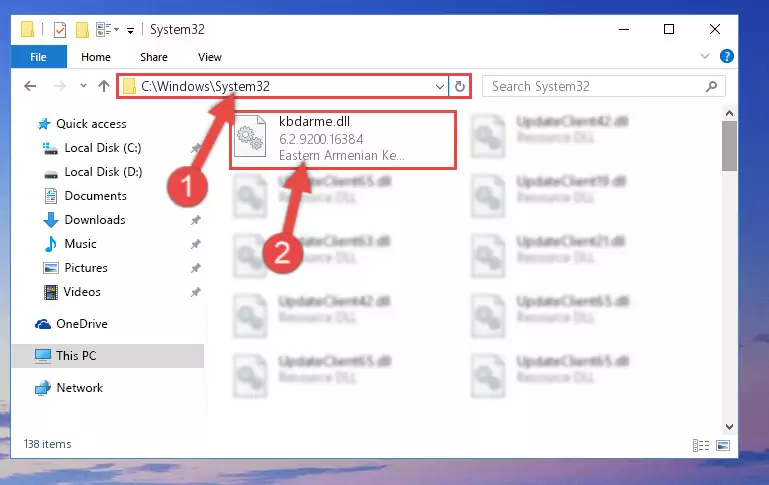
Step 3:Pasting the Kbdarme.dll library into the Windows/System32 directory - If your operating system has a 64 Bit architecture, copy the "Kbdarme.dll" library and paste it also into the "C:\Windows\sysWOW64" directory.
NOTE! On 64 Bit systems, the dynamic link library must be in both the "sysWOW64" directory as well as the "System32" directory. In other words, you must copy the "Kbdarme.dll" library into both directories.
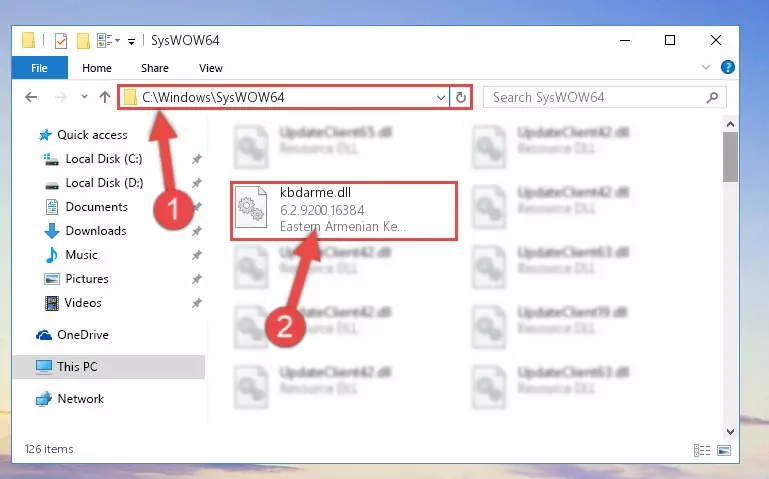
Step 4:Pasting the Kbdarme.dll library into the Windows/sysWOW64 directory - In order to run the Command Line as an administrator, complete the following steps.
NOTE! In this explanation, we ran the Command Line on Windows 10. If you are using one of the Windows 8.1, Windows 8, Windows 7, Windows Vista or Windows XP operating systems, you can use the same methods to run the Command Line as an administrator. Even though the pictures are taken from Windows 10, the processes are similar.
- First, open the Start Menu and before clicking anywhere, type "cmd" but do not press Enter.
- When you see the "Command Line" option among the search results, hit the "CTRL" + "SHIFT" + "ENTER" keys on your keyboard.
- A window will pop up asking, "Do you want to run this process?". Confirm it by clicking to "Yes" button.

Step 5:Running the Command Line as an administrator - Paste the command below into the Command Line window that opens up and press Enter key. This command will delete the problematic registry of the Kbdarme.dll library (Nothing will happen to the library we pasted in the System32 directory, it just deletes the registry from the Windows Registry Editor. The library we pasted in the System32 directory will not be damaged).
%windir%\System32\regsvr32.exe /u Kbdarme.dll
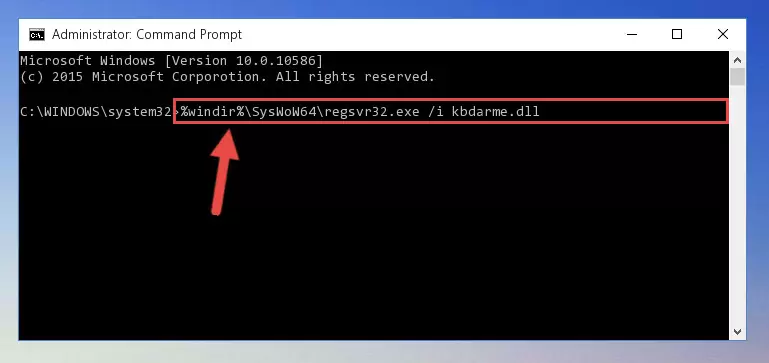
Step 6:Cleaning the problematic registry of the Kbdarme.dll library from the Windows Registry Editor - If the Windows you use has 64 Bit architecture, after running the command above, you must run the command below. This command will clean the broken registry of the Kbdarme.dll library from the 64 Bit architecture (The Cleaning process is only with registries in the Windows Registry Editor. In other words, the dynamic link library that we pasted into the SysWoW64 directory will stay as it is).
%windir%\SysWoW64\regsvr32.exe /u Kbdarme.dll
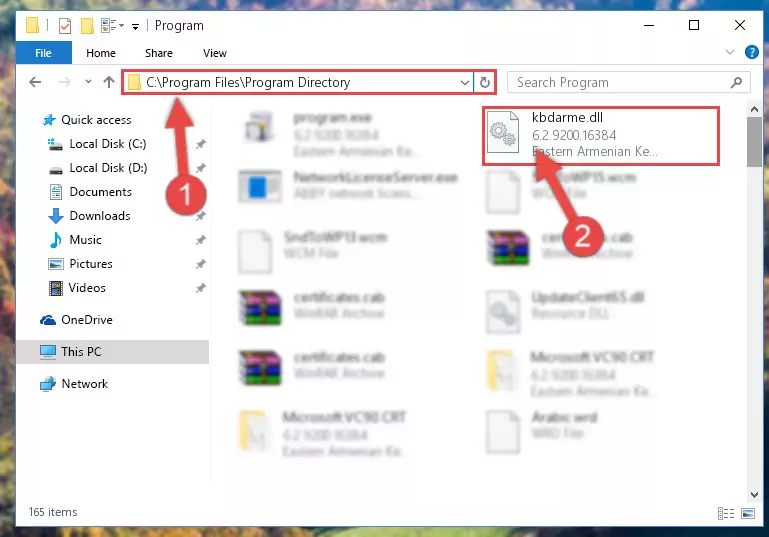
Step 7:Uninstalling the broken registry of the Kbdarme.dll library from the Windows Registry Editor (for 64 Bit) - We need to make a new registry for the dynamic link library in place of the one we deleted from the Windows Registry Editor. In order to do this process, copy the command below and after pasting it in the Command Line, press Enter.
%windir%\System32\regsvr32.exe /i Kbdarme.dll
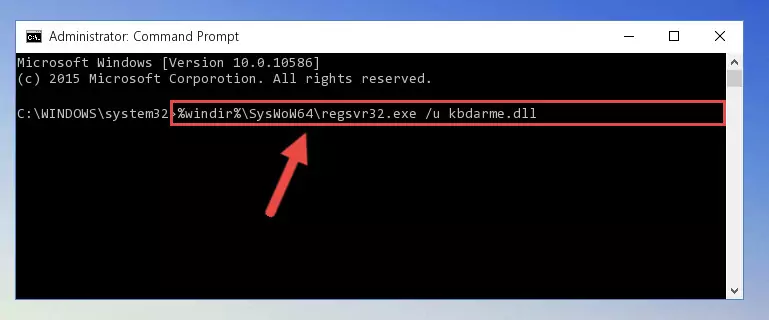
Step 8:Creating a new registry for the Kbdarme.dll library in the Windows Registry Editor - If you are using a 64 Bit operating system, after running the command above, you also need to run the command below. With this command, we will have added a new library in place of the damaged Kbdarme.dll library that we deleted.
%windir%\SysWoW64\regsvr32.exe /i Kbdarme.dll
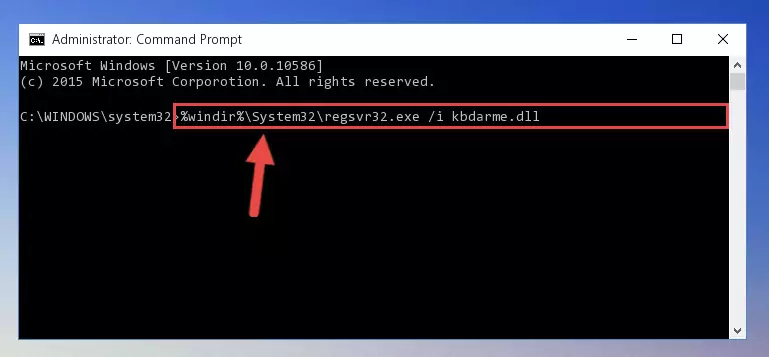
Step 9:Reregistering the Kbdarme.dll library in the system (for 64 Bit) - If you did the processes in full, the installation should have finished successfully. If you received an error from the command line, you don't need to be anxious. Even if the Kbdarme.dll library was installed successfully, you can still receive error messages like these due to some incompatibilities. In order to test whether your dll issue was fixed or not, try running the program giving the error message again. If the error is continuing, try the 2nd Method to fix this issue.
Method 2: Copying the Kbdarme.dll Library to the Program Installation Directory
- First, you need to find the installation directory for the program you are receiving the "Kbdarme.dll not found", "Kbdarme.dll is missing" or other similar dll errors. In order to do this, right-click on the shortcut for the program and click the Properties option from the options that come up.

Step 1:Opening program properties - Open the program's installation directory by clicking on the Open File Location button in the Properties window that comes up.

Step 2:Opening the program's installation directory - Copy the Kbdarme.dll library into the directory we opened up.
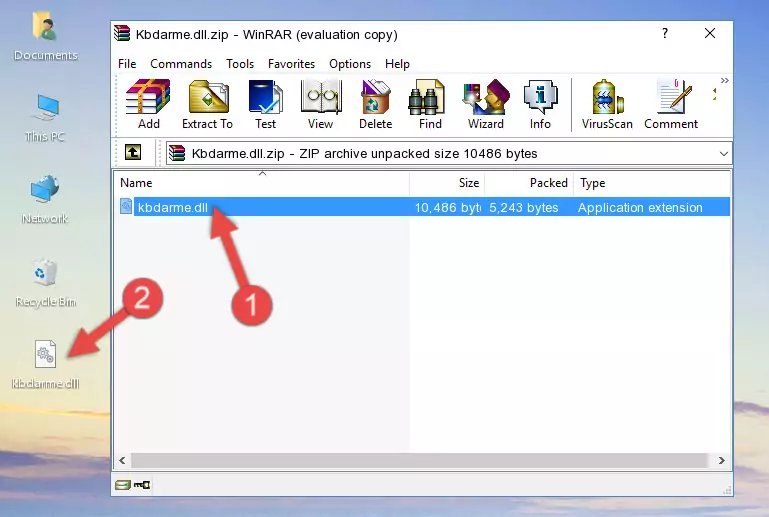
Step 3:Copying the Kbdarme.dll library into the program's installation directory - That's all there is to the installation process. Run the program giving the dll error again. If the dll error is still continuing, completing the 3rd Method may help fix your issue.
Method 3: Doing a Clean Install of the program That Is Giving the Kbdarme.dll Error
- Press the "Windows" + "R" keys at the same time to open the Run tool. Paste the command below into the text field titled "Open" in the Run window that opens and press the Enter key on your keyboard. This command will open the "Programs and Features" tool.
appwiz.cpl

Step 1:Opening the Programs and Features tool with the Appwiz.cpl command - On the Programs and Features screen that will come up, you will see the list of programs on your computer. Find the program that gives you the dll error and with your mouse right-click it. The right-click menu will open. Click the "Uninstall" option in this menu to start the uninstall process.

Step 2:Uninstalling the program that gives you the dll error - You will see a "Do you want to uninstall this program?" confirmation window. Confirm the process and wait for the program to be completely uninstalled. The uninstall process can take some time. This time will change according to your computer's performance and the size of the program. After the program is uninstalled, restart your computer.

Step 3:Confirming the uninstall process - After restarting your computer, reinstall the program.
- This method may provide the solution to the dll error you're experiencing. If the dll error is continuing, the problem is most likely deriving from the Windows operating system. In order to fix dll errors deriving from the Windows operating system, complete the 4th Method and the 5th Method.
Method 4: Fixing the Kbdarme.dll Issue by Using the Windows System File Checker (scf scannow)
- In order to run the Command Line as an administrator, complete the following steps.
NOTE! In this explanation, we ran the Command Line on Windows 10. If you are using one of the Windows 8.1, Windows 8, Windows 7, Windows Vista or Windows XP operating systems, you can use the same methods to run the Command Line as an administrator. Even though the pictures are taken from Windows 10, the processes are similar.
- First, open the Start Menu and before clicking anywhere, type "cmd" but do not press Enter.
- When you see the "Command Line" option among the search results, hit the "CTRL" + "SHIFT" + "ENTER" keys on your keyboard.
- A window will pop up asking, "Do you want to run this process?". Confirm it by clicking to "Yes" button.

Step 1:Running the Command Line as an administrator - Type the command below into the Command Line page that comes up and run it by pressing Enter on your keyboard.
sfc /scannow

Step 2:Getting rid of Windows Dll errors by running the sfc /scannow command - The process can take some time depending on your computer and the condition of the errors in the system. Before the process is finished, don't close the command line! When the process is finished, try restarting the program that you are experiencing the errors in after closing the command line.
Method 5: Getting Rid of Kbdarme.dll Errors by Updating the Windows Operating System
Some programs need updated dynamic link libraries. When your operating system is not updated, it cannot fulfill this need. In some situations, updating your operating system can solve the dll errors you are experiencing.
In order to check the update status of your operating system and, if available, to install the latest update packs, we need to begin this process manually.
Depending on which Windows version you use, manual update processes are different. Because of this, we have prepared a special article for each Windows version. You can get our articles relating to the manual update of the Windows version you use from the links below.
Explanations on Updating Windows Manually
The Most Seen Kbdarme.dll Errors
It's possible that during the programs' installation or while using them, the Kbdarme.dll library was damaged or deleted. You can generally see error messages listed below or similar ones in situations like this.
These errors we see are not unsolvable. If you've also received an error message like this, first you must download the Kbdarme.dll library by clicking the "Download" button in this page's top section. After downloading the library, you should install the library and complete the solution methods explained a little bit above on this page and mount it in Windows. If you do not have a hardware issue, one of the methods explained in this article will fix your issue.
- "Kbdarme.dll not found." error
- "The file Kbdarme.dll is missing." error
- "Kbdarme.dll access violation." error
- "Cannot register Kbdarme.dll." error
- "Cannot find Kbdarme.dll." error
- "This application failed to start because Kbdarme.dll was not found. Re-installing the application may fix this problem." error
