- Download Price:
- Free
- Dll Description:
- Album Window Portable Device Plugin for jetAudio
- Versions:
- Size:
- 0.03 MB
- Operating Systems:
- Directory:
- J
- Downloads:
- 1302 times.
What is Jxpdev.dll? What Does It Do?
The Jxpdev.dll file is 0.03 MB. The download links for this file are clean and no user has given any negative feedback. From the time it was offered for download, it has been downloaded 1302 times.
Table of Contents
- What is Jxpdev.dll? What Does It Do?
- Operating Systems Compatible with the Jxpdev.dll File
- Other Versions of the Jxpdev.dll File
- How to Download Jxpdev.dll File?
- How to Install Jxpdev.dll? How to Fix Jxpdev.dll Errors?
- Method 1: Solving the DLL Error by Copying the Jxpdev.dll File to the Windows System Folder
- Method 2: Copying The Jxpdev.dll File Into The Software File Folder
- Method 3: Doing a Clean Install of the software That Is Giving the Jxpdev.dll Error
- Method 4: Solving the Jxpdev.dll error with the Windows System File Checker
- Method 5: Solving the Jxpdev.dll Error by Updating Windows
- The Most Seen Jxpdev.dll Errors
- Other Dll Files Used with Jxpdev.dll
Operating Systems Compatible with the Jxpdev.dll File
Other Versions of the Jxpdev.dll File
The newest version of the Jxpdev.dll file is the 6.0.0.3104 version. This dll file only has one version. No other version has been released.
- 6.0.0.3104 - 32 Bit (x86) Download this version
How to Download Jxpdev.dll File?
- Click on the green-colored "Download" button (The button marked in the picture below).

Step 1:Starting the download process for Jxpdev.dll - When you click the "Download" button, the "Downloading" window will open. Don't close this window until the download process begins. The download process will begin in a few seconds based on your Internet speed and computer.
How to Install Jxpdev.dll? How to Fix Jxpdev.dll Errors?
ATTENTION! Before starting the installation, the Jxpdev.dll file needs to be downloaded. If you have not downloaded it, download the file before continuing with the installation steps. If you don't know how to download it, you can immediately browse the dll download guide above.
Method 1: Solving the DLL Error by Copying the Jxpdev.dll File to the Windows System Folder
- The file you are going to download is a compressed file with the ".zip" extension. You cannot directly install the ".zip" file. First, you need to extract the dll file from inside it. So, double-click the file with the ".zip" extension that you downloaded and open the file.
- You will see the file named "Jxpdev.dll" in the window that opens up. This is the file we are going to install. Click the file once with the left mouse button. By doing this you will have chosen the file.
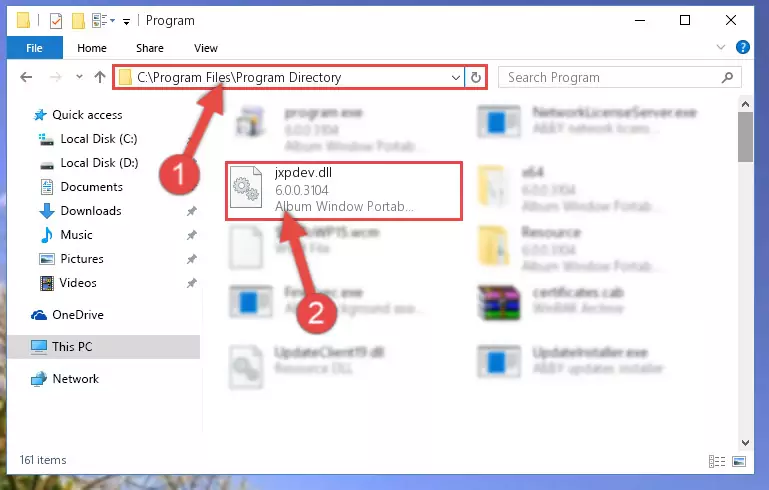
Step 2:Choosing the Jxpdev.dll file - Click the "Extract To" symbol marked in the picture. To extract the dll file, it will want you to choose the desired location. Choose the "Desktop" location and click "OK" to extract the file to the desktop. In order to do this, you need to use the Winrar software. If you do not have this software, you can find and download it through a quick search on the Internet.
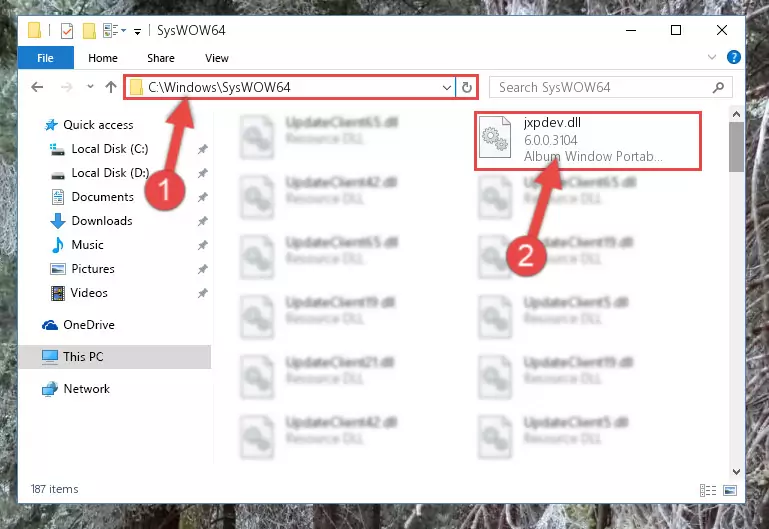
Step 3:Extracting the Jxpdev.dll file to the desktop - Copy the "Jxpdev.dll" file you extracted and paste it into the "C:\Windows\System32" folder.
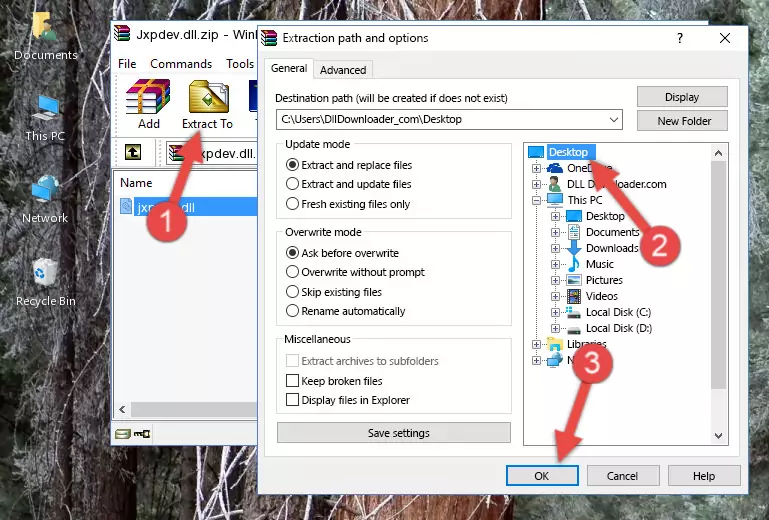
Step 4:Copying the Jxpdev.dll file into the Windows/System32 folder - If your operating system has a 64 Bit architecture, copy the "Jxpdev.dll" file and paste it also into the "C:\Windows\sysWOW64" folder.
NOTE! On 64 Bit systems, the dll file must be in both the "sysWOW64" folder as well as the "System32" folder. In other words, you must copy the "Jxpdev.dll" file into both folders.
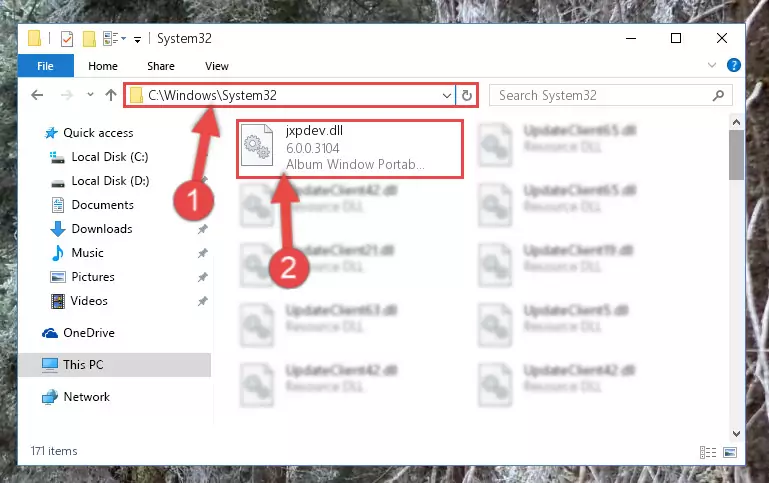
Step 5:Pasting the Jxpdev.dll file into the Windows/sysWOW64 folder - First, we must run the Windows Command Prompt as an administrator.
NOTE! We ran the Command Prompt on Windows 10. If you are using Windows 8.1, Windows 8, Windows 7, Windows Vista or Windows XP, you can use the same methods to run the Command Prompt as an administrator.
- Open the Start Menu and type in "cmd", but don't press Enter. Doing this, you will have run a search of your computer through the Start Menu. In other words, typing in "cmd" we did a search for the Command Prompt.
- When you see the "Command Prompt" option among the search results, push the "CTRL" + "SHIFT" + "ENTER " keys on your keyboard.
- A verification window will pop up asking, "Do you want to run the Command Prompt as with administrative permission?" Approve this action by saying, "Yes".

%windir%\System32\regsvr32.exe /u Jxpdev.dll
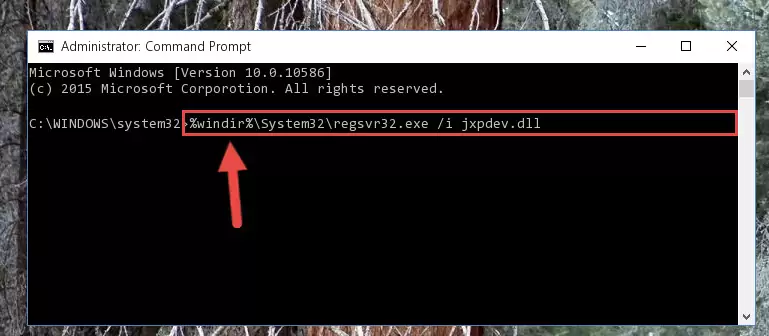
%windir%\SysWoW64\regsvr32.exe /u Jxpdev.dll
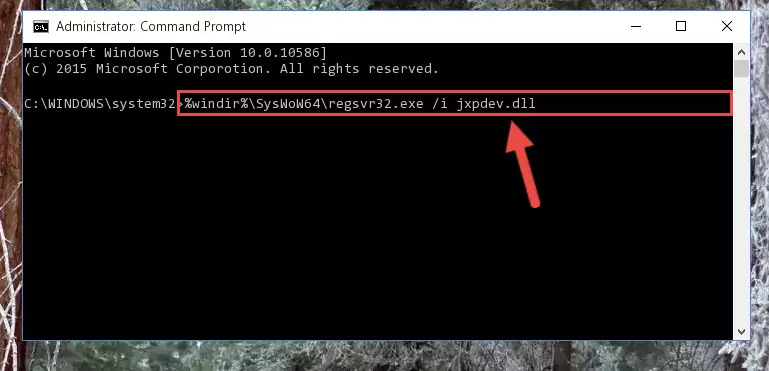
%windir%\System32\regsvr32.exe /i Jxpdev.dll
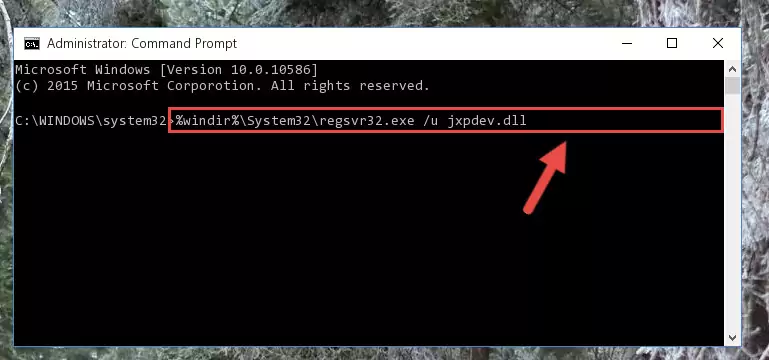
%windir%\SysWoW64\regsvr32.exe /i Jxpdev.dll
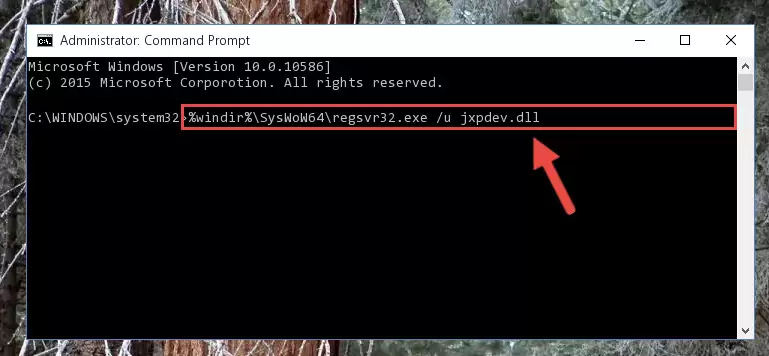
Method 2: Copying The Jxpdev.dll File Into The Software File Folder
- First, you must find the installation folder of the software (the software giving the dll error) you are going to install the dll file to. In order to find this folder, "Right-Click > Properties" on the software's shortcut.

Step 1:Opening the software's shortcut properties window - Open the software file folder by clicking the Open File Location button in the "Properties" window that comes up.

Step 2:Finding the software's file folder - Copy the Jxpdev.dll file into the folder we opened.
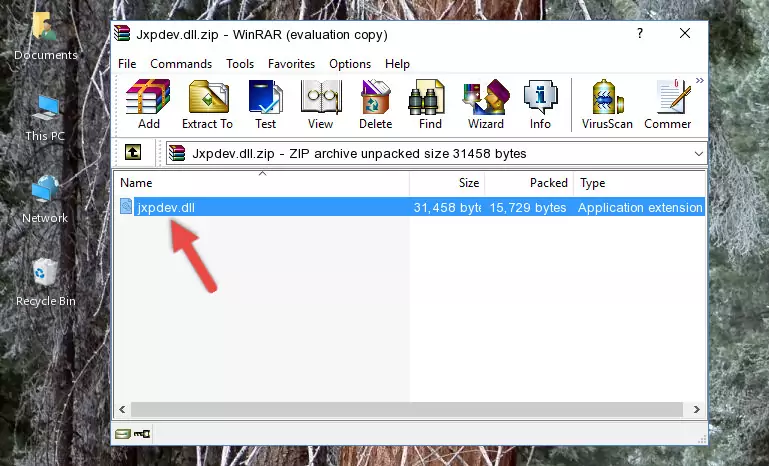
Step 3:Copying the Jxpdev.dll file into the file folder of the software. - The installation is complete. Run the software that is giving you the error. If the error is continuing, you may benefit from trying the 3rd Method as an alternative.
Method 3: Doing a Clean Install of the software That Is Giving the Jxpdev.dll Error
- Open the Run tool by pushing the "Windows" + "R" keys found on your keyboard. Type the command below into the "Open" field of the Run window that opens up and press Enter. This command will open the "Programs and Features" tool.
appwiz.cpl

Step 1:Opening the Programs and Features tool with the appwiz.cpl command - On the Programs and Features screen that will come up, you will see the list of softwares on your computer. Find the software that gives you the dll error and with your mouse right-click it. The right-click menu will open. Click the "Uninstall" option in this menu to start the uninstall process.

Step 2:Uninstalling the software that gives you the dll error - You will see a "Do you want to uninstall this software?" confirmation window. Confirm the process and wait for the software to be completely uninstalled. The uninstall process can take some time. This time will change according to your computer's performance and the size of the software. After the software is uninstalled, restart your computer.

Step 3:Confirming the uninstall process - After restarting your computer, reinstall the software.
- This method may provide the solution to the dll error you're experiencing. If the dll error is continuing, the problem is most likely deriving from the Windows operating system. In order to fix dll errors deriving from the Windows operating system, complete the 4th Method and the 5th Method.
Method 4: Solving the Jxpdev.dll error with the Windows System File Checker
- First, we must run the Windows Command Prompt as an administrator.
NOTE! We ran the Command Prompt on Windows 10. If you are using Windows 8.1, Windows 8, Windows 7, Windows Vista or Windows XP, you can use the same methods to run the Command Prompt as an administrator.
- Open the Start Menu and type in "cmd", but don't press Enter. Doing this, you will have run a search of your computer through the Start Menu. In other words, typing in "cmd" we did a search for the Command Prompt.
- When you see the "Command Prompt" option among the search results, push the "CTRL" + "SHIFT" + "ENTER " keys on your keyboard.
- A verification window will pop up asking, "Do you want to run the Command Prompt as with administrative permission?" Approve this action by saying, "Yes".

sfc /scannow

Method 5: Solving the Jxpdev.dll Error by Updating Windows
Some softwares require updated dll files from the operating system. If your operating system is not updated, this requirement is not met and you will receive dll errors. Because of this, updating your operating system may solve the dll errors you are experiencing.
Most of the time, operating systems are automatically updated. However, in some situations, the automatic updates may not work. For situations like this, you may need to check for updates manually.
For every Windows version, the process of manually checking for updates is different. Because of this, we prepared a special guide for each Windows version. You can get our guides to manually check for updates based on the Windows version you use through the links below.
Guides to Manually Update the Windows Operating System
The Most Seen Jxpdev.dll Errors
When the Jxpdev.dll file is damaged or missing, the softwares that use this dll file will give an error. Not only external softwares, but also basic Windows softwares and tools use dll files. Because of this, when you try to use basic Windows softwares and tools (For example, when you open Internet Explorer or Windows Media Player), you may come across errors. We have listed the most common Jxpdev.dll errors below.
You will get rid of the errors listed below when you download the Jxpdev.dll file from DLL Downloader.com and follow the steps we explained above.
- "Jxpdev.dll not found." error
- "The file Jxpdev.dll is missing." error
- "Jxpdev.dll access violation." error
- "Cannot register Jxpdev.dll." error
- "Cannot find Jxpdev.dll." error
- "This application failed to start because Jxpdev.dll was not found. Re-installing the application may fix this problem." error
