- Download Price:
- Free
- Dll Description:
- Album Window Explorer Plugin for jetAudio
- Versions:
- Size:
- 0.03 MB
- Operating Systems:
- Directory:
- J
- Downloads:
- 1166 times.
What is Jxexplr.dll? What Does It Do?
The Jxexplr.dll file is 0.03 MB. The download links have been checked and there are no problems. You can download it without a problem. Currently, it has been downloaded 1166 times.
Table of Contents
- What is Jxexplr.dll? What Does It Do?
- Operating Systems Compatible with the Jxexplr.dll File
- All Versions of the Jxexplr.dll File
- How to Download Jxexplr.dll
- Methods for Solving Jxexplr.dll
- Method 1: Solving the DLL Error by Copying the Jxexplr.dll File to the Windows System Folder
- Method 2: Copying The Jxexplr.dll File Into The Software File Folder
- Method 3: Doing a Clean Install of the software That Is Giving the Jxexplr.dll Error
- Method 4: Solving the Jxexplr.dll Error using the Windows System File Checker (sfc /scannow)
- Method 5: Fixing the Jxexplr.dll Errors by Manually Updating Windows
- Our Most Common Jxexplr.dll Error Messages
- Dll Files Similar to Jxexplr.dll
Operating Systems Compatible with the Jxexplr.dll File
All Versions of the Jxexplr.dll File
The last version of the Jxexplr.dll file is the 6.0.0.3104 version.This dll file only has one version. There is no other version that can be downloaded.
- 6.0.0.3104 - 32 Bit (x86) Download directly this version
How to Download Jxexplr.dll
- Click on the green-colored "Download" button on the top left side of the page.

Step 1:Download process of the Jxexplr.dll file's - When you click the "Download" button, the "Downloading" window will open. Don't close this window until the download process begins. The download process will begin in a few seconds based on your Internet speed and computer.
Methods for Solving Jxexplr.dll
ATTENTION! In order to install the Jxexplr.dll file, you must first download it. If you haven't downloaded it, before continuing on with the installation, download the file. If you don't know how to download it, all you need to do is look at the dll download guide found on the top line.
Method 1: Solving the DLL Error by Copying the Jxexplr.dll File to the Windows System Folder
- The file you will download is a compressed file with the ".zip" extension. You cannot directly install the ".zip" file. Because of this, first, double-click this file and open the file. You will see the file named "Jxexplr.dll" in the window that opens. Drag this file to the desktop with the left mouse button. This is the file you need.
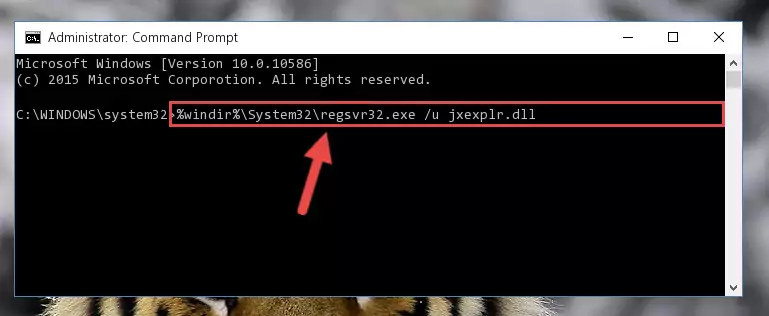
Step 1:Extracting the Jxexplr.dll file from the .zip file - Copy the "Jxexplr.dll" file file you extracted.
- Paste the dll file you copied into the "C:\Windows\System32" folder.
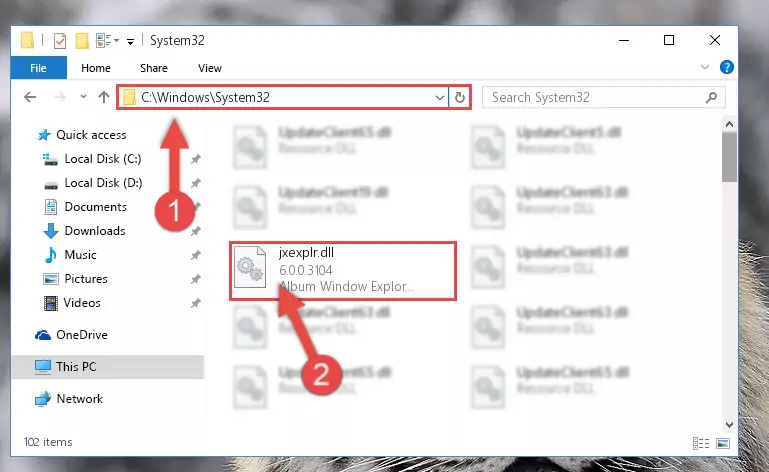
Step 3:Pasting the Jxexplr.dll file into the Windows/System32 folder - If your system is 64 Bit, copy the "Jxexplr.dll" file and paste it into "C:\Windows\sysWOW64" folder.
NOTE! On 64 Bit systems, you must copy the dll file to both the "sysWOW64" and "System32" folders. In other words, both folders need the "Jxexplr.dll" file.
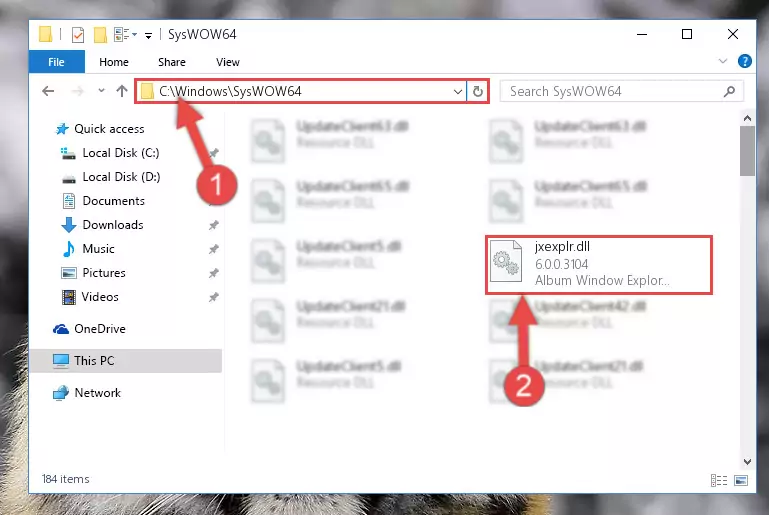
Step 4:Copying the Jxexplr.dll file to the Windows/sysWOW64 folder - In order to run the Command Line as an administrator, complete the following steps.
NOTE! In this explanation, we ran the Command Line on Windows 10. If you are using one of the Windows 8.1, Windows 8, Windows 7, Windows Vista or Windows XP operating systems, you can use the same methods to run the Command Line as an administrator. Even though the pictures are taken from Windows 10, the processes are similar.
- First, open the Start Menu and before clicking anywhere, type "cmd" but do not press Enter.
- When you see the "Command Line" option among the search results, hit the "CTRL" + "SHIFT" + "ENTER" keys on your keyboard.
- A window will pop up asking, "Do you want to run this process?". Confirm it by clicking to "Yes" button.

Step 5:Running the Command Line as an administrator - Paste the command below into the Command Line window that opens and hit the Enter key on your keyboard. This command will delete the Jxexplr.dll file's damaged registry (It will not delete the file you pasted into the System32 folder, but will delete the registry in Regedit. The file you pasted in the System32 folder will not be damaged in any way).
%windir%\System32\regsvr32.exe /u Jxexplr.dll
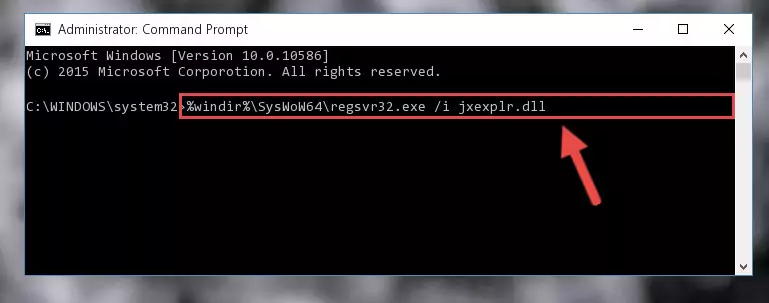
Step 6:Uninstalling the Jxexplr.dll file from the system registry - If you have a 64 Bit operating system, after running the command above, you must run the command below. This command will clean the Jxexplr.dll file's damaged registry in 64 Bit as well (The cleaning process will be in the registries in the Registry Editor< only. In other words, the dll file you paste into the SysWoW64 folder will stay as it).
%windir%\SysWoW64\regsvr32.exe /u Jxexplr.dll
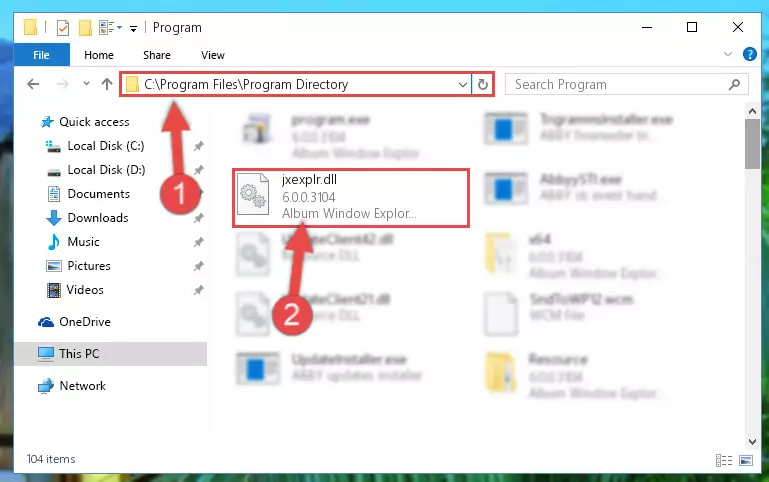
Step 7:Uninstalling the Jxexplr.dll file's broken registry from the Registry Editor (for 64 Bit) - We need to make a new registry for the dll file in place of the one we deleted from the Windows Registry Editor. In order to do this process, copy the command below and after pasting it in the Command Line, press Enter.
%windir%\System32\regsvr32.exe /i Jxexplr.dll
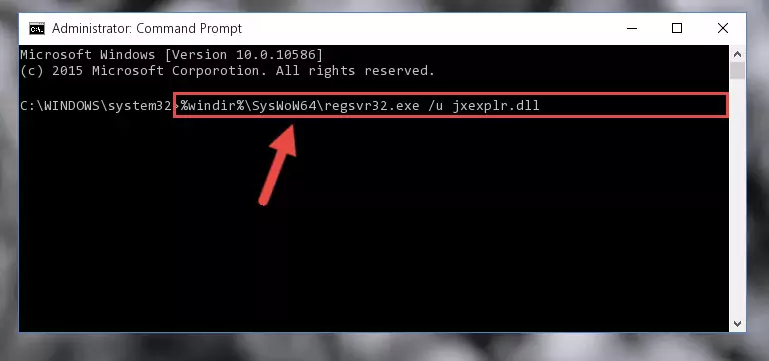
Step 8:Creating a new registry for the Jxexplr.dll file in the Windows Registry Editor - If the Windows version you use has 64 Bit architecture, after running the command above, you must run the command below. With this command, you will create a clean registry for the problematic registry of the Jxexplr.dll file that we deleted.
%windir%\SysWoW64\regsvr32.exe /i Jxexplr.dll
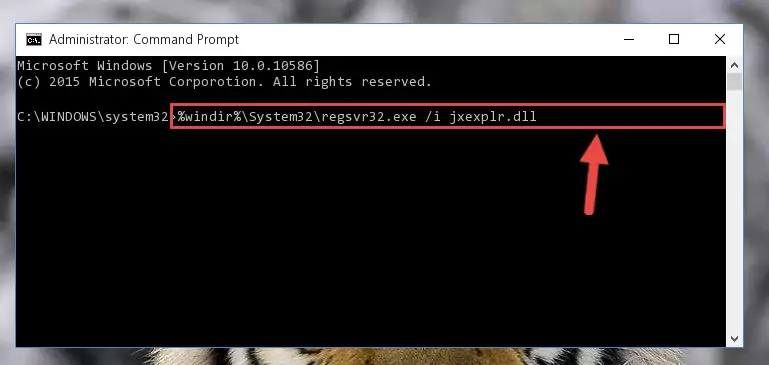
Step 9:Creating a clean registry for the Jxexplr.dll file (for 64 Bit) - You may see certain error messages when running the commands from the command line. These errors will not prevent the installation of the Jxexplr.dll file. In other words, the installation will finish, but it may give some errors because of certain incompatibilities. After restarting your computer, to see if the installation was successful or not, try running the software that was giving the dll error again. If you continue to get the errors when running the software after the installation, you can try the 2nd Method as an alternative.
Method 2: Copying The Jxexplr.dll File Into The Software File Folder
- First, you need to find the file folder for the software you are receiving the "Jxexplr.dll not found", "Jxexplr.dll is missing" or other similar dll errors. In order to do this, right-click on the shortcut for the software and click the Properties option from the options that come up.

Step 1:Opening software properties - Open the software's file folder by clicking on the Open File Location button in the Properties window that comes up.

Step 2:Opening the software's file folder - Copy the Jxexplr.dll file into this folder that opens.
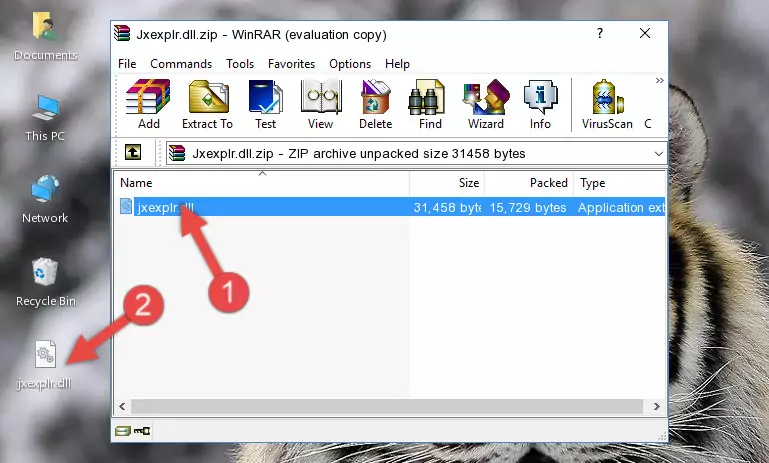
Step 3:Copying the Jxexplr.dll file into the software's file folder - This is all there is to the process. Now, try to run the software again. If the problem still is not solved, you can try the 3rd Method.
Method 3: Doing a Clean Install of the software That Is Giving the Jxexplr.dll Error
- Open the Run window by pressing the "Windows" + "R" keys on your keyboard at the same time. Type in the command below into the Run window and push Enter to run it. This command will open the "Programs and Features" window.
appwiz.cpl

Step 1:Opening the Programs and Features window using the appwiz.cpl command - On the Programs and Features screen that will come up, you will see the list of softwares on your computer. Find the software that gives you the dll error and with your mouse right-click it. The right-click menu will open. Click the "Uninstall" option in this menu to start the uninstall process.

Step 2:Uninstalling the software that gives you the dll error - You will see a "Do you want to uninstall this software?" confirmation window. Confirm the process and wait for the software to be completely uninstalled. The uninstall process can take some time. This time will change according to your computer's performance and the size of the software. After the software is uninstalled, restart your computer.

Step 3:Confirming the uninstall process - After restarting your computer, reinstall the software that was giving the error.
- This method may provide the solution to the dll error you're experiencing. If the dll error is continuing, the problem is most likely deriving from the Windows operating system. In order to fix dll errors deriving from the Windows operating system, complete the 4th Method and the 5th Method.
Method 4: Solving the Jxexplr.dll Error using the Windows System File Checker (sfc /scannow)
- In order to run the Command Line as an administrator, complete the following steps.
NOTE! In this explanation, we ran the Command Line on Windows 10. If you are using one of the Windows 8.1, Windows 8, Windows 7, Windows Vista or Windows XP operating systems, you can use the same methods to run the Command Line as an administrator. Even though the pictures are taken from Windows 10, the processes are similar.
- First, open the Start Menu and before clicking anywhere, type "cmd" but do not press Enter.
- When you see the "Command Line" option among the search results, hit the "CTRL" + "SHIFT" + "ENTER" keys on your keyboard.
- A window will pop up asking, "Do you want to run this process?". Confirm it by clicking to "Yes" button.

Step 1:Running the Command Line as an administrator - After typing the command below into the Command Line, push Enter.
sfc /scannow

Step 2:Getting rid of dll errors using Windows's sfc /scannow command - Depending on your computer's performance and the amount of errors on your system, this process can take some time. You can see the progress on the Command Line. Wait for this process to end. After the scan and repair processes are finished, try running the software giving you errors again.
Method 5: Fixing the Jxexplr.dll Errors by Manually Updating Windows
Some softwares require updated dll files from the operating system. If your operating system is not updated, this requirement is not met and you will receive dll errors. Because of this, updating your operating system may solve the dll errors you are experiencing.
Most of the time, operating systems are automatically updated. However, in some situations, the automatic updates may not work. For situations like this, you may need to check for updates manually.
For every Windows version, the process of manually checking for updates is different. Because of this, we prepared a special guide for each Windows version. You can get our guides to manually check for updates based on the Windows version you use through the links below.
Guides to Manually Update for All Windows Versions
Our Most Common Jxexplr.dll Error Messages
It's possible that during the softwares' installation or while using them, the Jxexplr.dll file was damaged or deleted. You can generally see error messages listed below or similar ones in situations like this.
These errors we see are not unsolvable. If you've also received an error message like this, first you must download the Jxexplr.dll file by clicking the "Download" button in this page's top section. After downloading the file, you should install the file and complete the solution methods explained a little bit above on this page and mount it in Windows. If you do not have a hardware problem, one of the methods explained in this article will solve your problem.
- "Jxexplr.dll not found." error
- "The file Jxexplr.dll is missing." error
- "Jxexplr.dll access violation." error
- "Cannot register Jxexplr.dll." error
- "Cannot find Jxexplr.dll." error
- "This application failed to start because Jxexplr.dll was not found. Re-installing the application may fix this problem." error
