- Download Price:
- Free
- Dll Description:
- Java(TM) Platform SE binary
- Versions:
- Size:
- 0.14 MB
- Operating Systems:
- Developers:
- Directory:
- J
- Downloads:
- 2219 times.
What is Jsound.dll?
Jsound.dll, is a dll file developed by Sun Microsystems, Oracle.
The Jsound.dll file is 0.14 MB. The download links for this file are clean and no user has given any negative feedback. From the time it was offered for download, it has been downloaded 2219 times.
Table of Contents
- What is Jsound.dll?
- Operating Systems Compatible with the Jsound.dll File
- Other Versions of the Jsound.dll File
- Guide to Download Jsound.dll
- How to Install Jsound.dll? How to Fix Jsound.dll Errors?
- Method 1: Solving the DLL Error by Copying the Jsound.dll File to the Windows System Folder
- Method 2: Copying the Jsound.dll File to the Software File Folder
- Method 3: Uninstalling and Reinstalling the Software that Gives You the Jsound.dll Error
- Method 4: Solving the Jsound.dll Error Using the Windows System File Checker
- Method 5: Solving the Jsound.dll Error by Updating Windows
- The Most Seen Jsound.dll Errors
- Dll Files Similar to the Jsound.dll File
Operating Systems Compatible with the Jsound.dll File
Other Versions of the Jsound.dll File
The latest version of the Jsound.dll file is 6.0.180.7 version. Before this, there were 2 versions released. All versions released up till now are listed below from newest to oldest
- 6.0.180.7 - 32 Bit (x86) Download directly this version now
- Unknown - 32 Bit (x86) (2012-06-30) Download directly this version now
- Unknown - 32 Bit (x86) Download directly this version now
Guide to Download Jsound.dll
- First, click on the green-colored "Download" button in the top left section of this page (The button that is marked in the picture).

Step 1:Start downloading the Jsound.dll file - "After clicking the Download" button, wait for the download process to begin in the "Downloading" page that opens up. Depending on your Internet speed, the download process will begin in approximately 4 -5 seconds.
How to Install Jsound.dll? How to Fix Jsound.dll Errors?
ATTENTION! In order to install the Jsound.dll file, you must first download it. If you haven't downloaded it, before continuing on with the installation, download the file. If you don't know how to download it, all you need to do is look at the dll download guide found on the top line.
Method 1: Solving the DLL Error by Copying the Jsound.dll File to the Windows System Folder
- The file you are going to download is a compressed file with the ".zip" extension. You cannot directly install the ".zip" file. First, you need to extract the dll file from inside it. So, double-click the file with the ".zip" extension that you downloaded and open the file.
- You will see the file named "Jsound.dll" in the window that opens up. This is the file we are going to install. Click the file once with the left mouse button. By doing this you will have chosen the file.
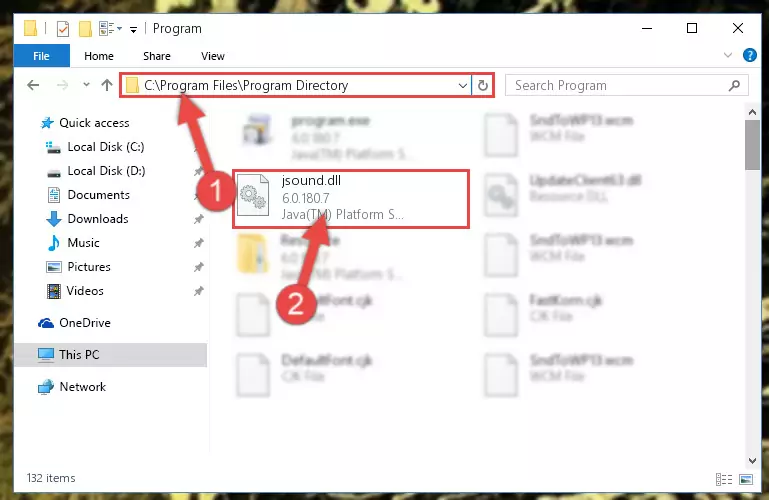
Step 2:Choosing the Jsound.dll file - Click the "Extract To" symbol marked in the picture. To extract the dll file, it will want you to choose the desired location. Choose the "Desktop" location and click "OK" to extract the file to the desktop. In order to do this, you need to use the Winrar software. If you do not have this software, you can find and download it through a quick search on the Internet.
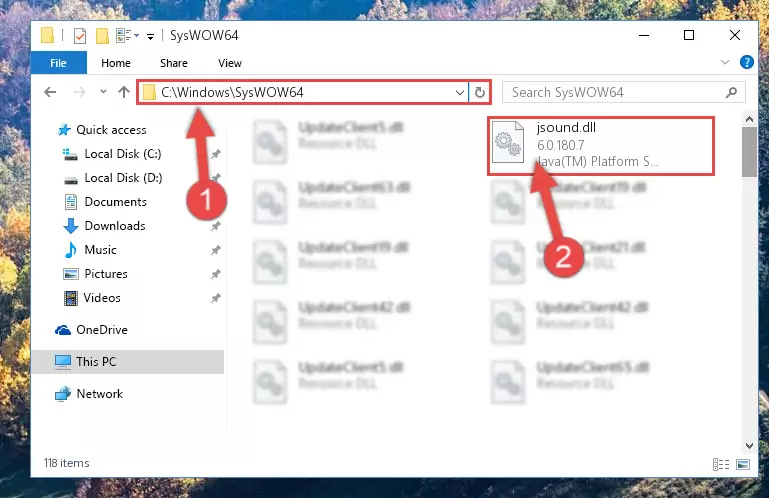
Step 3:Extracting the Jsound.dll file to the desktop - Copy the "Jsound.dll" file you extracted and paste it into the "C:\Windows\System32" folder.
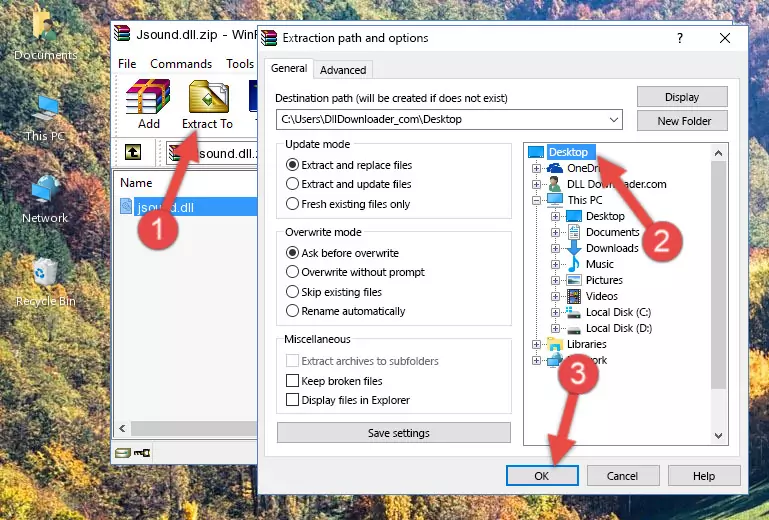
Step 4:Copying the Jsound.dll file into the Windows/System32 folder - If your system is 64 Bit, copy the "Jsound.dll" file and paste it into "C:\Windows\sysWOW64" folder.
NOTE! On 64 Bit systems, you must copy the dll file to both the "sysWOW64" and "System32" folders. In other words, both folders need the "Jsound.dll" file.
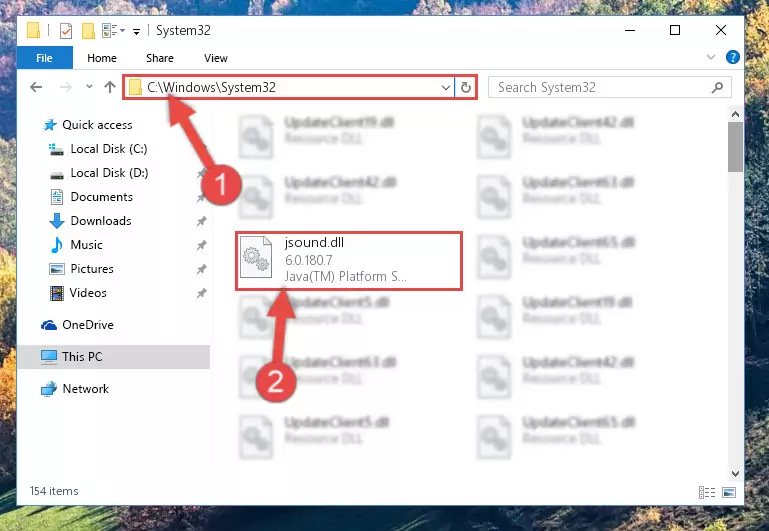
Step 5:Copying the Jsound.dll file to the Windows/sysWOW64 folder - In order to complete this step, you must run the Command Prompt as administrator. In order to do this, all you have to do is follow the steps below.
NOTE! We ran the Command Prompt using Windows 10. If you are using Windows 8.1, Windows 8, Windows 7, Windows Vista or Windows XP, you can use the same method to run the Command Prompt as administrator.
- Open the Start Menu and before clicking anywhere, type "cmd" on your keyboard. This process will enable you to run a search through the Start Menu. We also typed in "cmd" to bring up the Command Prompt.
- Right-click the "Command Prompt" search result that comes up and click the Run as administrator" option.

Step 6:Running the Command Prompt as administrator - Paste the command below into the Command Line window that opens and hit the Enter key on your keyboard. This command will delete the Jsound.dll file's damaged registry (It will not delete the file you pasted into the System32 folder, but will delete the registry in Regedit. The file you pasted in the System32 folder will not be damaged in any way).
%windir%\System32\regsvr32.exe /u Jsound.dll
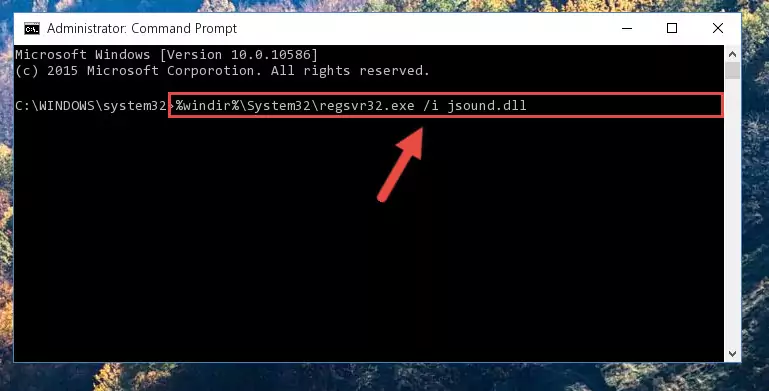
Step 7:Uninstalling the Jsound.dll file from the system registry - If you have a 64 Bit operating system, after running the command above, you must run the command below. This command will clean the Jsound.dll file's damaged registry in 64 Bit as well (The cleaning process will be in the registries in the Registry Editor< only. In other words, the dll file you paste into the SysWoW64 folder will stay as it).
%windir%\SysWoW64\regsvr32.exe /u Jsound.dll
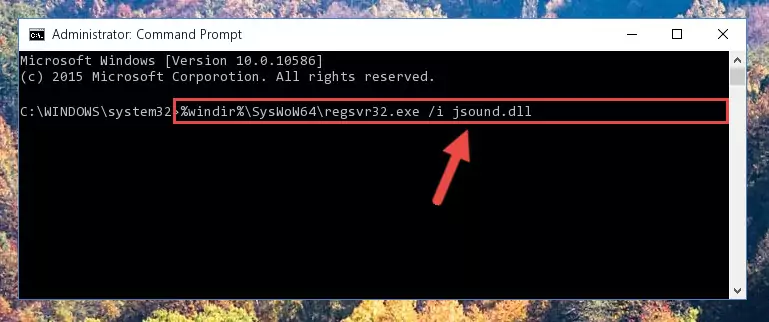
Step 8:Uninstalling the Jsound.dll file's broken registry from the Registry Editor (for 64 Bit) - We need to make a clean registry for the dll file's registry that we deleted from Regedit (Windows Registry Editor). In order to accomplish this, copy and paste the command below into the Command Line and press Enter key.
%windir%\System32\regsvr32.exe /i Jsound.dll
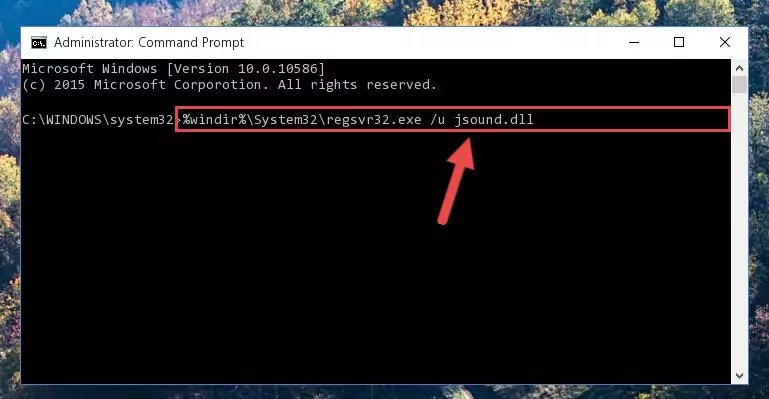
Step 9:Making a clean registry for the Jsound.dll file in Regedit (Windows Registry Editor) - If you are using a 64 Bit operating system, after running the command above, you also need to run the command below. With this command, we will have added a new file in place of the damaged Jsound.dll file that we deleted.
%windir%\SysWoW64\regsvr32.exe /i Jsound.dll
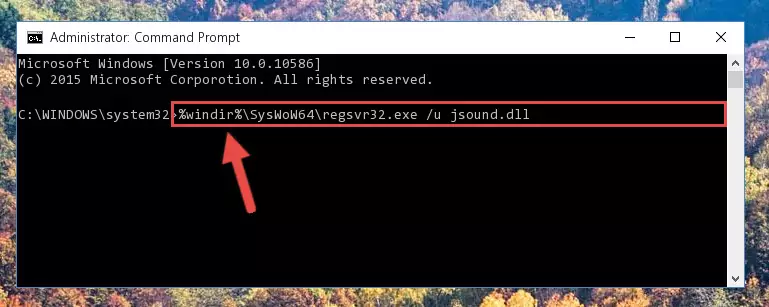
Step 10:Reregistering the Jsound.dll file in the system (for 64 Bit) - If you did the processes in full, the installation should have finished successfully. If you received an error from the command line, you don't need to be anxious. Even if the Jsound.dll file was installed successfully, you can still receive error messages like these due to some incompatibilities. In order to test whether your dll problem was solved or not, try running the software giving the error message again. If the error is continuing, try the 2nd Method to solve this problem.
Method 2: Copying the Jsound.dll File to the Software File Folder
- In order to install the dll file, you need to find the file folder for the software that was giving you errors such as "Jsound.dll is missing", "Jsound.dll not found" or similar error messages. In order to do that, Right-click the software's shortcut and click the Properties item in the right-click menu that appears.

Step 1:Opening the software shortcut properties window - Click on the Open File Location button that is found in the Properties window that opens up and choose the folder where the application is installed.

Step 2:Opening the file folder of the software - Copy the Jsound.dll file into the folder we opened up.
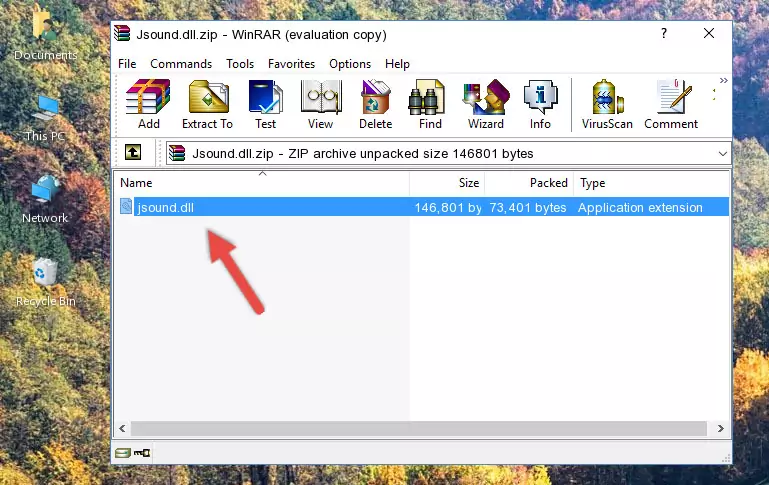
Step 3:Copying the Jsound.dll file into the software's file folder - That's all there is to the installation process. Run the software giving the dll error again. If the dll error is still continuing, completing the 3rd Method may help solve your problem.
Method 3: Uninstalling and Reinstalling the Software that Gives You the Jsound.dll Error
- Press the "Windows" + "R" keys at the same time to open the Run tool. Paste the command below into the text field titled "Open" in the Run window that opens and press the Enter key on your keyboard. This command will open the "Programs and Features" tool.
appwiz.cpl

Step 1:Opening the Programs and Features tool with the Appwiz.cpl command - On the Programs and Features screen that will come up, you will see the list of softwares on your computer. Find the software that gives you the dll error and with your mouse right-click it. The right-click menu will open. Click the "Uninstall" option in this menu to start the uninstall process.

Step 2:Uninstalling the software that gives you the dll error - You will see a "Do you want to uninstall this software?" confirmation window. Confirm the process and wait for the software to be completely uninstalled. The uninstall process can take some time. This time will change according to your computer's performance and the size of the software. After the software is uninstalled, restart your computer.

Step 3:Confirming the uninstall process - After restarting your computer, reinstall the software that was giving the error.
- This process may help the dll problem you are experiencing. If you are continuing to get the same dll error, the problem is most likely with Windows. In order to fix dll problems relating to Windows, complete the 4th Method and 5th Method.
Method 4: Solving the Jsound.dll Error Using the Windows System File Checker
- In order to complete this step, you must run the Command Prompt as administrator. In order to do this, all you have to do is follow the steps below.
NOTE! We ran the Command Prompt using Windows 10. If you are using Windows 8.1, Windows 8, Windows 7, Windows Vista or Windows XP, you can use the same method to run the Command Prompt as administrator.
- Open the Start Menu and before clicking anywhere, type "cmd" on your keyboard. This process will enable you to run a search through the Start Menu. We also typed in "cmd" to bring up the Command Prompt.
- Right-click the "Command Prompt" search result that comes up and click the Run as administrator" option.

Step 1:Running the Command Prompt as administrator - After typing the command below into the Command Line, push Enter.
sfc /scannow

Step 2:Getting rid of dll errors using Windows's sfc /scannow command - Depending on your computer's performance and the amount of errors on your system, this process can take some time. You can see the progress on the Command Line. Wait for this process to end. After the scan and repair processes are finished, try running the software giving you errors again.
Method 5: Solving the Jsound.dll Error by Updating Windows
Most of the time, softwares have been programmed to use the most recent dll files. If your operating system is not updated, these files cannot be provided and dll errors appear. So, we will try to solve the dll errors by updating the operating system.
Since the methods to update Windows versions are different from each other, we found it appropriate to prepare a separate article for each Windows version. You can get our update article that relates to your operating system version by using the links below.
Guides to Manually Update the Windows Operating System
The Most Seen Jsound.dll Errors
If the Jsound.dll file is missing or the software using this file has not been installed correctly, you can get errors related to the Jsound.dll file. Dll files being missing can sometimes cause basic Windows softwares to also give errors. You can even receive an error when Windows is loading. You can find the error messages that are caused by the Jsound.dll file.
If you don't know how to install the Jsound.dll file you will download from our site, you can browse the methods above. Above we explained all the processes you can do to solve the dll error you are receiving. If the error is continuing after you have completed all these methods, please use the comment form at the bottom of the page to contact us. Our editor will respond to your comment shortly.
- "Jsound.dll not found." error
- "The file Jsound.dll is missing." error
- "Jsound.dll access violation." error
- "Cannot register Jsound.dll." error
- "Cannot find Jsound.dll." error
- "This application failed to start because Jsound.dll was not found. Re-installing the application may fix this problem." error
