- Download Price:
- Free
- Dll Description:
- Recursos internacionales de Microsoft (r) JScript
- Versions:
- Size:
- 0.03 MB
- Operating Systems:
- Directory:
- J
- Downloads:
- 846 times.
About Jses.dll
The Jses.dll file is 0.03 MB. The download links for this file are clean and no user has given any negative feedback. From the time it was offered for download, it has been downloaded 846 times.
Table of Contents
- About Jses.dll
- Operating Systems Compatible with the Jses.dll File
- Other Versions of the Jses.dll File
- How to Download Jses.dll
- How to Install Jses.dll? How to Fix Jses.dll Errors?
- Method 1: Solving the DLL Error by Copying the Jses.dll File to the Windows System Folder
- Method 2: Copying the Jses.dll File to the Software File Folder
- Method 3: Uninstalling and Reinstalling the Software that Gives You the Jses.dll Error
- Method 4: Solving the Jses.dll Error Using the Windows System File Checker
- Method 5: Solving the Jses.dll Error by Updating Windows
- Most Seen Jses.dll Errors
- Dll Files Similar to the Jses.dll File
Operating Systems Compatible with the Jses.dll File
Other Versions of the Jses.dll File
The newest version of the Jses.dll file is the 5.6.0.6626 version. This dll file only has one version. No other version has been released.
- 5.6.0.6626 - 32 Bit (x86) Download this version
How to Download Jses.dll
- Click on the green-colored "Download" button on the top left side of the page.

Step 1:Download process of the Jses.dll file's - "After clicking the Download" button, wait for the download process to begin in the "Downloading" page that opens up. Depending on your Internet speed, the download process will begin in approximately 4 -5 seconds.
How to Install Jses.dll? How to Fix Jses.dll Errors?
ATTENTION! In order to install the Jses.dll file, you must first download it. If you haven't downloaded it, before continuing on with the installation, download the file. If you don't know how to download it, all you need to do is look at the dll download guide found on the top line.
Method 1: Solving the DLL Error by Copying the Jses.dll File to the Windows System Folder
- The file you will download is a compressed file with the ".zip" extension. You cannot directly install the ".zip" file. Because of this, first, double-click this file and open the file. You will see the file named "Jses.dll" in the window that opens. Drag this file to the desktop with the left mouse button. This is the file you need.
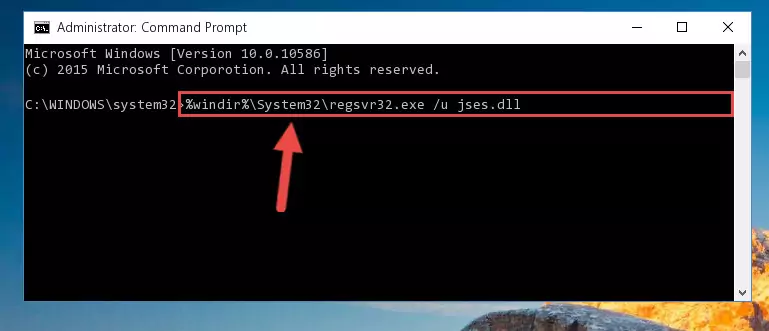
Step 1:Extracting the Jses.dll file from the .zip file - Copy the "Jses.dll" file you extracted and paste it into the "C:\Windows\System32" folder.

Step 2:Copying the Jses.dll file into the Windows/System32 folder - If your operating system has a 64 Bit architecture, copy the "Jses.dll" file and paste it also into the "C:\Windows\sysWOW64" folder.
NOTE! On 64 Bit systems, the dll file must be in both the "sysWOW64" folder as well as the "System32" folder. In other words, you must copy the "Jses.dll" file into both folders.
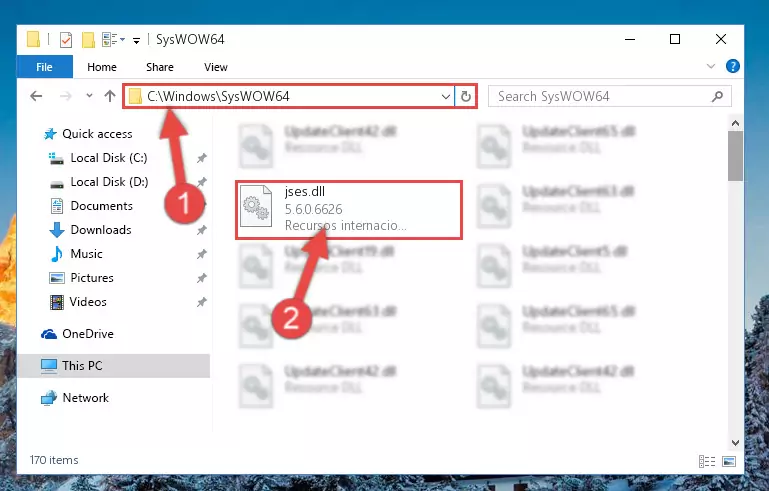
Step 3:Pasting the Jses.dll file into the Windows/sysWOW64 folder - First, we must run the Windows Command Prompt as an administrator.
NOTE! We ran the Command Prompt on Windows 10. If you are using Windows 8.1, Windows 8, Windows 7, Windows Vista or Windows XP, you can use the same methods to run the Command Prompt as an administrator.
- Open the Start Menu and type in "cmd", but don't press Enter. Doing this, you will have run a search of your computer through the Start Menu. In other words, typing in "cmd" we did a search for the Command Prompt.
- When you see the "Command Prompt" option among the search results, push the "CTRL" + "SHIFT" + "ENTER " keys on your keyboard.
- A verification window will pop up asking, "Do you want to run the Command Prompt as with administrative permission?" Approve this action by saying, "Yes".

%windir%\System32\regsvr32.exe /u Jses.dll
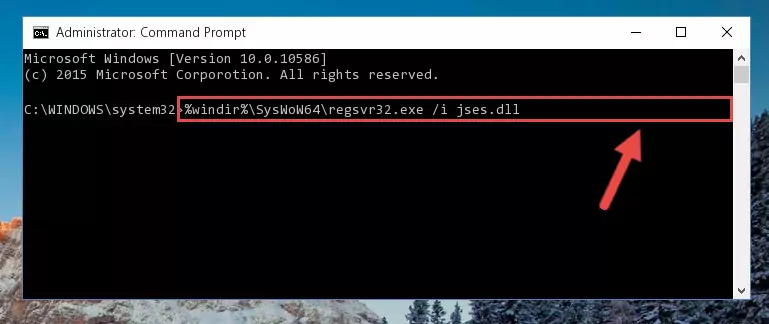
%windir%\SysWoW64\regsvr32.exe /u Jses.dll
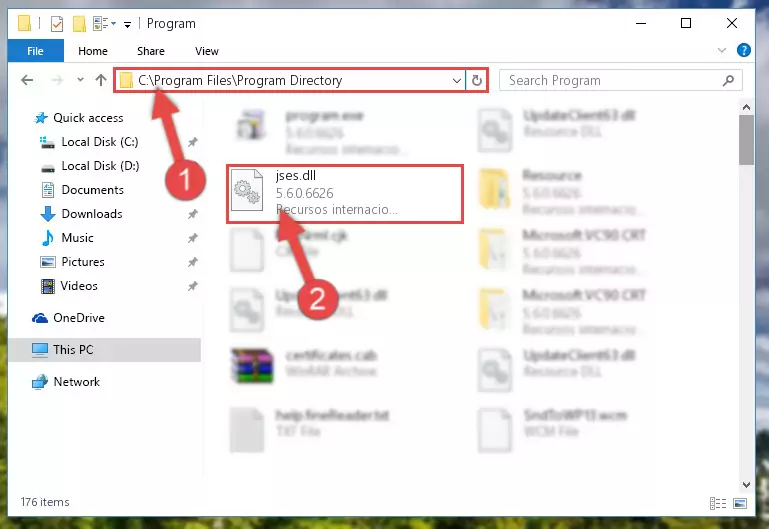
%windir%\System32\regsvr32.exe /i Jses.dll
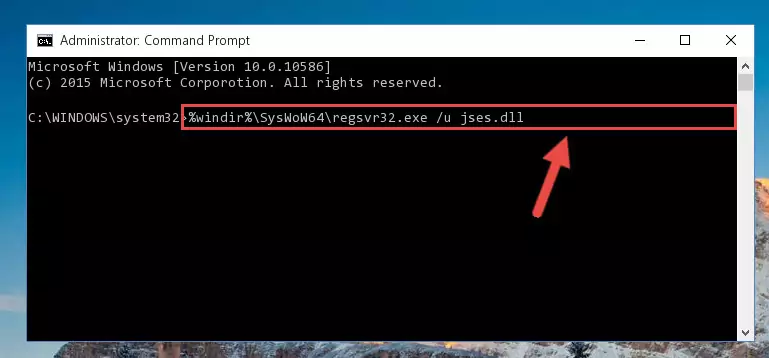
%windir%\SysWoW64\regsvr32.exe /i Jses.dll
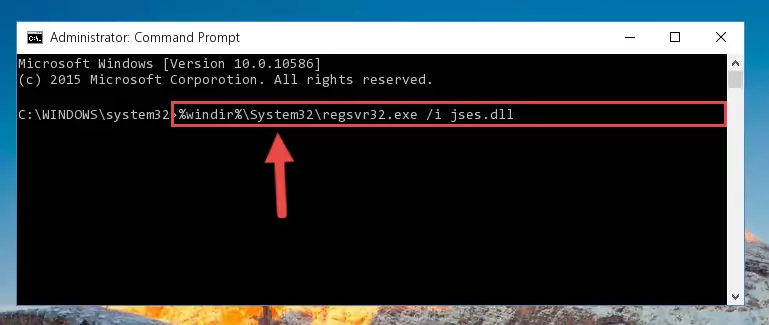
Method 2: Copying the Jses.dll File to the Software File Folder
- First, you must find the installation folder of the software (the software giving the dll error) you are going to install the dll file to. In order to find this folder, "Right-Click > Properties" on the software's shortcut.

Step 1:Opening the software's shortcut properties window - Open the software file folder by clicking the Open File Location button in the "Properties" window that comes up.

Step 2:Finding the software's file folder - Copy the Jses.dll file into the folder we opened.
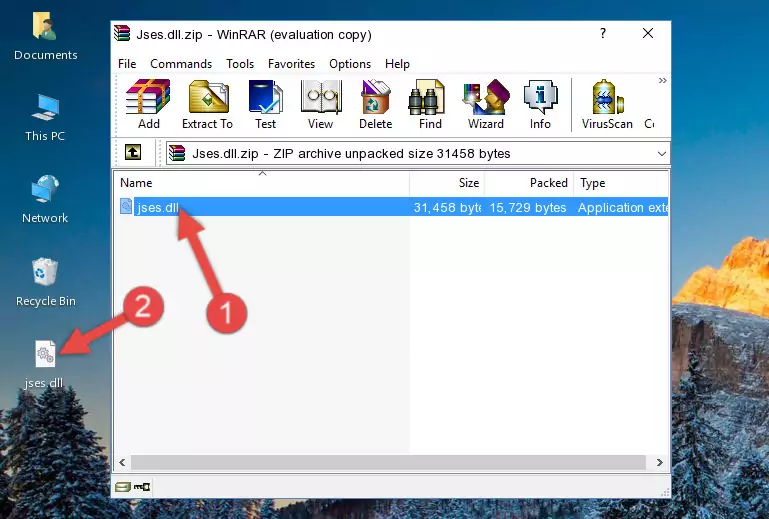
Step 3:Copying the Jses.dll file into the file folder of the software. - The installation is complete. Run the software that is giving you the error. If the error is continuing, you may benefit from trying the 3rd Method as an alternative.
Method 3: Uninstalling and Reinstalling the Software that Gives You the Jses.dll Error
- Push the "Windows" + "R" keys at the same time to open the Run window. Type the command below into the Run window that opens up and hit Enter. This process will open the "Programs and Features" window.
appwiz.cpl

Step 1:Opening the Programs and Features window using the appwiz.cpl command - The Programs and Features window will open up. Find the software that is giving you the dll error in this window that lists all the softwares on your computer and "Right-Click > Uninstall" on this software.

Step 2:Uninstalling the software that is giving you the error message from your computer. - Uninstall the software from your computer by following the steps that come up and restart your computer.

Step 3:Following the confirmation and steps of the software uninstall process - After restarting your computer, reinstall the software that was giving the error.
- You may be able to solve the dll error you are experiencing by using this method. If the error messages are continuing despite all these processes, we may have a problem deriving from Windows. To solve dll errors deriving from Windows, you need to complete the 4th Method and the 5th Method in the list.
Method 4: Solving the Jses.dll Error Using the Windows System File Checker
- First, we must run the Windows Command Prompt as an administrator.
NOTE! We ran the Command Prompt on Windows 10. If you are using Windows 8.1, Windows 8, Windows 7, Windows Vista or Windows XP, you can use the same methods to run the Command Prompt as an administrator.
- Open the Start Menu and type in "cmd", but don't press Enter. Doing this, you will have run a search of your computer through the Start Menu. In other words, typing in "cmd" we did a search for the Command Prompt.
- When you see the "Command Prompt" option among the search results, push the "CTRL" + "SHIFT" + "ENTER " keys on your keyboard.
- A verification window will pop up asking, "Do you want to run the Command Prompt as with administrative permission?" Approve this action by saying, "Yes".

sfc /scannow

Method 5: Solving the Jses.dll Error by Updating Windows
Most of the time, softwares have been programmed to use the most recent dll files. If your operating system is not updated, these files cannot be provided and dll errors appear. So, we will try to solve the dll errors by updating the operating system.
Since the methods to update Windows versions are different from each other, we found it appropriate to prepare a separate article for each Windows version. You can get our update article that relates to your operating system version by using the links below.
Explanations on Updating Windows Manually
Most Seen Jses.dll Errors
If the Jses.dll file is missing or the software using this file has not been installed correctly, you can get errors related to the Jses.dll file. Dll files being missing can sometimes cause basic Windows softwares to also give errors. You can even receive an error when Windows is loading. You can find the error messages that are caused by the Jses.dll file.
If you don't know how to install the Jses.dll file you will download from our site, you can browse the methods above. Above we explained all the processes you can do to solve the dll error you are receiving. If the error is continuing after you have completed all these methods, please use the comment form at the bottom of the page to contact us. Our editor will respond to your comment shortly.
- "Jses.dll not found." error
- "The file Jses.dll is missing." error
- "Jses.dll access violation." error
- "Cannot register Jses.dll." error
- "Cannot find Jses.dll." error
- "This application failed to start because Jses.dll was not found. Re-installing the application may fix this problem." error
