- Download Price:
- Free
- Dll Description:
- Microsoft® JScript Debugger Expression Evaluator
- Versions:
- Size:
- 0.17 MB
- Operating Systems:
- Directory:
- J
- Downloads:
- 1384 times.
What is Jsee.dll? What Does It Do?
The Jsee.dll file is 0.17 MB. The download links are current and no negative feedback has been received by users. It has been downloaded 1384 times since release.
Table of Contents
- What is Jsee.dll? What Does It Do?
- Operating Systems Compatible with the Jsee.dll File
- All Versions of the Jsee.dll File
- How to Download Jsee.dll File?
- Methods for Solving Jsee.dll
- Method 1: Solving the DLL Error by Copying the Jsee.dll File to the Windows System Folder
- Method 2: Copying The Jsee.dll File Into The Software File Folder
- Method 3: Doing a Clean Reinstall of the Software That Is Giving the Jsee.dll Error
- Method 4: Solving the Jsee.dll error with the Windows System File Checker
- Method 5: Fixing the Jsee.dll Error by Manually Updating Windows
- Our Most Common Jsee.dll Error Messages
- Dll Files Similar to the Jsee.dll File
Operating Systems Compatible with the Jsee.dll File
All Versions of the Jsee.dll File
The last version of the Jsee.dll file is the 10.0.30319.1 version. There have been 1 versions previously released. All versions of the Dll file are listed below from newest to oldest.
- 10.0.30319.1 - 32 Bit (x86) Download directly this version
- 7.0.9466.0 - 32 Bit (x86) Download directly this version
How to Download Jsee.dll File?
- First, click on the green-colored "Download" button in the top left section of this page (The button that is marked in the picture).

Step 1:Start downloading the Jsee.dll file - After clicking the "Download" button at the top of the page, the "Downloading" page will open up and the download process will begin. Definitely do not close this page until the download begins. Our site will connect you to the closest DLL Downloader.com download server in order to offer you the fastest downloading performance. Connecting you to the server can take a few seconds.
Methods for Solving Jsee.dll
ATTENTION! Before beginning the installation of the Jsee.dll file, you must download the file. If you don't know how to download the file or if you are having a problem while downloading, you can look at our download guide a few lines above.
Method 1: Solving the DLL Error by Copying the Jsee.dll File to the Windows System Folder
- The file you are going to download is a compressed file with the ".zip" extension. You cannot directly install the ".zip" file. First, you need to extract the dll file from inside it. So, double-click the file with the ".zip" extension that you downloaded and open the file.
- You will see the file named "Jsee.dll" in the window that opens up. This is the file we are going to install. Click the file once with the left mouse button. By doing this you will have chosen the file.
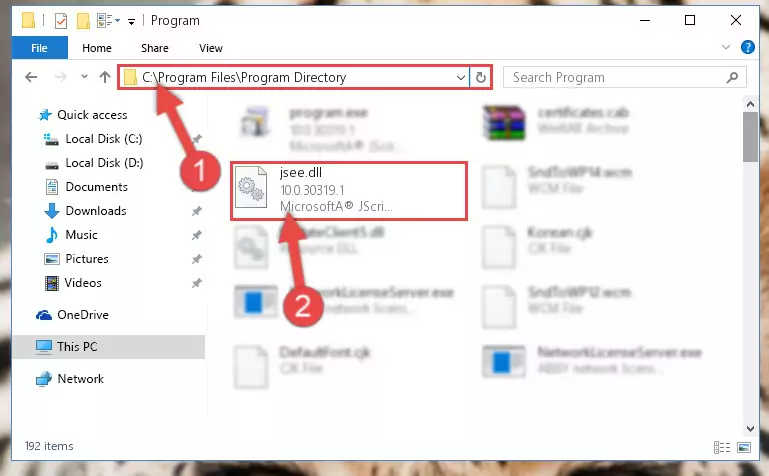
Step 2:Choosing the Jsee.dll file - Click the "Extract To" symbol marked in the picture. To extract the dll file, it will want you to choose the desired location. Choose the "Desktop" location and click "OK" to extract the file to the desktop. In order to do this, you need to use the Winrar software. If you do not have this software, you can find and download it through a quick search on the Internet.
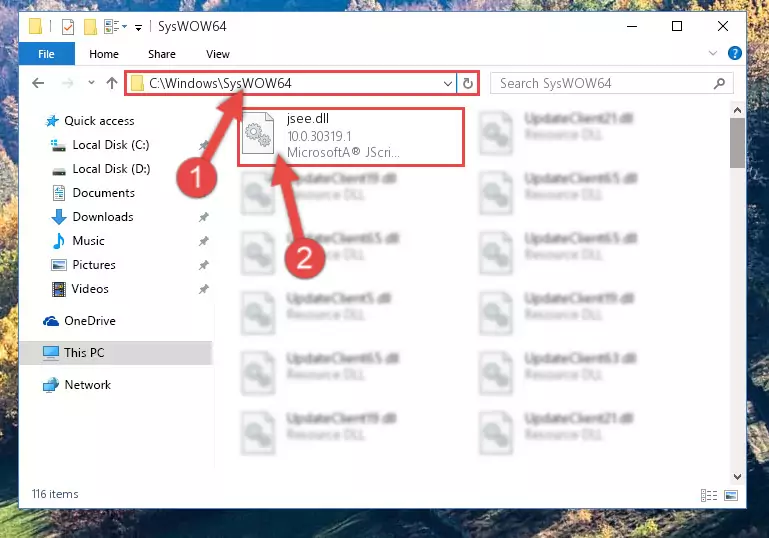
Step 3:Extracting the Jsee.dll file to the desktop - Copy the "Jsee.dll" file and paste it into the "C:\Windows\System32" folder.
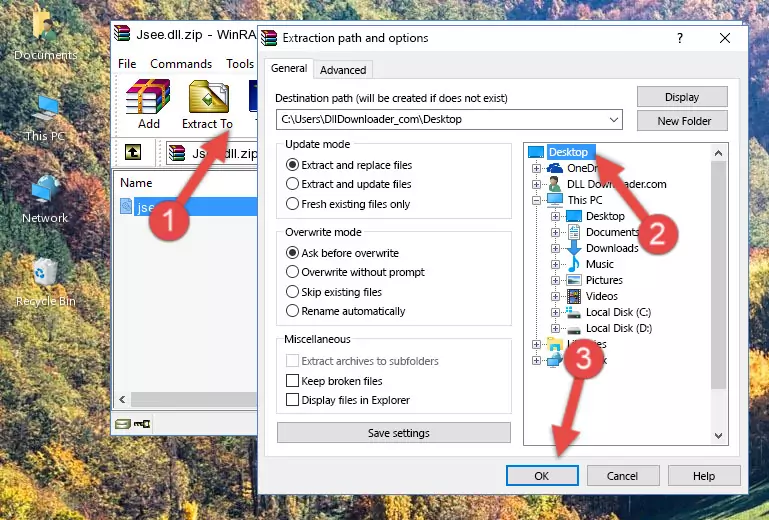
Step 4:Copying the Jsee.dll file into the Windows/System32 folder - If you are using a 64 Bit operating system, copy the "Jsee.dll" file and paste it into the "C:\Windows\sysWOW64" as well.
NOTE! On Windows operating systems with 64 Bit architecture, the dll file must be in both the "sysWOW64" folder as well as the "System32" folder. In other words, you must copy the "Jsee.dll" file into both folders.
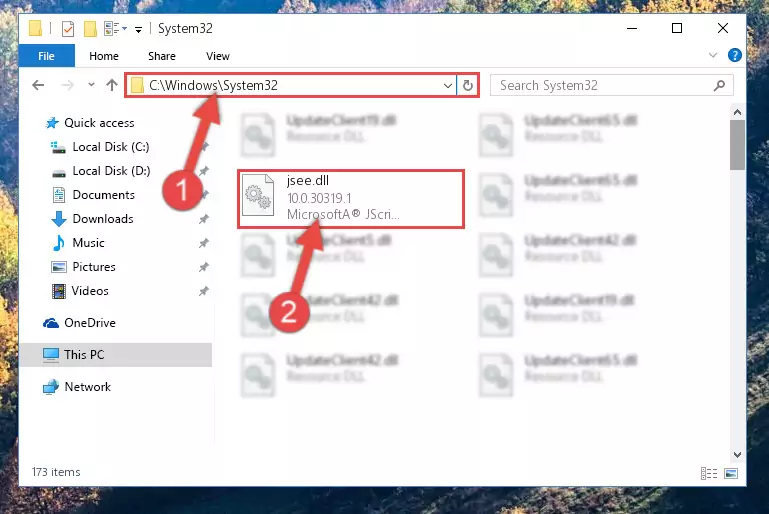
Step 5:Pasting the Jsee.dll file into the Windows/sysWOW64 folder - First, we must run the Windows Command Prompt as an administrator.
NOTE! We ran the Command Prompt on Windows 10. If you are using Windows 8.1, Windows 8, Windows 7, Windows Vista or Windows XP, you can use the same methods to run the Command Prompt as an administrator.
- Open the Start Menu and type in "cmd", but don't press Enter. Doing this, you will have run a search of your computer through the Start Menu. In other words, typing in "cmd" we did a search for the Command Prompt.
- When you see the "Command Prompt" option among the search results, push the "CTRL" + "SHIFT" + "ENTER " keys on your keyboard.
- A verification window will pop up asking, "Do you want to run the Command Prompt as with administrative permission?" Approve this action by saying, "Yes".

%windir%\System32\regsvr32.exe /u Jsee.dll
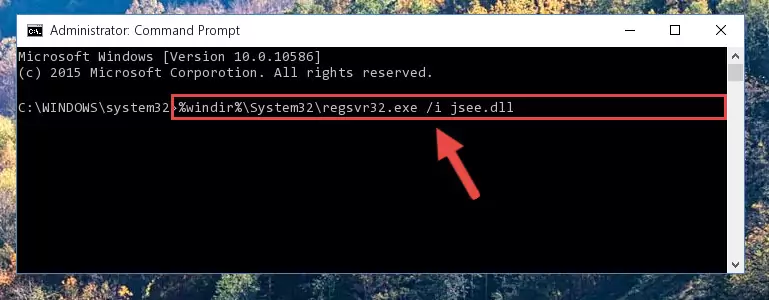
%windir%\SysWoW64\regsvr32.exe /u Jsee.dll
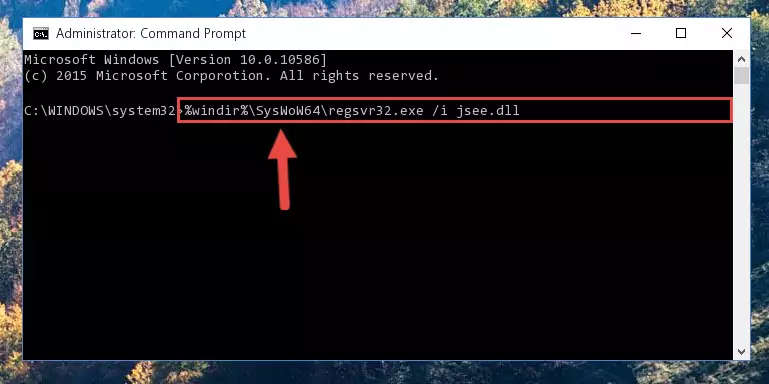
%windir%\System32\regsvr32.exe /i Jsee.dll
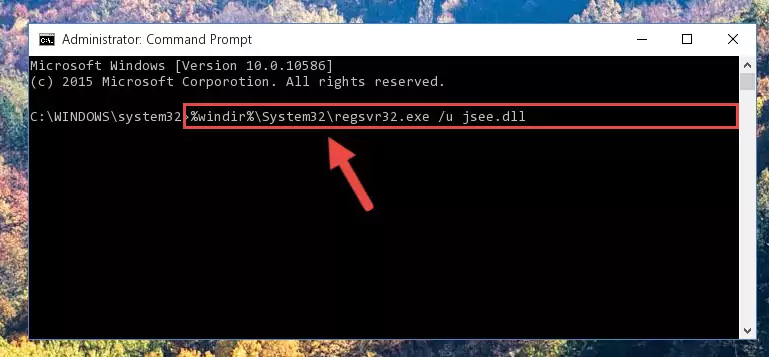
%windir%\SysWoW64\regsvr32.exe /i Jsee.dll
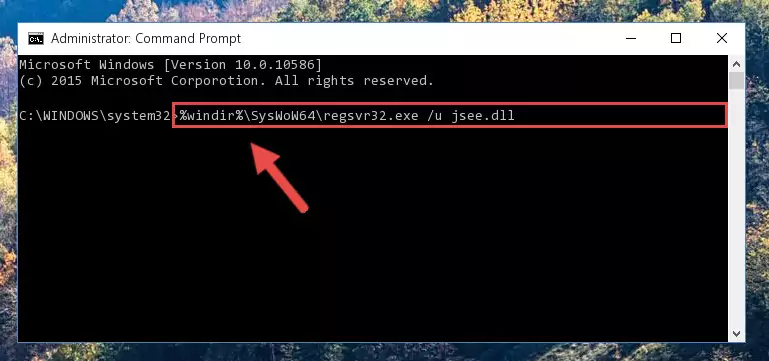
Method 2: Copying The Jsee.dll File Into The Software File Folder
- In order to install the dll file, you need to find the file folder for the software that was giving you errors such as "Jsee.dll is missing", "Jsee.dll not found" or similar error messages. In order to do that, Right-click the software's shortcut and click the Properties item in the right-click menu that appears.

Step 1:Opening the software shortcut properties window - Click on the Open File Location button that is found in the Properties window that opens up and choose the folder where the application is installed.

Step 2:Opening the file folder of the software - Copy the Jsee.dll file.
- Paste the dll file you copied into the software's file folder that we just opened.
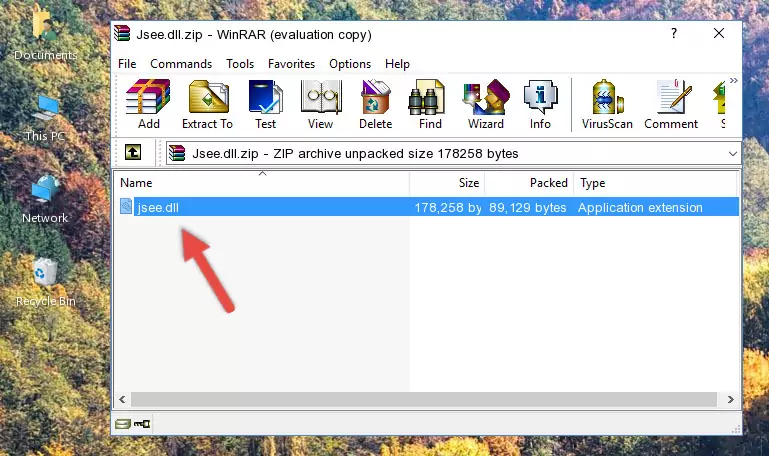
Step 3:Pasting the Jsee.dll file into the software's file folder - When the dll file is moved to the software file folder, it means that the process is completed. Check to see if the problem was solved by running the software giving the error message again. If you are still receiving the error message, you can complete the 3rd Method as an alternative.
Method 3: Doing a Clean Reinstall of the Software That Is Giving the Jsee.dll Error
- Press the "Windows" + "R" keys at the same time to open the Run tool. Paste the command below into the text field titled "Open" in the Run window that opens and press the Enter key on your keyboard. This command will open the "Programs and Features" tool.
appwiz.cpl

Step 1:Opening the Programs and Features tool with the Appwiz.cpl command - The Programs and Features screen will come up. You can see all the softwares installed on your computer in the list on this screen. Find the software giving you the dll error in the list and right-click it. Click the "Uninstall" item in the right-click menu that appears and begin the uninstall process.

Step 2:Starting the uninstall process for the software that is giving the error - A window will open up asking whether to confirm or deny the uninstall process for the software. Confirm the process and wait for the uninstall process to finish. Restart your computer after the software has been uninstalled from your computer.

Step 3:Confirming the removal of the software - After restarting your computer, reinstall the software that was giving the error.
- You can solve the error you are expericing with this method. If the dll error is continuing in spite of the solution methods you are using, the source of the problem is the Windows operating system. In order to solve dll errors in Windows you will need to complete the 4th Method and the 5th Method in the list.
Method 4: Solving the Jsee.dll error with the Windows System File Checker
- First, we must run the Windows Command Prompt as an administrator.
NOTE! We ran the Command Prompt on Windows 10. If you are using Windows 8.1, Windows 8, Windows 7, Windows Vista or Windows XP, you can use the same methods to run the Command Prompt as an administrator.
- Open the Start Menu and type in "cmd", but don't press Enter. Doing this, you will have run a search of your computer through the Start Menu. In other words, typing in "cmd" we did a search for the Command Prompt.
- When you see the "Command Prompt" option among the search results, push the "CTRL" + "SHIFT" + "ENTER " keys on your keyboard.
- A verification window will pop up asking, "Do you want to run the Command Prompt as with administrative permission?" Approve this action by saying, "Yes".

sfc /scannow

Method 5: Fixing the Jsee.dll Error by Manually Updating Windows
Some softwares require updated dll files from the operating system. If your operating system is not updated, this requirement is not met and you will receive dll errors. Because of this, updating your operating system may solve the dll errors you are experiencing.
Most of the time, operating systems are automatically updated. However, in some situations, the automatic updates may not work. For situations like this, you may need to check for updates manually.
For every Windows version, the process of manually checking for updates is different. Because of this, we prepared a special guide for each Windows version. You can get our guides to manually check for updates based on the Windows version you use through the links below.
Windows Update Guides
Our Most Common Jsee.dll Error Messages
It's possible that during the softwares' installation or while using them, the Jsee.dll file was damaged or deleted. You can generally see error messages listed below or similar ones in situations like this.
These errors we see are not unsolvable. If you've also received an error message like this, first you must download the Jsee.dll file by clicking the "Download" button in this page's top section. After downloading the file, you should install the file and complete the solution methods explained a little bit above on this page and mount it in Windows. If you do not have a hardware problem, one of the methods explained in this article will solve your problem.
- "Jsee.dll not found." error
- "The file Jsee.dll is missing." error
- "Jsee.dll access violation." error
- "Cannot register Jsee.dll." error
- "Cannot find Jsee.dll." error
- "This application failed to start because Jsee.dll was not found. Re-installing the application may fix this problem." error
