- Download Price:
- Free
- Dll Description:
- Microsoft (R) JScript
- Versions:
-
- 5.8.9600.17728 (Latest) for 32 Bit (x86)
- 5.8.9600.17728 for 64 Bit (x64)
- 5.8.9600.16384 for 32 Bit (x86)
- 5.8.9200.16859 for 32 Bit (x86)
- 5.8.9200.16720 for 32 Bit (x86)
- 5.8.7601.17562 for 64 Bit (x64)
- 5.8.7601.16982 - for 32 Bit (x86)
- 5.8.7601.16982 for 64 Bit (x64)
- 5.8.6001.23141 for 32 Bit (x86)
- 5.8.6001.18702 - for 32 Bit (x86)
- 5.8.6001.18702 for 32 Bit (x86)
- 5.812.10586.3 for 32 Bit (x86)
- 5.812.10586.3 for 64 Bit (x64)
- 5.8.7100.23 for 32 Bit (x86)
- 5.7.0.18599 - for 32 Bit (x86)
- 5.7.0.18599 for 32 Bit (x86)
- 5.7.0.18599 for 64 Bit (x64)
- 5.7.0.16599 for 32 Bit (x86)
- 5.6.0.8820 - for 32 Bit (x86)
- 5.6.0.8820 for 32 Bit (x86)
- 5.6.0.8820 for 32 Bit (x86)
- Size:
- 0.63 MB for 32 Bit (x86)
- 0.78 MB for 64 Bit (x64)
- Operating Systems:
- Directory:
- J
- Downloads:
- 16191 times.
What is Jscript.dll? What Does It Do?
The size of this dynamic link library is 0.63 MB for 32 Bit and 0.78 MB for 64 Bit and its download links are healthy. It has been downloaded 16191 times already and it has received 4.0 out of 5 stars.
Table of Contents
- What is Jscript.dll? What Does It Do?
- Operating Systems That Can Use the Jscript.dll Library
- Other Versions of the Jscript.dll Library
- Steps to Download the Jscript.dll Library
- Methods for Fixing Jscript.dll
- Method 1: Copying the Jscript.dll Library to the Windows System Directory
- Method 2: Copying The Jscript.dll Library Into The Program Installation Directory
- Method 3: Uninstalling and Reinstalling the Program That Is Giving the Jscript.dll Error
- Method 4: Fixing the Jscript.dll error with the Windows System File Checker
- Method 5: Getting Rid of Jscript.dll Errors by Updating the Windows Operating System
- The Most Seen Jscript.dll Errors
- Dynamic Link Libraries Related to Jscript.dll
Operating Systems That Can Use the Jscript.dll Library
- Windows 10
- Windows 10 64 Bit
- Windows 8.1
- Windows 8.1 64 Bit
- Windows 8
- Windows 8 64 Bit
- Windows 7
- Windows 7 64 Bit
- Windows Vista
- Windows Vista 64 Bit
- Windows XP
- Windows XP 64 Bit
Other Versions of the Jscript.dll Library
The newest version of the Jscript.dll library is the 5.8.9600.17728 version for 32 Bit and 5.8.9600.17728 version for 64 Bit. There have been 20 versions released before this version. All versions of the Dynamic link library have been listed below from most recent to oldest.
- 5.8.9600.17728 - 32 Bit (x86) Download this version
- 5.8.9600.17728 - 64 Bit (x64) Download this version
- 5.8.9600.16384 - 32 Bit (x86) Download this version
- 5.8.9200.16859 - 32 Bit (x86) Download this version
- 5.8.9200.16720 - 32 Bit (x86) Download this version
- 5.8.7601.17562 - 64 Bit (x64) Download this version
- 5.8.7601.16982 - 32 Bit (x86) (2011-09-30) Download this version
- 5.8.7601.16982 - 64 Bit (x64) Download this version
- 5.8.6001.23141 - 32 Bit (x86) Download this version
- 5.8.6001.18702 - 32 Bit (x86) (2013-12-31) Download this version
- 5.8.6001.18702 - 32 Bit (x86) Download this version
- 5.812.10586.3 - 32 Bit (x86) Download this version
- 5.812.10586.3 - 64 Bit (x64) Download this version
- 5.8.7100.23 - 32 Bit (x86) Download this version
- 5.7.0.18599 - 32 Bit (x86) (2014-02-28) Download this version
- 5.7.0.18599 - 32 Bit (x86) Download this version
- 5.7.0.18599 - 64 Bit (x64) Download this version
- 5.7.0.16599 - 32 Bit (x86) Download this version
- 5.6.0.8820 - 32 Bit (x86) (2014-02-28) Download this version
- 5.6.0.8820 - 32 Bit (x86) Download this version
- 5.6.0.8820 - 32 Bit (x86) Download this version
Steps to Download the Jscript.dll Library
- First, click on the green-colored "Download" button in the top left section of this page (The button that is marked in the picture).

Step 1:Start downloading the Jscript.dll library - The downloading page will open after clicking the Download button. After the page opens, in order to download the Jscript.dll library the best server will be found and the download process will begin within a few seconds. In the meantime, you shouldn't close the page.
Methods for Fixing Jscript.dll
ATTENTION! Before beginning the installation of the Jscript.dll library, you must download the library. If you don't know how to download the library or if you are having a problem while downloading, you can look at our download guide a few lines above.
Method 1: Copying the Jscript.dll Library to the Windows System Directory
- The file you are going to download is a compressed file with the ".zip" extension. You cannot directly install the ".zip" file. First, you need to extract the dynamic link library from inside it. So, double-click the file with the ".zip" extension that you downloaded and open the file.
- You will see the library named "Jscript.dll" in the window that opens up. This is the library we are going to install. Click the library once with the left mouse button. By doing this you will have chosen the library.
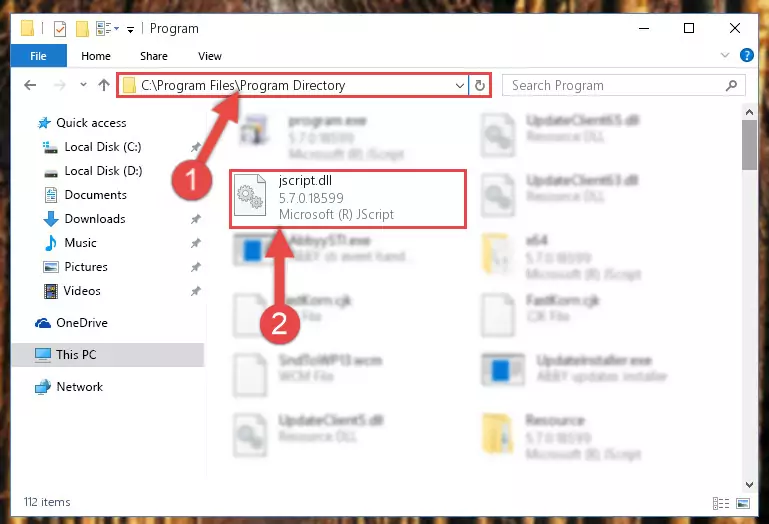
Step 2:Choosing the Jscript.dll library - Click the "Extract To" symbol marked in the picture. To extract the dynamic link library, it will want you to choose the desired location. Choose the "Desktop" location and click "OK" to extract the library to the desktop. In order to do this, you need to use the Winrar program. If you do not have this program, you can find and download it through a quick search on the Internet.
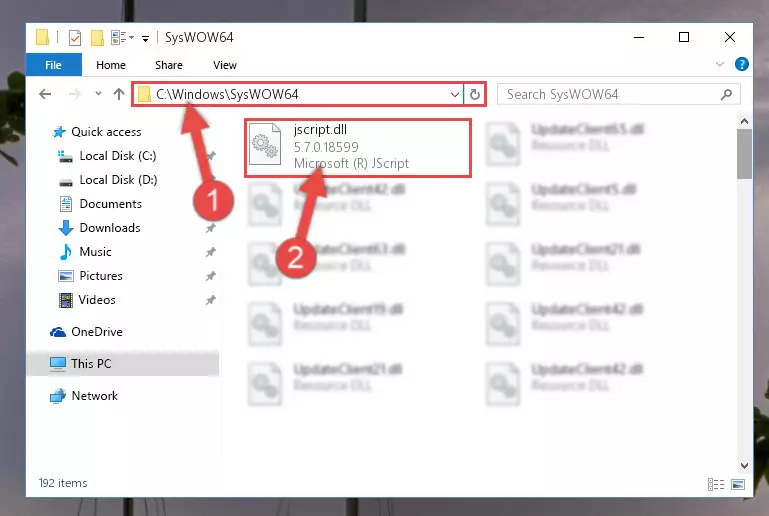
Step 3:Extracting the Jscript.dll library to the desktop - Copy the "Jscript.dll" library file you extracted.
- Paste the dynamic link library you copied into the "C:\Windows\System32" directory.
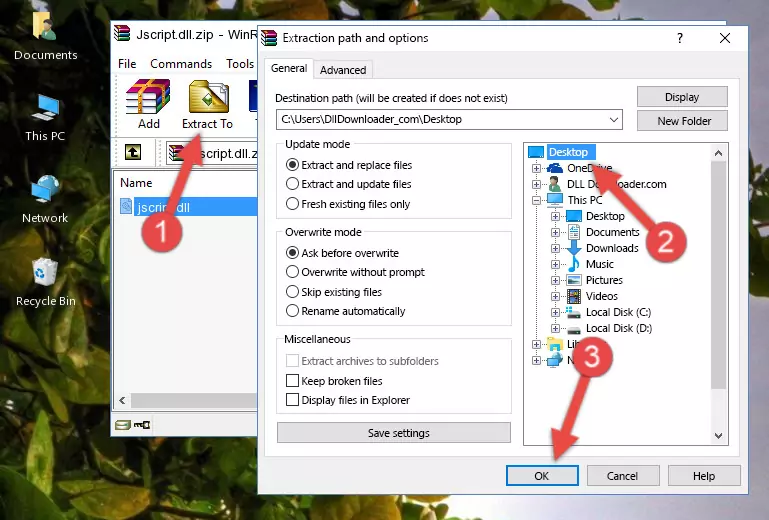
Step 5:Pasting the Jscript.dll library into the Windows/System32 directory - If your operating system has a 64 Bit architecture, copy the "Jscript.dll" library and paste it also into the "C:\Windows\sysWOW64" directory.
NOTE! On 64 Bit systems, the dynamic link library must be in both the "sysWOW64" directory as well as the "System32" directory. In other words, you must copy the "Jscript.dll" library into both directories.
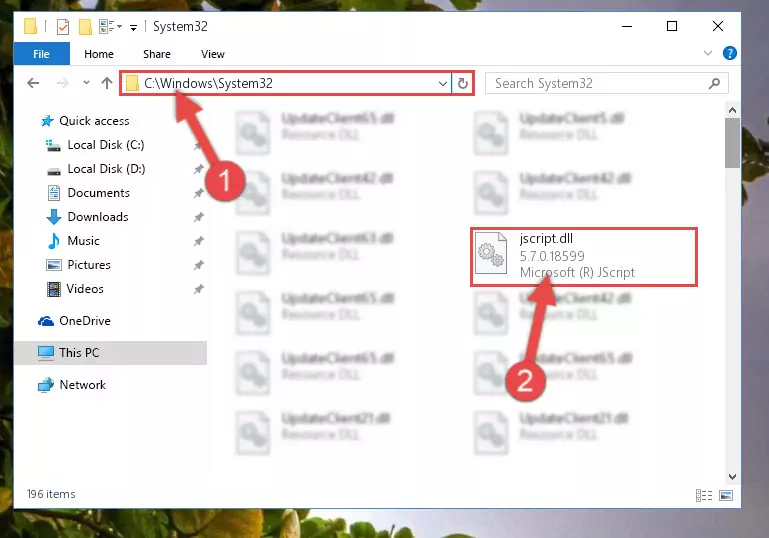
Step 6:Pasting the Jscript.dll library into the Windows/sysWOW64 directory - In order to complete this step, you must run the Command Prompt as administrator. In order to do this, all you have to do is follow the steps below.
NOTE! We ran the Command Prompt using Windows 10. If you are using Windows 8.1, Windows 8, Windows 7, Windows Vista or Windows XP, you can use the same method to run the Command Prompt as administrator.
- Open the Start Menu and before clicking anywhere, type "cmd" on your keyboard. This process will enable you to run a search through the Start Menu. We also typed in "cmd" to bring up the Command Prompt.
- Right-click the "Command Prompt" search result that comes up and click the Run as administrator" option.

Step 7:Running the Command Prompt as administrator - Paste the command below into the Command Line that will open up and hit Enter. This command will delete the damaged registry of the Jscript.dll library (It will not delete the file we pasted into the System32 directory; it will delete the registry in Regedit. The file we pasted into the System32 directory will not be damaged).
%windir%\System32\regsvr32.exe /u Jscript.dll
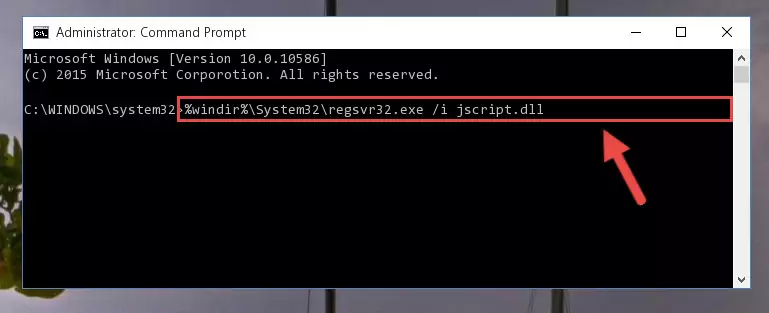
Step 8:Deleting the damaged registry of the Jscript.dll - If the Windows you use has 64 Bit architecture, after running the command above, you must run the command below. This command will clean the broken registry of the Jscript.dll library from the 64 Bit architecture (The Cleaning process is only with registries in the Windows Registry Editor. In other words, the dynamic link library that we pasted into the SysWoW64 directory will stay as it is).
%windir%\SysWoW64\regsvr32.exe /u Jscript.dll
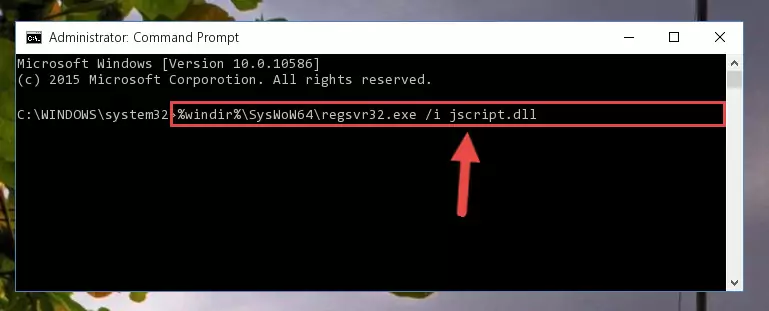
Step 9:Uninstalling the broken registry of the Jscript.dll library from the Windows Registry Editor (for 64 Bit) - We need to make a new registry for the dynamic link library in place of the one we deleted from the Windows Registry Editor. In order to do this process, copy the command below and after pasting it in the Command Line, press Enter.
%windir%\System32\regsvr32.exe /i Jscript.dll
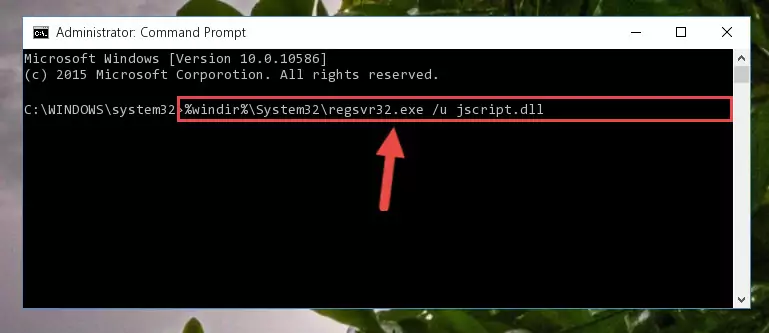
Step 10:Creating a new registry for the Jscript.dll library in the Windows Registry Editor - If the Windows version you use has 64 Bit architecture, after running the command above, you must run the command below. With this command, you will create a clean registry for the problematic registry of the Jscript.dll library that we deleted.
%windir%\SysWoW64\regsvr32.exe /i Jscript.dll
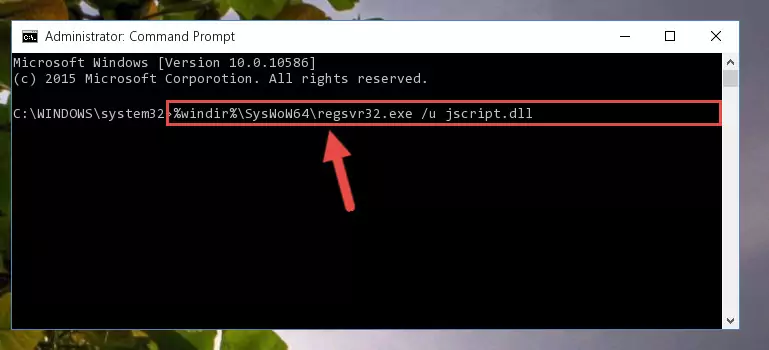
Step 11:Creating a clean registry for the Jscript.dll library (for 64 Bit) - You may see certain error messages when running the commands from the command line. These errors will not prevent the installation of the Jscript.dll library. In other words, the installation will finish, but it may give some errors because of certain incompatibilities. After restarting your computer, to see if the installation was successful or not, try running the program that was giving the dll error again. If you continue to get the errors when running the program after the installation, you can try the 2nd Method as an alternative.
Method 2: Copying The Jscript.dll Library Into The Program Installation Directory
- First, you need to find the installation directory for the program you are receiving the "Jscript.dll not found", "Jscript.dll is missing" or other similar dll errors. In order to do this, right-click on the shortcut for the program and click the Properties option from the options that come up.

Step 1:Opening program properties - Open the program's installation directory by clicking on the Open File Location button in the Properties window that comes up.

Step 2:Opening the program's installation directory - Copy the Jscript.dll library into the directory we opened.
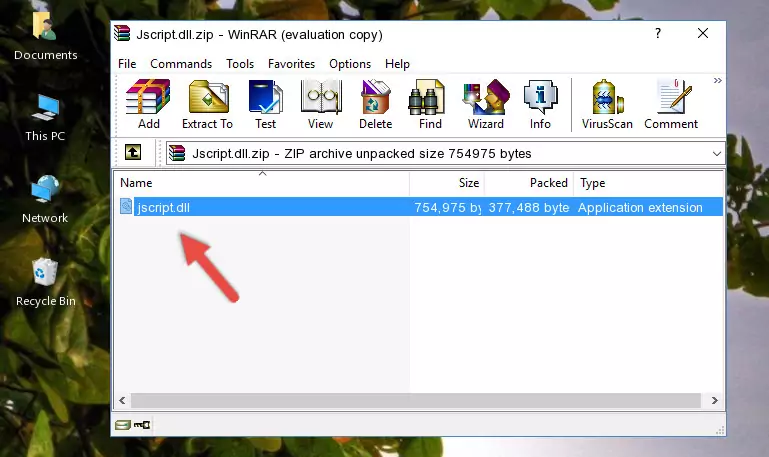
Step 3:Copying the Jscript.dll library into the installation directory of the program. - The installation is complete. Run the program that is giving you the error. If the error is continuing, you may benefit from trying the 3rd Method as an alternative.
Method 3: Uninstalling and Reinstalling the Program That Is Giving the Jscript.dll Error
- Push the "Windows" + "R" keys at the same time to open the Run window. Type the command below into the Run window that opens up and hit Enter. This process will open the "Programs and Features" window.
appwiz.cpl

Step 1:Opening the Programs and Features window using the appwiz.cpl command - On the Programs and Features screen that will come up, you will see the list of programs on your computer. Find the program that gives you the dll error and with your mouse right-click it. The right-click menu will open. Click the "Uninstall" option in this menu to start the uninstall process.

Step 2:Uninstalling the program that gives you the dll error - You will see a "Do you want to uninstall this program?" confirmation window. Confirm the process and wait for the program to be completely uninstalled. The uninstall process can take some time. This time will change according to your computer's performance and the size of the program. After the program is uninstalled, restart your computer.

Step 3:Confirming the uninstall process - After restarting your computer, reinstall the program that was giving the error.
- You may be able to fix the dll error you are experiencing by using this method. If the error messages are continuing despite all these processes, we may have a issue deriving from Windows. To fix dll errors deriving from Windows, you need to complete the 4th Method and the 5th Method in the list.
Method 4: Fixing the Jscript.dll error with the Windows System File Checker
- In order to complete this step, you must run the Command Prompt as administrator. In order to do this, all you have to do is follow the steps below.
NOTE! We ran the Command Prompt using Windows 10. If you are using Windows 8.1, Windows 8, Windows 7, Windows Vista or Windows XP, you can use the same method to run the Command Prompt as administrator.
- Open the Start Menu and before clicking anywhere, type "cmd" on your keyboard. This process will enable you to run a search through the Start Menu. We also typed in "cmd" to bring up the Command Prompt.
- Right-click the "Command Prompt" search result that comes up and click the Run as administrator" option.

Step 1:Running the Command Prompt as administrator - Paste the command in the line below into the Command Line that opens up and press Enter key.
sfc /scannow

Step 2:fixing Windows system errors using the sfc /scannow command - The scan and repair process can take some time depending on your hardware and amount of system errors. Wait for the process to complete. After the repair process finishes, try running the program that is giving you're the error.
Method 5: Getting Rid of Jscript.dll Errors by Updating the Windows Operating System
Some programs require updated dynamic link libraries from the operating system. If your operating system is not updated, this requirement is not met and you will receive dll errors. Because of this, updating your operating system may solve the dll errors you are experiencing.
Most of the time, operating systems are automatically updated. However, in some situations, the automatic updates may not work. For situations like this, you may need to check for updates manually.
For every Windows version, the process of manually checking for updates is different. Because of this, we prepared a special guide for each Windows version. You can get our guides to manually check for updates based on the Windows version you use through the links below.
Guides to Manually Update for All Windows Versions
The Most Seen Jscript.dll Errors
When the Jscript.dll library is damaged or missing, the programs that use this dynamic link library will give an error. Not only external programs, but also basic Windows programs and tools use dynamic link libraries. Because of this, when you try to use basic Windows programs and tools (For example, when you open Internet Explorer or Windows Media Player), you may come across errors. We have listed the most common Jscript.dll errors below.
You will get rid of the errors listed below when you download the Jscript.dll library from DLL Downloader.com and follow the steps we explained above.
- "Jscript.dll not found." error
- "The file Jscript.dll is missing." error
- "Jscript.dll access violation." error
- "Cannot register Jscript.dll." error
- "Cannot find Jscript.dll." error
- "This application failed to start because Jscript.dll was not found. Re-installing the application may fix this problem." error
