- Download Price:
- Free
- Dll Description:
- JPEG2000 AVI Codec
- Versions:
- Size:
- 0.09 MB
- Operating Systems:
- Developers:
- Directory:
- J
- Downloads:
- 949 times.
What is Jp2avi.dll? What Does It Do?
The Jp2avi.dll file is a dynamic link library developed by Image Power Inc.. This library includes important functions that may be needed by softwares, games or other basic Windows tools.
The size of this dll file is 0.09 MB and its download links are healthy. It has been downloaded 949 times already.
Table of Contents
- What is Jp2avi.dll? What Does It Do?
- Operating Systems Compatible with the Jp2avi.dll File
- All Versions of the Jp2avi.dll File
- How to Download Jp2avi.dll
- How to Fix Jp2avi.dll Errors?
- Method 1: Solving the DLL Error by Copying the Jp2avi.dll File to the Windows System Folder
- Method 2: Copying The Jp2avi.dll File Into The Software File Folder
- Method 3: Uninstalling and Reinstalling the Software That Is Giving the Jp2avi.dll Error
- Method 4: Solving the Jp2avi.dll Error using the Windows System File Checker (sfc /scannow)
- Method 5: Fixing the Jp2avi.dll Errors by Manually Updating Windows
- Most Seen Jp2avi.dll Errors
- Other Dll Files Used with Jp2avi.dll
Operating Systems Compatible with the Jp2avi.dll File
All Versions of the Jp2avi.dll File
The last version of the Jp2avi.dll file is the 1.1.0.5 version. Outside of this version, there is no other version released
- 1.1.0.5 - 32 Bit (x86) Download directly this version
How to Download Jp2avi.dll
- Click on the green-colored "Download" button (The button marked in the picture below).

Step 1:Starting the download process for Jp2avi.dll - When you click the "Download" button, the "Downloading" window will open. Don't close this window until the download process begins. The download process will begin in a few seconds based on your Internet speed and computer.
How to Fix Jp2avi.dll Errors?
ATTENTION! Before beginning the installation of the Jp2avi.dll file, you must download the file. If you don't know how to download the file or if you are having a problem while downloading, you can look at our download guide a few lines above.
Method 1: Solving the DLL Error by Copying the Jp2avi.dll File to the Windows System Folder
- The file you are going to download is a compressed file with the ".zip" extension. You cannot directly install the ".zip" file. First, you need to extract the dll file from inside it. So, double-click the file with the ".zip" extension that you downloaded and open the file.
- You will see the file named "Jp2avi.dll" in the window that opens up. This is the file we are going to install. Click the file once with the left mouse button. By doing this you will have chosen the file.
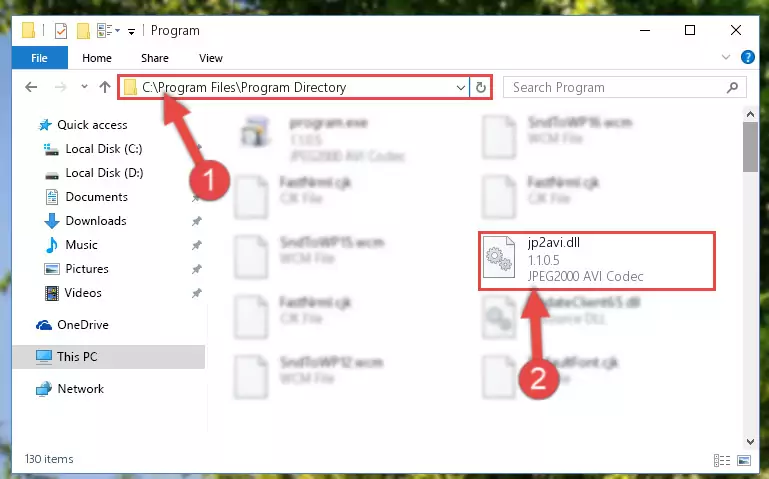
Step 2:Choosing the Jp2avi.dll file - Click the "Extract To" symbol marked in the picture. To extract the dll file, it will want you to choose the desired location. Choose the "Desktop" location and click "OK" to extract the file to the desktop. In order to do this, you need to use the Winrar software. If you do not have this software, you can find and download it through a quick search on the Internet.
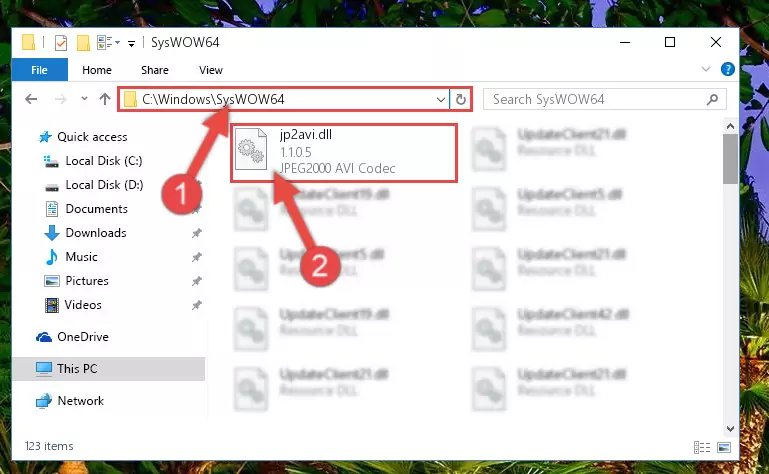
Step 3:Extracting the Jp2avi.dll file to the desktop - Copy the "Jp2avi.dll" file you extracted and paste it into the "C:\Windows\System32" folder.
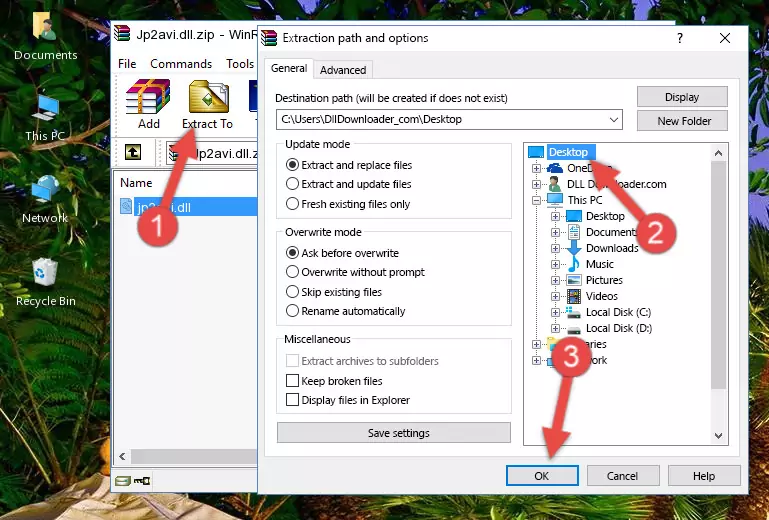
Step 4:Copying the Jp2avi.dll file into the Windows/System32 folder - If you are using a 64 Bit operating system, copy the "Jp2avi.dll" file and paste it into the "C:\Windows\sysWOW64" as well.
NOTE! On Windows operating systems with 64 Bit architecture, the dll file must be in both the "sysWOW64" folder as well as the "System32" folder. In other words, you must copy the "Jp2avi.dll" file into both folders.
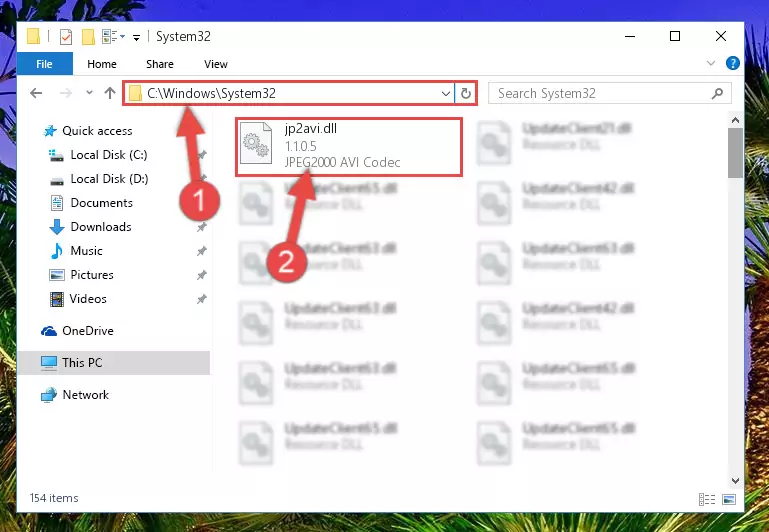
Step 5:Pasting the Jp2avi.dll file into the Windows/sysWOW64 folder - First, we must run the Windows Command Prompt as an administrator.
NOTE! We ran the Command Prompt on Windows 10. If you are using Windows 8.1, Windows 8, Windows 7, Windows Vista or Windows XP, you can use the same methods to run the Command Prompt as an administrator.
- Open the Start Menu and type in "cmd", but don't press Enter. Doing this, you will have run a search of your computer through the Start Menu. In other words, typing in "cmd" we did a search for the Command Prompt.
- When you see the "Command Prompt" option among the search results, push the "CTRL" + "SHIFT" + "ENTER " keys on your keyboard.
- A verification window will pop up asking, "Do you want to run the Command Prompt as with administrative permission?" Approve this action by saying, "Yes".

%windir%\System32\regsvr32.exe /u Jp2avi.dll
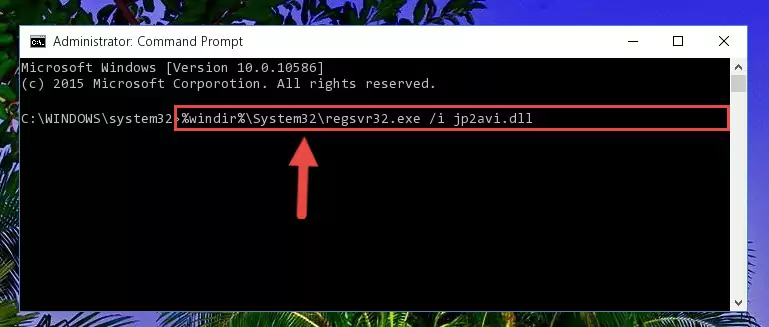
%windir%\SysWoW64\regsvr32.exe /u Jp2avi.dll
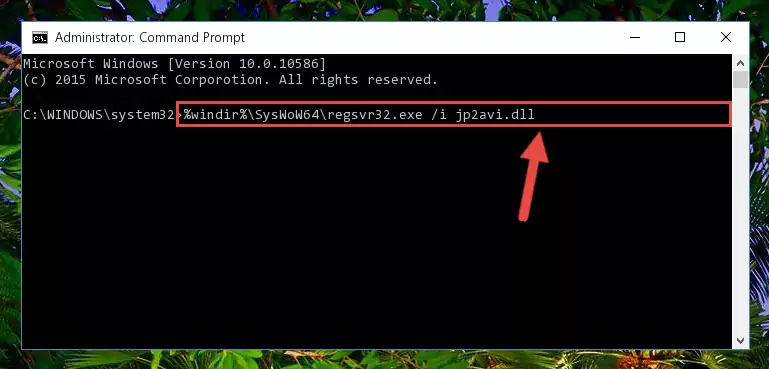
%windir%\System32\regsvr32.exe /i Jp2avi.dll
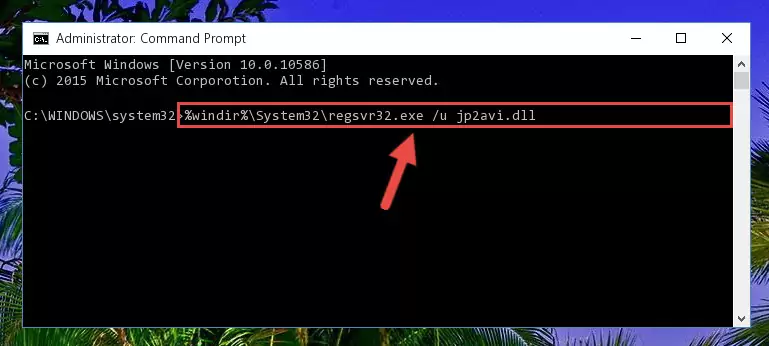
%windir%\SysWoW64\regsvr32.exe /i Jp2avi.dll
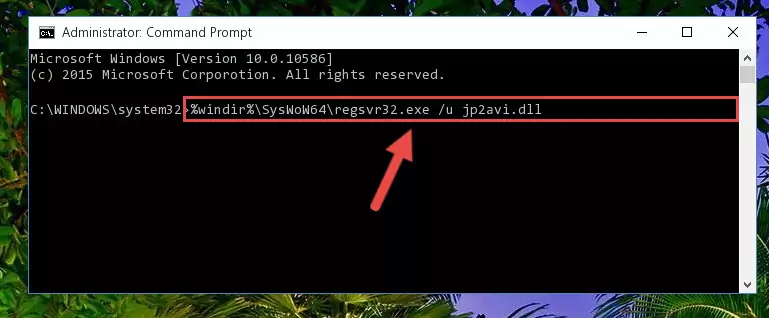
Method 2: Copying The Jp2avi.dll File Into The Software File Folder
- First, you need to find the file folder for the software you are receiving the "Jp2avi.dll not found", "Jp2avi.dll is missing" or other similar dll errors. In order to do this, right-click on the shortcut for the software and click the Properties option from the options that come up.

Step 1:Opening software properties - Open the software's file folder by clicking on the Open File Location button in the Properties window that comes up.

Step 2:Opening the software's file folder - Copy the Jp2avi.dll file into the folder we opened.
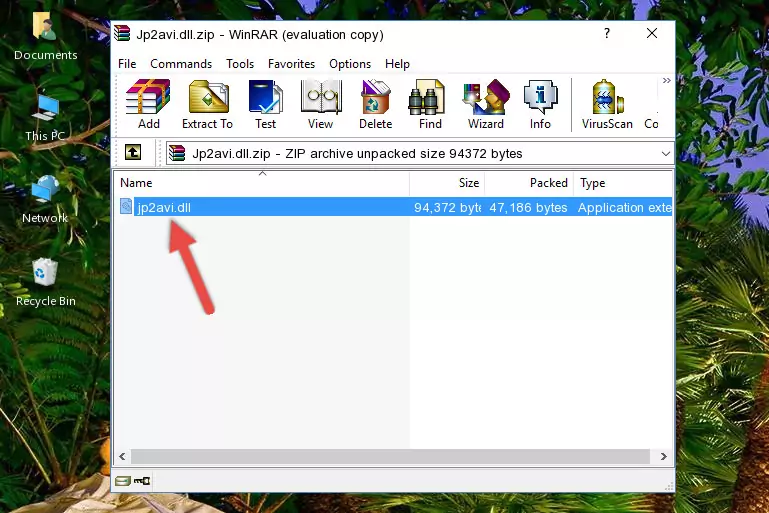
Step 3:Copying the Jp2avi.dll file into the file folder of the software. - The installation is complete. Run the software that is giving you the error. If the error is continuing, you may benefit from trying the 3rd Method as an alternative.
Method 3: Uninstalling and Reinstalling the Software That Is Giving the Jp2avi.dll Error
- Press the "Windows" + "R" keys at the same time to open the Run tool. Paste the command below into the text field titled "Open" in the Run window that opens and press the Enter key on your keyboard. This command will open the "Programs and Features" tool.
appwiz.cpl

Step 1:Opening the Programs and Features tool with the Appwiz.cpl command - The Programs and Features window will open up. Find the software that is giving you the dll error in this window that lists all the softwares on your computer and "Right-Click > Uninstall" on this software.

Step 2:Uninstalling the software that is giving you the error message from your computer. - Uninstall the software from your computer by following the steps that come up and restart your computer.

Step 3:Following the confirmation and steps of the software uninstall process - After restarting your computer, reinstall the software.
- You can solve the error you are expericing with this method. If the dll error is continuing in spite of the solution methods you are using, the source of the problem is the Windows operating system. In order to solve dll errors in Windows you will need to complete the 4th Method and the 5th Method in the list.
Method 4: Solving the Jp2avi.dll Error using the Windows System File Checker (sfc /scannow)
- First, we must run the Windows Command Prompt as an administrator.
NOTE! We ran the Command Prompt on Windows 10. If you are using Windows 8.1, Windows 8, Windows 7, Windows Vista or Windows XP, you can use the same methods to run the Command Prompt as an administrator.
- Open the Start Menu and type in "cmd", but don't press Enter. Doing this, you will have run a search of your computer through the Start Menu. In other words, typing in "cmd" we did a search for the Command Prompt.
- When you see the "Command Prompt" option among the search results, push the "CTRL" + "SHIFT" + "ENTER " keys on your keyboard.
- A verification window will pop up asking, "Do you want to run the Command Prompt as with administrative permission?" Approve this action by saying, "Yes".

sfc /scannow

Method 5: Fixing the Jp2avi.dll Errors by Manually Updating Windows
Most of the time, softwares have been programmed to use the most recent dll files. If your operating system is not updated, these files cannot be provided and dll errors appear. So, we will try to solve the dll errors by updating the operating system.
Since the methods to update Windows versions are different from each other, we found it appropriate to prepare a separate article for each Windows version. You can get our update article that relates to your operating system version by using the links below.
Windows Update Guides
Most Seen Jp2avi.dll Errors
The Jp2avi.dll file being damaged or for any reason being deleted can cause softwares or Windows system tools (Windows Media Player, Paint, etc.) that use this file to produce an error. Below you can find a list of errors that can be received when the Jp2avi.dll file is missing.
If you have come across one of these errors, you can download the Jp2avi.dll file by clicking on the "Download" button on the top-left of this page. We explained to you how to use the file you'll download in the above sections of this writing. You can see the suggestions we gave on how to solve your problem by scrolling up on the page.
- "Jp2avi.dll not found." error
- "The file Jp2avi.dll is missing." error
- "Jp2avi.dll access violation." error
- "Cannot register Jp2avi.dll." error
- "Cannot find Jp2avi.dll." error
- "This application failed to start because Jp2avi.dll was not found. Re-installing the application may fix this problem." error
