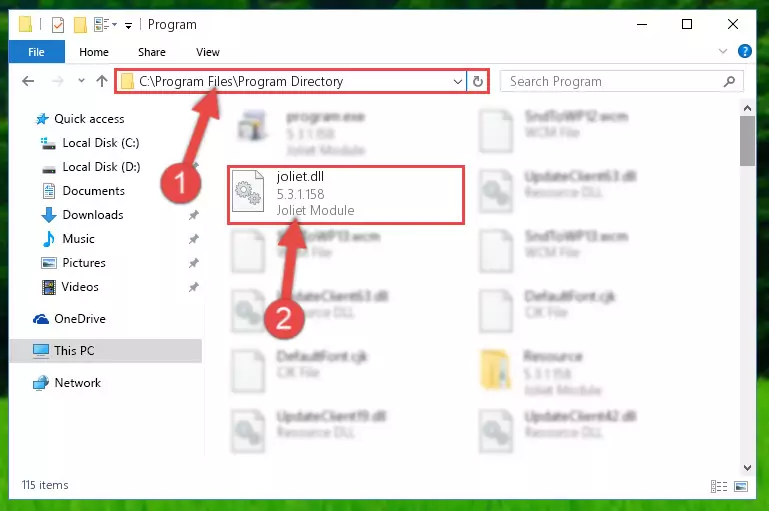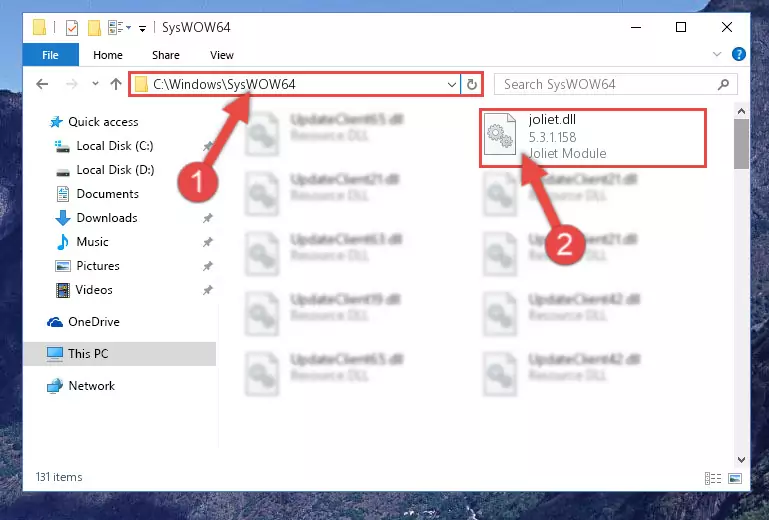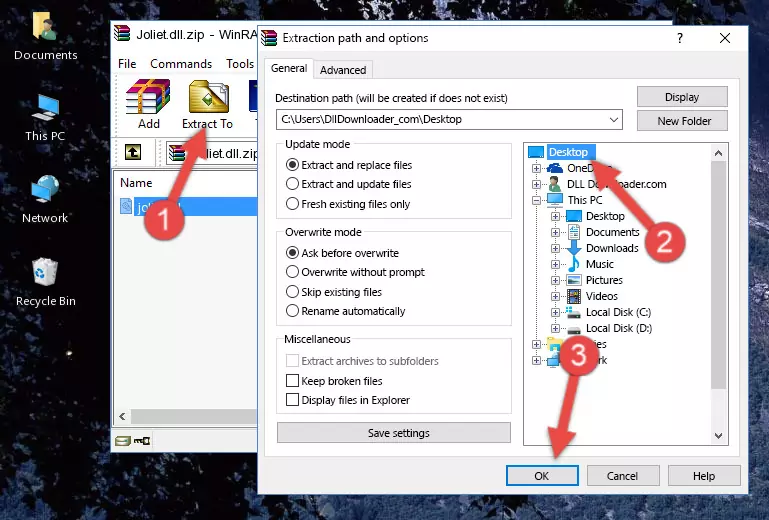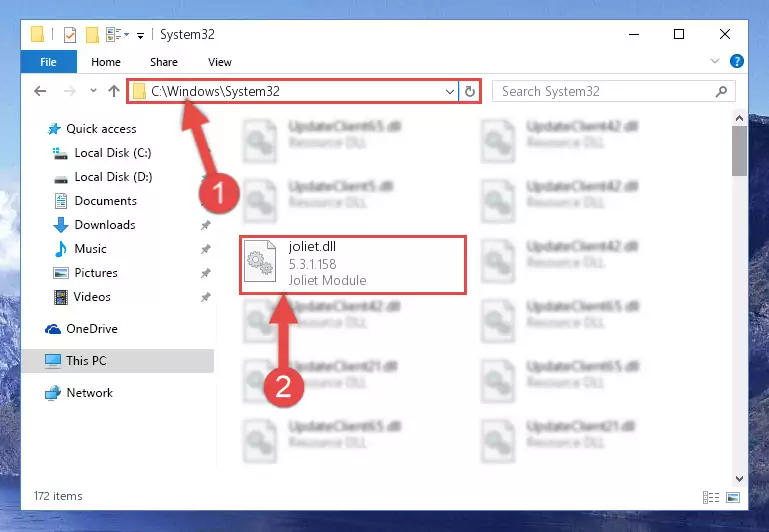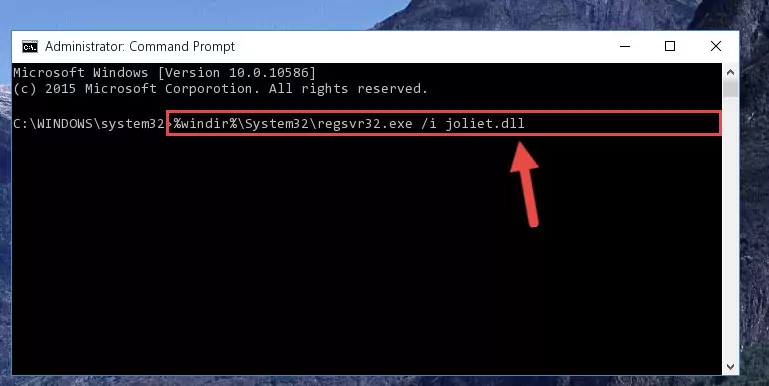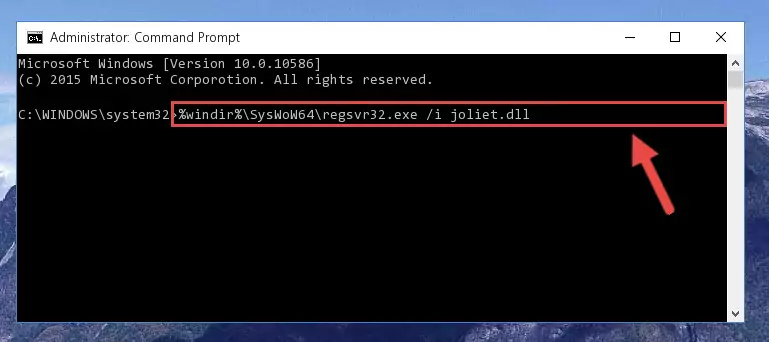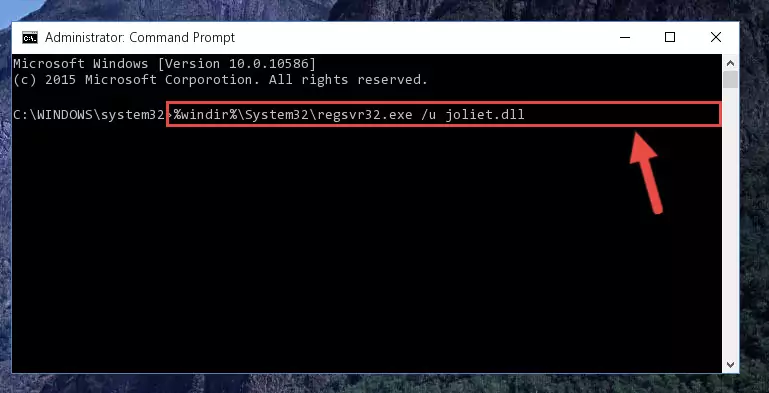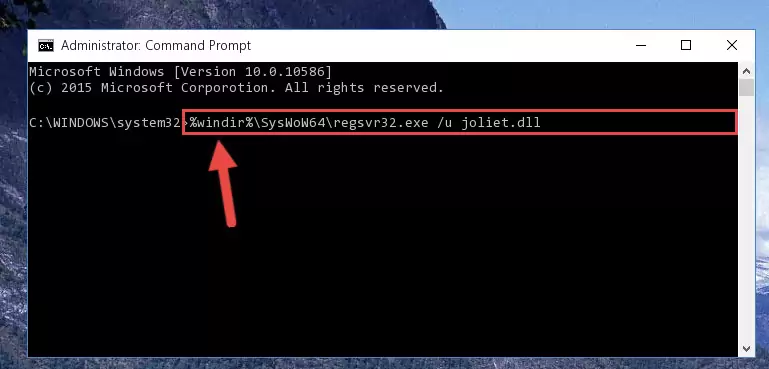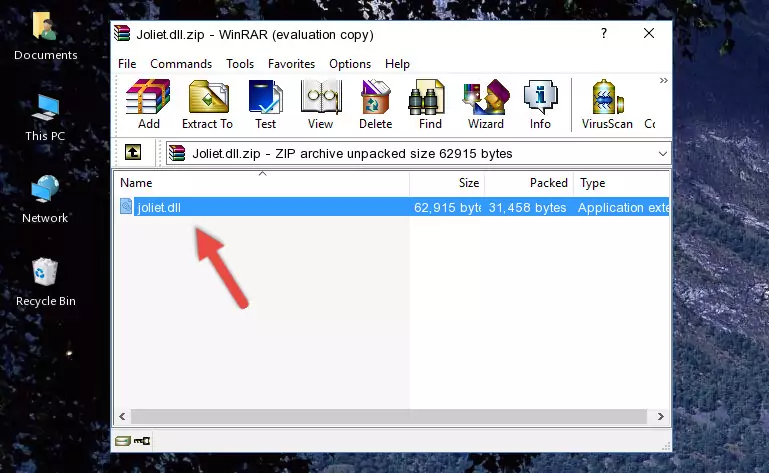- Download Price:
- Free
- Dll Description:
- Joliet Module
- Versions:
- Size:
- 0.06 MB
- Operating Systems:
- Developers:
- Directory:
- J
- Downloads:
- 885 times.
What is Joliet.dll?
The Joliet.dll library was developed by Roxio.
The size of this dynamic link library is 0.06 MB and its download links are healthy. It has been downloaded 885 times already and it has received 4.0 out of 5 stars.
Table of Contents
- What is Joliet.dll?
- Operating Systems Compatible with the Joliet.dll Library
- All Versions of the Joliet.dll Library
- Guide to Download Joliet.dll
- Methods for Fixing Joliet.dll
- Method 1: Fixing the DLL Error by Copying the Joliet.dll Library to the Windows System Directory
- Method 2: Copying The Joliet.dll Library Into The Program Installation Directory
- Method 3: Uninstalling and Reinstalling the Program That Is Giving the Joliet.dll Error
- Method 4: Fixing the Joliet.dll error with the Windows System File Checker
- Method 5: Fixing the Joliet.dll Error by Updating Windows
- Our Most Common Joliet.dll Error Messages
- Dynamic Link Libraries Similar to the Joliet.dll Library
Operating Systems Compatible with the Joliet.dll Library
All Versions of the Joliet.dll Library
The last version of the Joliet.dll library is the 5.3.1.158 version.This dynamic link library only has one version. There is no other version that can be downloaded.
- 5.3.1.158 - 32 Bit (x86) Download directly this version
Guide to Download Joliet.dll
- First, click the "Download" button with the green background (The button marked in the picture).
Step 1:Download the Joliet.dll library - The downloading page will open after clicking the Download button. After the page opens, in order to download the Joliet.dll library the best server will be found and the download process will begin within a few seconds. In the meantime, you shouldn't close the page.
Methods for Fixing Joliet.dll
ATTENTION! In order to install the Joliet.dll library, you must first download it. If you haven't downloaded it, before continuing on with the installation, download the library. If you don't know how to download it, all you need to do is look at the dll download guide found on the top line.
Method 1: Fixing the DLL Error by Copying the Joliet.dll Library to the Windows System Directory
- The file you downloaded is a compressed file with the extension ".zip". This file cannot be installed. To be able to install it, first you need to extract the dynamic link library from within it. So, first double-click the file with the ".zip" extension and open the file.
- You will see the library named "Joliet.dll" in the window that opens. This is the library you need to install. Click on the dynamic link library with the left button of the mouse. By doing this, you select the library.
Step 2:Choosing the Joliet.dll library - Click on the "Extract To" button, which is marked in the picture. In order to do this, you will need the Winrar program. If you don't have the program, it can be found doing a quick search on the Internet and you can download it (The Winrar program is free).
- After clicking the "Extract to" button, a window where you can choose the location you want will open. Choose the "Desktop" location in this window and extract the dynamic link library to the desktop by clicking the "Ok" button.
Step 3:Extracting the Joliet.dll library to the desktop - Copy the "Joliet.dll" library and paste it into the "C:\Windows\System32" directory.
Step 3:Copying the Joliet.dll library into the Windows/System32 directory - If your operating system has a 64 Bit architecture, copy the "Joliet.dll" library and paste it also into the "C:\Windows\sysWOW64" directory.
NOTE! On 64 Bit systems, the dynamic link library must be in both the "sysWOW64" directory as well as the "System32" directory. In other words, you must copy the "Joliet.dll" library into both directories.
Step 4:Pasting the Joliet.dll library into the Windows/sysWOW64 directory - In order to run the Command Line as an administrator, complete the following steps.
NOTE! In this explanation, we ran the Command Line on Windows 10. If you are using one of the Windows 8.1, Windows 8, Windows 7, Windows Vista or Windows XP operating systems, you can use the same methods to run the Command Line as an administrator. Even though the pictures are taken from Windows 10, the processes are similar.
- First, open the Start Menu and before clicking anywhere, type "cmd" but do not press Enter.
- When you see the "Command Line" option among the search results, hit the "CTRL" + "SHIFT" + "ENTER" keys on your keyboard.
- A window will pop up asking, "Do you want to run this process?". Confirm it by clicking to "Yes" button.
Step 5:Running the Command Line as an administrator - Paste the command below into the Command Line window that opens and hit the Enter key on your keyboard. This command will delete the Joliet.dll library's damaged registry (It will not delete the file you pasted into the System32 directory, but will delete the registry in Regedit. The file you pasted in the System32 directory will not be damaged in any way).
%windir%\System32\regsvr32.exe /u Joliet.dll
Step 6:Uninstalling the Joliet.dll library from the system registry - If you have a 64 Bit operating system, after running the command above, you must run the command below. This command will clean the Joliet.dll library's damaged registry in 64 Bit as well (The cleaning process will be in the registries in the Registry Editor< only. In other words, the dll file you paste into the SysWoW64 folder will stay as it).
%windir%\SysWoW64\regsvr32.exe /u Joliet.dll
Step 7:Uninstalling the Joliet.dll library's broken registry from the Registry Editor (for 64 Bit) - We need to make a new registry for the dynamic link library in place of the one we deleted from the Windows Registry Editor. In order to do this process, copy the command below and after pasting it in the Command Line, press Enter.
%windir%\System32\regsvr32.exe /i Joliet.dll
Step 8:Creating a new registry for the Joliet.dll library in the Windows Registry Editor - Windows 64 Bit users must run the command below after running the previous command. With this command, we will create a clean and good registry for the Joliet.dll library we deleted.
%windir%\SysWoW64\regsvr32.exe /i Joliet.dll
Step 9:Creating a clean and good registry for the Joliet.dll library (64 Bit için) - If you did the processes in full, the installation should have finished successfully. If you received an error from the command line, you don't need to be anxious. Even if the Joliet.dll library was installed successfully, you can still receive error messages like these due to some incompatibilities. In order to test whether your dll issue was fixed or not, try running the program giving the error message again. If the error is continuing, try the 2nd Method to fix this issue.
Method 2: Copying The Joliet.dll Library Into The Program Installation Directory
- First, you need to find the installation directory for the program you are receiving the "Joliet.dll not found", "Joliet.dll is missing" or other similar dll errors. In order to do this, right-click on the shortcut for the program and click the Properties option from the options that come up.
Step 1:Opening program properties - Open the program's installation directory by clicking on the Open File Location button in the Properties window that comes up.
Step 2:Opening the program's installation directory - Copy the Joliet.dll library into the directory we opened.
Step 3:Copying the Joliet.dll library into the installation directory of the program. - The installation is complete. Run the program that is giving you the error. If the error is continuing, you may benefit from trying the 3rd Method as an alternative.
Method 3: Uninstalling and Reinstalling the Program That Is Giving the Joliet.dll Error
- Open the Run window by pressing the "Windows" + "R" keys on your keyboard at the same time. Type in the command below into the Run window and push Enter to run it. This command will open the "Programs and Features" window.
appwiz.cpl
Step 1:Opening the Programs and Features window using the appwiz.cpl command - On the Programs and Features screen that will come up, you will see the list of programs on your computer. Find the program that gives you the dll error and with your mouse right-click it. The right-click menu will open. Click the "Uninstall" option in this menu to start the uninstall process.
Step 2:Uninstalling the program that gives you the dll error - You will see a "Do you want to uninstall this program?" confirmation window. Confirm the process and wait for the program to be completely uninstalled. The uninstall process can take some time. This time will change according to your computer's performance and the size of the program. After the program is uninstalled, restart your computer.
Step 3:Confirming the uninstall process - After restarting your computer, reinstall the program that was giving the error.
- You can fix the error you are expericing with this method. If the dll error is continuing in spite of the solution methods you are using, the source of the problem is the Windows operating system. In order to fix dll errors in Windows you will need to complete the 4th Method and the 5th Method in the list.
Method 4: Fixing the Joliet.dll error with the Windows System File Checker
- In order to run the Command Line as an administrator, complete the following steps.
NOTE! In this explanation, we ran the Command Line on Windows 10. If you are using one of the Windows 8.1, Windows 8, Windows 7, Windows Vista or Windows XP operating systems, you can use the same methods to run the Command Line as an administrator. Even though the pictures are taken from Windows 10, the processes are similar.
- First, open the Start Menu and before clicking anywhere, type "cmd" but do not press Enter.
- When you see the "Command Line" option among the search results, hit the "CTRL" + "SHIFT" + "ENTER" keys on your keyboard.
- A window will pop up asking, "Do you want to run this process?". Confirm it by clicking to "Yes" button.
Step 1:Running the Command Line as an administrator - Paste the command below into the Command Line that opens up and hit the Enter key.
sfc /scannow
Step 2:Scanning and fixing system errors with the sfc /scannow command - This process can take some time. You can follow its progress from the screen. Wait for it to finish and after it is finished try to run the program that was giving the dll error again.
Method 5: Fixing the Joliet.dll Error by Updating Windows
Most of the time, programs have been programmed to use the most recent dynamic link libraries. If your operating system is not updated, these files cannot be provided and dll errors appear. So, we will try to fix the dll errors by updating the operating system.
Since the methods to update Windows versions are different from each other, we found it appropriate to prepare a separate article for each Windows version. You can get our update article that relates to your operating system version by using the links below.
Explanations on Updating Windows Manually
Our Most Common Joliet.dll Error Messages
When the Joliet.dll library is damaged or missing, the programs that use this dynamic link library will give an error. Not only external programs, but also basic Windows programs and tools use dynamic link libraries. Because of this, when you try to use basic Windows programs and tools (For example, when you open Internet Explorer or Windows Media Player), you may come across errors. We have listed the most common Joliet.dll errors below.
You will get rid of the errors listed below when you download the Joliet.dll library from DLL Downloader.com and follow the steps we explained above.
- "Joliet.dll not found." error
- "The file Joliet.dll is missing." error
- "Joliet.dll access violation." error
- "Cannot register Joliet.dll." error
- "Cannot find Joliet.dll." error
- "This application failed to start because Joliet.dll was not found. Re-installing the application may fix this problem." error