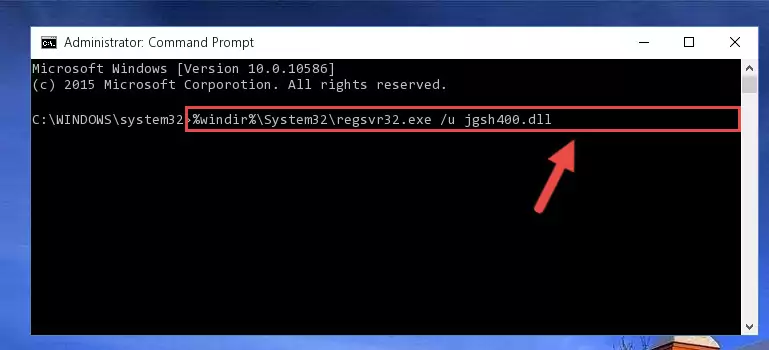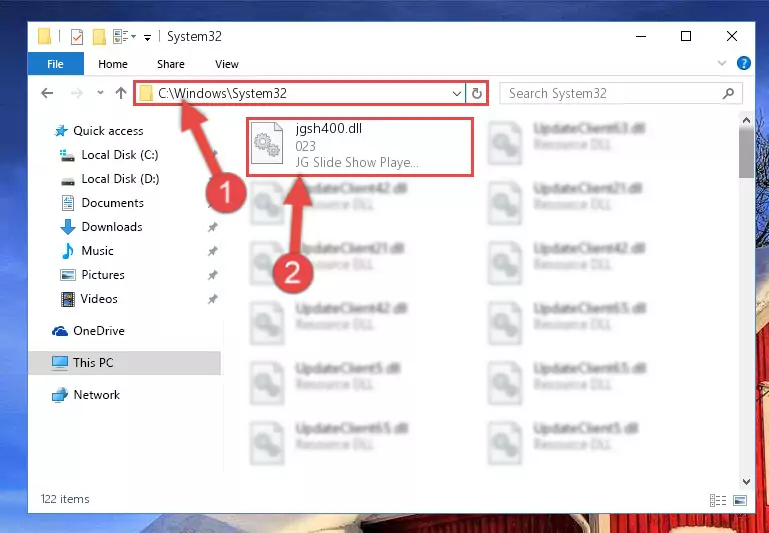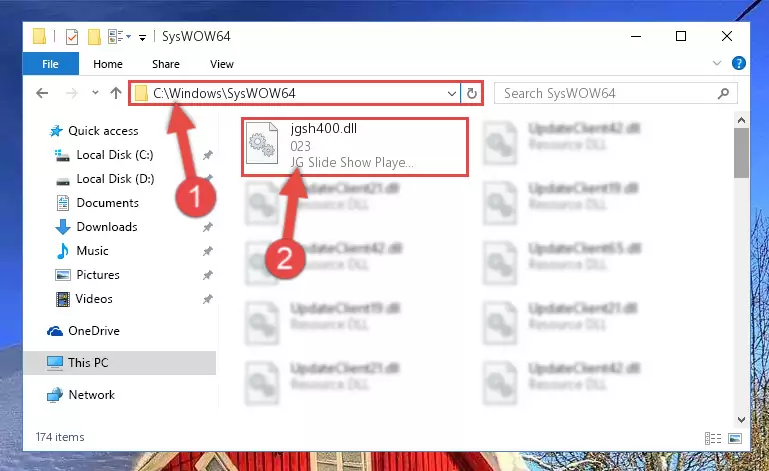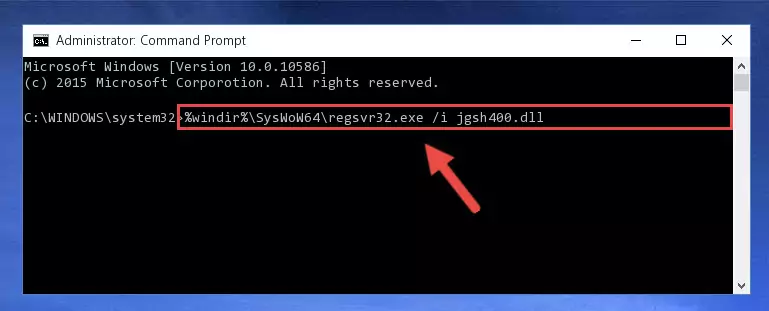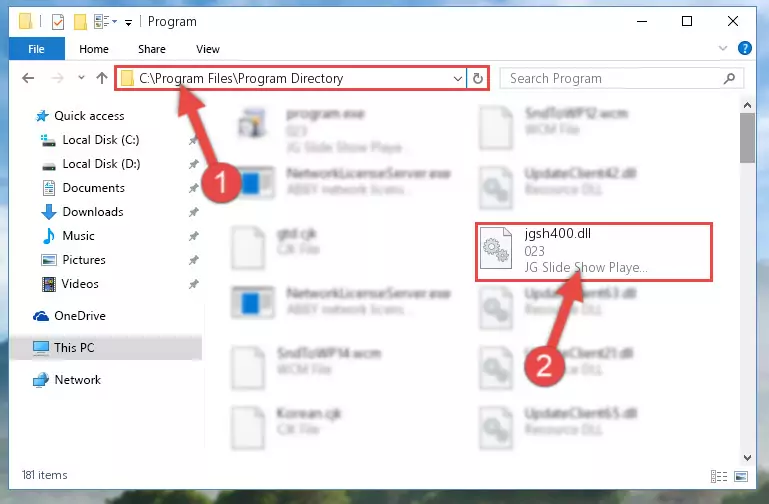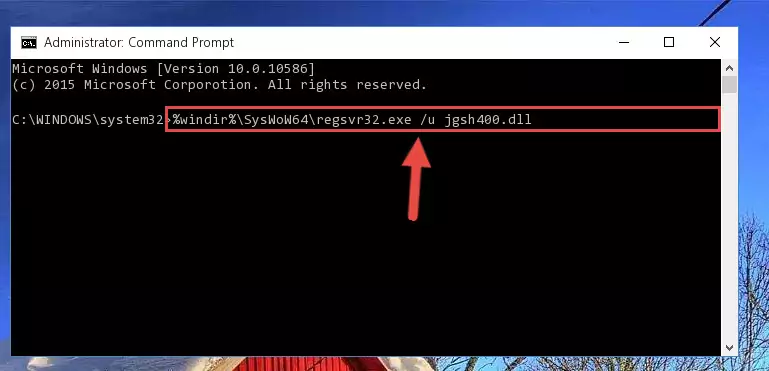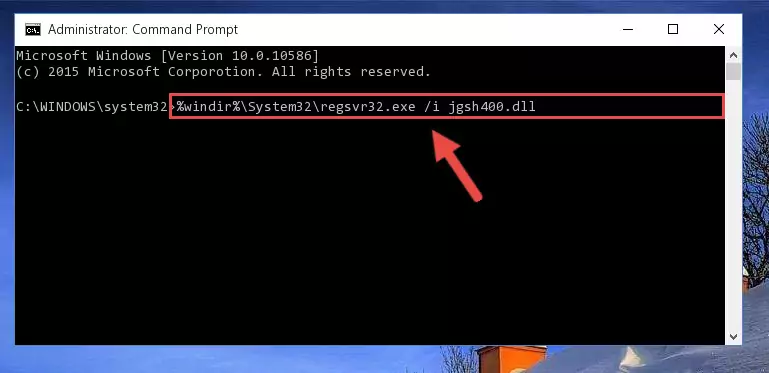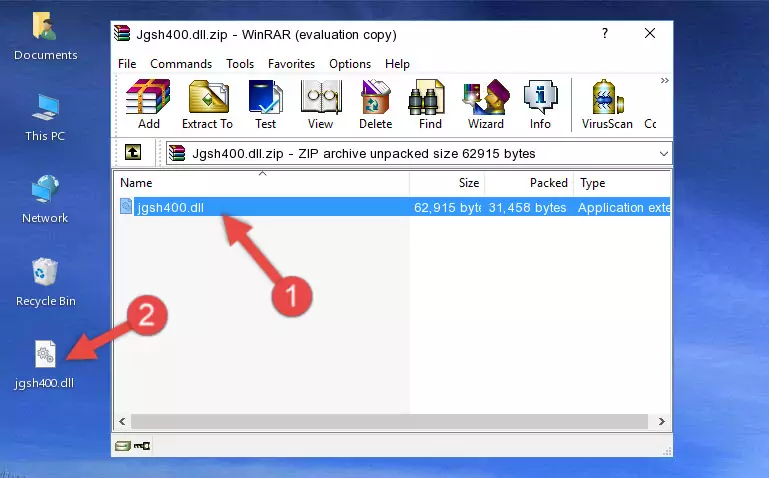- Download Price:
- Free
- Dll Description:
- JG Slide Show Player DLL
- Versions:
- Size:
- 0.06 MB
- Operating Systems:
- Developers:
- Directory:
- J
- Downloads:
- 1574 times.
What is Jgsh400.dll? What Does It Do?
The Jgsh400.dll file was developed by Johnson-Grace Company.
The Jgsh400.dll file is 0.06 MB. The download links have been checked and there are no problems. You can download it without a problem. Currently, it has been downloaded 1574 times.
Table of Contents
- What is Jgsh400.dll? What Does It Do?
- Operating Systems Compatible with the Jgsh400.dll File
- Other Versions of the Jgsh400.dll File
- How to Download Jgsh400.dll File?
- How to Install Jgsh400.dll? How to Fix Jgsh400.dll Errors?
- Method 1: Solving the DLL Error by Copying the Jgsh400.dll File to the Windows System Folder
- Method 2: Copying the Jgsh400.dll File to the Software File Folder
- Method 3: Uninstalling and Reinstalling the Software that Gives You the Jgsh400.dll Error
- Method 4: Solving the Jgsh400.dll Problem by Using the Windows System File Checker (scf scannow)
- Method 5: Solving the Jgsh400.dll Error by Updating Windows
- The Most Seen Jgsh400.dll Errors
- Other Dll Files Used with Jgsh400.dll
Operating Systems Compatible with the Jgsh400.dll File
Other Versions of the Jgsh400.dll File
The newest version of the Jgsh400.dll file is the 23.0.0.0 version. There have been 2 versions released before this version. All versions of the Dll file have been listed below from most recent to oldest.
- 23.0.0.0 - 32 Bit (x86) Download this version
- 23.0.0.0 - 32 Bit (x86) Download this version
- 023 - 32 Bit (x86) (2012-07-31) Download this version
How to Download Jgsh400.dll File?
- Click on the green-colored "Download" button on the top left side of the page.
Step 1:Download process of the Jgsh400.dll file's - The downloading page will open after clicking the Download button. After the page opens, in order to download the Jgsh400.dll file the best server will be found and the download process will begin within a few seconds. In the meantime, you shouldn't close the page.
How to Install Jgsh400.dll? How to Fix Jgsh400.dll Errors?
ATTENTION! Before starting the installation, the Jgsh400.dll file needs to be downloaded. If you have not downloaded it, download the file before continuing with the installation steps. If you don't know how to download it, you can immediately browse the dll download guide above.
Method 1: Solving the DLL Error by Copying the Jgsh400.dll File to the Windows System Folder
- The file you downloaded is a compressed file with the ".zip" extension. In order to install it, first, double-click the ".zip" file and open the file. You will see the file named "Jgsh400.dll" in the window that opens up. This is the file you need to install. Drag this file to the desktop with your mouse's left button.
Step 1:Extracting the Jgsh400.dll file - Copy the "Jgsh400.dll" file and paste it into the "C:\Windows\System32" folder.
Step 2:Copying the Jgsh400.dll file into the Windows/System32 folder - If you are using a 64 Bit operating system, copy the "Jgsh400.dll" file and paste it into the "C:\Windows\sysWOW64" as well.
NOTE! On Windows operating systems with 64 Bit architecture, the dll file must be in both the "sysWOW64" folder as well as the "System32" folder. In other words, you must copy the "Jgsh400.dll" file into both folders.
Step 3:Pasting the Jgsh400.dll file into the Windows/sysWOW64 folder - First, we must run the Windows Command Prompt as an administrator.
NOTE! We ran the Command Prompt on Windows 10. If you are using Windows 8.1, Windows 8, Windows 7, Windows Vista or Windows XP, you can use the same methods to run the Command Prompt as an administrator.
- Open the Start Menu and type in "cmd", but don't press Enter. Doing this, you will have run a search of your computer through the Start Menu. In other words, typing in "cmd" we did a search for the Command Prompt.
- When you see the "Command Prompt" option among the search results, push the "CTRL" + "SHIFT" + "ENTER " keys on your keyboard.
- A verification window will pop up asking, "Do you want to run the Command Prompt as with administrative permission?" Approve this action by saying, "Yes".
Step 4:Running the Command Prompt with administrative permission - Paste the command below into the Command Line window that opens and hit the Enter key on your keyboard. This command will delete the Jgsh400.dll file's damaged registry (It will not delete the file you pasted into the System32 folder, but will delete the registry in Regedit. The file you pasted in the System32 folder will not be damaged in any way).
%windir%\System32\regsvr32.exe /u Jgsh400.dll
Step 5:Uninstalling the Jgsh400.dll file from the system registry - If you have a 64 Bit operating system, after running the command above, you must run the command below. This command will clean the Jgsh400.dll file's damaged registry in 64 Bit as well (The cleaning process will be in the registries in the Registry Editor< only. In other words, the dll file you paste into the SysWoW64 folder will stay as it).
%windir%\SysWoW64\regsvr32.exe /u Jgsh400.dll
Step 6:Uninstalling the Jgsh400.dll file's broken registry from the Registry Editor (for 64 Bit) - We need to make a new registry for the dll file in place of the one we deleted from the Windows Registry Editor. In order to do this process, copy the command below and after pasting it in the Command Line, press Enter.
%windir%\System32\regsvr32.exe /i Jgsh400.dll
Step 7:Creating a new registry for the Jgsh400.dll file in the Windows Registry Editor - Windows 64 Bit users must run the command below after running the previous command. With this command, we will create a clean and good registry for the Jgsh400.dll file we deleted.
%windir%\SysWoW64\regsvr32.exe /i Jgsh400.dll
Step 8:Creating a clean and good registry for the Jgsh400.dll file (64 Bit için) - If you did all the processes correctly, the missing dll file will have been installed. You may have made some mistakes when running the Command Line processes. Generally, these errors will not prevent the Jgsh400.dll file from being installed. In other words, the installation will be completed, but it may give an error due to some incompatibility issues. You can try running the program that was giving you this dll file error after restarting your computer. If you are still getting the dll file error when running the program, please try the 2nd method.
Method 2: Copying the Jgsh400.dll File to the Software File Folder
- First, you need to find the file folder for the software you are receiving the "Jgsh400.dll not found", "Jgsh400.dll is missing" or other similar dll errors. In order to do this, right-click on the shortcut for the software and click the Properties option from the options that come up.
Step 1:Opening software properties - Open the software's file folder by clicking on the Open File Location button in the Properties window that comes up.
Step 2:Opening the software's file folder - Copy the Jgsh400.dll file into this folder that opens.
Step 3:Copying the Jgsh400.dll file into the software's file folder - This is all there is to the process. Now, try to run the software again. If the problem still is not solved, you can try the 3rd Method.
Method 3: Uninstalling and Reinstalling the Software that Gives You the Jgsh400.dll Error
- Push the "Windows" + "R" keys at the same time to open the Run window. Type the command below into the Run window that opens up and hit Enter. This process will open the "Programs and Features" window.
appwiz.cpl
Step 1:Opening the Programs and Features window using the appwiz.cpl command - On the Programs and Features screen that will come up, you will see the list of softwares on your computer. Find the software that gives you the dll error and with your mouse right-click it. The right-click menu will open. Click the "Uninstall" option in this menu to start the uninstall process.
Step 2:Uninstalling the software that gives you the dll error - You will see a "Do you want to uninstall this software?" confirmation window. Confirm the process and wait for the software to be completely uninstalled. The uninstall process can take some time. This time will change according to your computer's performance and the size of the software. After the software is uninstalled, restart your computer.
Step 3:Confirming the uninstall process - After restarting your computer, reinstall the software that was giving the error.
- This process may help the dll problem you are experiencing. If you are continuing to get the same dll error, the problem is most likely with Windows. In order to fix dll problems relating to Windows, complete the 4th Method and 5th Method.
Method 4: Solving the Jgsh400.dll Problem by Using the Windows System File Checker (scf scannow)
- First, we must run the Windows Command Prompt as an administrator.
NOTE! We ran the Command Prompt on Windows 10. If you are using Windows 8.1, Windows 8, Windows 7, Windows Vista or Windows XP, you can use the same methods to run the Command Prompt as an administrator.
- Open the Start Menu and type in "cmd", but don't press Enter. Doing this, you will have run a search of your computer through the Start Menu. In other words, typing in "cmd" we did a search for the Command Prompt.
- When you see the "Command Prompt" option among the search results, push the "CTRL" + "SHIFT" + "ENTER " keys on your keyboard.
- A verification window will pop up asking, "Do you want to run the Command Prompt as with administrative permission?" Approve this action by saying, "Yes".
Step 1:Running the Command Prompt with administrative permission - Type the command below into the Command Line page that comes up and run it by pressing Enter on your keyboard.
sfc /scannow
Step 2:Getting rid of Windows Dll errors by running the sfc /scannow command - The process can take some time depending on your computer and the condition of the errors in the system. Before the process is finished, don't close the command line! When the process is finished, try restarting the software that you are experiencing the errors in after closing the command line.
Method 5: Solving the Jgsh400.dll Error by Updating Windows
Some softwares require updated dll files from the operating system. If your operating system is not updated, this requirement is not met and you will receive dll errors. Because of this, updating your operating system may solve the dll errors you are experiencing.
Most of the time, operating systems are automatically updated. However, in some situations, the automatic updates may not work. For situations like this, you may need to check for updates manually.
For every Windows version, the process of manually checking for updates is different. Because of this, we prepared a special guide for each Windows version. You can get our guides to manually check for updates based on the Windows version you use through the links below.
Guides to Manually Update for All Windows Versions
The Most Seen Jgsh400.dll Errors
The Jgsh400.dll file being damaged or for any reason being deleted can cause softwares or Windows system tools (Windows Media Player, Paint, etc.) that use this file to produce an error. Below you can find a list of errors that can be received when the Jgsh400.dll file is missing.
If you have come across one of these errors, you can download the Jgsh400.dll file by clicking on the "Download" button on the top-left of this page. We explained to you how to use the file you'll download in the above sections of this writing. You can see the suggestions we gave on how to solve your problem by scrolling up on the page.
- "Jgsh400.dll not found." error
- "The file Jgsh400.dll is missing." error
- "Jgsh400.dll access violation." error
- "Cannot register Jgsh400.dll." error
- "Cannot find Jgsh400.dll." error
- "This application failed to start because Jgsh400.dll was not found. Re-installing the application may fix this problem." error