- Download Price:
- Free
- Dll Description:
- JG ART DLL
- Versions:
- Size:
- 0.04 MB
- Operating Systems:
- Developers:
- Directory:
- J
- Downloads:
- 643 times.
What is Jgs6tlk.dll?
The Jgs6tlk.dll library is a system file including functions needed by many programs, games, and system tools. This dynamic link library is produced by the AOL.
The Jgs6tlk.dll library is 0.04 MB. The download links are current and no negative feedback has been received by users. It has been downloaded 643 times since release.
Table of Contents
- What is Jgs6tlk.dll?
- Operating Systems Compatible with the Jgs6tlk.dll Library
- All Versions of the Jgs6tlk.dll Library
- How to Download Jgs6tlk.dll Library?
- How to Fix Jgs6tlk.dll Errors?
- Method 1: Copying the Jgs6tlk.dll Library to the Windows System Directory
- Method 2: Copying the Jgs6tlk.dll Library to the Program Installation Directory
- Method 3: Uninstalling and Reinstalling the Program that Gives You the Jgs6tlk.dll Error
- Method 4: Fixing the Jgs6tlk.dll Error Using the Windows System File Checker
- Method 5: Getting Rid of Jgs6tlk.dll Errors by Updating the Windows Operating System
- Common Jgs6tlk.dll Errors
- Dynamic Link Libraries Related to Jgs6tlk.dll
Operating Systems Compatible with the Jgs6tlk.dll Library
All Versions of the Jgs6tlk.dll Library
The last version of the Jgs6tlk.dll library is the 1.0.0.0 version.This dynamic link library only has one version. There is no other version that can be downloaded.
- 1.0.0.0 - 32 Bit (x86) Download directly this version
How to Download Jgs6tlk.dll Library?
- First, click the "Download" button with the green background (The button marked in the picture).

Step 1:Download the Jgs6tlk.dll library - After clicking the "Download" button at the top of the page, the "Downloading" page will open up and the download process will begin. Definitely do not close this page until the download begins. Our site will connect you to the closest DLL Downloader.com download server in order to offer you the fastest downloading performance. Connecting you to the server can take a few seconds.
How to Fix Jgs6tlk.dll Errors?
ATTENTION! In order to install the Jgs6tlk.dll library, you must first download it. If you haven't downloaded it, before continuing on with the installation, download the library. If you don't know how to download it, all you need to do is look at the dll download guide found on the top line.
Method 1: Copying the Jgs6tlk.dll Library to the Windows System Directory
- The file you downloaded is a compressed file with the extension ".zip". This file cannot be installed. To be able to install it, first you need to extract the dynamic link library from within it. So, first double-click the file with the ".zip" extension and open the file.
- You will see the library named "Jgs6tlk.dll" in the window that opens. This is the library you need to install. Click on the dynamic link library with the left button of the mouse. By doing this, you select the library.
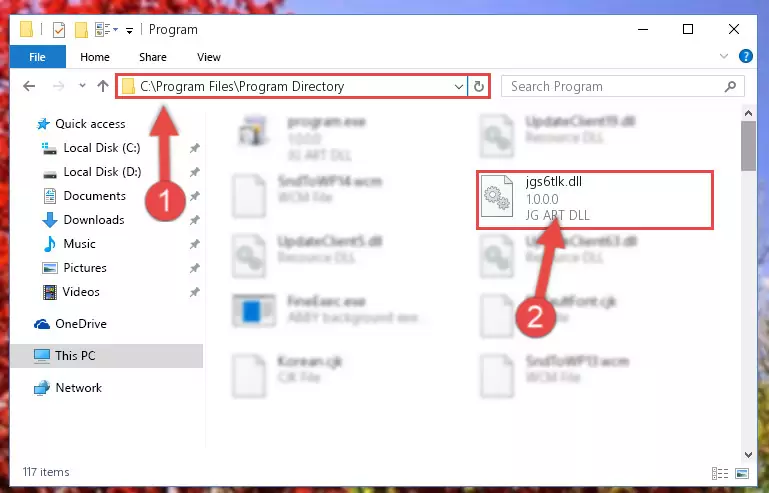
Step 2:Choosing the Jgs6tlk.dll library - Click on the "Extract To" button, which is marked in the picture. In order to do this, you will need the Winrar program. If you don't have the program, it can be found doing a quick search on the Internet and you can download it (The Winrar program is free).
- After clicking the "Extract to" button, a window where you can choose the location you want will open. Choose the "Desktop" location in this window and extract the dynamic link library to the desktop by clicking the "Ok" button.
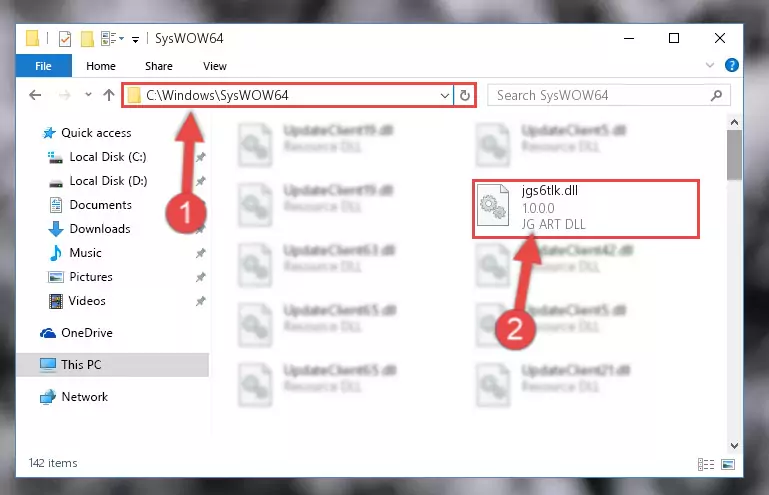
Step 3:Extracting the Jgs6tlk.dll library to the desktop - Copy the "Jgs6tlk.dll" library you extracted and paste it into the "C:\Windows\System32" directory.
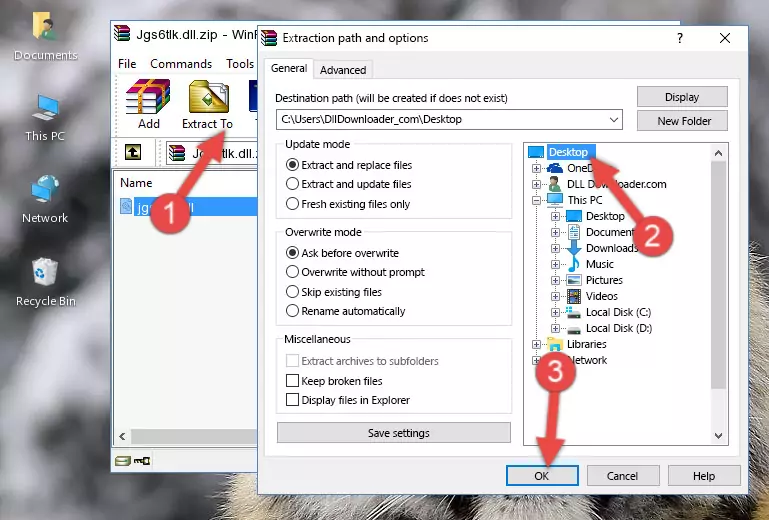
Step 3:Copying the Jgs6tlk.dll library into the Windows/System32 directory - If you are using a 64 Bit operating system, copy the "Jgs6tlk.dll" library and paste it into the "C:\Windows\sysWOW64" as well.
NOTE! On Windows operating systems with 64 Bit architecture, the dynamic link library must be in both the "sysWOW64" directory as well as the "System32" directory. In other words, you must copy the "Jgs6tlk.dll" library into both directories.
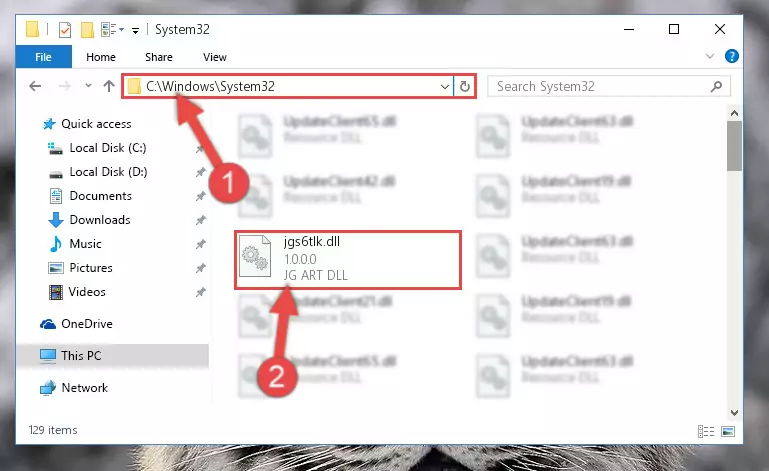
Step 4:Pasting the Jgs6tlk.dll library into the Windows/sysWOW64 directory - First, we must run the Windows Command Prompt as an administrator.
NOTE! We ran the Command Prompt on Windows 10. If you are using Windows 8.1, Windows 8, Windows 7, Windows Vista or Windows XP, you can use the same methods to run the Command Prompt as an administrator.
- Open the Start Menu and type in "cmd", but don't press Enter. Doing this, you will have run a search of your computer through the Start Menu. In other words, typing in "cmd" we did a search for the Command Prompt.
- When you see the "Command Prompt" option among the search results, push the "CTRL" + "SHIFT" + "ENTER " keys on your keyboard.
- A verification window will pop up asking, "Do you want to run the Command Prompt as with administrative permission?" Approve this action by saying, "Yes".

%windir%\System32\regsvr32.exe /u Jgs6tlk.dll
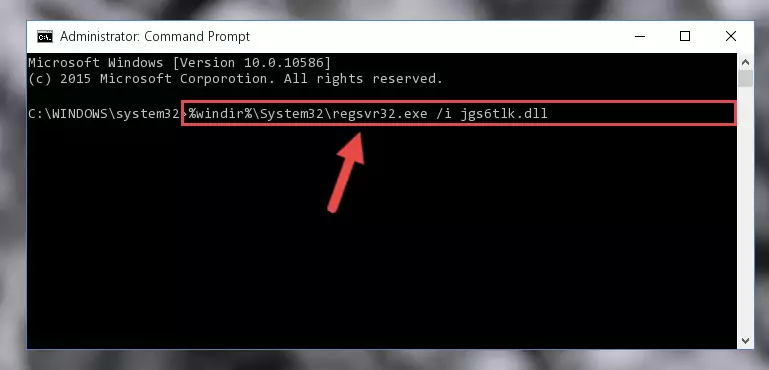
%windir%\SysWoW64\regsvr32.exe /u Jgs6tlk.dll
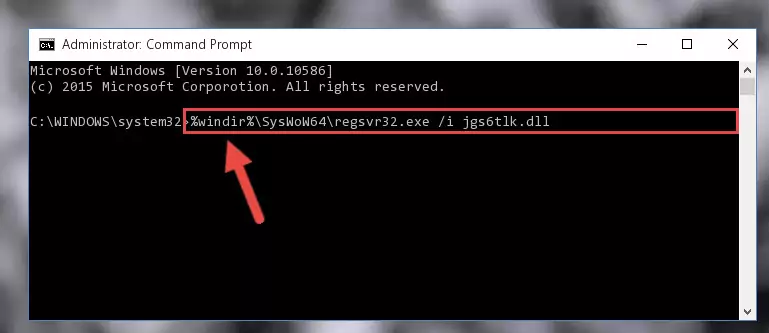
%windir%\System32\regsvr32.exe /i Jgs6tlk.dll
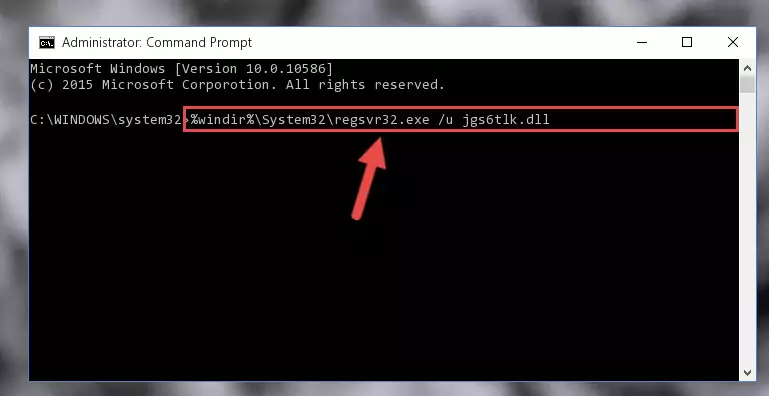
%windir%\SysWoW64\regsvr32.exe /i Jgs6tlk.dll
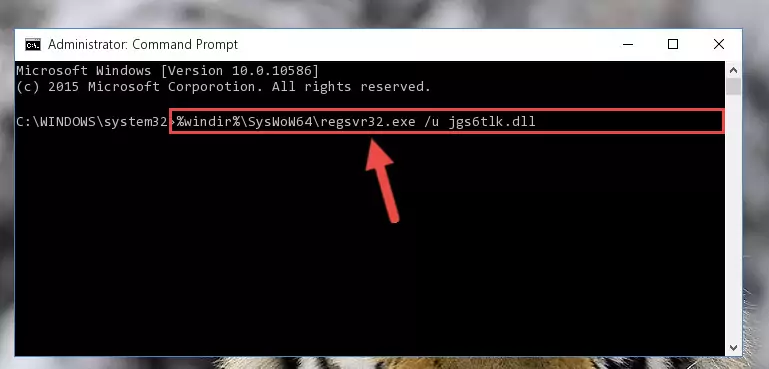
Method 2: Copying the Jgs6tlk.dll Library to the Program Installation Directory
- First, you must find the installation directory of the program (the program giving the dll error) you are going to install the dynamic link library to. In order to find this directory, "Right-Click > Properties" on the program's shortcut.

Step 1:Opening the program's shortcut properties window - Open the program installation directory by clicking the Open File Location button in the "Properties" window that comes up.

Step 2:Finding the program's installation directory - Copy the Jgs6tlk.dll library into the directory we opened up.
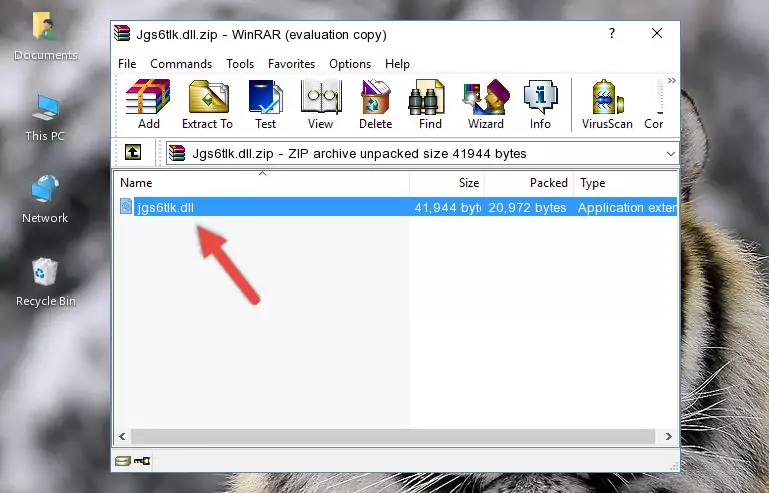
Step 3:Copying the Jgs6tlk.dll library into the program's installation directory - That's all there is to the installation process. Run the program giving the dll error again. If the dll error is still continuing, completing the 3rd Method may help fix your issue.
Method 3: Uninstalling and Reinstalling the Program that Gives You the Jgs6tlk.dll Error
- Press the "Windows" + "R" keys at the same time to open the Run tool. Paste the command below into the text field titled "Open" in the Run window that opens and press the Enter key on your keyboard. This command will open the "Programs and Features" tool.
appwiz.cpl

Step 1:Opening the Programs and Features tool with the Appwiz.cpl command - The programs listed in the Programs and Features window that opens up are the programs installed on your computer. Find the program that gives you the dll error and run the "Right-Click > Uninstall" command on this program.

Step 2:Uninstalling the program from your computer - Following the instructions that come up, uninstall the program from your computer and restart your computer.

Step 3:Following the verification and instructions for the program uninstall process - After restarting your computer, reinstall the program that was giving the error.
- You can fix the error you are expericing with this method. If the dll error is continuing in spite of the solution methods you are using, the source of the problem is the Windows operating system. In order to fix dll errors in Windows you will need to complete the 4th Method and the 5th Method in the list.
Method 4: Fixing the Jgs6tlk.dll Error Using the Windows System File Checker
- First, we must run the Windows Command Prompt as an administrator.
NOTE! We ran the Command Prompt on Windows 10. If you are using Windows 8.1, Windows 8, Windows 7, Windows Vista or Windows XP, you can use the same methods to run the Command Prompt as an administrator.
- Open the Start Menu and type in "cmd", but don't press Enter. Doing this, you will have run a search of your computer through the Start Menu. In other words, typing in "cmd" we did a search for the Command Prompt.
- When you see the "Command Prompt" option among the search results, push the "CTRL" + "SHIFT" + "ENTER " keys on your keyboard.
- A verification window will pop up asking, "Do you want to run the Command Prompt as with administrative permission?" Approve this action by saying, "Yes".

sfc /scannow

Method 5: Getting Rid of Jgs6tlk.dll Errors by Updating the Windows Operating System
Some programs require updated dynamic link libraries from the operating system. If your operating system is not updated, this requirement is not met and you will receive dll errors. Because of this, updating your operating system may solve the dll errors you are experiencing.
Most of the time, operating systems are automatically updated. However, in some situations, the automatic updates may not work. For situations like this, you may need to check for updates manually.
For every Windows version, the process of manually checking for updates is different. Because of this, we prepared a special guide for each Windows version. You can get our guides to manually check for updates based on the Windows version you use through the links below.
Guides to Manually Update for All Windows Versions
Common Jgs6tlk.dll Errors
If the Jgs6tlk.dll library is missing or the program using this library has not been installed correctly, you can get errors related to the Jgs6tlk.dll library. Dynamic link libraries being missing can sometimes cause basic Windows programs to also give errors. You can even receive an error when Windows is loading. You can find the error messages that are caused by the Jgs6tlk.dll library.
If you don't know how to install the Jgs6tlk.dll library you will download from our site, you can browse the methods above. Above we explained all the processes you can do to fix the dll error you are receiving. If the error is continuing after you have completed all these methods, please use the comment form at the bottom of the page to contact us. Our editor will respond to your comment shortly.
- "Jgs6tlk.dll not found." error
- "The file Jgs6tlk.dll is missing." error
- "Jgs6tlk.dll access violation." error
- "Cannot register Jgs6tlk.dll." error
- "Cannot find Jgs6tlk.dll." error
- "This application failed to start because Jgs6tlk.dll was not found. Re-installing the application may fix this problem." error
