- Download Price:
- Free
- Dll Description:
- JG Slide Show Content Player DLL
- Versions:
- Size:
- 0.09 MB
- Operating Systems:
- Developers:
- Directory:
- J
- Downloads:
- 696 times.
What is Jgos500.dll? What Does It Do?
Jgos500.dll, is a dynamic link library developed by Johnson-Grace Company.
The Jgos500.dll library is 0.09 MB. The download links have been checked and there are no problems. You can download it without a problem. Currently, it has been downloaded 696 times.
Table of Contents
- What is Jgos500.dll? What Does It Do?
- Operating Systems That Can Use the Jgos500.dll Library
- All Versions of the Jgos500.dll Library
- How to Download Jgos500.dll Library?
- Methods to Fix the Jgos500.dll Errors
- Method 1: Installing the Jgos500.dll Library to the Windows System Directory
- Method 2: Copying the Jgos500.dll Library to the Program Installation Directory
- Method 3: Doing a Clean Reinstall of the Program That Is Giving the Jgos500.dll Error
- Method 4: Fixing the Jgos500.dll Issue by Using the Windows System File Checker (scf scannow)
- Method 5: Getting Rid of Jgos500.dll Errors by Updating the Windows Operating System
- Common Jgos500.dll Errors
- Dynamic Link Libraries Similar to Jgos500.dll
Operating Systems That Can Use the Jgos500.dll Library
All Versions of the Jgos500.dll Library
The last version of the Jgos500.dll library is the 5022.0.0.0 version. Outside of this version, there is no other version released
- 5022.0.0.0 - 32 Bit (x86) Download directly this version
How to Download Jgos500.dll Library?
- Click on the green-colored "Download" button (The button marked in the picture below).

Step 1:Starting the download process for Jgos500.dll - After clicking the "Download" button at the top of the page, the "Downloading" page will open up and the download process will begin. Definitely do not close this page until the download begins. Our site will connect you to the closest DLL Downloader.com download server in order to offer you the fastest downloading performance. Connecting you to the server can take a few seconds.
Methods to Fix the Jgos500.dll Errors
ATTENTION! Before continuing on to install the Jgos500.dll library, you need to download the library. If you have not downloaded it yet, download it before continuing on to the installation steps. If you are having a problem while downloading the library, you can browse the download guide a few lines above.
Method 1: Installing the Jgos500.dll Library to the Windows System Directory
- The file you downloaded is a compressed file with the extension ".zip". This file cannot be installed. To be able to install it, first you need to extract the dynamic link library from within it. So, first double-click the file with the ".zip" extension and open the file.
- You will see the library named "Jgos500.dll" in the window that opens. This is the library you need to install. Click on the dynamic link library with the left button of the mouse. By doing this, you select the library.
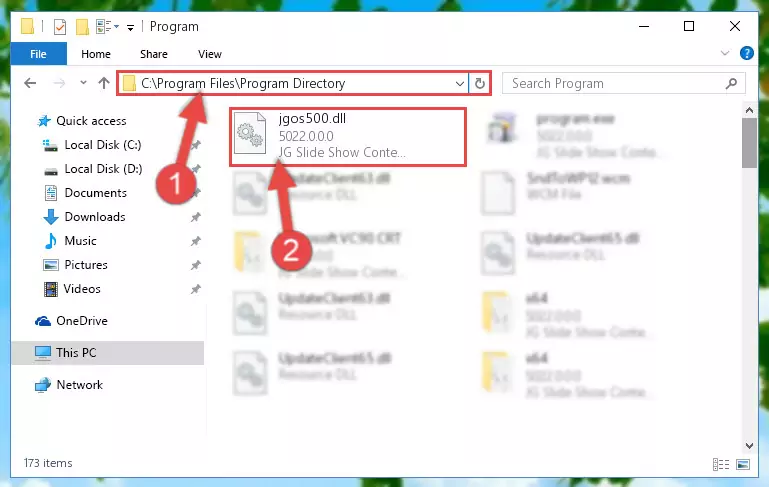
Step 2:Choosing the Jgos500.dll library - Click on the "Extract To" button, which is marked in the picture. In order to do this, you will need the Winrar program. If you don't have the program, it can be found doing a quick search on the Internet and you can download it (The Winrar program is free).
- After clicking the "Extract to" button, a window where you can choose the location you want will open. Choose the "Desktop" location in this window and extract the dynamic link library to the desktop by clicking the "Ok" button.
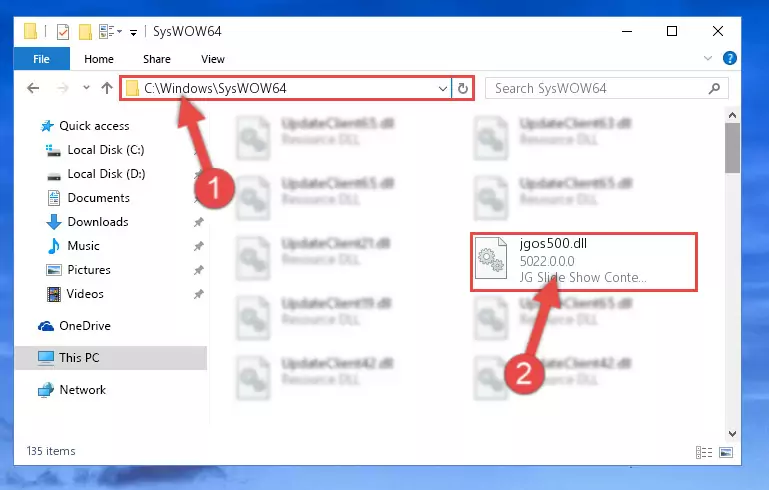
Step 3:Extracting the Jgos500.dll library to the desktop - Copy the "Jgos500.dll" library and paste it into the "C:\Windows\System32" directory.
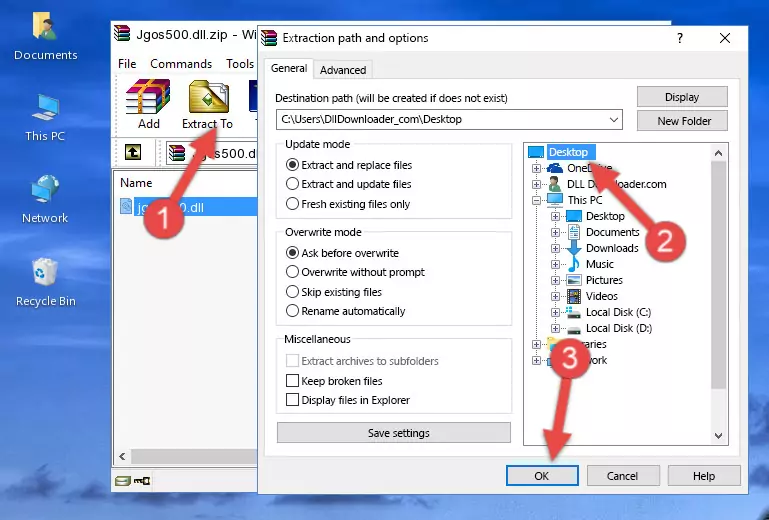
Step 3:Copying the Jgos500.dll library into the Windows/System32 directory - If you are using a 64 Bit operating system, copy the "Jgos500.dll" library and paste it into the "C:\Windows\sysWOW64" as well.
NOTE! On Windows operating systems with 64 Bit architecture, the dynamic link library must be in both the "sysWOW64" directory as well as the "System32" directory. In other words, you must copy the "Jgos500.dll" library into both directories.
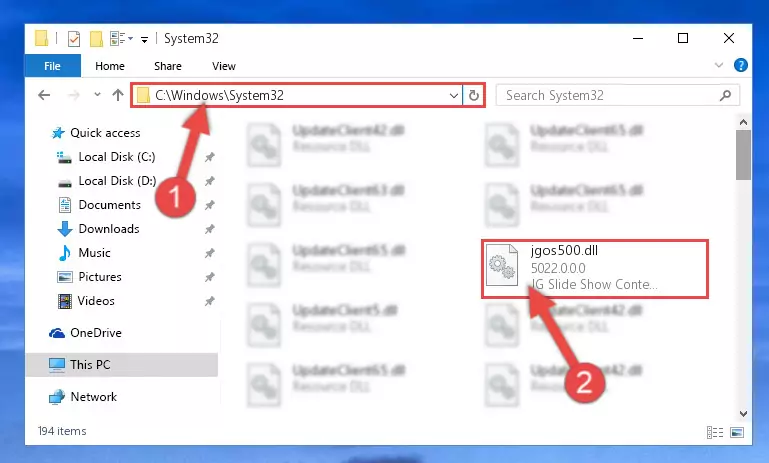
Step 4:Pasting the Jgos500.dll library into the Windows/sysWOW64 directory - First, we must run the Windows Command Prompt as an administrator.
NOTE! We ran the Command Prompt on Windows 10. If you are using Windows 8.1, Windows 8, Windows 7, Windows Vista or Windows XP, you can use the same methods to run the Command Prompt as an administrator.
- Open the Start Menu and type in "cmd", but don't press Enter. Doing this, you will have run a search of your computer through the Start Menu. In other words, typing in "cmd" we did a search for the Command Prompt.
- When you see the "Command Prompt" option among the search results, push the "CTRL" + "SHIFT" + "ENTER " keys on your keyboard.
- A verification window will pop up asking, "Do you want to run the Command Prompt as with administrative permission?" Approve this action by saying, "Yes".

%windir%\System32\regsvr32.exe /u Jgos500.dll
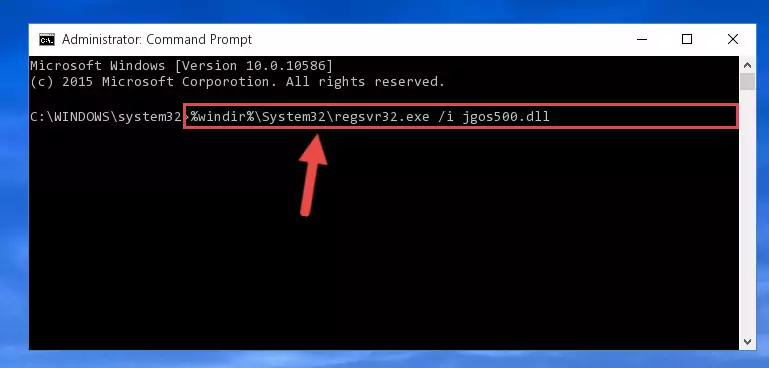
%windir%\SysWoW64\regsvr32.exe /u Jgos500.dll
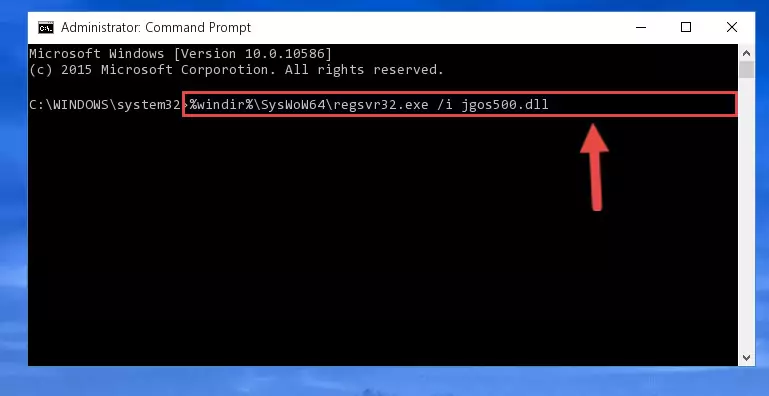
%windir%\System32\regsvr32.exe /i Jgos500.dll
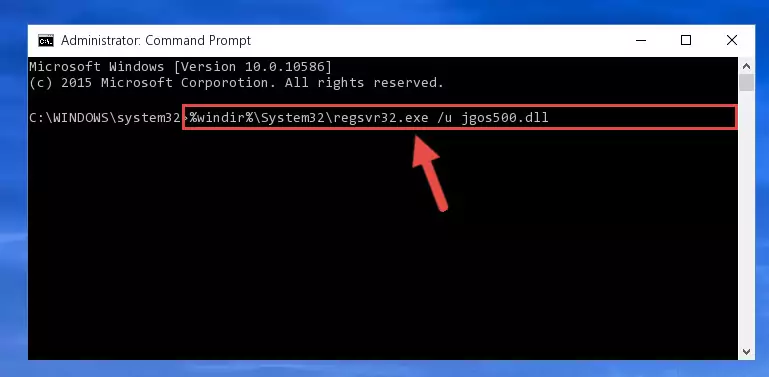
%windir%\SysWoW64\regsvr32.exe /i Jgos500.dll
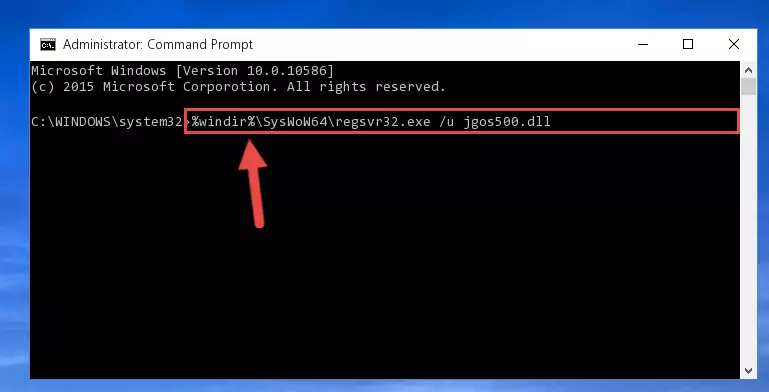
Method 2: Copying the Jgos500.dll Library to the Program Installation Directory
- First, you need to find the installation directory for the program you are receiving the "Jgos500.dll not found", "Jgos500.dll is missing" or other similar dll errors. In order to do this, right-click on the shortcut for the program and click the Properties option from the options that come up.

Step 1:Opening program properties - Open the program's installation directory by clicking on the Open File Location button in the Properties window that comes up.

Step 2:Opening the program's installation directory - Copy the Jgos500.dll library into this directory that opens.
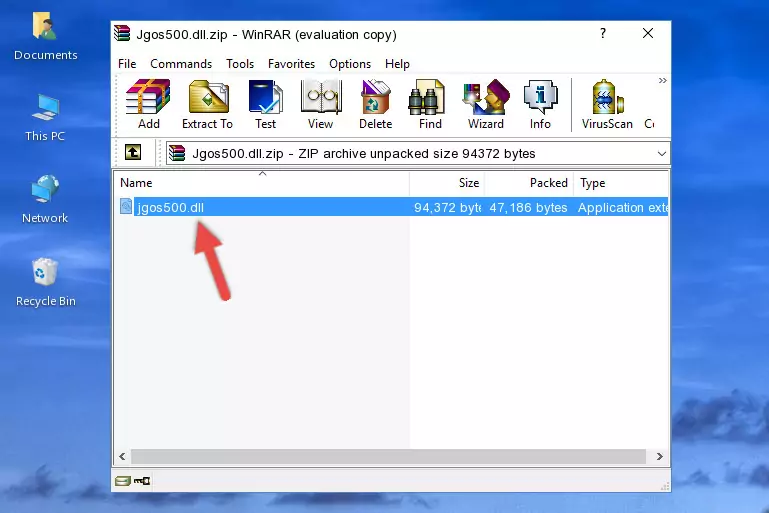
Step 3:Copying the Jgos500.dll library into the program's installation directory - This is all there is to the process. Now, try to run the program again. If the problem still is not solved, you can try the 3rd Method.
Method 3: Doing a Clean Reinstall of the Program That Is Giving the Jgos500.dll Error
- Open the Run window by pressing the "Windows" + "R" keys on your keyboard at the same time. Type in the command below into the Run window and push Enter to run it. This command will open the "Programs and Features" window.
appwiz.cpl

Step 1:Opening the Programs and Features window using the appwiz.cpl command - On the Programs and Features screen that will come up, you will see the list of programs on your computer. Find the program that gives you the dll error and with your mouse right-click it. The right-click menu will open. Click the "Uninstall" option in this menu to start the uninstall process.

Step 2:Uninstalling the program that gives you the dll error - You will see a "Do you want to uninstall this program?" confirmation window. Confirm the process and wait for the program to be completely uninstalled. The uninstall process can take some time. This time will change according to your computer's performance and the size of the program. After the program is uninstalled, restart your computer.

Step 3:Confirming the uninstall process - After restarting your computer, reinstall the program that was giving the error.
- You may be able to fix the dll error you are experiencing by using this method. If the error messages are continuing despite all these processes, we may have a issue deriving from Windows. To fix dll errors deriving from Windows, you need to complete the 4th Method and the 5th Method in the list.
Method 4: Fixing the Jgos500.dll Issue by Using the Windows System File Checker (scf scannow)
- First, we must run the Windows Command Prompt as an administrator.
NOTE! We ran the Command Prompt on Windows 10. If you are using Windows 8.1, Windows 8, Windows 7, Windows Vista or Windows XP, you can use the same methods to run the Command Prompt as an administrator.
- Open the Start Menu and type in "cmd", but don't press Enter. Doing this, you will have run a search of your computer through the Start Menu. In other words, typing in "cmd" we did a search for the Command Prompt.
- When you see the "Command Prompt" option among the search results, push the "CTRL" + "SHIFT" + "ENTER " keys on your keyboard.
- A verification window will pop up asking, "Do you want to run the Command Prompt as with administrative permission?" Approve this action by saying, "Yes".

sfc /scannow

Method 5: Getting Rid of Jgos500.dll Errors by Updating the Windows Operating System
Most of the time, programs have been programmed to use the most recent dynamic link libraries. If your operating system is not updated, these files cannot be provided and dll errors appear. So, we will try to fix the dll errors by updating the operating system.
Since the methods to update Windows versions are different from each other, we found it appropriate to prepare a separate article for each Windows version. You can get our update article that relates to your operating system version by using the links below.
Explanations on Updating Windows Manually
Common Jgos500.dll Errors
If the Jgos500.dll library is missing or the program using this library has not been installed correctly, you can get errors related to the Jgos500.dll library. Dynamic link libraries being missing can sometimes cause basic Windows programs to also give errors. You can even receive an error when Windows is loading. You can find the error messages that are caused by the Jgos500.dll library.
If you don't know how to install the Jgos500.dll library you will download from our site, you can browse the methods above. Above we explained all the processes you can do to fix the dll error you are receiving. If the error is continuing after you have completed all these methods, please use the comment form at the bottom of the page to contact us. Our editor will respond to your comment shortly.
- "Jgos500.dll not found." error
- "The file Jgos500.dll is missing." error
- "Jgos500.dll access violation." error
- "Cannot register Jgos500.dll." error
- "Cannot find Jgos500.dll." error
- "This application failed to start because Jgos500.dll was not found. Re-installing the application may fix this problem." error
