- Download Price:
- Free
- Dll Description:
- JG MIDI/ART Conversion DLL
- Versions:
- Size:
- 0.05 MB
- Operating Systems:
- Developers:
- Directory:
- J
- Downloads:
- 645 times.
About Jgmcgen.dll
The Jgmcgen.dll library is a dynamic link library developed by Johnson-Grace Company. This library includes important functions that may be needed by programs, games or other basic Windows tools.
The Jgmcgen.dll library is 0.05 MB. The download links are current and no negative feedback has been received by users. It has been downloaded 645 times since release.
Table of Contents
- About Jgmcgen.dll
- Operating Systems That Can Use the Jgmcgen.dll Library
- All Versions of the Jgmcgen.dll Library
- How to Download Jgmcgen.dll
- How to Fix Jgmcgen.dll Errors?
- Method 1: Copying the Jgmcgen.dll Library to the Windows System Directory
- Method 2: Copying the Jgmcgen.dll Library to the Program Installation Directory
- Method 3: Doing a Clean Install of the program That Is Giving the Jgmcgen.dll Error
- Method 4: Fixing the Jgmcgen.dll Issue by Using the Windows System File Checker (scf scannow)
- Method 5: Fixing the Jgmcgen.dll Error by Updating Windows
- Our Most Common Jgmcgen.dll Error Messages
- Other Dynamic Link Libraries Used with Jgmcgen.dll
Operating Systems That Can Use the Jgmcgen.dll Library
All Versions of the Jgmcgen.dll Library
The last version of the Jgmcgen.dll library is the 5020.0.0.0 version. Outside of this version, there is no other version released
- 5020.0.0.0 - 32 Bit (x86) Download directly this version
How to Download Jgmcgen.dll
- First, click the "Download" button with the green background (The button marked in the picture).

Step 1:Download the Jgmcgen.dll library - "After clicking the Download" button, wait for the download process to begin in the "Downloading" page that opens up. Depending on your Internet speed, the download process will begin in approximately 4 -5 seconds.
How to Fix Jgmcgen.dll Errors?
ATTENTION! Before beginning the installation of the Jgmcgen.dll library, you must download the library. If you don't know how to download the library or if you are having a problem while downloading, you can look at our download guide a few lines above.
Method 1: Copying the Jgmcgen.dll Library to the Windows System Directory
- The file you downloaded is a compressed file with the ".zip" extension. In order to install it, first, double-click the ".zip" file and open the file. You will see the library named "Jgmcgen.dll" in the window that opens up. This is the library you need to install. Drag this library to the desktop with your mouse's left button.
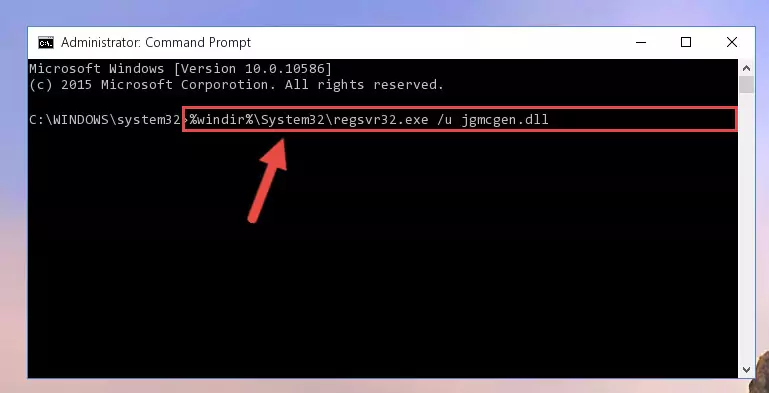
Step 1:Extracting the Jgmcgen.dll library - Copy the "Jgmcgen.dll" library file you extracted.
- Paste the dynamic link library you copied into the "C:\Windows\System32" directory.
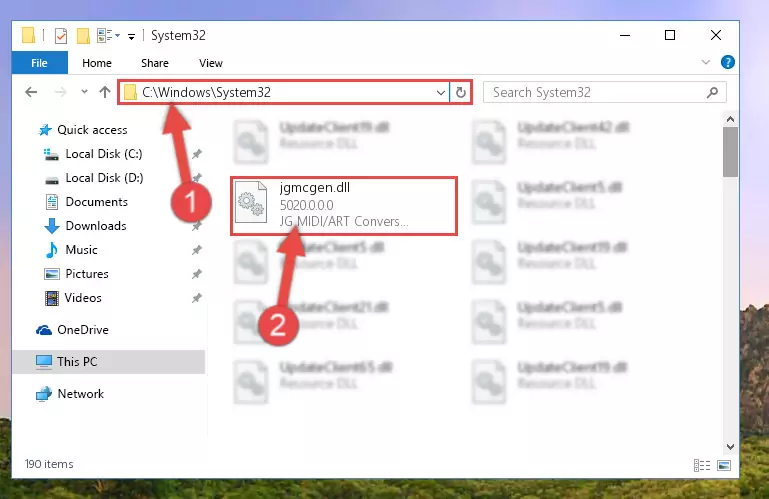
Step 3:Pasting the Jgmcgen.dll library into the Windows/System32 directory - If your system is 64 Bit, copy the "Jgmcgen.dll" library and paste it into "C:\Windows\sysWOW64" directory.
NOTE! On 64 Bit systems, you must copy the dynamic link library to both the "sysWOW64" and "System32" directories. In other words, both directories need the "Jgmcgen.dll" library.
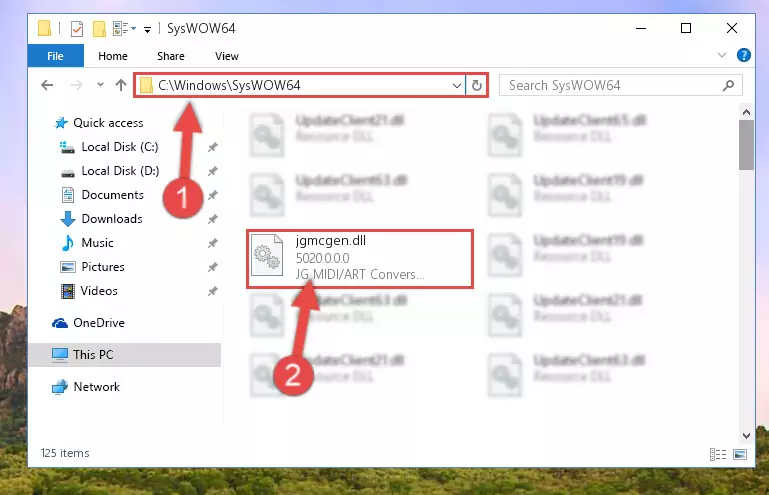
Step 4:Copying the Jgmcgen.dll library to the Windows/sysWOW64 directory - In order to run the Command Line as an administrator, complete the following steps.
NOTE! In this explanation, we ran the Command Line on Windows 10. If you are using one of the Windows 8.1, Windows 8, Windows 7, Windows Vista or Windows XP operating systems, you can use the same methods to run the Command Line as an administrator. Even though the pictures are taken from Windows 10, the processes are similar.
- First, open the Start Menu and before clicking anywhere, type "cmd" but do not press Enter.
- When you see the "Command Line" option among the search results, hit the "CTRL" + "SHIFT" + "ENTER" keys on your keyboard.
- A window will pop up asking, "Do you want to run this process?". Confirm it by clicking to "Yes" button.

Step 5:Running the Command Line as an administrator - Let's copy the command below and paste it in the Command Line that comes up, then let's press Enter. This command deletes the Jgmcgen.dll library's problematic registry in the Windows Registry Editor (The library that we copied to the System32 directory does not perform any action with the library, it just deletes the registry in the Windows Registry Editor. The library that we pasted into the System32 directory will not be damaged).
%windir%\System32\regsvr32.exe /u Jgmcgen.dll
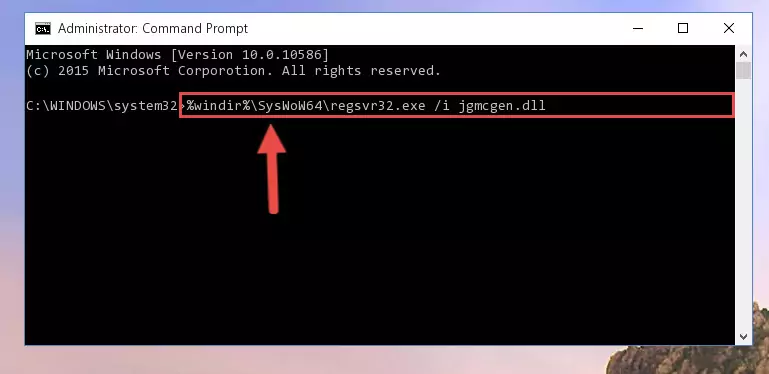
Step 6:Deleting the Jgmcgen.dll library's problematic registry in the Windows Registry Editor - If you have a 64 Bit operating system, after running the command above, you must run the command below. This command will clean the Jgmcgen.dll library's damaged registry in 64 Bit as well (The cleaning process will be in the registries in the Registry Editor< only. In other words, the dll file you paste into the SysWoW64 folder will stay as it).
%windir%\SysWoW64\regsvr32.exe /u Jgmcgen.dll
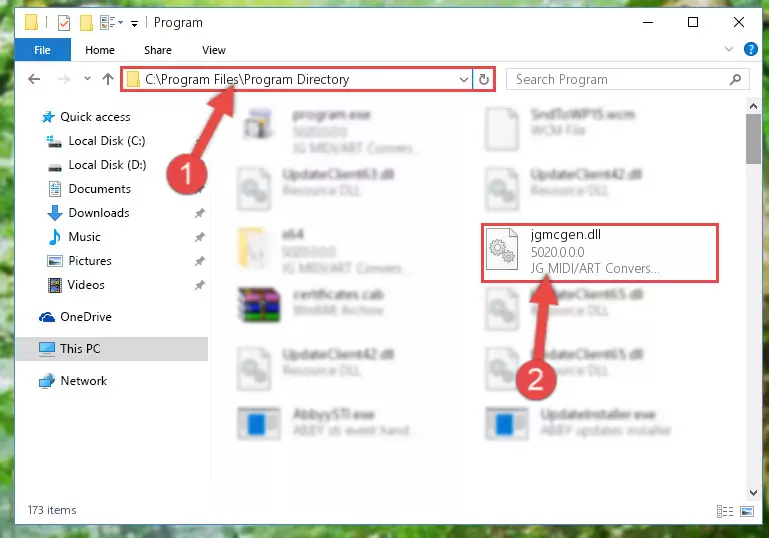
Step 7:Uninstalling the Jgmcgen.dll library's broken registry from the Registry Editor (for 64 Bit) - We need to make a new registry for the dynamic link library in place of the one we deleted from the Windows Registry Editor. In order to do this process, copy the command below and after pasting it in the Command Line, press Enter.
%windir%\System32\regsvr32.exe /i Jgmcgen.dll
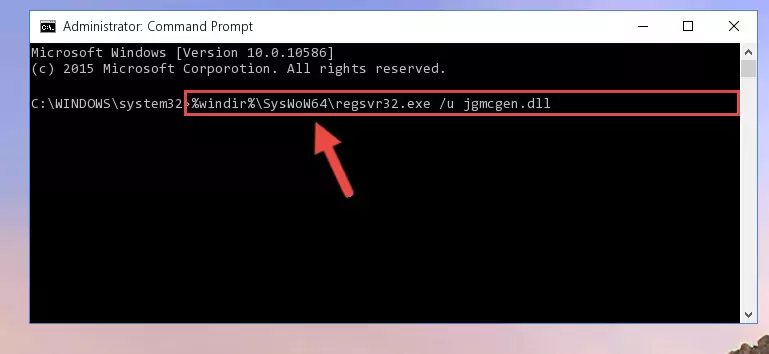
Step 8:Creating a new registry for the Jgmcgen.dll library in the Windows Registry Editor - If the Windows version you use has 64 Bit architecture, after running the command above, you must run the command below. With this command, you will create a clean registry for the problematic registry of the Jgmcgen.dll library that we deleted.
%windir%\SysWoW64\regsvr32.exe /i Jgmcgen.dll
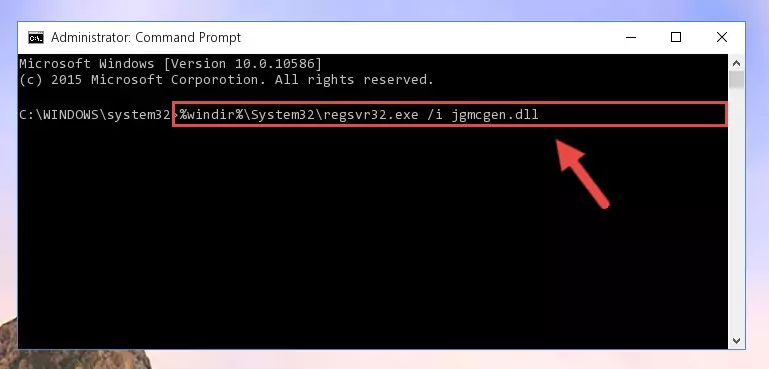
Step 9:Creating a clean registry for the Jgmcgen.dll library (for 64 Bit) - You may see certain error messages when running the commands from the command line. These errors will not prevent the installation of the Jgmcgen.dll library. In other words, the installation will finish, but it may give some errors because of certain incompatibilities. After restarting your computer, to see if the installation was successful or not, try running the program that was giving the dll error again. If you continue to get the errors when running the program after the installation, you can try the 2nd Method as an alternative.
Method 2: Copying the Jgmcgen.dll Library to the Program Installation Directory
- In order to install the dynamic link library, you need to find the installation directory for the program that was giving you errors such as "Jgmcgen.dll is missing", "Jgmcgen.dll not found" or similar error messages. In order to do that, Right-click the program's shortcut and click the Properties item in the right-click menu that appears.

Step 1:Opening the program shortcut properties window - Click on the Open File Location button that is found in the Properties window that opens up and choose the folder where the application is installed.

Step 2:Opening the installation directory of the program - Copy the Jgmcgen.dll library into this directory that opens.
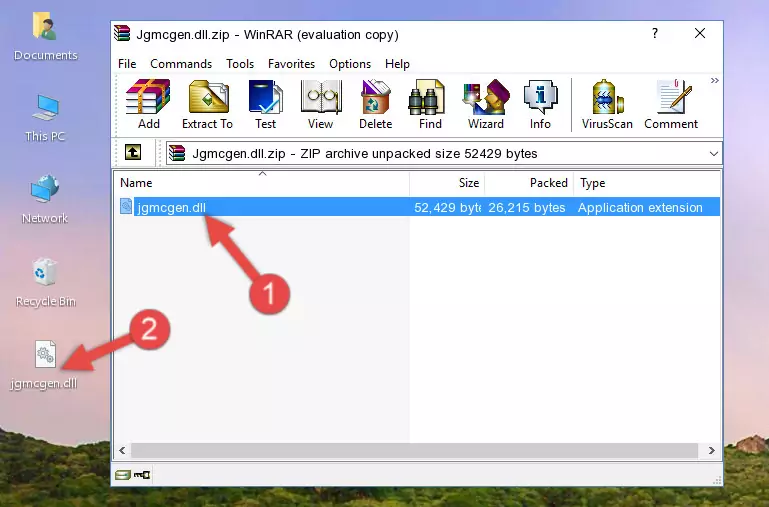
Step 3:Copying the Jgmcgen.dll library into the program's installation directory - This is all there is to the process. Now, try to run the program again. If the problem still is not solved, you can try the 3rd Method.
Method 3: Doing a Clean Install of the program That Is Giving the Jgmcgen.dll Error
- Press the "Windows" + "R" keys at the same time to open the Run tool. Paste the command below into the text field titled "Open" in the Run window that opens and press the Enter key on your keyboard. This command will open the "Programs and Features" tool.
appwiz.cpl

Step 1:Opening the Programs and Features tool with the Appwiz.cpl command - On the Programs and Features screen that will come up, you will see the list of programs on your computer. Find the program that gives you the dll error and with your mouse right-click it. The right-click menu will open. Click the "Uninstall" option in this menu to start the uninstall process.

Step 2:Uninstalling the program that gives you the dll error - You will see a "Do you want to uninstall this program?" confirmation window. Confirm the process and wait for the program to be completely uninstalled. The uninstall process can take some time. This time will change according to your computer's performance and the size of the program. After the program is uninstalled, restart your computer.

Step 3:Confirming the uninstall process - After restarting your computer, reinstall the program that was giving the error.
- You can fix the error you are expericing with this method. If the dll error is continuing in spite of the solution methods you are using, the source of the problem is the Windows operating system. In order to fix dll errors in Windows you will need to complete the 4th Method and the 5th Method in the list.
Method 4: Fixing the Jgmcgen.dll Issue by Using the Windows System File Checker (scf scannow)
- In order to run the Command Line as an administrator, complete the following steps.
NOTE! In this explanation, we ran the Command Line on Windows 10. If you are using one of the Windows 8.1, Windows 8, Windows 7, Windows Vista or Windows XP operating systems, you can use the same methods to run the Command Line as an administrator. Even though the pictures are taken from Windows 10, the processes are similar.
- First, open the Start Menu and before clicking anywhere, type "cmd" but do not press Enter.
- When you see the "Command Line" option among the search results, hit the "CTRL" + "SHIFT" + "ENTER" keys on your keyboard.
- A window will pop up asking, "Do you want to run this process?". Confirm it by clicking to "Yes" button.

Step 1:Running the Command Line as an administrator - After typing the command below into the Command Line, push Enter.
sfc /scannow

Step 2:Getting rid of dll errors using Windows's sfc /scannow command - Depending on your computer's performance and the amount of errors on your system, this process can take some time. You can see the progress on the Command Line. Wait for this process to end. After the scan and repair processes are finished, try running the program giving you errors again.
Method 5: Fixing the Jgmcgen.dll Error by Updating Windows
Some programs need updated dynamic link libraries. When your operating system is not updated, it cannot fulfill this need. In some situations, updating your operating system can solve the dll errors you are experiencing.
In order to check the update status of your operating system and, if available, to install the latest update packs, we need to begin this process manually.
Depending on which Windows version you use, manual update processes are different. Because of this, we have prepared a special article for each Windows version. You can get our articles relating to the manual update of the Windows version you use from the links below.
Guides to Manually Update the Windows Operating System
Our Most Common Jgmcgen.dll Error Messages
When the Jgmcgen.dll library is damaged or missing, the programs that use this dynamic link library will give an error. Not only external programs, but also basic Windows programs and tools use dynamic link libraries. Because of this, when you try to use basic Windows programs and tools (For example, when you open Internet Explorer or Windows Media Player), you may come across errors. We have listed the most common Jgmcgen.dll errors below.
You will get rid of the errors listed below when you download the Jgmcgen.dll library from DLL Downloader.com and follow the steps we explained above.
- "Jgmcgen.dll not found." error
- "The file Jgmcgen.dll is missing." error
- "Jgmcgen.dll access violation." error
- "Cannot register Jgmcgen.dll." error
- "Cannot find Jgmcgen.dll." error
- "This application failed to start because Jgmcgen.dll was not found. Re-installing the application may fix this problem." error
