- Download Price:
- Free
- Dll Description:
- JG Event Audio Decoder DLL
- Versions:
- Size:
- 0.03 MB
- Operating Systems:
- Developers:
- Directory:
- J
- Downloads:
- 651 times.
About Jgeagen.dll
Jgeagen.dll, is a dll file developed by Johnson-Grace Company.
The Jgeagen.dll file is 0.03 MB. The download links for this file are clean and no user has given any negative feedback. From the time it was offered for download, it has been downloaded 651 times.
Table of Contents
- About Jgeagen.dll
- Operating Systems Compatible with the Jgeagen.dll File
- Other Versions of the Jgeagen.dll File
- Steps to Download the Jgeagen.dll File
- How to Install Jgeagen.dll? How to Fix Jgeagen.dll Errors?
- Method 1: Copying the Jgeagen.dll File to the Windows System Folder
- Method 2: Copying The Jgeagen.dll File Into The Software File Folder
- Method 3: Doing a Clean Install of the software That Is Giving the Jgeagen.dll Error
- Method 4: Solving the Jgeagen.dll error with the Windows System File Checker
- Method 5: Fixing the Jgeagen.dll Error by Manually Updating Windows
- Common Jgeagen.dll Errors
- Dll Files Similar to the Jgeagen.dll File
Operating Systems Compatible with the Jgeagen.dll File
Other Versions of the Jgeagen.dll File
The newest version of the Jgeagen.dll file is the 5018.0.0.0 version. This dll file only has one version. No other version has been released.
- 5018.0.0.0 - 32 Bit (x86) Download this version
Steps to Download the Jgeagen.dll File
- First, click on the green-colored "Download" button in the top left section of this page (The button that is marked in the picture).

Step 1:Start downloading the Jgeagen.dll file - After clicking the "Download" button at the top of the page, the "Downloading" page will open up and the download process will begin. Definitely do not close this page until the download begins. Our site will connect you to the closest DLL Downloader.com download server in order to offer you the fastest downloading performance. Connecting you to the server can take a few seconds.
How to Install Jgeagen.dll? How to Fix Jgeagen.dll Errors?
ATTENTION! Before starting the installation, the Jgeagen.dll file needs to be downloaded. If you have not downloaded it, download the file before continuing with the installation steps. If you don't know how to download it, you can immediately browse the dll download guide above.
Method 1: Copying the Jgeagen.dll File to the Windows System Folder
- The file you will download is a compressed file with the ".zip" extension. You cannot directly install the ".zip" file. Because of this, first, double-click this file and open the file. You will see the file named "Jgeagen.dll" in the window that opens. Drag this file to the desktop with the left mouse button. This is the file you need.
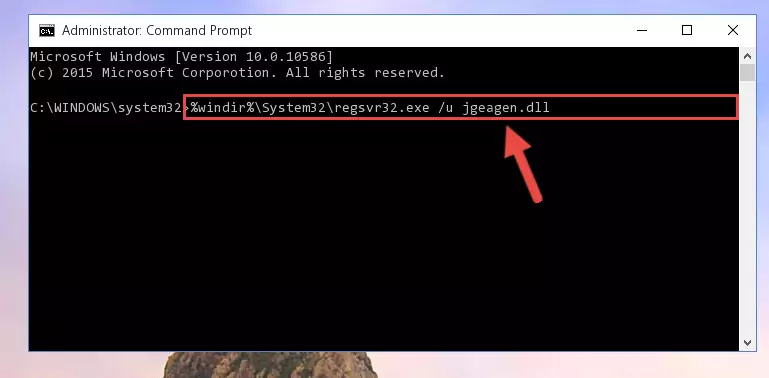
Step 1:Extracting the Jgeagen.dll file from the .zip file - Copy the "Jgeagen.dll" file and paste it into the "C:\Windows\System32" folder.
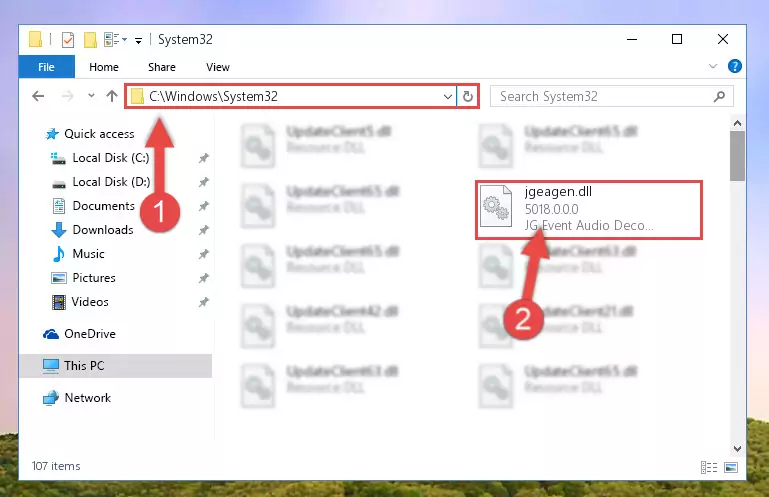
Step 2:Copying the Jgeagen.dll file into the Windows/System32 folder - If your operating system has a 64 Bit architecture, copy the "Jgeagen.dll" file and paste it also into the "C:\Windows\sysWOW64" folder.
NOTE! On 64 Bit systems, the dll file must be in both the "sysWOW64" folder as well as the "System32" folder. In other words, you must copy the "Jgeagen.dll" file into both folders.
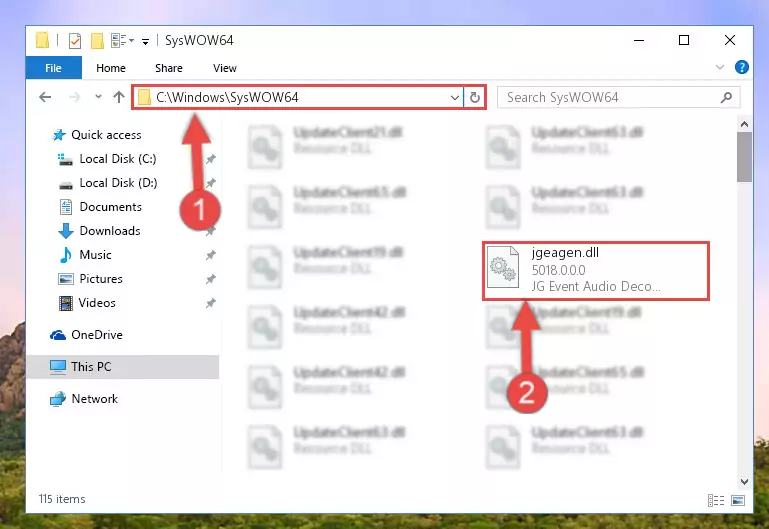
Step 3:Pasting the Jgeagen.dll file into the Windows/sysWOW64 folder - First, we must run the Windows Command Prompt as an administrator.
NOTE! We ran the Command Prompt on Windows 10. If you are using Windows 8.1, Windows 8, Windows 7, Windows Vista or Windows XP, you can use the same methods to run the Command Prompt as an administrator.
- Open the Start Menu and type in "cmd", but don't press Enter. Doing this, you will have run a search of your computer through the Start Menu. In other words, typing in "cmd" we did a search for the Command Prompt.
- When you see the "Command Prompt" option among the search results, push the "CTRL" + "SHIFT" + "ENTER " keys on your keyboard.
- A verification window will pop up asking, "Do you want to run the Command Prompt as with administrative permission?" Approve this action by saying, "Yes".

%windir%\System32\regsvr32.exe /u Jgeagen.dll
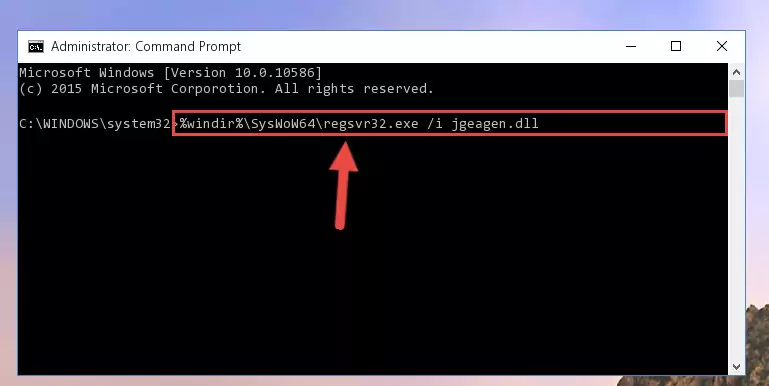
%windir%\SysWoW64\regsvr32.exe /u Jgeagen.dll
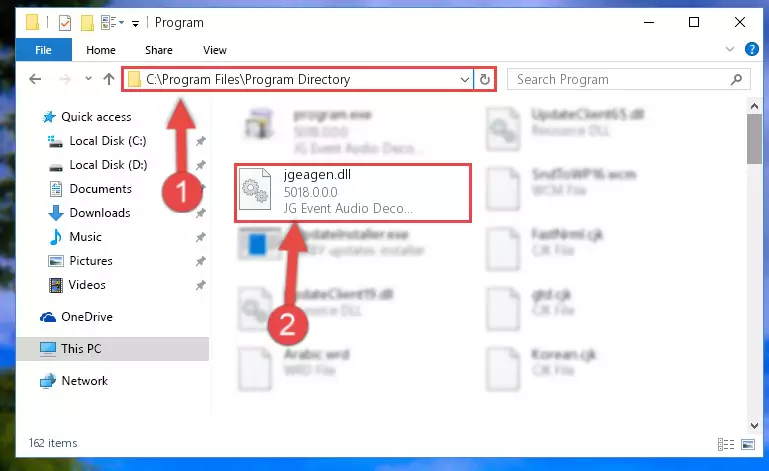
%windir%\System32\regsvr32.exe /i Jgeagen.dll
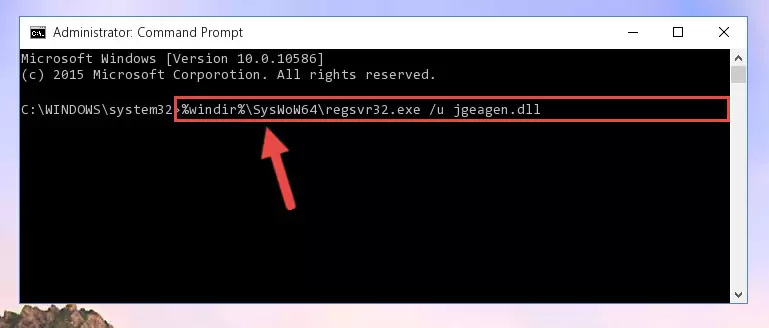
%windir%\SysWoW64\regsvr32.exe /i Jgeagen.dll
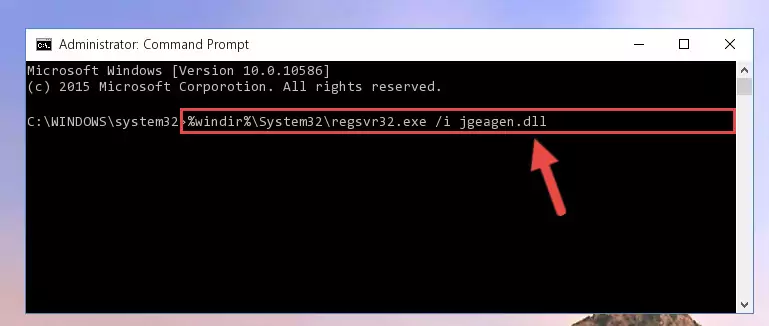
Method 2: Copying The Jgeagen.dll File Into The Software File Folder
- First, you need to find the file folder for the software you are receiving the "Jgeagen.dll not found", "Jgeagen.dll is missing" or other similar dll errors. In order to do this, right-click on the shortcut for the software and click the Properties option from the options that come up.

Step 1:Opening software properties - Open the software's file folder by clicking on the Open File Location button in the Properties window that comes up.

Step 2:Opening the software's file folder - Copy the Jgeagen.dll file into the folder we opened up.
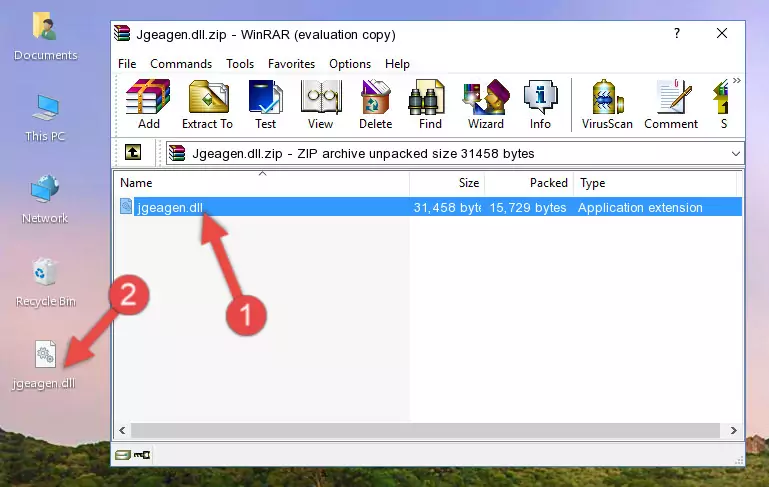
Step 3:Copying the Jgeagen.dll file into the software's file folder - That's all there is to the installation process. Run the software giving the dll error again. If the dll error is still continuing, completing the 3rd Method may help solve your problem.
Method 3: Doing a Clean Install of the software That Is Giving the Jgeagen.dll Error
- Push the "Windows" + "R" keys at the same time to open the Run window. Type the command below into the Run window that opens up and hit Enter. This process will open the "Programs and Features" window.
appwiz.cpl

Step 1:Opening the Programs and Features window using the appwiz.cpl command - On the Programs and Features screen that will come up, you will see the list of softwares on your computer. Find the software that gives you the dll error and with your mouse right-click it. The right-click menu will open. Click the "Uninstall" option in this menu to start the uninstall process.

Step 2:Uninstalling the software that gives you the dll error - You will see a "Do you want to uninstall this software?" confirmation window. Confirm the process and wait for the software to be completely uninstalled. The uninstall process can take some time. This time will change according to your computer's performance and the size of the software. After the software is uninstalled, restart your computer.

Step 3:Confirming the uninstall process - After restarting your computer, reinstall the software that was giving the error.
- This method may provide the solution to the dll error you're experiencing. If the dll error is continuing, the problem is most likely deriving from the Windows operating system. In order to fix dll errors deriving from the Windows operating system, complete the 4th Method and the 5th Method.
Method 4: Solving the Jgeagen.dll error with the Windows System File Checker
- First, we must run the Windows Command Prompt as an administrator.
NOTE! We ran the Command Prompt on Windows 10. If you are using Windows 8.1, Windows 8, Windows 7, Windows Vista or Windows XP, you can use the same methods to run the Command Prompt as an administrator.
- Open the Start Menu and type in "cmd", but don't press Enter. Doing this, you will have run a search of your computer through the Start Menu. In other words, typing in "cmd" we did a search for the Command Prompt.
- When you see the "Command Prompt" option among the search results, push the "CTRL" + "SHIFT" + "ENTER " keys on your keyboard.
- A verification window will pop up asking, "Do you want to run the Command Prompt as with administrative permission?" Approve this action by saying, "Yes".

sfc /scannow

Method 5: Fixing the Jgeagen.dll Error by Manually Updating Windows
Most of the time, softwares have been programmed to use the most recent dll files. If your operating system is not updated, these files cannot be provided and dll errors appear. So, we will try to solve the dll errors by updating the operating system.
Since the methods to update Windows versions are different from each other, we found it appropriate to prepare a separate article for each Windows version. You can get our update article that relates to your operating system version by using the links below.
Guides to Manually Update the Windows Operating System
Common Jgeagen.dll Errors
When the Jgeagen.dll file is damaged or missing, the softwares that use this dll file will give an error. Not only external softwares, but also basic Windows softwares and tools use dll files. Because of this, when you try to use basic Windows softwares and tools (For example, when you open Internet Explorer or Windows Media Player), you may come across errors. We have listed the most common Jgeagen.dll errors below.
You will get rid of the errors listed below when you download the Jgeagen.dll file from DLL Downloader.com and follow the steps we explained above.
- "Jgeagen.dll not found." error
- "The file Jgeagen.dll is missing." error
- "Jgeagen.dll access violation." error
- "Cannot register Jgeagen.dll." error
- "Cannot find Jgeagen.dll." error
- "This application failed to start because Jgeagen.dll was not found. Re-installing the application may fix this problem." error
