- Download Price:
- Free
- Dll Description:
- Sound Record Handler for jetAudio
- Versions:
- Size:
- 0.03 MB
- Operating Systems:
- Developers:
- Directory:
- J
- Downloads:
- 708 times.
What is Jfwavin.dll?
The Jfwavin.dll library is a dynamic link library developed by JetAudio. This library includes important functions that may be needed by programs, games or other basic Windows tools.
The Jfwavin.dll library is 0.03 MB. The download links are current and no negative feedback has been received by users. It has been downloaded 708 times since release.
Table of Contents
- What is Jfwavin.dll?
- Operating Systems Compatible with the Jfwavin.dll Library
- Other Versions of the Jfwavin.dll Library
- How to Download Jfwavin.dll
- Methods for Fixing Jfwavin.dll
- Method 1: Fixing the DLL Error by Copying the Jfwavin.dll Library to the Windows System Directory
- Method 2: Copying The Jfwavin.dll Library Into The Program Installation Directory
- Method 3: Doing a Clean Install of the program That Is Giving the Jfwavin.dll Error
- Method 4: Fixing the Jfwavin.dll error with the Windows System File Checker
- Method 5: Fixing the Jfwavin.dll Error by Updating Windows
- The Most Seen Jfwavin.dll Errors
- Dynamic Link Libraries Similar to Jfwavin.dll
Operating Systems Compatible with the Jfwavin.dll Library
Other Versions of the Jfwavin.dll Library
The newest version of the Jfwavin.dll library is the 6.0.0.2911 version. This dynamic link library only has one version. No other version has been released.
- 6.0.0.2911 - 32 Bit (x86) Download this version
How to Download Jfwavin.dll
- Click on the green-colored "Download" button on the top left side of the page.

Step 1:Download process of the Jfwavin.dll library's - "After clicking the Download" button, wait for the download process to begin in the "Downloading" page that opens up. Depending on your Internet speed, the download process will begin in approximately 4 -5 seconds.
Methods for Fixing Jfwavin.dll
ATTENTION! Before continuing on to install the Jfwavin.dll library, you need to download the library. If you have not downloaded it yet, download it before continuing on to the installation steps. If you are having a problem while downloading the library, you can browse the download guide a few lines above.
Method 1: Fixing the DLL Error by Copying the Jfwavin.dll Library to the Windows System Directory
- The file you will download is a compressed file with the ".zip" extension. You cannot directly install the ".zip" file. Because of this, first, double-click this file and open the file. You will see the library named "Jfwavin.dll" in the window that opens. Drag this library to the desktop with the left mouse button. This is the library you need.
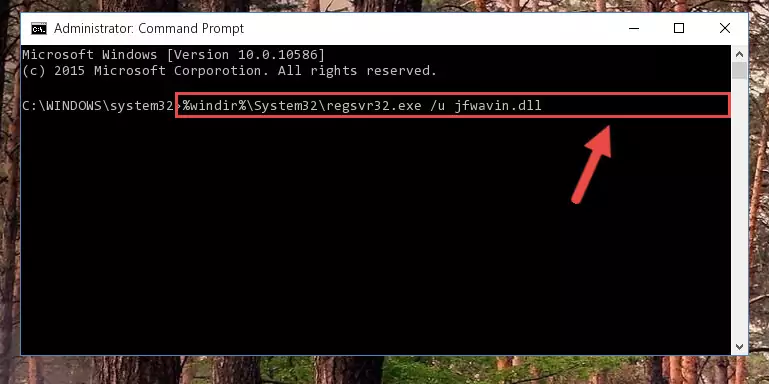
Step 1:Extracting the Jfwavin.dll library from the .zip file - Copy the "Jfwavin.dll" library and paste it into the "C:\Windows\System32" directory.
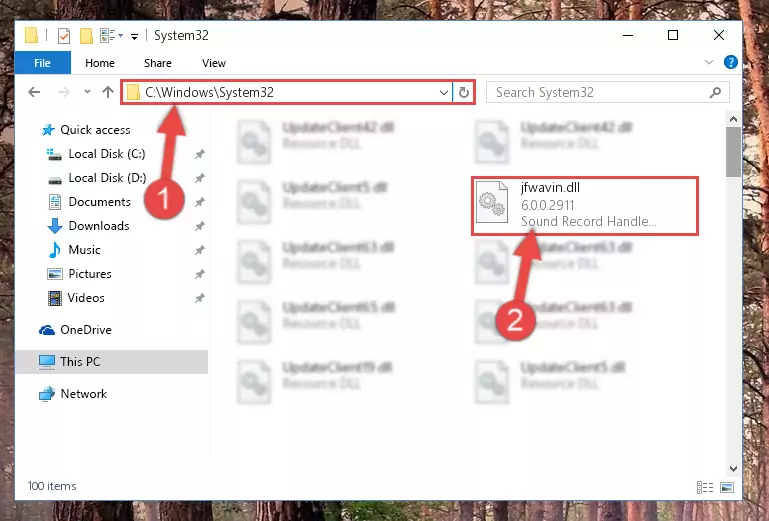
Step 2:Copying the Jfwavin.dll library into the Windows/System32 directory - If your operating system has a 64 Bit architecture, copy the "Jfwavin.dll" library and paste it also into the "C:\Windows\sysWOW64" directory.
NOTE! On 64 Bit systems, the dynamic link library must be in both the "sysWOW64" directory as well as the "System32" directory. In other words, you must copy the "Jfwavin.dll" library into both directories.
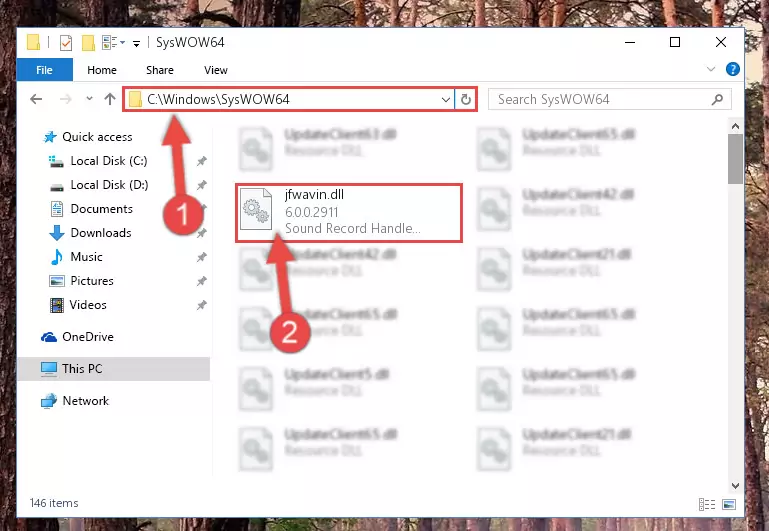
Step 3:Pasting the Jfwavin.dll library into the Windows/sysWOW64 directory - First, we must run the Windows Command Prompt as an administrator.
NOTE! We ran the Command Prompt on Windows 10. If you are using Windows 8.1, Windows 8, Windows 7, Windows Vista or Windows XP, you can use the same methods to run the Command Prompt as an administrator.
- Open the Start Menu and type in "cmd", but don't press Enter. Doing this, you will have run a search of your computer through the Start Menu. In other words, typing in "cmd" we did a search for the Command Prompt.
- When you see the "Command Prompt" option among the search results, push the "CTRL" + "SHIFT" + "ENTER " keys on your keyboard.
- A verification window will pop up asking, "Do you want to run the Command Prompt as with administrative permission?" Approve this action by saying, "Yes".

%windir%\System32\regsvr32.exe /u Jfwavin.dll
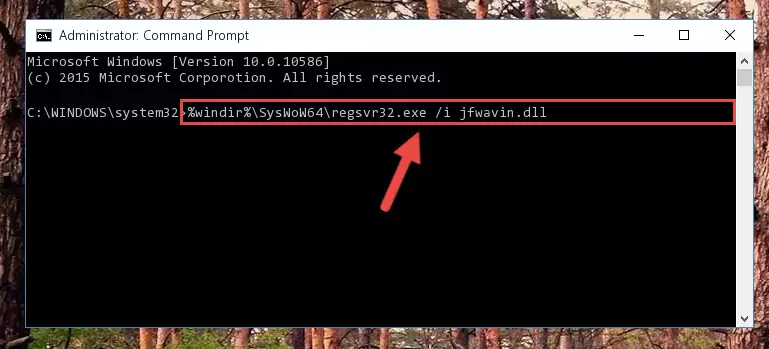
%windir%\SysWoW64\regsvr32.exe /u Jfwavin.dll

%windir%\System32\regsvr32.exe /i Jfwavin.dll
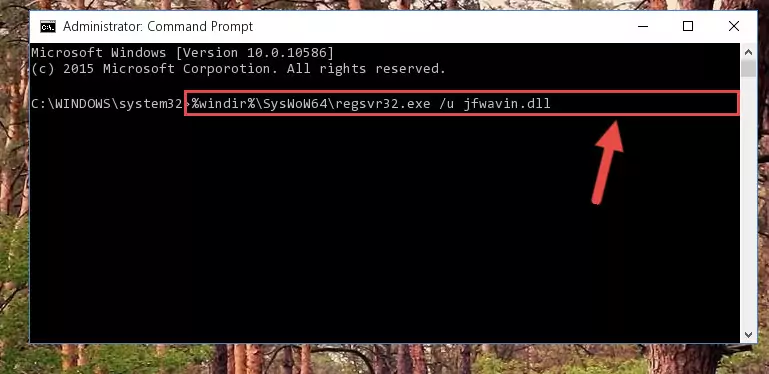
%windir%\SysWoW64\regsvr32.exe /i Jfwavin.dll
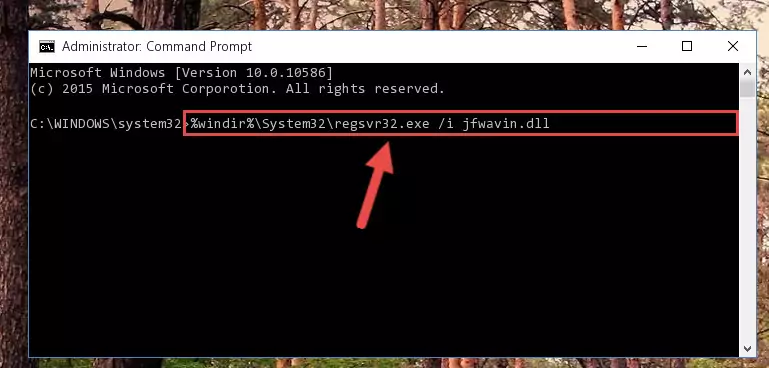
Method 2: Copying The Jfwavin.dll Library Into The Program Installation Directory
- First, you must find the installation directory of the program (the program giving the dll error) you are going to install the dynamic link library to. In order to find this directory, "Right-Click > Properties" on the program's shortcut.

Step 1:Opening the program's shortcut properties window - Open the program installation directory by clicking the Open File Location button in the "Properties" window that comes up.

Step 2:Finding the program's installation directory - Copy the Jfwavin.dll library into this directory that opens.
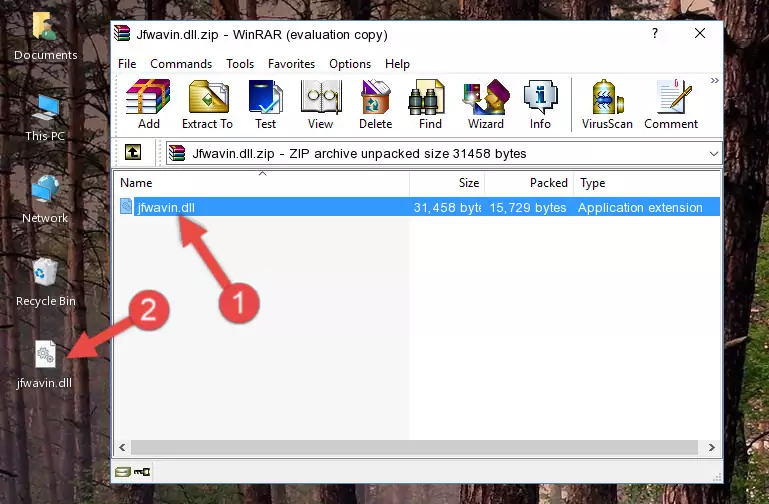
Step 3:Copying the Jfwavin.dll library into the program's installation directory - This is all there is to the process. Now, try to run the program again. If the problem still is not solved, you can try the 3rd Method.
Method 3: Doing a Clean Install of the program That Is Giving the Jfwavin.dll Error
- Press the "Windows" + "R" keys at the same time to open the Run tool. Paste the command below into the text field titled "Open" in the Run window that opens and press the Enter key on your keyboard. This command will open the "Programs and Features" tool.
appwiz.cpl

Step 1:Opening the Programs and Features tool with the Appwiz.cpl command - On the Programs and Features screen that will come up, you will see the list of programs on your computer. Find the program that gives you the dll error and with your mouse right-click it. The right-click menu will open. Click the "Uninstall" option in this menu to start the uninstall process.

Step 2:Uninstalling the program that gives you the dll error - You will see a "Do you want to uninstall this program?" confirmation window. Confirm the process and wait for the program to be completely uninstalled. The uninstall process can take some time. This time will change according to your computer's performance and the size of the program. After the program is uninstalled, restart your computer.

Step 3:Confirming the uninstall process - After restarting your computer, reinstall the program that was giving the error.
- This method may provide the solution to the dll error you're experiencing. If the dll error is continuing, the problem is most likely deriving from the Windows operating system. In order to fix dll errors deriving from the Windows operating system, complete the 4th Method and the 5th Method.
Method 4: Fixing the Jfwavin.dll error with the Windows System File Checker
- First, we must run the Windows Command Prompt as an administrator.
NOTE! We ran the Command Prompt on Windows 10. If you are using Windows 8.1, Windows 8, Windows 7, Windows Vista or Windows XP, you can use the same methods to run the Command Prompt as an administrator.
- Open the Start Menu and type in "cmd", but don't press Enter. Doing this, you will have run a search of your computer through the Start Menu. In other words, typing in "cmd" we did a search for the Command Prompt.
- When you see the "Command Prompt" option among the search results, push the "CTRL" + "SHIFT" + "ENTER " keys on your keyboard.
- A verification window will pop up asking, "Do you want to run the Command Prompt as with administrative permission?" Approve this action by saying, "Yes".

sfc /scannow

Method 5: Fixing the Jfwavin.dll Error by Updating Windows
Some programs require updated dynamic link libraries from the operating system. If your operating system is not updated, this requirement is not met and you will receive dll errors. Because of this, updating your operating system may solve the dll errors you are experiencing.
Most of the time, operating systems are automatically updated. However, in some situations, the automatic updates may not work. For situations like this, you may need to check for updates manually.
For every Windows version, the process of manually checking for updates is different. Because of this, we prepared a special guide for each Windows version. You can get our guides to manually check for updates based on the Windows version you use through the links below.
Guides to Manually Update for All Windows Versions
The Most Seen Jfwavin.dll Errors
When the Jfwavin.dll library is damaged or missing, the programs that use this dynamic link library will give an error. Not only external programs, but also basic Windows programs and tools use dynamic link libraries. Because of this, when you try to use basic Windows programs and tools (For example, when you open Internet Explorer or Windows Media Player), you may come across errors. We have listed the most common Jfwavin.dll errors below.
You will get rid of the errors listed below when you download the Jfwavin.dll library from DLL Downloader.com and follow the steps we explained above.
- "Jfwavin.dll not found." error
- "The file Jfwavin.dll is missing." error
- "Jfwavin.dll access violation." error
- "Cannot register Jfwavin.dll." error
- "Cannot find Jfwavin.dll." error
- "This application failed to start because Jfwavin.dll was not found. Re-installing the application may fix this problem." error
