- Download Price:
- Free
- Dll Description:
- PCM Converter for jetAudio
- Versions:
- Size:
- 0.04 MB
- Operating Systems:
- Developers:
- Directory:
- J
- Downloads:
- 684 times.
About Jfpcmcnv.dll
Jfpcmcnv.dll, is a dll file developed by JetAudio.
The Jfpcmcnv.dll file is 0.04 MB. The download links for this file are clean and no user has given any negative feedback. From the time it was offered for download, it has been downloaded 684 times.
Table of Contents
- About Jfpcmcnv.dll
- Operating Systems That Can Use the Jfpcmcnv.dll File
- All Versions of the Jfpcmcnv.dll File
- How to Download Jfpcmcnv.dll File?
- Methods to Solve the Jfpcmcnv.dll Errors
- Method 1: Solving the DLL Error by Copying the Jfpcmcnv.dll File to the Windows System Folder
- Method 2: Copying The Jfpcmcnv.dll File Into The Software File Folder
- Method 3: Doing a Clean Install of the software That Is Giving the Jfpcmcnv.dll Error
- Method 4: Solving the Jfpcmcnv.dll Error using the Windows System File Checker (sfc /scannow)
- Method 5: Fixing the Jfpcmcnv.dll Errors by Manually Updating Windows
- Most Seen Jfpcmcnv.dll Errors
- Dll Files Similar to Jfpcmcnv.dll
Operating Systems That Can Use the Jfpcmcnv.dll File
All Versions of the Jfpcmcnv.dll File
The last version of the Jfpcmcnv.dll file is the 6.0.0.2911 version.This dll file only has one version. There is no other version that can be downloaded.
- 6.0.0.2911 - 32 Bit (x86) Download directly this version
How to Download Jfpcmcnv.dll File?
- First, click on the green-colored "Download" button in the top left section of this page (The button that is marked in the picture).

Step 1:Start downloading the Jfpcmcnv.dll file - When you click the "Download" button, the "Downloading" window will open. Don't close this window until the download process begins. The download process will begin in a few seconds based on your Internet speed and computer.
Methods to Solve the Jfpcmcnv.dll Errors
ATTENTION! Before starting the installation, the Jfpcmcnv.dll file needs to be downloaded. If you have not downloaded it, download the file before continuing with the installation steps. If you don't know how to download it, you can immediately browse the dll download guide above.
Method 1: Solving the DLL Error by Copying the Jfpcmcnv.dll File to the Windows System Folder
- The file you downloaded is a compressed file with the ".zip" extension. In order to install it, first, double-click the ".zip" file and open the file. You will see the file named "Jfpcmcnv.dll" in the window that opens up. This is the file you need to install. Drag this file to the desktop with your mouse's left button.
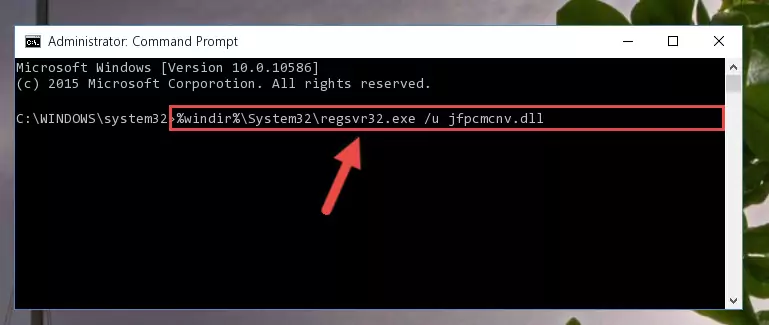
Step 1:Extracting the Jfpcmcnv.dll file - Copy the "Jfpcmcnv.dll" file and paste it into the "C:\Windows\System32" folder.
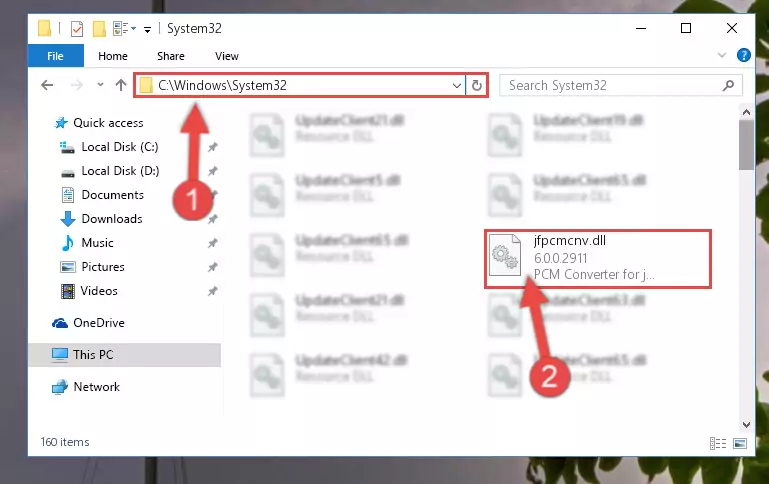
Step 2:Copying the Jfpcmcnv.dll file into the Windows/System32 folder - If your system is 64 Bit, copy the "Jfpcmcnv.dll" file and paste it into "C:\Windows\sysWOW64" folder.
NOTE! On 64 Bit systems, you must copy the dll file to both the "sysWOW64" and "System32" folders. In other words, both folders need the "Jfpcmcnv.dll" file.
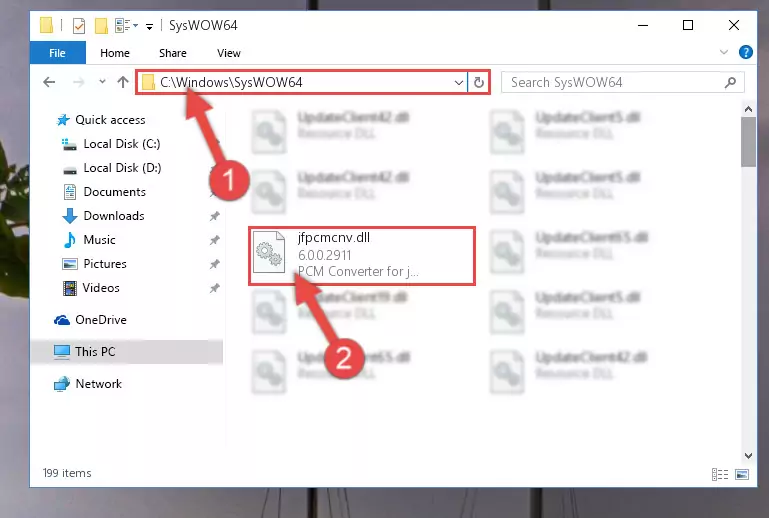
Step 3:Copying the Jfpcmcnv.dll file to the Windows/sysWOW64 folder - In order to run the Command Line as an administrator, complete the following steps.
NOTE! In this explanation, we ran the Command Line on Windows 10. If you are using one of the Windows 8.1, Windows 8, Windows 7, Windows Vista or Windows XP operating systems, you can use the same methods to run the Command Line as an administrator. Even though the pictures are taken from Windows 10, the processes are similar.
- First, open the Start Menu and before clicking anywhere, type "cmd" but do not press Enter.
- When you see the "Command Line" option among the search results, hit the "CTRL" + "SHIFT" + "ENTER" keys on your keyboard.
- A window will pop up asking, "Do you want to run this process?". Confirm it by clicking to "Yes" button.

Step 4:Running the Command Line as an administrator - Paste the command below into the Command Line that will open up and hit Enter. This command will delete the damaged registry of the Jfpcmcnv.dll file (It will not delete the file we pasted into the System32 folder; it will delete the registry in Regedit. The file we pasted into the System32 folder will not be damaged).
%windir%\System32\regsvr32.exe /u Jfpcmcnv.dll
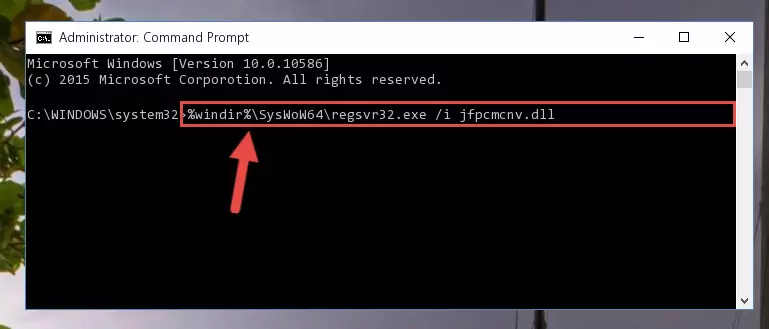
Step 5:Deleting the damaged registry of the Jfpcmcnv.dll - If you are using a 64 Bit operating system, after doing the commands above, you also need to run the command below. With this command, we will also delete the Jfpcmcnv.dll file's damaged registry for 64 Bit (The deleting process will be only for the registries in Regedit. In other words, the dll file you pasted into the SysWoW64 folder will not be damaged at all).
%windir%\SysWoW64\regsvr32.exe /u Jfpcmcnv.dll
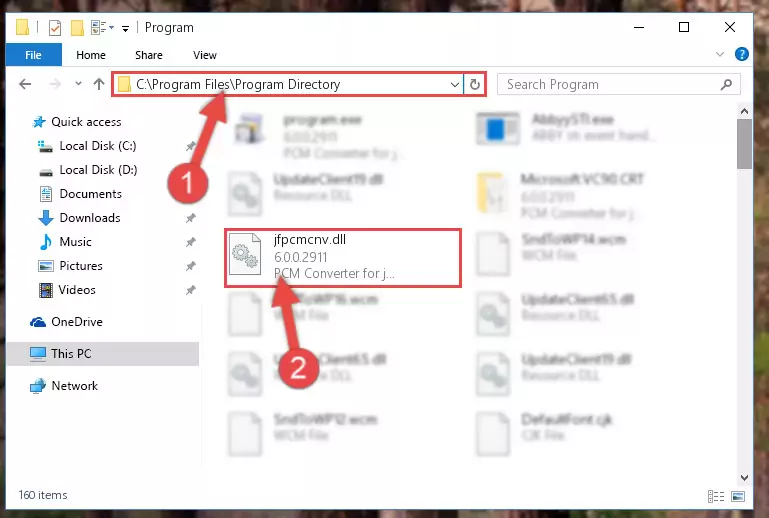
Step 6:Uninstalling the damaged Jfpcmcnv.dll file's registry from the system (for 64 Bit) - You must create a new registry for the dll file that you deleted from the registry editor. In order to do this, copy the command below and paste it into the Command Line and hit Enter.
%windir%\System32\regsvr32.exe /i Jfpcmcnv.dll
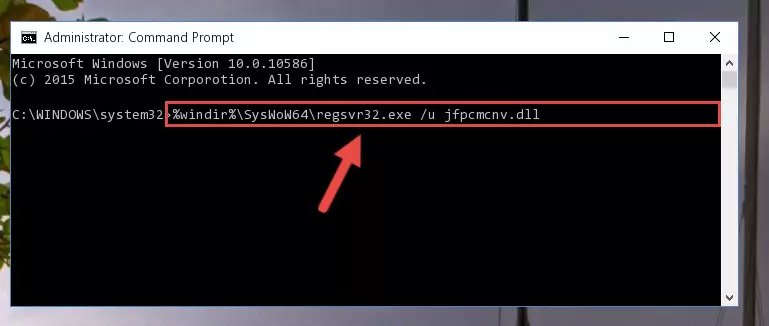
Step 7:Creating a new registry for the Jfpcmcnv.dll file - If the Windows version you use has 64 Bit architecture, after running the command above, you must run the command below. With this command, you will create a clean registry for the problematic registry of the Jfpcmcnv.dll file that we deleted.
%windir%\SysWoW64\regsvr32.exe /i Jfpcmcnv.dll
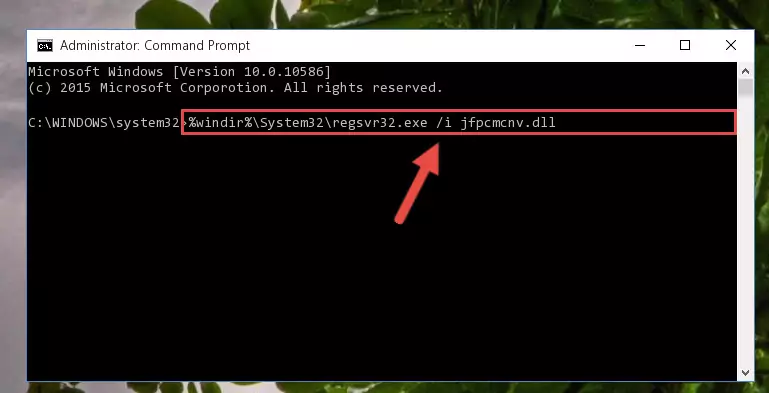
Step 8:Creating a clean registry for the Jfpcmcnv.dll file (for 64 Bit) - If you did all the processes correctly, the missing dll file will have been installed. You may have made some mistakes when running the Command Line processes. Generally, these errors will not prevent the Jfpcmcnv.dll file from being installed. In other words, the installation will be completed, but it may give an error due to some incompatibility issues. You can try running the program that was giving you this dll file error after restarting your computer. If you are still getting the dll file error when running the program, please try the 2nd method.
Method 2: Copying The Jfpcmcnv.dll File Into The Software File Folder
- In order to install the dll file, you need to find the file folder for the software that was giving you errors such as "Jfpcmcnv.dll is missing", "Jfpcmcnv.dll not found" or similar error messages. In order to do that, Right-click the software's shortcut and click the Properties item in the right-click menu that appears.

Step 1:Opening the software shortcut properties window - Click on the Open File Location button that is found in the Properties window that opens up and choose the folder where the application is installed.

Step 2:Opening the file folder of the software - Copy the Jfpcmcnv.dll file into the folder we opened up.
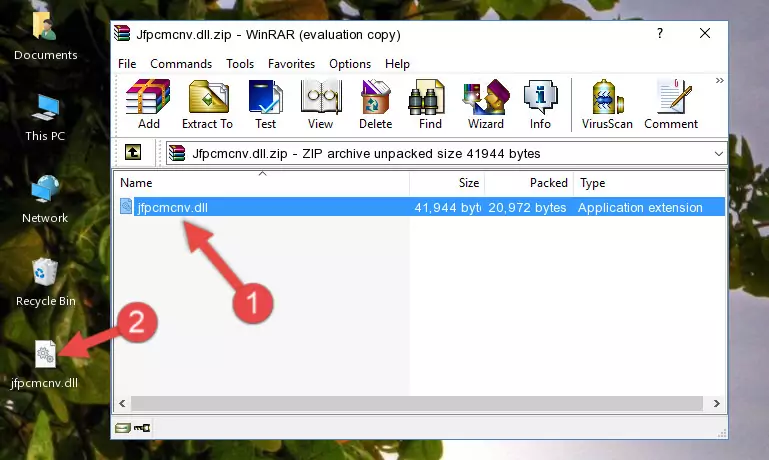
Step 3:Copying the Jfpcmcnv.dll file into the software's file folder - That's all there is to the installation process. Run the software giving the dll error again. If the dll error is still continuing, completing the 3rd Method may help solve your problem.
Method 3: Doing a Clean Install of the software That Is Giving the Jfpcmcnv.dll Error
- Open the Run window by pressing the "Windows" + "R" keys on your keyboard at the same time. Type in the command below into the Run window and push Enter to run it. This command will open the "Programs and Features" window.
appwiz.cpl

Step 1:Opening the Programs and Features window using the appwiz.cpl command - On the Programs and Features screen that will come up, you will see the list of softwares on your computer. Find the software that gives you the dll error and with your mouse right-click it. The right-click menu will open. Click the "Uninstall" option in this menu to start the uninstall process.

Step 2:Uninstalling the software that gives you the dll error - You will see a "Do you want to uninstall this software?" confirmation window. Confirm the process and wait for the software to be completely uninstalled. The uninstall process can take some time. This time will change according to your computer's performance and the size of the software. After the software is uninstalled, restart your computer.

Step 3:Confirming the uninstall process - After restarting your computer, reinstall the software that was giving the error.
- You can solve the error you are expericing with this method. If the dll error is continuing in spite of the solution methods you are using, the source of the problem is the Windows operating system. In order to solve dll errors in Windows you will need to complete the 4th Method and the 5th Method in the list.
Method 4: Solving the Jfpcmcnv.dll Error using the Windows System File Checker (sfc /scannow)
- In order to run the Command Line as an administrator, complete the following steps.
NOTE! In this explanation, we ran the Command Line on Windows 10. If you are using one of the Windows 8.1, Windows 8, Windows 7, Windows Vista or Windows XP operating systems, you can use the same methods to run the Command Line as an administrator. Even though the pictures are taken from Windows 10, the processes are similar.
- First, open the Start Menu and before clicking anywhere, type "cmd" but do not press Enter.
- When you see the "Command Line" option among the search results, hit the "CTRL" + "SHIFT" + "ENTER" keys on your keyboard.
- A window will pop up asking, "Do you want to run this process?". Confirm it by clicking to "Yes" button.

Step 1:Running the Command Line as an administrator - Type the command below into the Command Line page that comes up and run it by pressing Enter on your keyboard.
sfc /scannow

Step 2:Getting rid of Windows Dll errors by running the sfc /scannow command - The process can take some time depending on your computer and the condition of the errors in the system. Before the process is finished, don't close the command line! When the process is finished, try restarting the software that you are experiencing the errors in after closing the command line.
Method 5: Fixing the Jfpcmcnv.dll Errors by Manually Updating Windows
Some softwares require updated dll files from the operating system. If your operating system is not updated, this requirement is not met and you will receive dll errors. Because of this, updating your operating system may solve the dll errors you are experiencing.
Most of the time, operating systems are automatically updated. However, in some situations, the automatic updates may not work. For situations like this, you may need to check for updates manually.
For every Windows version, the process of manually checking for updates is different. Because of this, we prepared a special guide for each Windows version. You can get our guides to manually check for updates based on the Windows version you use through the links below.
Guides to Manually Update the Windows Operating System
Most Seen Jfpcmcnv.dll Errors
If the Jfpcmcnv.dll file is missing or the software using this file has not been installed correctly, you can get errors related to the Jfpcmcnv.dll file. Dll files being missing can sometimes cause basic Windows softwares to also give errors. You can even receive an error when Windows is loading. You can find the error messages that are caused by the Jfpcmcnv.dll file.
If you don't know how to install the Jfpcmcnv.dll file you will download from our site, you can browse the methods above. Above we explained all the processes you can do to solve the dll error you are receiving. If the error is continuing after you have completed all these methods, please use the comment form at the bottom of the page to contact us. Our editor will respond to your comment shortly.
- "Jfpcmcnv.dll not found." error
- "The file Jfpcmcnv.dll is missing." error
- "Jfpcmcnv.dll access violation." error
- "Cannot register Jfpcmcnv.dll." error
- "Cannot find Jfpcmcnv.dll." error
- "This application failed to start because Jfpcmcnv.dll was not found. Re-installing the application may fix this problem." error
