- Download Price:
- Free
- Dll Description:
- General OGG Reader for jetAudio
- Versions:
- Size:
- 0.05 MB
- Operating Systems:
- Directory:
- J
- Downloads:
- 600 times.
What is Jfoggrd.dll?
The Jfoggrd.dll file is 0.05 MB. The download links are current and no negative feedback has been received by users. It has been downloaded 600 times since release.
Table of Contents
- What is Jfoggrd.dll?
- Operating Systems That Can Use the Jfoggrd.dll File
- Other Versions of the Jfoggrd.dll File
- Guide to Download Jfoggrd.dll
- Methods to Solve the Jfoggrd.dll Errors
- Method 1: Installing the Jfoggrd.dll File to the Windows System Folder
- Method 2: Copying the Jfoggrd.dll File to the Software File Folder
- Method 3: Uninstalling and Reinstalling the Software that Gives You the Jfoggrd.dll Error
- Method 4: Solving the Jfoggrd.dll Error Using the Windows System File Checker
- Method 5: Fixing the Jfoggrd.dll Errors by Manually Updating Windows
- Most Seen Jfoggrd.dll Errors
- Dll Files Similar to Jfoggrd.dll
Operating Systems That Can Use the Jfoggrd.dll File
Other Versions of the Jfoggrd.dll File
The latest version of the Jfoggrd.dll file is 6.0.0.2911 version. This dll file only has one version. There is no other version that can be downloaded.
- 6.0.0.2911 - 32 Bit (x86) Download directly this version now
Guide to Download Jfoggrd.dll
- First, click the "Download" button with the green background (The button marked in the picture).

Step 1:Download the Jfoggrd.dll file - The downloading page will open after clicking the Download button. After the page opens, in order to download the Jfoggrd.dll file the best server will be found and the download process will begin within a few seconds. In the meantime, you shouldn't close the page.
Methods to Solve the Jfoggrd.dll Errors
ATTENTION! Before beginning the installation of the Jfoggrd.dll file, you must download the file. If you don't know how to download the file or if you are having a problem while downloading, you can look at our download guide a few lines above.
Method 1: Installing the Jfoggrd.dll File to the Windows System Folder
- The file you downloaded is a compressed file with the ".zip" extension. In order to install it, first, double-click the ".zip" file and open the file. You will see the file named "Jfoggrd.dll" in the window that opens up. This is the file you need to install. Drag this file to the desktop with your mouse's left button.
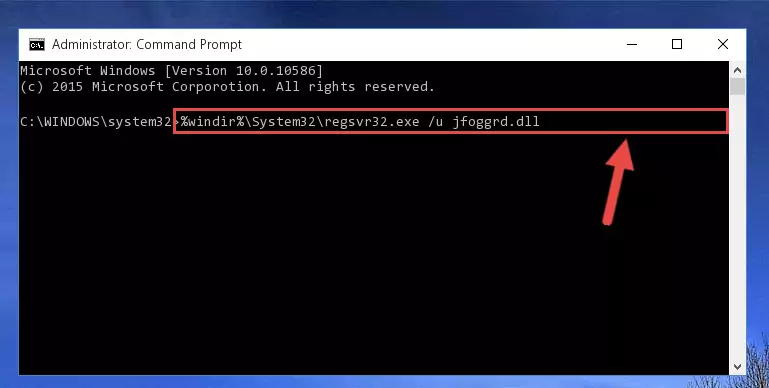
Step 1:Extracting the Jfoggrd.dll file - Copy the "Jfoggrd.dll" file and paste it into the "C:\Windows\System32" folder.
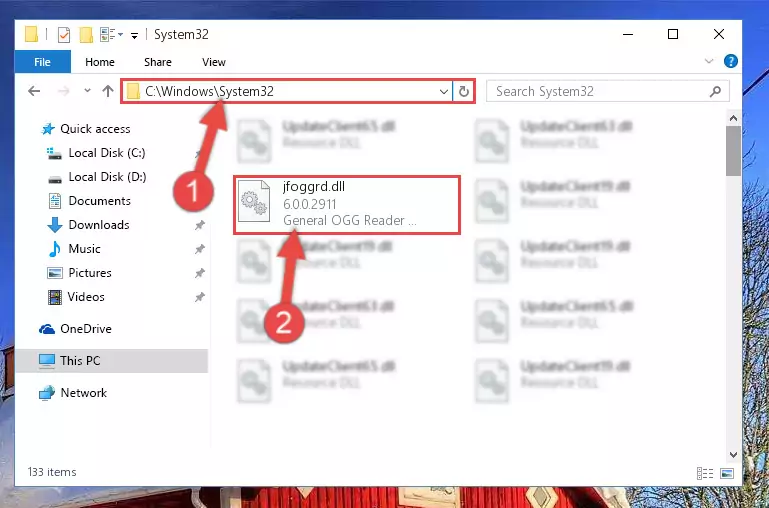
Step 2:Copying the Jfoggrd.dll file into the Windows/System32 folder - If your operating system has a 64 Bit architecture, copy the "Jfoggrd.dll" file and paste it also into the "C:\Windows\sysWOW64" folder.
NOTE! On 64 Bit systems, the dll file must be in both the "sysWOW64" folder as well as the "System32" folder. In other words, you must copy the "Jfoggrd.dll" file into both folders.
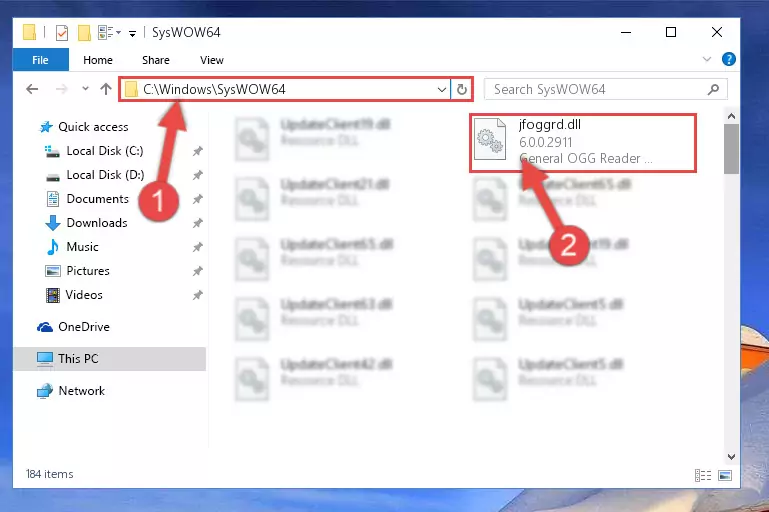
Step 3:Pasting the Jfoggrd.dll file into the Windows/sysWOW64 folder - In order to run the Command Line as an administrator, complete the following steps.
NOTE! In this explanation, we ran the Command Line on Windows 10. If you are using one of the Windows 8.1, Windows 8, Windows 7, Windows Vista or Windows XP operating systems, you can use the same methods to run the Command Line as an administrator. Even though the pictures are taken from Windows 10, the processes are similar.
- First, open the Start Menu and before clicking anywhere, type "cmd" but do not press Enter.
- When you see the "Command Line" option among the search results, hit the "CTRL" + "SHIFT" + "ENTER" keys on your keyboard.
- A window will pop up asking, "Do you want to run this process?". Confirm it by clicking to "Yes" button.

Step 4:Running the Command Line as an administrator - Let's copy the command below and paste it in the Command Line that comes up, then let's press Enter. This command deletes the Jfoggrd.dll file's problematic registry in the Windows Registry Editor (The file that we copied to the System32 folder does not perform any action with the file, it just deletes the registry in the Windows Registry Editor. The file that we pasted into the System32 folder will not be damaged).
%windir%\System32\regsvr32.exe /u Jfoggrd.dll
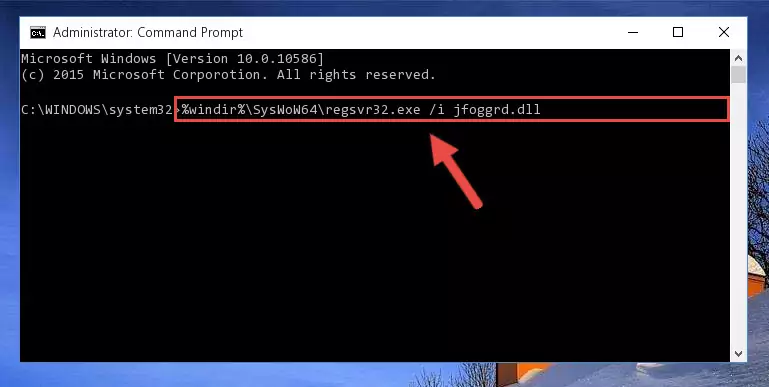
Step 5:Deleting the Jfoggrd.dll file's problematic registry in the Windows Registry Editor - If you are using a 64 Bit operating system, after doing the commands above, you also need to run the command below. With this command, we will also delete the Jfoggrd.dll file's damaged registry for 64 Bit (The deleting process will be only for the registries in Regedit. In other words, the dll file you pasted into the SysWoW64 folder will not be damaged at all).
%windir%\SysWoW64\regsvr32.exe /u Jfoggrd.dll
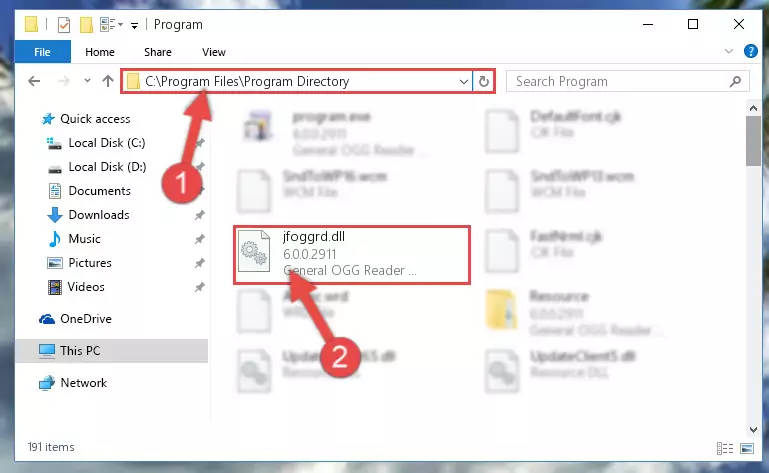
Step 6:Uninstalling the damaged Jfoggrd.dll file's registry from the system (for 64 Bit) - You must create a new registry for the dll file that you deleted from the registry editor. In order to do this, copy the command below and paste it into the Command Line and hit Enter.
%windir%\System32\regsvr32.exe /i Jfoggrd.dll
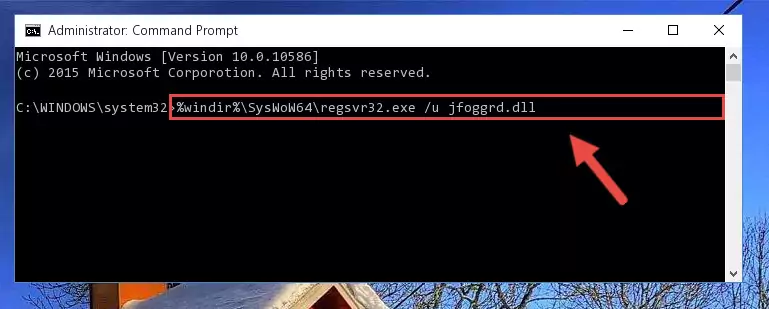
Step 7:Creating a new registry for the Jfoggrd.dll file - If you are using a Windows with 64 Bit architecture, after running the previous command, you need to run the command below. By running this command, we will have created a clean registry for the Jfoggrd.dll file (We deleted the damaged registry with the previous command).
%windir%\SysWoW64\regsvr32.exe /i Jfoggrd.dll
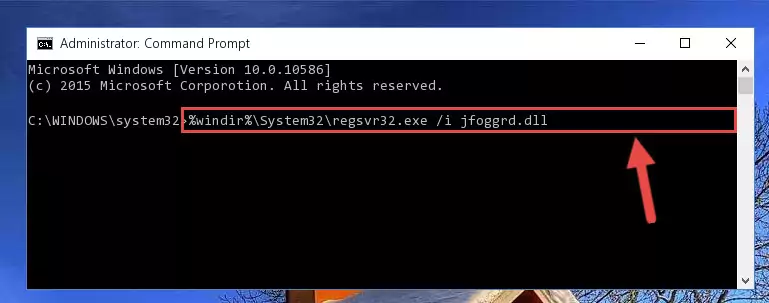
Step 8:Creating a clean registry for the Jfoggrd.dll file (for 64 Bit) - You may see certain error messages when running the commands from the command line. These errors will not prevent the installation of the Jfoggrd.dll file. In other words, the installation will finish, but it may give some errors because of certain incompatibilities. After restarting your computer, to see if the installation was successful or not, try running the software that was giving the dll error again. If you continue to get the errors when running the software after the installation, you can try the 2nd Method as an alternative.
Method 2: Copying the Jfoggrd.dll File to the Software File Folder
- First, you need to find the file folder for the software you are receiving the "Jfoggrd.dll not found", "Jfoggrd.dll is missing" or other similar dll errors. In order to do this, right-click on the shortcut for the software and click the Properties option from the options that come up.

Step 1:Opening software properties - Open the software's file folder by clicking on the Open File Location button in the Properties window that comes up.

Step 2:Opening the software's file folder - Copy the Jfoggrd.dll file.
- Paste the dll file you copied into the software's file folder that we just opened.
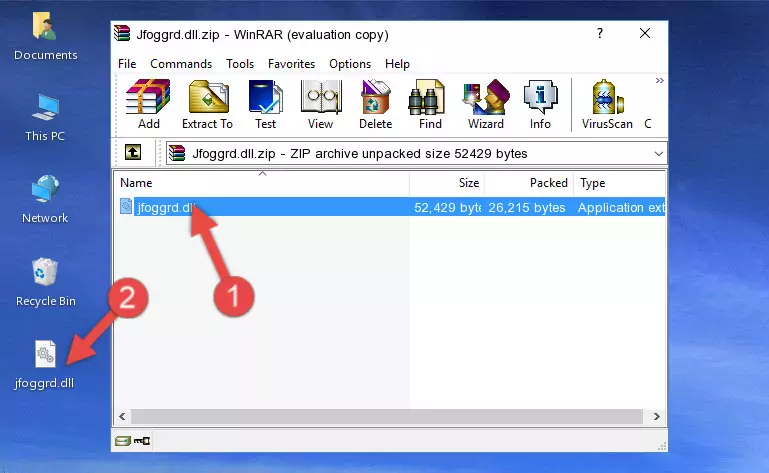
Step 3:Pasting the Jfoggrd.dll file into the software's file folder - When the dll file is moved to the software file folder, it means that the process is completed. Check to see if the problem was solved by running the software giving the error message again. If you are still receiving the error message, you can complete the 3rd Method as an alternative.
Method 3: Uninstalling and Reinstalling the Software that Gives You the Jfoggrd.dll Error
- Open the Run window by pressing the "Windows" + "R" keys on your keyboard at the same time. Type in the command below into the Run window and push Enter to run it. This command will open the "Programs and Features" window.
appwiz.cpl

Step 1:Opening the Programs and Features window using the appwiz.cpl command - The Programs and Features window will open up. Find the software that is giving you the dll error in this window that lists all the softwares on your computer and "Right-Click > Uninstall" on this software.

Step 2:Uninstalling the software that is giving you the error message from your computer. - Uninstall the software from your computer by following the steps that come up and restart your computer.

Step 3:Following the confirmation and steps of the software uninstall process - 4. After restarting your computer, reinstall the software that was giving you the error.
- This method may provide the solution to the dll error you're experiencing. If the dll error is continuing, the problem is most likely deriving from the Windows operating system. In order to fix dll errors deriving from the Windows operating system, complete the 4th Method and the 5th Method.
Method 4: Solving the Jfoggrd.dll Error Using the Windows System File Checker
- In order to run the Command Line as an administrator, complete the following steps.
NOTE! In this explanation, we ran the Command Line on Windows 10. If you are using one of the Windows 8.1, Windows 8, Windows 7, Windows Vista or Windows XP operating systems, you can use the same methods to run the Command Line as an administrator. Even though the pictures are taken from Windows 10, the processes are similar.
- First, open the Start Menu and before clicking anywhere, type "cmd" but do not press Enter.
- When you see the "Command Line" option among the search results, hit the "CTRL" + "SHIFT" + "ENTER" keys on your keyboard.
- A window will pop up asking, "Do you want to run this process?". Confirm it by clicking to "Yes" button.

Step 1:Running the Command Line as an administrator - Type the command below into the Command Line page that comes up and run it by pressing Enter on your keyboard.
sfc /scannow

Step 2:Getting rid of Windows Dll errors by running the sfc /scannow command - The process can take some time depending on your computer and the condition of the errors in the system. Before the process is finished, don't close the command line! When the process is finished, try restarting the software that you are experiencing the errors in after closing the command line.
Method 5: Fixing the Jfoggrd.dll Errors by Manually Updating Windows
Most of the time, softwares have been programmed to use the most recent dll files. If your operating system is not updated, these files cannot be provided and dll errors appear. So, we will try to solve the dll errors by updating the operating system.
Since the methods to update Windows versions are different from each other, we found it appropriate to prepare a separate article for each Windows version. You can get our update article that relates to your operating system version by using the links below.
Windows Update Guides
Most Seen Jfoggrd.dll Errors
It's possible that during the softwares' installation or while using them, the Jfoggrd.dll file was damaged or deleted. You can generally see error messages listed below or similar ones in situations like this.
These errors we see are not unsolvable. If you've also received an error message like this, first you must download the Jfoggrd.dll file by clicking the "Download" button in this page's top section. After downloading the file, you should install the file and complete the solution methods explained a little bit above on this page and mount it in Windows. If you do not have a hardware problem, one of the methods explained in this article will solve your problem.
- "Jfoggrd.dll not found." error
- "The file Jfoggrd.dll is missing." error
- "Jfoggrd.dll access violation." error
- "Cannot register Jfoggrd.dll." error
- "Cannot find Jfoggrd.dll." error
- "This application failed to start because Jfoggrd.dll was not found. Re-installing the application may fix this problem." error
