- Download Price:
- Free
- Dll Description:
- MPC Reader for JetAudio
- Versions:
- Size:
- 0.09 MB
- Operating Systems:
- Directory:
- J
- Downloads:
- 628 times.
Jfmpcrd.dll Explanation
The Jfmpcrd.dll file is 0.09 MB. The download links have been checked and there are no problems. You can download it without a problem. Currently, it has been downloaded 628 times.
Table of Contents
- Jfmpcrd.dll Explanation
- Operating Systems Compatible with the Jfmpcrd.dll File
- All Versions of the Jfmpcrd.dll File
- Steps to Download the Jfmpcrd.dll File
- Methods to Solve the Jfmpcrd.dll Errors
- Method 1: Solving the DLL Error by Copying the Jfmpcrd.dll File to the Windows System Folder
- Method 2: Copying the Jfmpcrd.dll File to the Software File Folder
- Method 3: Doing a Clean Install of the software That Is Giving the Jfmpcrd.dll Error
- Method 4: Solving the Jfmpcrd.dll error with the Windows System File Checker
- Method 5: Getting Rid of Jfmpcrd.dll Errors by Updating the Windows Operating System
- Our Most Common Jfmpcrd.dll Error Messages
- Dll Files Similar to the Jfmpcrd.dll File
Operating Systems Compatible with the Jfmpcrd.dll File
All Versions of the Jfmpcrd.dll File
The last version of the Jfmpcrd.dll file is the 6.0.0.2911 version.This dll file only has one version. There is no other version that can be downloaded.
- 6.0.0.2911 - 32 Bit (x86) Download directly this version
Steps to Download the Jfmpcrd.dll File
- First, click the "Download" button with the green background (The button marked in the picture).

Step 1:Download the Jfmpcrd.dll file - When you click the "Download" button, the "Downloading" window will open. Don't close this window until the download process begins. The download process will begin in a few seconds based on your Internet speed and computer.
Methods to Solve the Jfmpcrd.dll Errors
ATTENTION! In order to install the Jfmpcrd.dll file, you must first download it. If you haven't downloaded it, before continuing on with the installation, download the file. If you don't know how to download it, all you need to do is look at the dll download guide found on the top line.
Method 1: Solving the DLL Error by Copying the Jfmpcrd.dll File to the Windows System Folder
- The file you downloaded is a compressed file with the ".zip" extension. In order to install it, first, double-click the ".zip" file and open the file. You will see the file named "Jfmpcrd.dll" in the window that opens up. This is the file you need to install. Drag this file to the desktop with your mouse's left button.
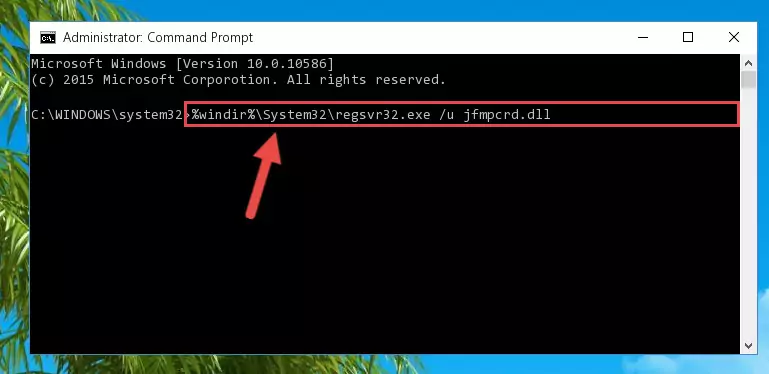
Step 1:Extracting the Jfmpcrd.dll file - Copy the "Jfmpcrd.dll" file and paste it into the "C:\Windows\System32" folder.
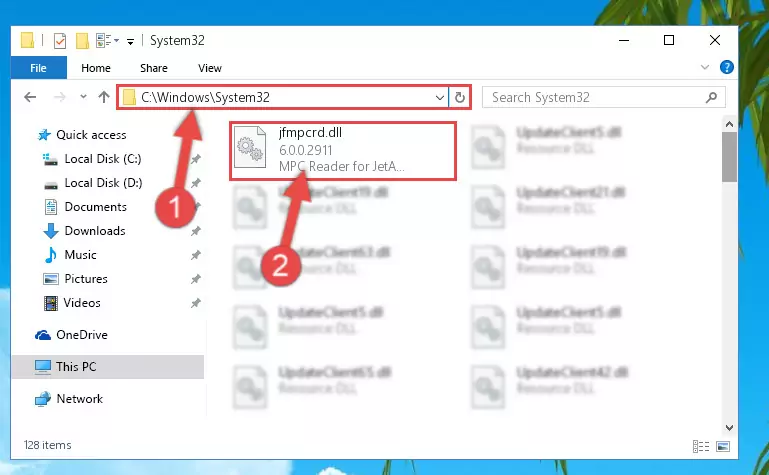
Step 2:Copying the Jfmpcrd.dll file into the Windows/System32 folder - If you are using a 64 Bit operating system, copy the "Jfmpcrd.dll" file and paste it into the "C:\Windows\sysWOW64" as well.
NOTE! On Windows operating systems with 64 Bit architecture, the dll file must be in both the "sysWOW64" folder as well as the "System32" folder. In other words, you must copy the "Jfmpcrd.dll" file into both folders.
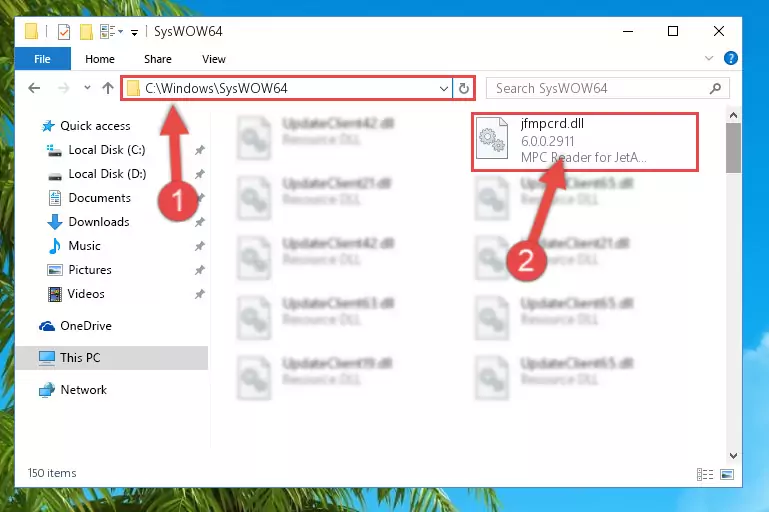
Step 3:Pasting the Jfmpcrd.dll file into the Windows/sysWOW64 folder - In order to complete this step, you must run the Command Prompt as administrator. In order to do this, all you have to do is follow the steps below.
NOTE! We ran the Command Prompt using Windows 10. If you are using Windows 8.1, Windows 8, Windows 7, Windows Vista or Windows XP, you can use the same method to run the Command Prompt as administrator.
- Open the Start Menu and before clicking anywhere, type "cmd" on your keyboard. This process will enable you to run a search through the Start Menu. We also typed in "cmd" to bring up the Command Prompt.
- Right-click the "Command Prompt" search result that comes up and click the Run as administrator" option.

Step 4:Running the Command Prompt as administrator - Paste the command below into the Command Line that will open up and hit Enter. This command will delete the damaged registry of the Jfmpcrd.dll file (It will not delete the file we pasted into the System32 folder; it will delete the registry in Regedit. The file we pasted into the System32 folder will not be damaged).
%windir%\System32\regsvr32.exe /u Jfmpcrd.dll
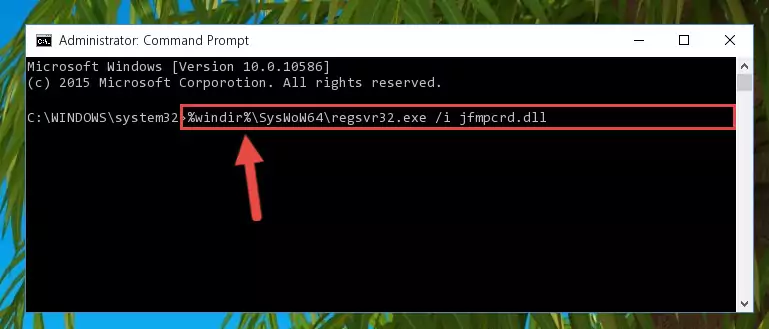
Step 5:Deleting the damaged registry of the Jfmpcrd.dll - If the Windows you use has 64 Bit architecture, after running the command above, you must run the command below. This command will clean the broken registry of the Jfmpcrd.dll file from the 64 Bit architecture (The Cleaning process is only with registries in the Windows Registry Editor. In other words, the dll file that we pasted into the SysWoW64 folder will stay as it is).
%windir%\SysWoW64\regsvr32.exe /u Jfmpcrd.dll
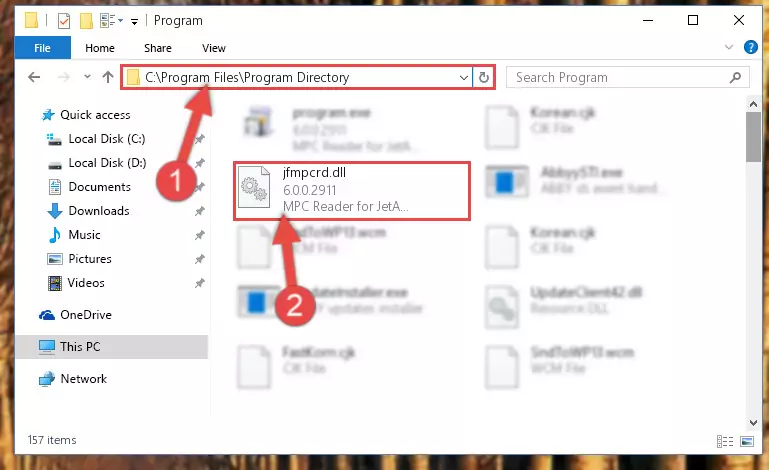
Step 6:Uninstalling the broken registry of the Jfmpcrd.dll file from the Windows Registry Editor (for 64 Bit) - In order to cleanly recreate the dll file's registry that we deleted, copy the command below and paste it into the Command Line and hit Enter.
%windir%\System32\regsvr32.exe /i Jfmpcrd.dll
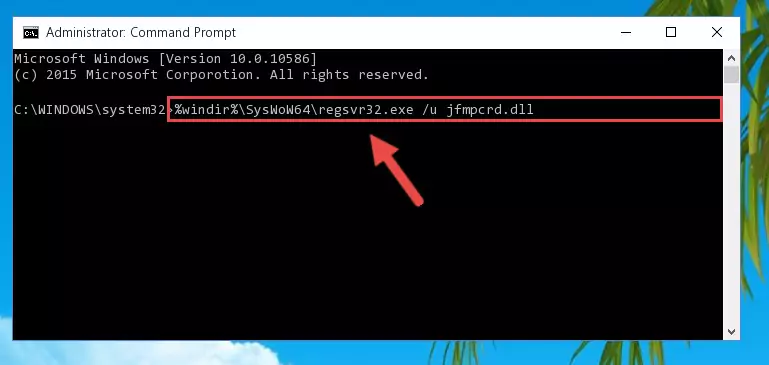
Step 7:Reregistering the Jfmpcrd.dll file in the system - If you are using a Windows with 64 Bit architecture, after running the previous command, you need to run the command below. By running this command, we will have created a clean registry for the Jfmpcrd.dll file (We deleted the damaged registry with the previous command).
%windir%\SysWoW64\regsvr32.exe /i Jfmpcrd.dll
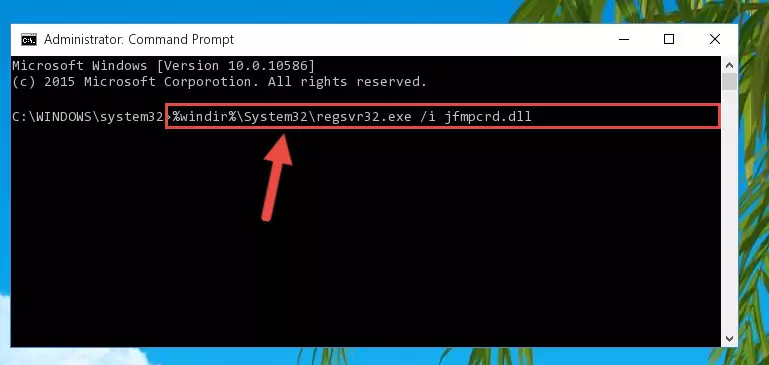
Step 8:Creating a clean registry for the Jfmpcrd.dll file (for 64 Bit) - You may see certain error messages when running the commands from the command line. These errors will not prevent the installation of the Jfmpcrd.dll file. In other words, the installation will finish, but it may give some errors because of certain incompatibilities. After restarting your computer, to see if the installation was successful or not, try running the software that was giving the dll error again. If you continue to get the errors when running the software after the installation, you can try the 2nd Method as an alternative.
Method 2: Copying the Jfmpcrd.dll File to the Software File Folder
- First, you need to find the file folder for the software you are receiving the "Jfmpcrd.dll not found", "Jfmpcrd.dll is missing" or other similar dll errors. In order to do this, right-click on the shortcut for the software and click the Properties option from the options that come up.

Step 1:Opening software properties - Open the software's file folder by clicking on the Open File Location button in the Properties window that comes up.

Step 2:Opening the software's file folder - Copy the Jfmpcrd.dll file into the folder we opened.
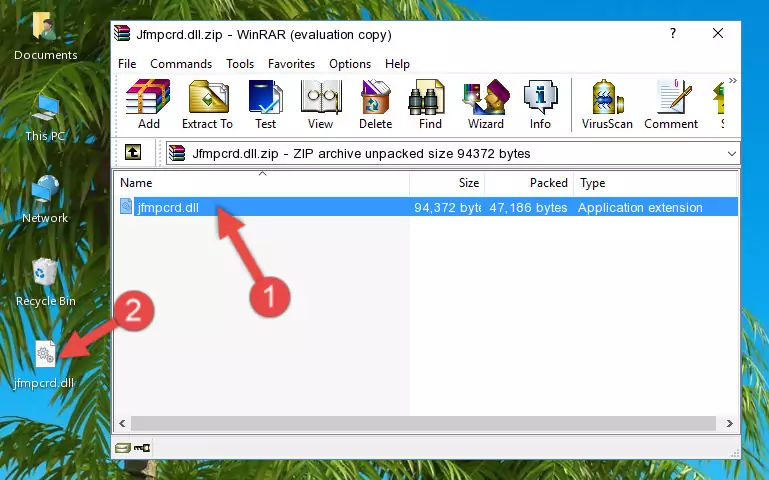
Step 3:Copying the Jfmpcrd.dll file into the file folder of the software. - The installation is complete. Run the software that is giving you the error. If the error is continuing, you may benefit from trying the 3rd Method as an alternative.
Method 3: Doing a Clean Install of the software That Is Giving the Jfmpcrd.dll Error
- Open the Run tool by pushing the "Windows" + "R" keys found on your keyboard. Type the command below into the "Open" field of the Run window that opens up and press Enter. This command will open the "Programs and Features" tool.
appwiz.cpl

Step 1:Opening the Programs and Features tool with the appwiz.cpl command - On the Programs and Features screen that will come up, you will see the list of softwares on your computer. Find the software that gives you the dll error and with your mouse right-click it. The right-click menu will open. Click the "Uninstall" option in this menu to start the uninstall process.

Step 2:Uninstalling the software that gives you the dll error - You will see a "Do you want to uninstall this software?" confirmation window. Confirm the process and wait for the software to be completely uninstalled. The uninstall process can take some time. This time will change according to your computer's performance and the size of the software. After the software is uninstalled, restart your computer.

Step 3:Confirming the uninstall process - After restarting your computer, reinstall the software.
- This method may provide the solution to the dll error you're experiencing. If the dll error is continuing, the problem is most likely deriving from the Windows operating system. In order to fix dll errors deriving from the Windows operating system, complete the 4th Method and the 5th Method.
Method 4: Solving the Jfmpcrd.dll error with the Windows System File Checker
- In order to complete this step, you must run the Command Prompt as administrator. In order to do this, all you have to do is follow the steps below.
NOTE! We ran the Command Prompt using Windows 10. If you are using Windows 8.1, Windows 8, Windows 7, Windows Vista or Windows XP, you can use the same method to run the Command Prompt as administrator.
- Open the Start Menu and before clicking anywhere, type "cmd" on your keyboard. This process will enable you to run a search through the Start Menu. We also typed in "cmd" to bring up the Command Prompt.
- Right-click the "Command Prompt" search result that comes up and click the Run as administrator" option.

Step 1:Running the Command Prompt as administrator - Paste the command below into the Command Line that opens up and hit the Enter key.
sfc /scannow

Step 2:Scanning and fixing system errors with the sfc /scannow command - This process can take some time. You can follow its progress from the screen. Wait for it to finish and after it is finished try to run the software that was giving the dll error again.
Method 5: Getting Rid of Jfmpcrd.dll Errors by Updating the Windows Operating System
Most of the time, softwares have been programmed to use the most recent dll files. If your operating system is not updated, these files cannot be provided and dll errors appear. So, we will try to solve the dll errors by updating the operating system.
Since the methods to update Windows versions are different from each other, we found it appropriate to prepare a separate article for each Windows version. You can get our update article that relates to your operating system version by using the links below.
Windows Update Guides
Our Most Common Jfmpcrd.dll Error Messages
If the Jfmpcrd.dll file is missing or the software using this file has not been installed correctly, you can get errors related to the Jfmpcrd.dll file. Dll files being missing can sometimes cause basic Windows softwares to also give errors. You can even receive an error when Windows is loading. You can find the error messages that are caused by the Jfmpcrd.dll file.
If you don't know how to install the Jfmpcrd.dll file you will download from our site, you can browse the methods above. Above we explained all the processes you can do to solve the dll error you are receiving. If the error is continuing after you have completed all these methods, please use the comment form at the bottom of the page to contact us. Our editor will respond to your comment shortly.
- "Jfmpcrd.dll not found." error
- "The file Jfmpcrd.dll is missing." error
- "Jfmpcrd.dll access violation." error
- "Cannot register Jfmpcrd.dll." error
- "Cannot find Jfmpcrd.dll." error
- "This application failed to start because Jfmpcrd.dll was not found. Re-installing the application may fix this problem." error
