- Download Price:
- Free
- Dll Description:
- MP3 Writer for jetAudio
- Versions:
- Size:
- 0.17 MB
- Operating Systems:
- Directory:
- J
- Downloads:
- 725 times.
Jfmp3wt.dll Explanation
The Jfmp3wt.dll file is 0.17 MB. The download links for this file are clean and no user has given any negative feedback. From the time it was offered for download, it has been downloaded 725 times.
Table of Contents
- Jfmp3wt.dll Explanation
- Operating Systems That Can Use the Jfmp3wt.dll File
- Other Versions of the Jfmp3wt.dll File
- Steps to Download the Jfmp3wt.dll File
- How to Fix Jfmp3wt.dll Errors?
- Method 1: Copying the Jfmp3wt.dll File to the Windows System Folder
- Method 2: Copying The Jfmp3wt.dll File Into The Software File Folder
- Method 3: Uninstalling and Reinstalling the Software that Gives You the Jfmp3wt.dll Error
- Method 4: Solving the Jfmp3wt.dll Problem by Using the Windows System File Checker (scf scannow)
- Method 5: Getting Rid of Jfmp3wt.dll Errors by Updating the Windows Operating System
- Our Most Common Jfmp3wt.dll Error Messages
- Dll Files Similar to Jfmp3wt.dll
Operating Systems That Can Use the Jfmp3wt.dll File
Other Versions of the Jfmp3wt.dll File
The latest version of the Jfmp3wt.dll file is 5.1.0.2305 version. This dll file only has one version. There is no other version that can be downloaded.
- 5.1.0.2305 - 32 Bit (x86) Download directly this version now
Steps to Download the Jfmp3wt.dll File
- First, click the "Download" button with the green background (The button marked in the picture).

Step 1:Download the Jfmp3wt.dll file - After clicking the "Download" button at the top of the page, the "Downloading" page will open up and the download process will begin. Definitely do not close this page until the download begins. Our site will connect you to the closest DLL Downloader.com download server in order to offer you the fastest downloading performance. Connecting you to the server can take a few seconds.
How to Fix Jfmp3wt.dll Errors?
ATTENTION! Before starting the installation, the Jfmp3wt.dll file needs to be downloaded. If you have not downloaded it, download the file before continuing with the installation steps. If you don't know how to download it, you can immediately browse the dll download guide above.
Method 1: Copying the Jfmp3wt.dll File to the Windows System Folder
- The file you downloaded is a compressed file with the ".zip" extension. In order to install it, first, double-click the ".zip" file and open the file. You will see the file named "Jfmp3wt.dll" in the window that opens up. This is the file you need to install. Drag this file to the desktop with your mouse's left button.
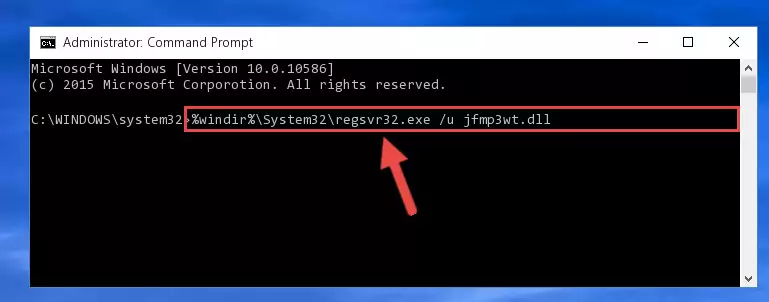
Step 1:Extracting the Jfmp3wt.dll file - Copy the "Jfmp3wt.dll" file file you extracted.
- Paste the dll file you copied into the "C:\Windows\System32" folder.
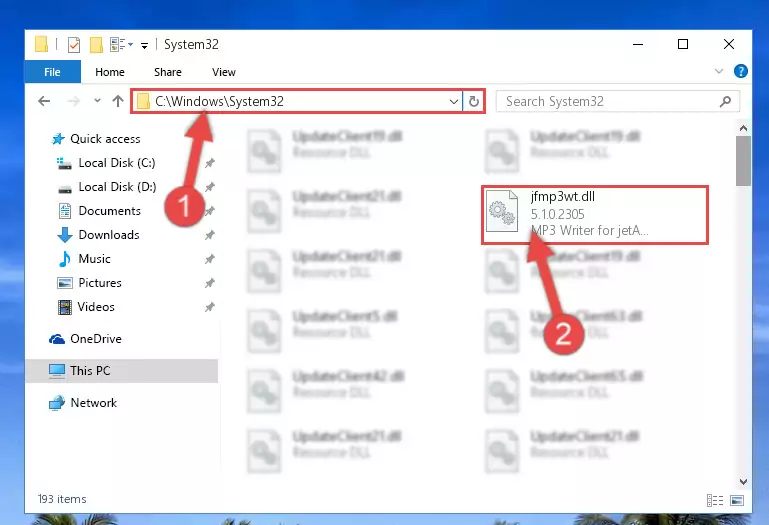
Step 3:Pasting the Jfmp3wt.dll file into the Windows/System32 folder - If your operating system has a 64 Bit architecture, copy the "Jfmp3wt.dll" file and paste it also into the "C:\Windows\sysWOW64" folder.
NOTE! On 64 Bit systems, the dll file must be in both the "sysWOW64" folder as well as the "System32" folder. In other words, you must copy the "Jfmp3wt.dll" file into both folders.
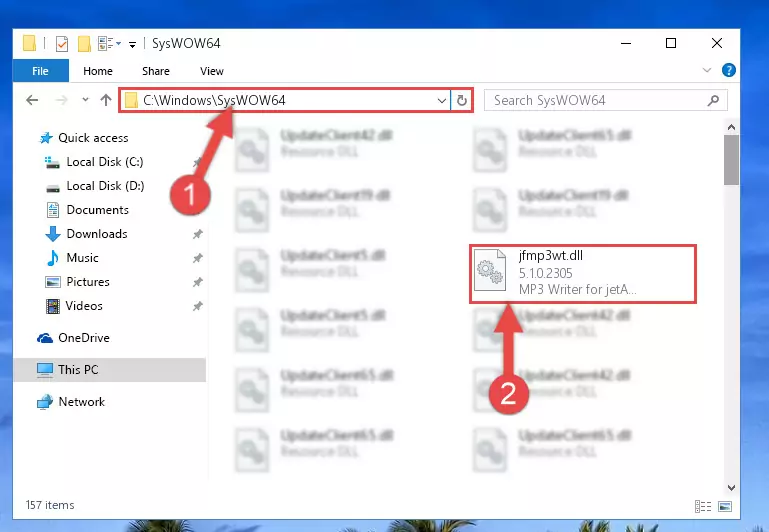
Step 4:Pasting the Jfmp3wt.dll file into the Windows/sysWOW64 folder - First, we must run the Windows Command Prompt as an administrator.
NOTE! We ran the Command Prompt on Windows 10. If you are using Windows 8.1, Windows 8, Windows 7, Windows Vista or Windows XP, you can use the same methods to run the Command Prompt as an administrator.
- Open the Start Menu and type in "cmd", but don't press Enter. Doing this, you will have run a search of your computer through the Start Menu. In other words, typing in "cmd" we did a search for the Command Prompt.
- When you see the "Command Prompt" option among the search results, push the "CTRL" + "SHIFT" + "ENTER " keys on your keyboard.
- A verification window will pop up asking, "Do you want to run the Command Prompt as with administrative permission?" Approve this action by saying, "Yes".

%windir%\System32\regsvr32.exe /u Jfmp3wt.dll
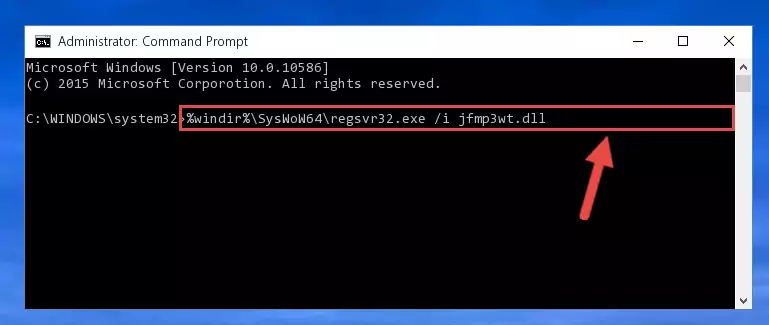
%windir%\SysWoW64\regsvr32.exe /u Jfmp3wt.dll
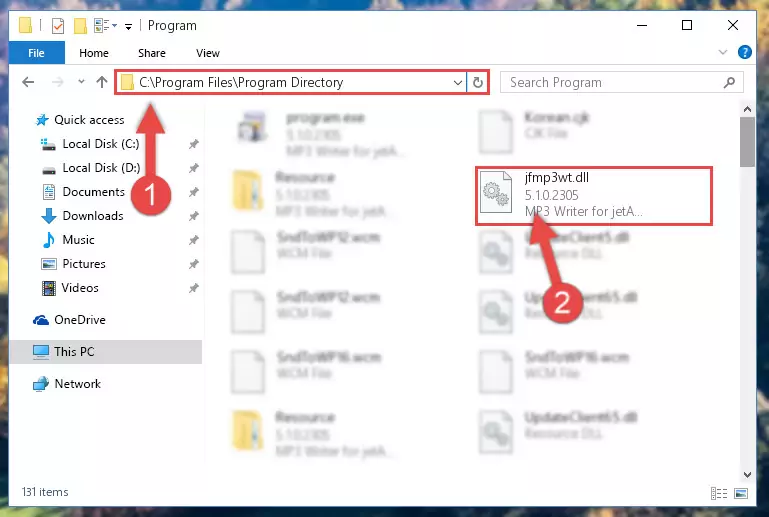
%windir%\System32\regsvr32.exe /i Jfmp3wt.dll
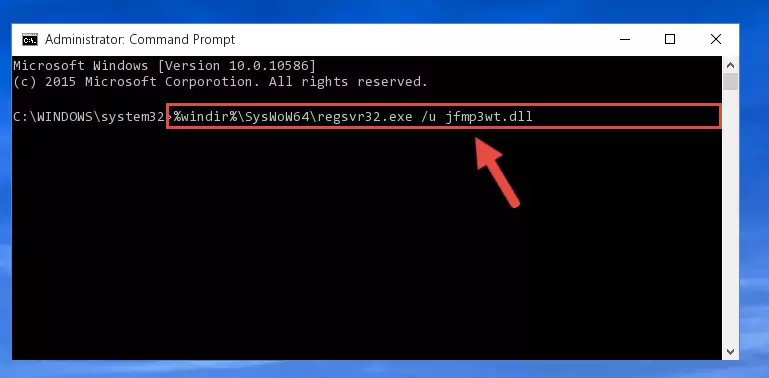
%windir%\SysWoW64\regsvr32.exe /i Jfmp3wt.dll
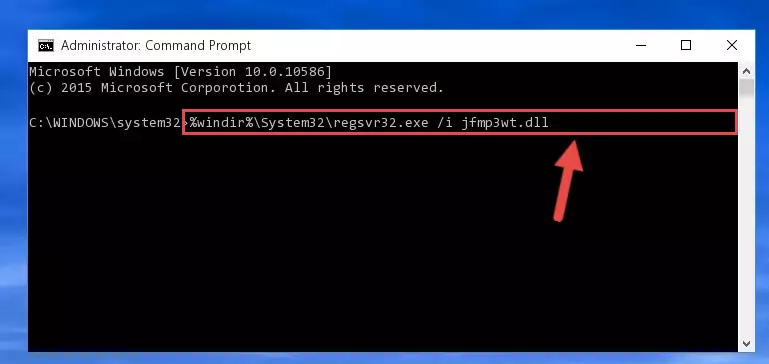
Method 2: Copying The Jfmp3wt.dll File Into The Software File Folder
- In order to install the dll file, you need to find the file folder for the software that was giving you errors such as "Jfmp3wt.dll is missing", "Jfmp3wt.dll not found" or similar error messages. In order to do that, Right-click the software's shortcut and click the Properties item in the right-click menu that appears.

Step 1:Opening the software shortcut properties window - Click on the Open File Location button that is found in the Properties window that opens up and choose the folder where the application is installed.

Step 2:Opening the file folder of the software - Copy the Jfmp3wt.dll file into the folder we opened.
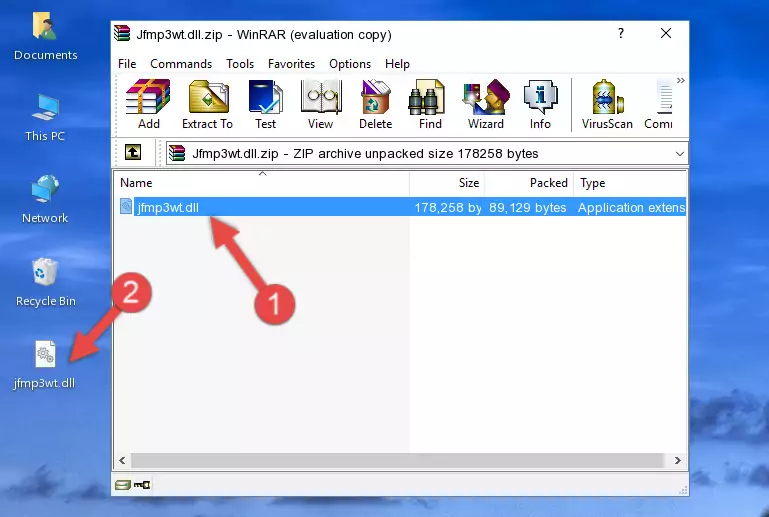
Step 3:Copying the Jfmp3wt.dll file into the file folder of the software. - The installation is complete. Run the software that is giving you the error. If the error is continuing, you may benefit from trying the 3rd Method as an alternative.
Method 3: Uninstalling and Reinstalling the Software that Gives You the Jfmp3wt.dll Error
- Open the Run window by pressing the "Windows" + "R" keys on your keyboard at the same time. Type in the command below into the Run window and push Enter to run it. This command will open the "Programs and Features" window.
appwiz.cpl

Step 1:Opening the Programs and Features window using the appwiz.cpl command - The Programs and Features window will open up. Find the software that is giving you the dll error in this window that lists all the softwares on your computer and "Right-Click > Uninstall" on this software.

Step 2:Uninstalling the software that is giving you the error message from your computer. - Uninstall the software from your computer by following the steps that come up and restart your computer.

Step 3:Following the confirmation and steps of the software uninstall process - After restarting your computer, reinstall the software that was giving the error.
- You may be able to solve the dll error you are experiencing by using this method. If the error messages are continuing despite all these processes, we may have a problem deriving from Windows. To solve dll errors deriving from Windows, you need to complete the 4th Method and the 5th Method in the list.
Method 4: Solving the Jfmp3wt.dll Problem by Using the Windows System File Checker (scf scannow)
- First, we must run the Windows Command Prompt as an administrator.
NOTE! We ran the Command Prompt on Windows 10. If you are using Windows 8.1, Windows 8, Windows 7, Windows Vista or Windows XP, you can use the same methods to run the Command Prompt as an administrator.
- Open the Start Menu and type in "cmd", but don't press Enter. Doing this, you will have run a search of your computer through the Start Menu. In other words, typing in "cmd" we did a search for the Command Prompt.
- When you see the "Command Prompt" option among the search results, push the "CTRL" + "SHIFT" + "ENTER " keys on your keyboard.
- A verification window will pop up asking, "Do you want to run the Command Prompt as with administrative permission?" Approve this action by saying, "Yes".

sfc /scannow

Method 5: Getting Rid of Jfmp3wt.dll Errors by Updating the Windows Operating System
Some softwares need updated dll files. When your operating system is not updated, it cannot fulfill this need. In some situations, updating your operating system can solve the dll errors you are experiencing.
In order to check the update status of your operating system and, if available, to install the latest update packs, we need to begin this process manually.
Depending on which Windows version you use, manual update processes are different. Because of this, we have prepared a special article for each Windows version. You can get our articles relating to the manual update of the Windows version you use from the links below.
Guides to Manually Update for All Windows Versions
Our Most Common Jfmp3wt.dll Error Messages
The Jfmp3wt.dll file being damaged or for any reason being deleted can cause softwares or Windows system tools (Windows Media Player, Paint, etc.) that use this file to produce an error. Below you can find a list of errors that can be received when the Jfmp3wt.dll file is missing.
If you have come across one of these errors, you can download the Jfmp3wt.dll file by clicking on the "Download" button on the top-left of this page. We explained to you how to use the file you'll download in the above sections of this writing. You can see the suggestions we gave on how to solve your problem by scrolling up on the page.
- "Jfmp3wt.dll not found." error
- "The file Jfmp3wt.dll is missing." error
- "Jfmp3wt.dll access violation." error
- "Cannot register Jfmp3wt.dll." error
- "Cannot find Jfmp3wt.dll." error
- "This application failed to start because Jfmp3wt.dll was not found. Re-installing the application may fix this problem." error
