- Download Price:
- Free
- Dll Description:
- mp3PRO Writer for jetAudio
- Versions:
- Size:
- 0.17 MB
- Operating Systems:
- Directory:
- J
- Downloads:
- 630 times.
What is Jfmp3prowt.dll?
The size of this dynamic link library is 0.17 MB and its download links are healthy. It has been downloaded 630 times already.
Table of Contents
- What is Jfmp3prowt.dll?
- Operating Systems That Can Use the Jfmp3prowt.dll Library
- All Versions of the Jfmp3prowt.dll Library
- How to Download Jfmp3prowt.dll
- Methods to Fix the Jfmp3prowt.dll Errors
- Method 1: Fixing the DLL Error by Copying the Jfmp3prowt.dll Library to the Windows System Directory
- Method 2: Copying the Jfmp3prowt.dll Library to the Program Installation Directory
- Method 3: Doing a Clean Install of the program That Is Giving the Jfmp3prowt.dll Error
- Method 4: Fixing the Jfmp3prowt.dll Error Using the Windows System File Checker
- Method 5: Fixing the Jfmp3prowt.dll Errors by Manually Updating Windows
- Common Jfmp3prowt.dll Errors
- Dynamic Link Libraries Similar to Jfmp3prowt.dll
Operating Systems That Can Use the Jfmp3prowt.dll Library
All Versions of the Jfmp3prowt.dll Library
The last version of the Jfmp3prowt.dll library is the 5.1.0.2305 version.This dynamic link library only has one version. There is no other version that can be downloaded.
- 5.1.0.2305 - 32 Bit (x86) Download directly this version
How to Download Jfmp3prowt.dll
- First, click the "Download" button with the green background (The button marked in the picture).

Step 1:Download the Jfmp3prowt.dll library - After clicking the "Download" button at the top of the page, the "Downloading" page will open up and the download process will begin. Definitely do not close this page until the download begins. Our site will connect you to the closest DLL Downloader.com download server in order to offer you the fastest downloading performance. Connecting you to the server can take a few seconds.
Methods to Fix the Jfmp3prowt.dll Errors
ATTENTION! Before continuing on to install the Jfmp3prowt.dll library, you need to download the library. If you have not downloaded it yet, download it before continuing on to the installation steps. If you are having a problem while downloading the library, you can browse the download guide a few lines above.
Method 1: Fixing the DLL Error by Copying the Jfmp3prowt.dll Library to the Windows System Directory
- The file you will download is a compressed file with the ".zip" extension. You cannot directly install the ".zip" file. Because of this, first, double-click this file and open the file. You will see the library named "Jfmp3prowt.dll" in the window that opens. Drag this library to the desktop with the left mouse button. This is the library you need.
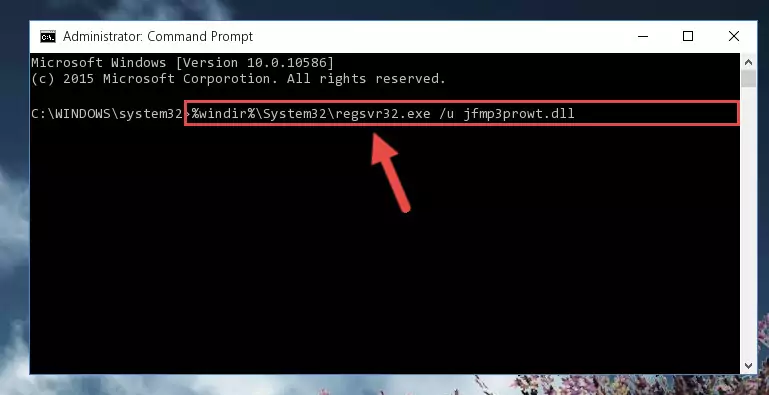
Step 1:Extracting the Jfmp3prowt.dll library from the .zip file - Copy the "Jfmp3prowt.dll" library you extracted and paste it into the "C:\Windows\System32" directory.
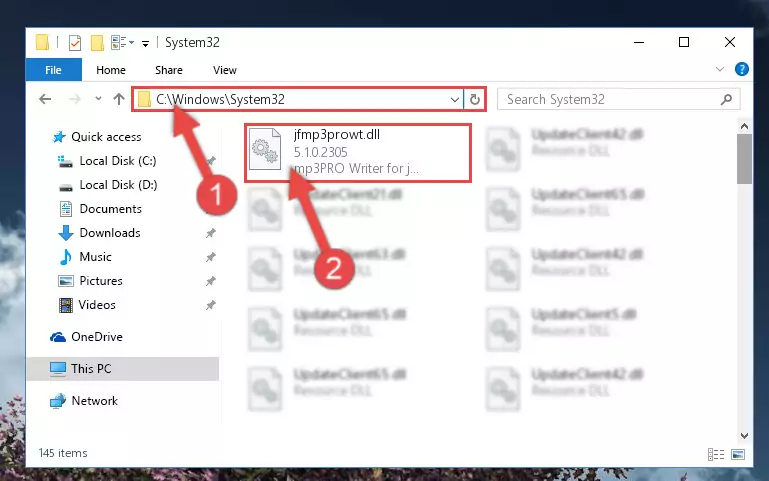
Step 2:Copying the Jfmp3prowt.dll library into the Windows/System32 directory - If your operating system has a 64 Bit architecture, copy the "Jfmp3prowt.dll" library and paste it also into the "C:\Windows\sysWOW64" directory.
NOTE! On 64 Bit systems, the dynamic link library must be in both the "sysWOW64" directory as well as the "System32" directory. In other words, you must copy the "Jfmp3prowt.dll" library into both directories.
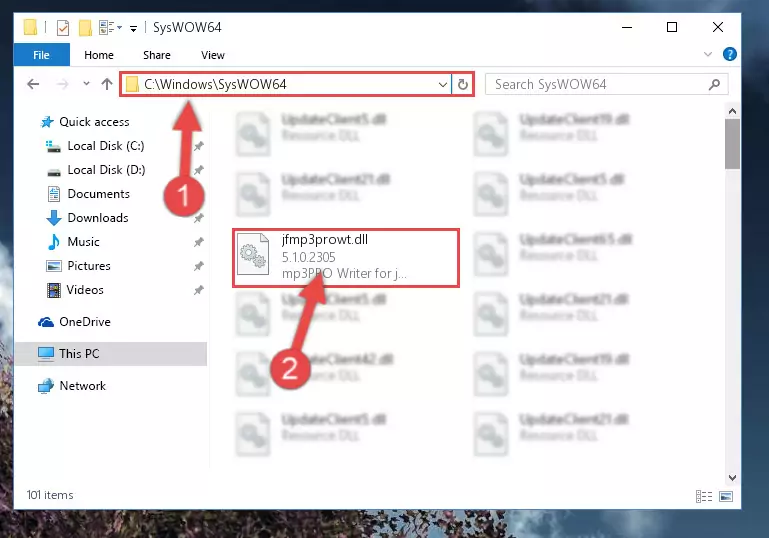
Step 3:Pasting the Jfmp3prowt.dll library into the Windows/sysWOW64 directory - In order to run the Command Line as an administrator, complete the following steps.
NOTE! In this explanation, we ran the Command Line on Windows 10. If you are using one of the Windows 8.1, Windows 8, Windows 7, Windows Vista or Windows XP operating systems, you can use the same methods to run the Command Line as an administrator. Even though the pictures are taken from Windows 10, the processes are similar.
- First, open the Start Menu and before clicking anywhere, type "cmd" but do not press Enter.
- When you see the "Command Line" option among the search results, hit the "CTRL" + "SHIFT" + "ENTER" keys on your keyboard.
- A window will pop up asking, "Do you want to run this process?". Confirm it by clicking to "Yes" button.

Step 4:Running the Command Line as an administrator - Paste the command below into the Command Line window that opens and hit the Enter key on your keyboard. This command will delete the Jfmp3prowt.dll library's damaged registry (It will not delete the file you pasted into the System32 directory, but will delete the registry in Regedit. The file you pasted in the System32 directory will not be damaged in any way).
%windir%\System32\regsvr32.exe /u Jfmp3prowt.dll
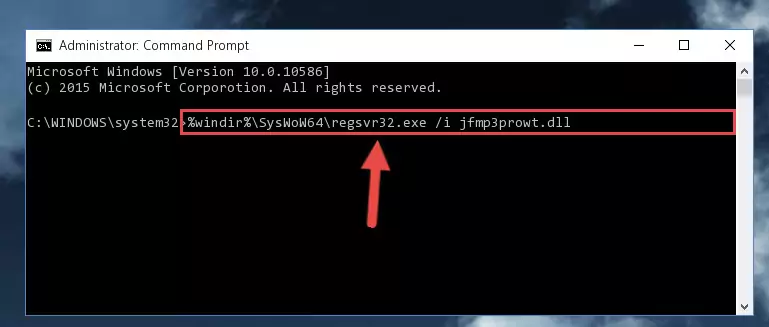
Step 5:Uninstalling the Jfmp3prowt.dll library from the system registry - If the Windows you use has 64 Bit architecture, after running the command above, you must run the command below. This command will clean the broken registry of the Jfmp3prowt.dll library from the 64 Bit architecture (The Cleaning process is only with registries in the Windows Registry Editor. In other words, the dynamic link library that we pasted into the SysWoW64 directory will stay as it is).
%windir%\SysWoW64\regsvr32.exe /u Jfmp3prowt.dll
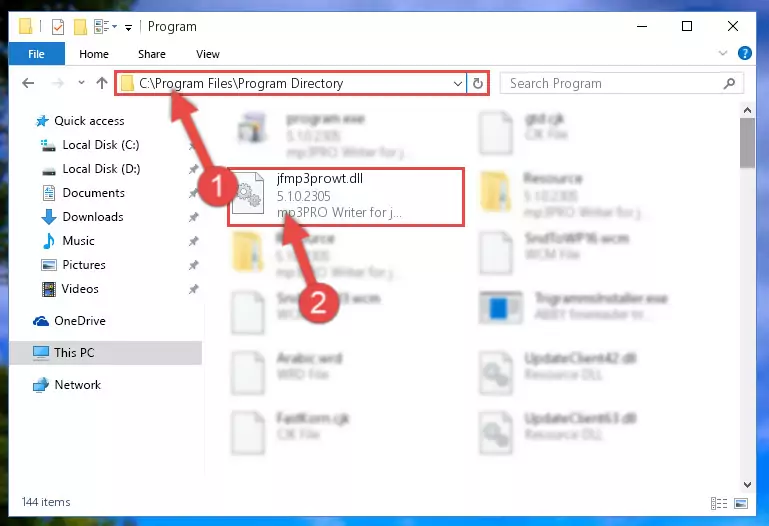
Step 6:Uninstalling the broken registry of the Jfmp3prowt.dll library from the Windows Registry Editor (for 64 Bit) - We need to make a clean registry for the dll library's registry that we deleted from Regedit (Windows Registry Editor). In order to accomplish this, copy and paste the command below into the Command Line and press Enter key.
%windir%\System32\regsvr32.exe /i Jfmp3prowt.dll
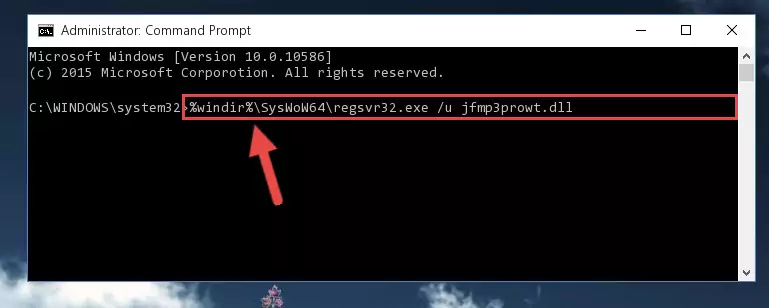
Step 7:Making a clean registry for the Jfmp3prowt.dll library in Regedit (Windows Registry Editor) - If you are using a Windows with 64 Bit architecture, after running the previous command, you need to run the command below. By running this command, we will have created a clean registry for the Jfmp3prowt.dll library (We deleted the damaged registry with the previous command).
%windir%\SysWoW64\regsvr32.exe /i Jfmp3prowt.dll
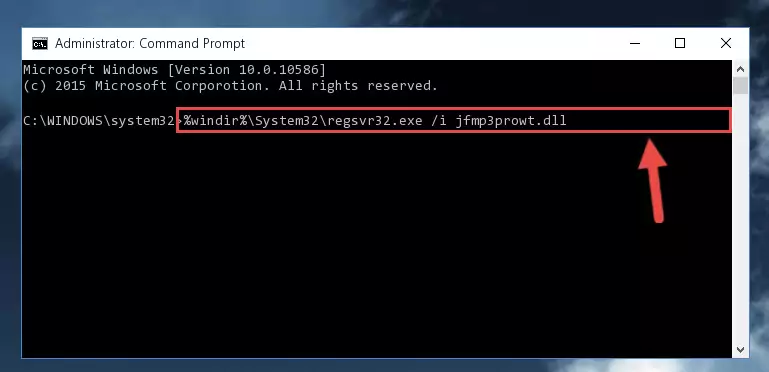
Step 8:Creating a clean registry for the Jfmp3prowt.dll library (for 64 Bit) - You may see certain error messages when running the commands from the command line. These errors will not prevent the installation of the Jfmp3prowt.dll library. In other words, the installation will finish, but it may give some errors because of certain incompatibilities. After restarting your computer, to see if the installation was successful or not, try running the program that was giving the dll error again. If you continue to get the errors when running the program after the installation, you can try the 2nd Method as an alternative.
Method 2: Copying the Jfmp3prowt.dll Library to the Program Installation Directory
- First, you must find the installation directory of the program (the program giving the dll error) you are going to install the dynamic link library to. In order to find this directory, "Right-Click > Properties" on the program's shortcut.

Step 1:Opening the program's shortcut properties window - Open the program installation directory by clicking the Open File Location button in the "Properties" window that comes up.

Step 2:Finding the program's installation directory - Copy the Jfmp3prowt.dll library.
- Paste the dynamic link library you copied into the program's installation directory that we just opened.
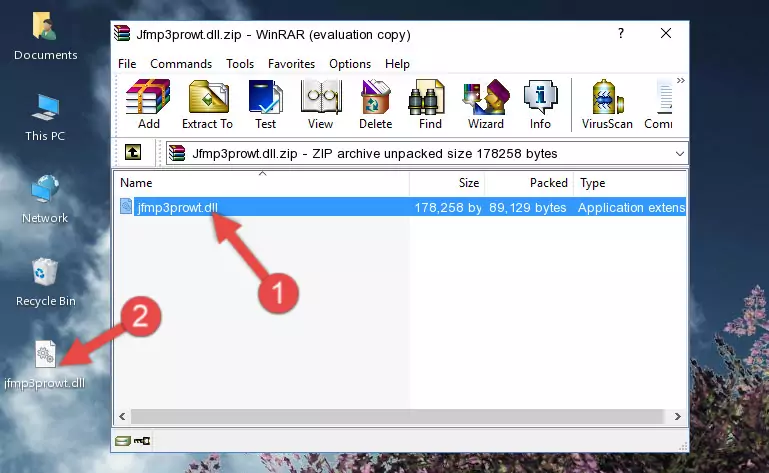
Step 3:Pasting the Jfmp3prowt.dll library into the program's installation directory - When the dynamic link library is moved to the program installation directory, it means that the process is completed. Check to see if the issue was fixed by running the program giving the error message again. If you are still receiving the error message, you can complete the 3rd Method as an alternative.
Method 3: Doing a Clean Install of the program That Is Giving the Jfmp3prowt.dll Error
- Press the "Windows" + "R" keys at the same time to open the Run tool. Paste the command below into the text field titled "Open" in the Run window that opens and press the Enter key on your keyboard. This command will open the "Programs and Features" tool.
appwiz.cpl

Step 1:Opening the Programs and Features tool with the Appwiz.cpl command - The programs listed in the Programs and Features window that opens up are the programs installed on your computer. Find the program that gives you the dll error and run the "Right-Click > Uninstall" command on this program.

Step 2:Uninstalling the program from your computer - Following the instructions that come up, uninstall the program from your computer and restart your computer.

Step 3:Following the verification and instructions for the program uninstall process - 4. After restarting your computer, reinstall the program that was giving you the error.
- You may be able to fix the dll error you are experiencing by using this method. If the error messages are continuing despite all these processes, we may have a issue deriving from Windows. To fix dll errors deriving from Windows, you need to complete the 4th Method and the 5th Method in the list.
Method 4: Fixing the Jfmp3prowt.dll Error Using the Windows System File Checker
- In order to run the Command Line as an administrator, complete the following steps.
NOTE! In this explanation, we ran the Command Line on Windows 10. If you are using one of the Windows 8.1, Windows 8, Windows 7, Windows Vista or Windows XP operating systems, you can use the same methods to run the Command Line as an administrator. Even though the pictures are taken from Windows 10, the processes are similar.
- First, open the Start Menu and before clicking anywhere, type "cmd" but do not press Enter.
- When you see the "Command Line" option among the search results, hit the "CTRL" + "SHIFT" + "ENTER" keys on your keyboard.
- A window will pop up asking, "Do you want to run this process?". Confirm it by clicking to "Yes" button.

Step 1:Running the Command Line as an administrator - Type the command below into the Command Line page that comes up and run it by pressing Enter on your keyboard.
sfc /scannow

Step 2:Getting rid of Windows Dll errors by running the sfc /scannow command - The process can take some time depending on your computer and the condition of the errors in the system. Before the process is finished, don't close the command line! When the process is finished, try restarting the program that you are experiencing the errors in after closing the command line.
Method 5: Fixing the Jfmp3prowt.dll Errors by Manually Updating Windows
Some programs need updated dynamic link libraries. When your operating system is not updated, it cannot fulfill this need. In some situations, updating your operating system can solve the dll errors you are experiencing.
In order to check the update status of your operating system and, if available, to install the latest update packs, we need to begin this process manually.
Depending on which Windows version you use, manual update processes are different. Because of this, we have prepared a special article for each Windows version. You can get our articles relating to the manual update of the Windows version you use from the links below.
Windows Update Guides
Common Jfmp3prowt.dll Errors
If the Jfmp3prowt.dll library is missing or the program using this library has not been installed correctly, you can get errors related to the Jfmp3prowt.dll library. Dynamic link libraries being missing can sometimes cause basic Windows programs to also give errors. You can even receive an error when Windows is loading. You can find the error messages that are caused by the Jfmp3prowt.dll library.
If you don't know how to install the Jfmp3prowt.dll library you will download from our site, you can browse the methods above. Above we explained all the processes you can do to fix the dll error you are receiving. If the error is continuing after you have completed all these methods, please use the comment form at the bottom of the page to contact us. Our editor will respond to your comment shortly.
- "Jfmp3prowt.dll not found." error
- "The file Jfmp3prowt.dll is missing." error
- "Jfmp3prowt.dll access violation." error
- "Cannot register Jfmp3prowt.dll." error
- "Cannot find Jfmp3prowt.dll." error
- "This application failed to start because Jfmp3prowt.dll was not found. Re-installing the application may fix this problem." error
