- Download Price:
- Free
- Dll Description:
- MP3 Encoder for jetAudio
- Versions:
- Size:
- 0.04 MB
- Operating Systems:
- Directory:
- J
- Downloads:
- 742 times.
Jfmp3enc.dll Explanation
The Jfmp3enc.dll file is 0.04 MB. The download links have been checked and there are no problems. You can download it without a problem. Currently, it has been downloaded 742 times.
Table of Contents
- Jfmp3enc.dll Explanation
- Operating Systems Compatible with the Jfmp3enc.dll File
- Other Versions of the Jfmp3enc.dll File
- Steps to Download the Jfmp3enc.dll File
- Methods for Solving Jfmp3enc.dll
- Method 1: Copying the Jfmp3enc.dll File to the Windows System Folder
- Method 2: Copying The Jfmp3enc.dll File Into The Software File Folder
- Method 3: Uninstalling and Reinstalling the Software That Is Giving the Jfmp3enc.dll Error
- Method 4: Solving the Jfmp3enc.dll Error Using the Windows System File Checker
- Method 5: Getting Rid of Jfmp3enc.dll Errors by Updating the Windows Operating System
- Our Most Common Jfmp3enc.dll Error Messages
- Dll Files Related to Jfmp3enc.dll
Operating Systems Compatible with the Jfmp3enc.dll File
Other Versions of the Jfmp3enc.dll File
The latest version of the Jfmp3enc.dll file is 6.0.0.2911 version. This dll file only has one version. There is no other version that can be downloaded.
- 6.0.0.2911 - 32 Bit (x86) Download directly this version now
Steps to Download the Jfmp3enc.dll File
- Click on the green-colored "Download" button (The button marked in the picture below).

Step 1:Starting the download process for Jfmp3enc.dll - "After clicking the Download" button, wait for the download process to begin in the "Downloading" page that opens up. Depending on your Internet speed, the download process will begin in approximately 4 -5 seconds.
Methods for Solving Jfmp3enc.dll
ATTENTION! Before beginning the installation of the Jfmp3enc.dll file, you must download the file. If you don't know how to download the file or if you are having a problem while downloading, you can look at our download guide a few lines above.
Method 1: Copying the Jfmp3enc.dll File to the Windows System Folder
- The file you downloaded is a compressed file with the extension ".zip". This file cannot be installed. To be able to install it, first you need to extract the dll file from within it. So, first double-click the file with the ".zip" extension and open the file.
- You will see the file named "Jfmp3enc.dll" in the window that opens. This is the file you need to install. Click on the dll file with the left button of the mouse. By doing this, you select the file.
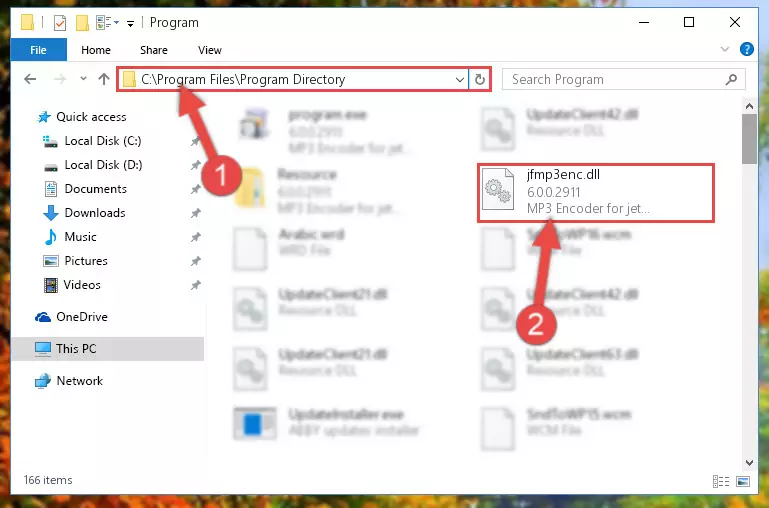
Step 2:Choosing the Jfmp3enc.dll file - Click on the "Extract To" button, which is marked in the picture. In order to do this, you will need the Winrar software. If you don't have the software, it can be found doing a quick search on the Internet and you can download it (The Winrar software is free).
- After clicking the "Extract to" button, a window where you can choose the location you want will open. Choose the "Desktop" location in this window and extract the dll file to the desktop by clicking the "Ok" button.
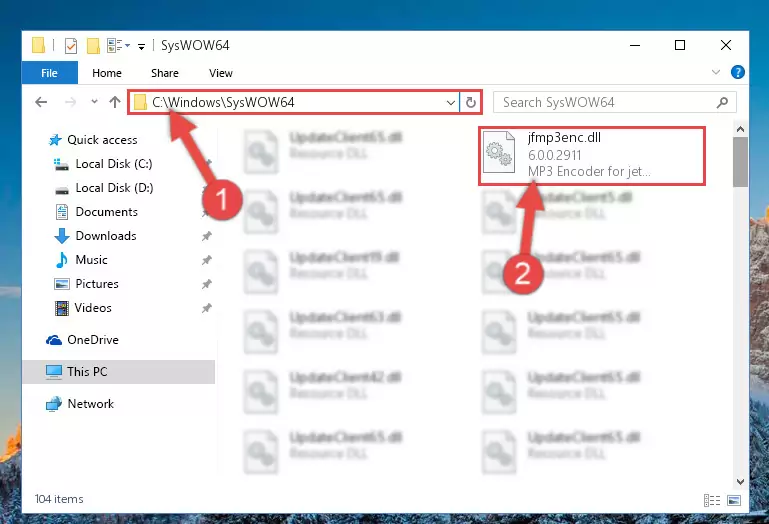
Step 3:Extracting the Jfmp3enc.dll file to the desktop - Copy the "Jfmp3enc.dll" file you extracted and paste it into the "C:\Windows\System32" folder.
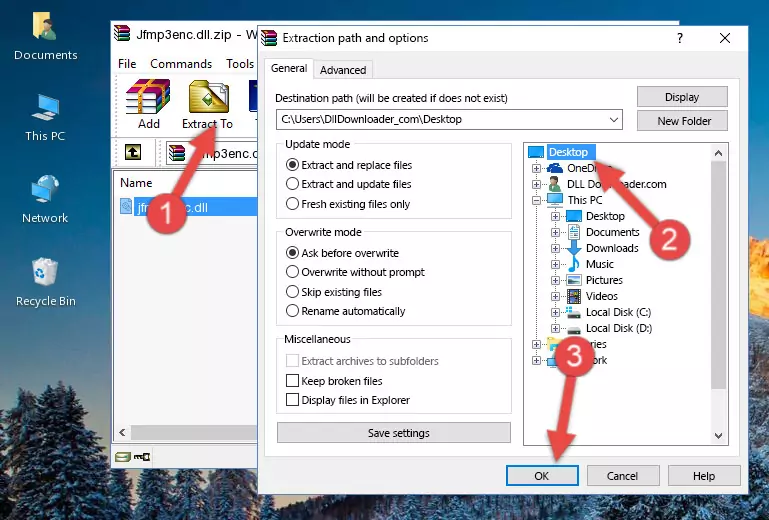
Step 3:Copying the Jfmp3enc.dll file into the Windows/System32 folder - If you are using a 64 Bit operating system, copy the "Jfmp3enc.dll" file and paste it into the "C:\Windows\sysWOW64" as well.
NOTE! On Windows operating systems with 64 Bit architecture, the dll file must be in both the "sysWOW64" folder as well as the "System32" folder. In other words, you must copy the "Jfmp3enc.dll" file into both folders.
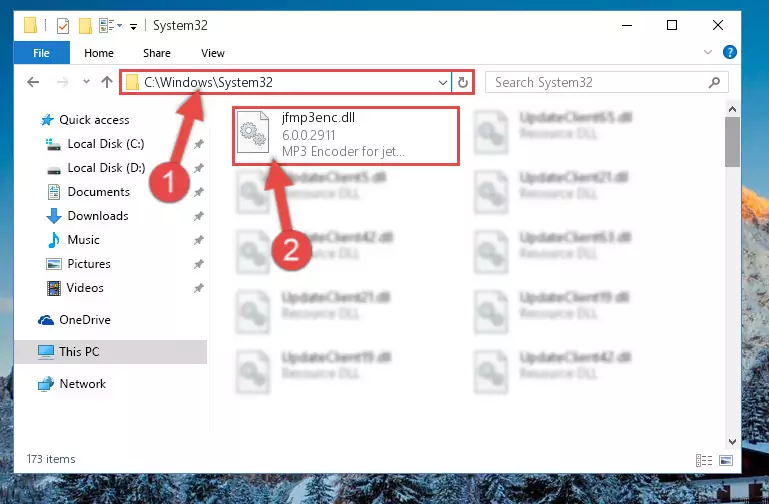
Step 4:Pasting the Jfmp3enc.dll file into the Windows/sysWOW64 folder - First, we must run the Windows Command Prompt as an administrator.
NOTE! We ran the Command Prompt on Windows 10. If you are using Windows 8.1, Windows 8, Windows 7, Windows Vista or Windows XP, you can use the same methods to run the Command Prompt as an administrator.
- Open the Start Menu and type in "cmd", but don't press Enter. Doing this, you will have run a search of your computer through the Start Menu. In other words, typing in "cmd" we did a search for the Command Prompt.
- When you see the "Command Prompt" option among the search results, push the "CTRL" + "SHIFT" + "ENTER " keys on your keyboard.
- A verification window will pop up asking, "Do you want to run the Command Prompt as with administrative permission?" Approve this action by saying, "Yes".

%windir%\System32\regsvr32.exe /u Jfmp3enc.dll
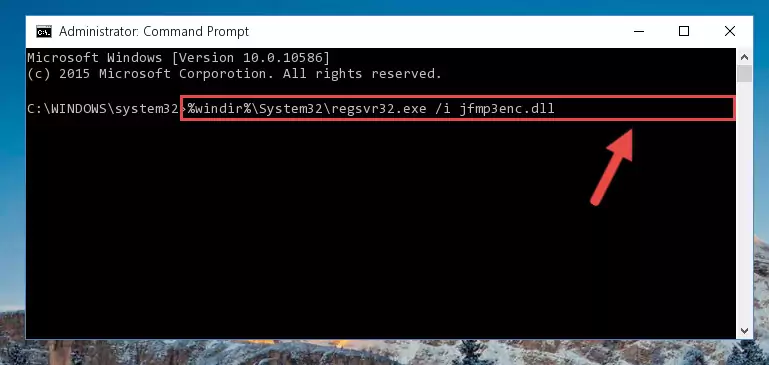
%windir%\SysWoW64\regsvr32.exe /u Jfmp3enc.dll
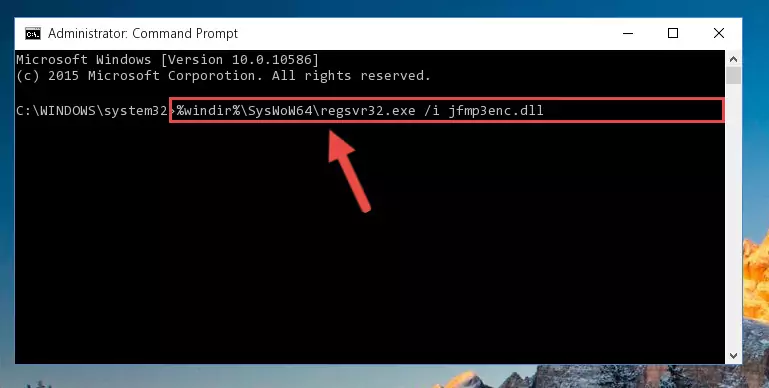
%windir%\System32\regsvr32.exe /i Jfmp3enc.dll
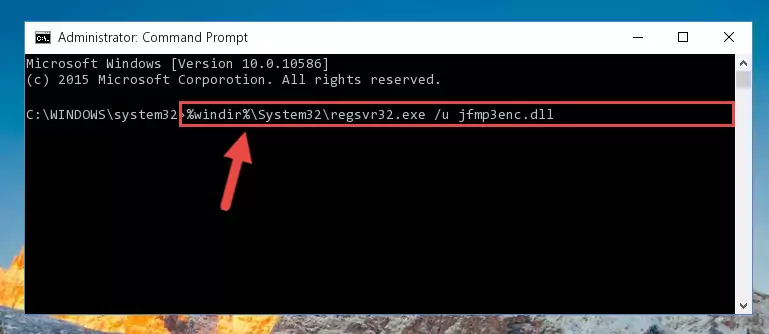
%windir%\SysWoW64\regsvr32.exe /i Jfmp3enc.dll
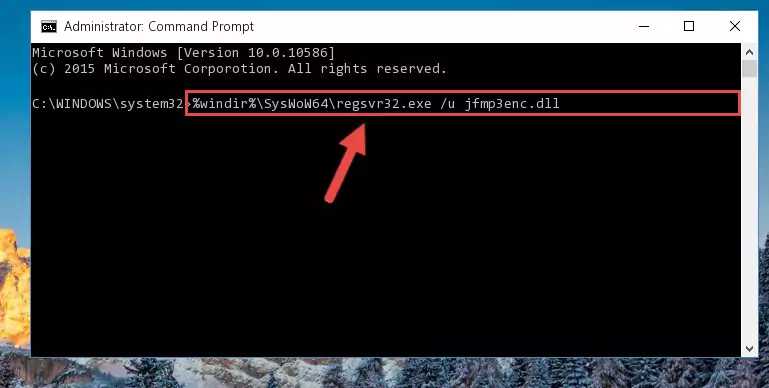
Method 2: Copying The Jfmp3enc.dll File Into The Software File Folder
- First, you must find the installation folder of the software (the software giving the dll error) you are going to install the dll file to. In order to find this folder, "Right-Click > Properties" on the software's shortcut.

Step 1:Opening the software's shortcut properties window - Open the software file folder by clicking the Open File Location button in the "Properties" window that comes up.

Step 2:Finding the software's file folder - Copy the Jfmp3enc.dll file into the folder we opened.
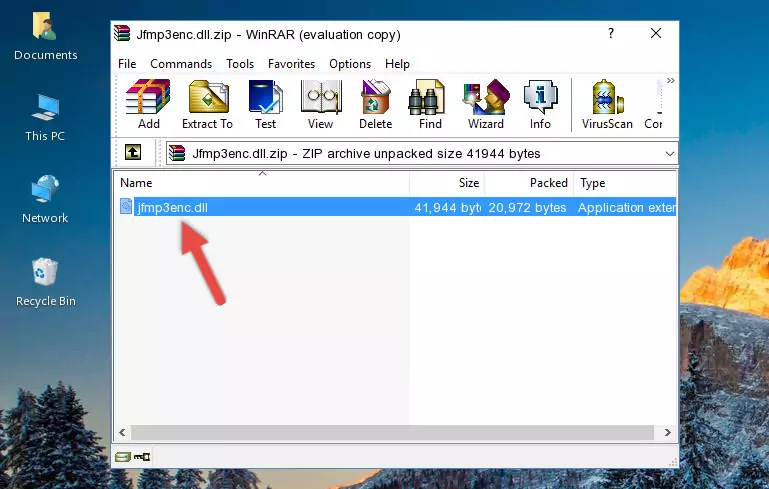
Step 3:Copying the Jfmp3enc.dll file into the file folder of the software. - The installation is complete. Run the software that is giving you the error. If the error is continuing, you may benefit from trying the 3rd Method as an alternative.
Method 3: Uninstalling and Reinstalling the Software That Is Giving the Jfmp3enc.dll Error
- Push the "Windows" + "R" keys at the same time to open the Run window. Type the command below into the Run window that opens up and hit Enter. This process will open the "Programs and Features" window.
appwiz.cpl

Step 1:Opening the Programs and Features window using the appwiz.cpl command - The softwares listed in the Programs and Features window that opens up are the softwares installed on your computer. Find the software that gives you the dll error and run the "Right-Click > Uninstall" command on this software.

Step 2:Uninstalling the software from your computer - Following the instructions that come up, uninstall the software from your computer and restart your computer.

Step 3:Following the verification and instructions for the software uninstall process - 4. After restarting your computer, reinstall the software that was giving you the error.
- You may be able to solve the dll error you are experiencing by using this method. If the error messages are continuing despite all these processes, we may have a problem deriving from Windows. To solve dll errors deriving from Windows, you need to complete the 4th Method and the 5th Method in the list.
Method 4: Solving the Jfmp3enc.dll Error Using the Windows System File Checker
- First, we must run the Windows Command Prompt as an administrator.
NOTE! We ran the Command Prompt on Windows 10. If you are using Windows 8.1, Windows 8, Windows 7, Windows Vista or Windows XP, you can use the same methods to run the Command Prompt as an administrator.
- Open the Start Menu and type in "cmd", but don't press Enter. Doing this, you will have run a search of your computer through the Start Menu. In other words, typing in "cmd" we did a search for the Command Prompt.
- When you see the "Command Prompt" option among the search results, push the "CTRL" + "SHIFT" + "ENTER " keys on your keyboard.
- A verification window will pop up asking, "Do you want to run the Command Prompt as with administrative permission?" Approve this action by saying, "Yes".

sfc /scannow

Method 5: Getting Rid of Jfmp3enc.dll Errors by Updating the Windows Operating System
Some softwares require updated dll files from the operating system. If your operating system is not updated, this requirement is not met and you will receive dll errors. Because of this, updating your operating system may solve the dll errors you are experiencing.
Most of the time, operating systems are automatically updated. However, in some situations, the automatic updates may not work. For situations like this, you may need to check for updates manually.
For every Windows version, the process of manually checking for updates is different. Because of this, we prepared a special guide for each Windows version. You can get our guides to manually check for updates based on the Windows version you use through the links below.
Guides to Manually Update the Windows Operating System
Our Most Common Jfmp3enc.dll Error Messages
If the Jfmp3enc.dll file is missing or the software using this file has not been installed correctly, you can get errors related to the Jfmp3enc.dll file. Dll files being missing can sometimes cause basic Windows softwares to also give errors. You can even receive an error when Windows is loading. You can find the error messages that are caused by the Jfmp3enc.dll file.
If you don't know how to install the Jfmp3enc.dll file you will download from our site, you can browse the methods above. Above we explained all the processes you can do to solve the dll error you are receiving. If the error is continuing after you have completed all these methods, please use the comment form at the bottom of the page to contact us. Our editor will respond to your comment shortly.
- "Jfmp3enc.dll not found." error
- "The file Jfmp3enc.dll is missing." error
- "Jfmp3enc.dll access violation." error
- "Cannot register Jfmp3enc.dll." error
- "Cannot find Jfmp3enc.dll." error
- "This application failed to start because Jfmp3enc.dll was not found. Re-installing the application may fix this problem." error
