- Download Price:
- Free
- Dll Description:
- MIDI Reader for jetAudio
- Versions:
- Size:
- 0.13 MB
- Operating Systems:
- Directory:
- J
- Downloads:
- 665 times.
What is Jfmidrd.dll? What Does It Do?
The size of this dynamic link library is 0.13 MB and its download links are healthy. It has been downloaded 665 times already.
Table of Contents
- What is Jfmidrd.dll? What Does It Do?
- Operating Systems That Can Use the Jfmidrd.dll Library
- Other Versions of the Jfmidrd.dll Library
- How to Download Jfmidrd.dll
- How to Fix Jfmidrd.dll Errors?
- Method 1: Copying the Jfmidrd.dll Library to the Windows System Directory
- Method 2: Copying The Jfmidrd.dll Library Into The Program Installation Directory
- Method 3: Uninstalling and Reinstalling the Program that Gives You the Jfmidrd.dll Error
- Method 4: Fixing the Jfmidrd.dll Error using the Windows System File Checker (sfc /scannow)
- Method 5: Fixing the Jfmidrd.dll Errors by Manually Updating Windows
- The Most Seen Jfmidrd.dll Errors
- Dynamic Link Libraries Similar to the Jfmidrd.dll Library
Operating Systems That Can Use the Jfmidrd.dll Library
Other Versions of the Jfmidrd.dll Library
The latest version of the Jfmidrd.dll library is 6.0.0.2911 version. This dynamic link library only has one version. There is no other version that can be downloaded.
- 6.0.0.2911 - 32 Bit (x86) Download directly this version now
How to Download Jfmidrd.dll
- First, click the "Download" button with the green background (The button marked in the picture).

Step 1:Download the Jfmidrd.dll library - The downloading page will open after clicking the Download button. After the page opens, in order to download the Jfmidrd.dll library the best server will be found and the download process will begin within a few seconds. In the meantime, you shouldn't close the page.
How to Fix Jfmidrd.dll Errors?
ATTENTION! Before starting the installation, the Jfmidrd.dll library needs to be downloaded. If you have not downloaded it, download the library before continuing with the installation steps. If you don't know how to download it, you can immediately browse the dll download guide above.
Method 1: Copying the Jfmidrd.dll Library to the Windows System Directory
- The file you downloaded is a compressed file with the ".zip" extension. In order to install it, first, double-click the ".zip" file and open the file. You will see the library named "Jfmidrd.dll" in the window that opens up. This is the library you need to install. Drag this library to the desktop with your mouse's left button.
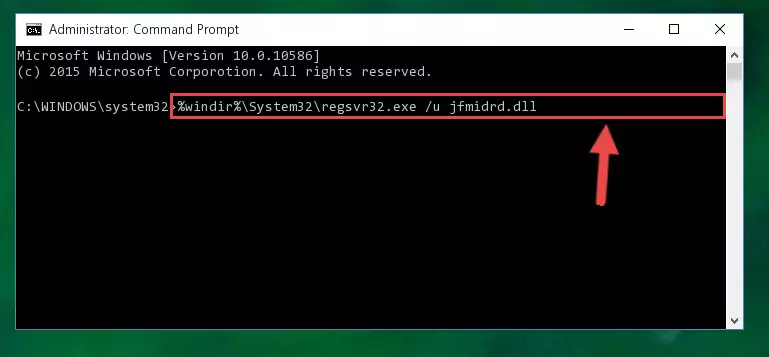
Step 1:Extracting the Jfmidrd.dll library - Copy the "Jfmidrd.dll" library file you extracted.
- Paste the dynamic link library you copied into the "C:\Windows\System32" directory.
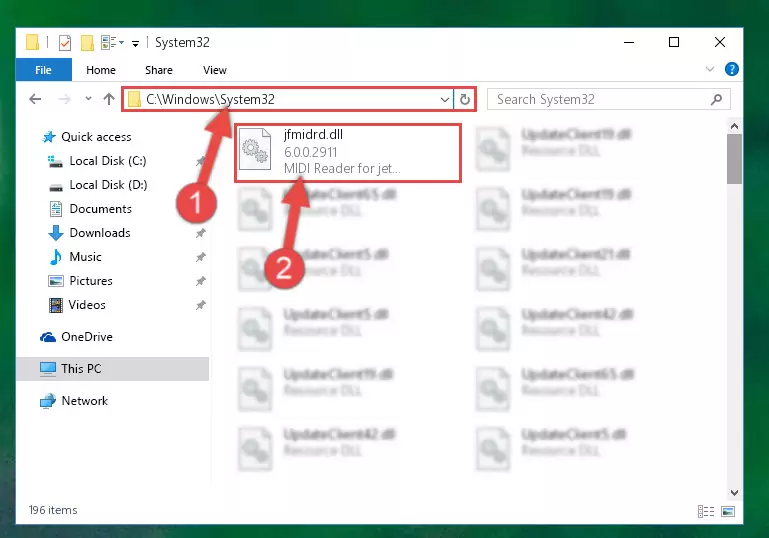
Step 3:Pasting the Jfmidrd.dll library into the Windows/System32 directory - If your operating system has a 64 Bit architecture, copy the "Jfmidrd.dll" library and paste it also into the "C:\Windows\sysWOW64" directory.
NOTE! On 64 Bit systems, the dynamic link library must be in both the "sysWOW64" directory as well as the "System32" directory. In other words, you must copy the "Jfmidrd.dll" library into both directories.

Step 4:Pasting the Jfmidrd.dll library into the Windows/sysWOW64 directory - First, we must run the Windows Command Prompt as an administrator.
NOTE! We ran the Command Prompt on Windows 10. If you are using Windows 8.1, Windows 8, Windows 7, Windows Vista or Windows XP, you can use the same methods to run the Command Prompt as an administrator.
- Open the Start Menu and type in "cmd", but don't press Enter. Doing this, you will have run a search of your computer through the Start Menu. In other words, typing in "cmd" we did a search for the Command Prompt.
- When you see the "Command Prompt" option among the search results, push the "CTRL" + "SHIFT" + "ENTER " keys on your keyboard.
- A verification window will pop up asking, "Do you want to run the Command Prompt as with administrative permission?" Approve this action by saying, "Yes".

%windir%\System32\regsvr32.exe /u Jfmidrd.dll
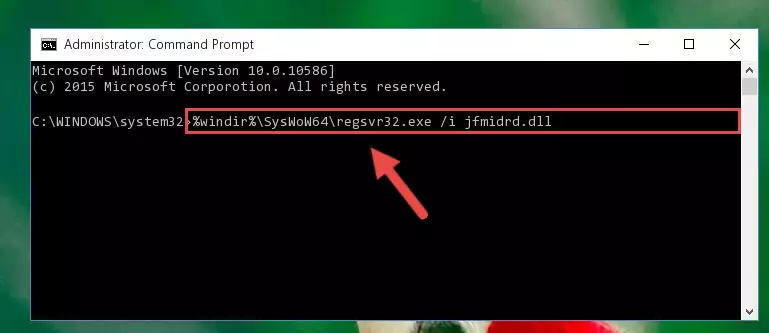
%windir%\SysWoW64\regsvr32.exe /u Jfmidrd.dll
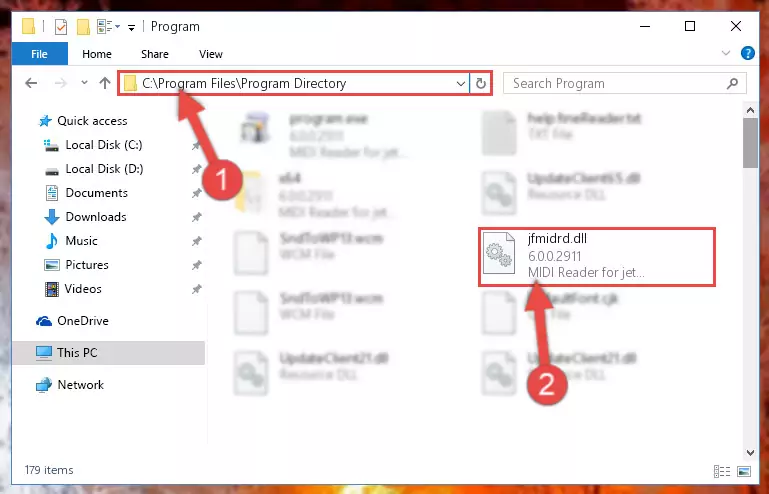
%windir%\System32\regsvr32.exe /i Jfmidrd.dll
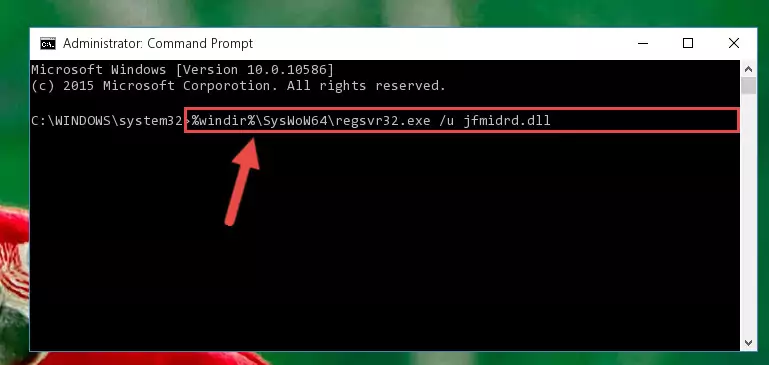
%windir%\SysWoW64\regsvr32.exe /i Jfmidrd.dll
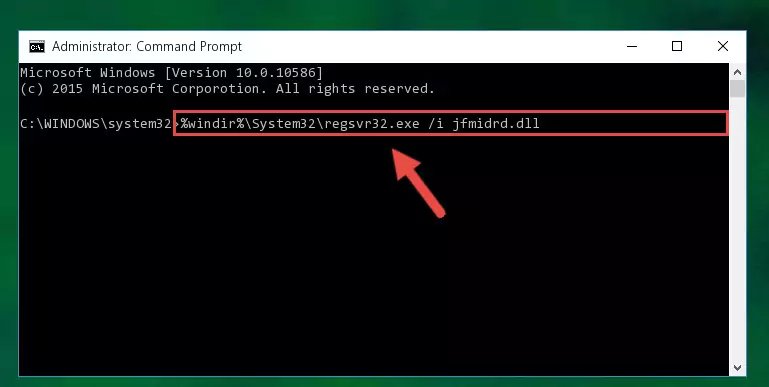
Method 2: Copying The Jfmidrd.dll Library Into The Program Installation Directory
- First, you need to find the installation directory for the program you are receiving the "Jfmidrd.dll not found", "Jfmidrd.dll is missing" or other similar dll errors. In order to do this, right-click on the shortcut for the program and click the Properties option from the options that come up.

Step 1:Opening program properties - Open the program's installation directory by clicking on the Open File Location button in the Properties window that comes up.

Step 2:Opening the program's installation directory - Copy the Jfmidrd.dll library into the directory we opened up.
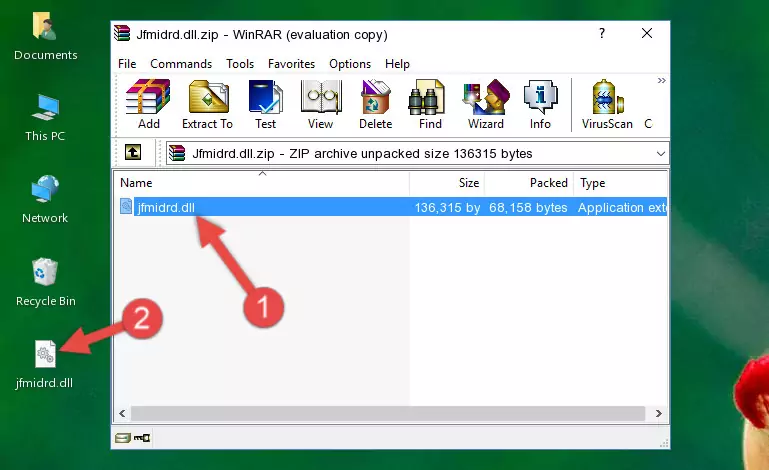
Step 3:Copying the Jfmidrd.dll library into the program's installation directory - That's all there is to the installation process. Run the program giving the dll error again. If the dll error is still continuing, completing the 3rd Method may help fix your issue.
Method 3: Uninstalling and Reinstalling the Program that Gives You the Jfmidrd.dll Error
- Open the Run window by pressing the "Windows" + "R" keys on your keyboard at the same time. Type in the command below into the Run window and push Enter to run it. This command will open the "Programs and Features" window.
appwiz.cpl

Step 1:Opening the Programs and Features window using the appwiz.cpl command - The Programs and Features screen will come up. You can see all the programs installed on your computer in the list on this screen. Find the program giving you the dll error in the list and right-click it. Click the "Uninstall" item in the right-click menu that appears and begin the uninstall process.

Step 2:Starting the uninstall process for the program that is giving the error - A window will open up asking whether to confirm or deny the uninstall process for the program. Confirm the process and wait for the uninstall process to finish. Restart your computer after the program has been uninstalled from your computer.

Step 3:Confirming the removal of the program - After restarting your computer, reinstall the program that was giving the error.
- You may be able to fix the dll error you are experiencing by using this method. If the error messages are continuing despite all these processes, we may have a issue deriving from Windows. To fix dll errors deriving from Windows, you need to complete the 4th Method and the 5th Method in the list.
Method 4: Fixing the Jfmidrd.dll Error using the Windows System File Checker (sfc /scannow)
- First, we must run the Windows Command Prompt as an administrator.
NOTE! We ran the Command Prompt on Windows 10. If you are using Windows 8.1, Windows 8, Windows 7, Windows Vista or Windows XP, you can use the same methods to run the Command Prompt as an administrator.
- Open the Start Menu and type in "cmd", but don't press Enter. Doing this, you will have run a search of your computer through the Start Menu. In other words, typing in "cmd" we did a search for the Command Prompt.
- When you see the "Command Prompt" option among the search results, push the "CTRL" + "SHIFT" + "ENTER " keys on your keyboard.
- A verification window will pop up asking, "Do you want to run the Command Prompt as with administrative permission?" Approve this action by saying, "Yes".

sfc /scannow

Method 5: Fixing the Jfmidrd.dll Errors by Manually Updating Windows
Some programs need updated dynamic link libraries. When your operating system is not updated, it cannot fulfill this need. In some situations, updating your operating system can solve the dll errors you are experiencing.
In order to check the update status of your operating system and, if available, to install the latest update packs, we need to begin this process manually.
Depending on which Windows version you use, manual update processes are different. Because of this, we have prepared a special article for each Windows version. You can get our articles relating to the manual update of the Windows version you use from the links below.
Guides to Manually Update for All Windows Versions
The Most Seen Jfmidrd.dll Errors
If the Jfmidrd.dll library is missing or the program using this library has not been installed correctly, you can get errors related to the Jfmidrd.dll library. Dynamic link libraries being missing can sometimes cause basic Windows programs to also give errors. You can even receive an error when Windows is loading. You can find the error messages that are caused by the Jfmidrd.dll library.
If you don't know how to install the Jfmidrd.dll library you will download from our site, you can browse the methods above. Above we explained all the processes you can do to fix the dll error you are receiving. If the error is continuing after you have completed all these methods, please use the comment form at the bottom of the page to contact us. Our editor will respond to your comment shortly.
- "Jfmidrd.dll not found." error
- "The file Jfmidrd.dll is missing." error
- "Jfmidrd.dll access violation." error
- "Cannot register Jfmidrd.dll." error
- "Cannot find Jfmidrd.dll." error
- "This application failed to start because Jfmidrd.dll was not found. Re-installing the application may fix this problem." error
