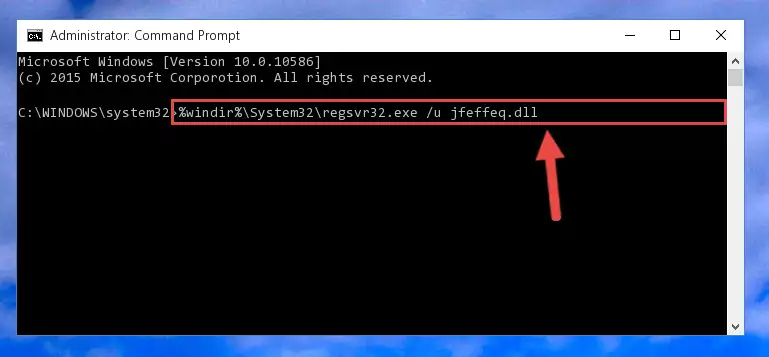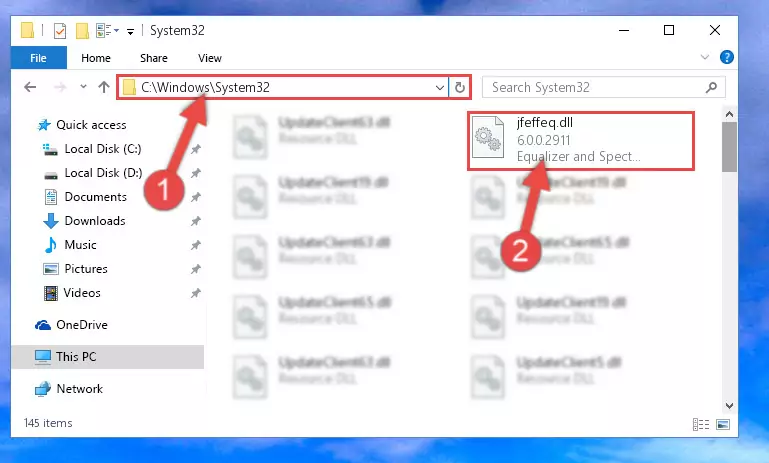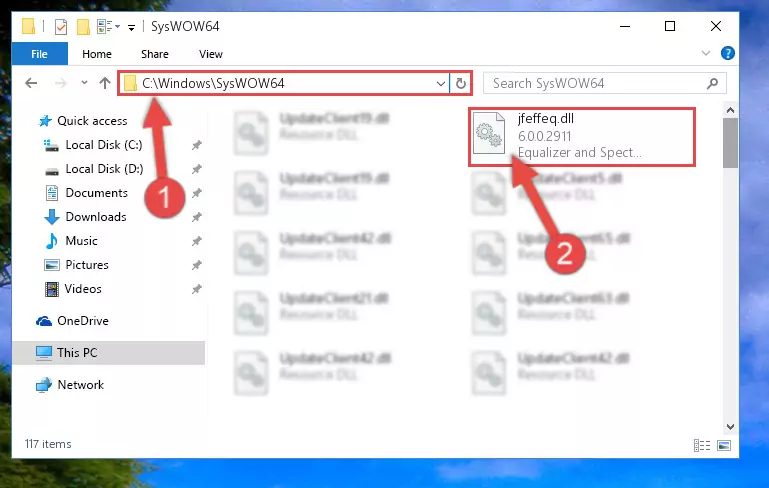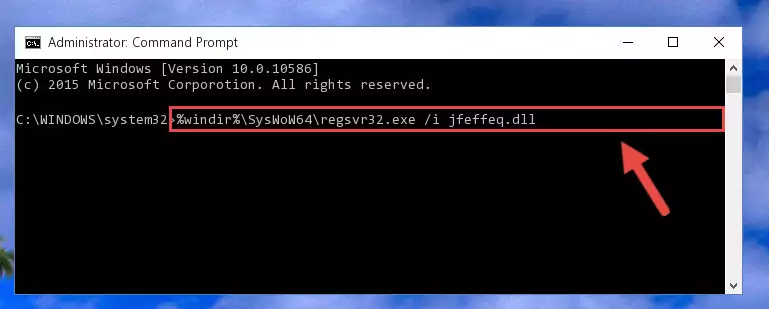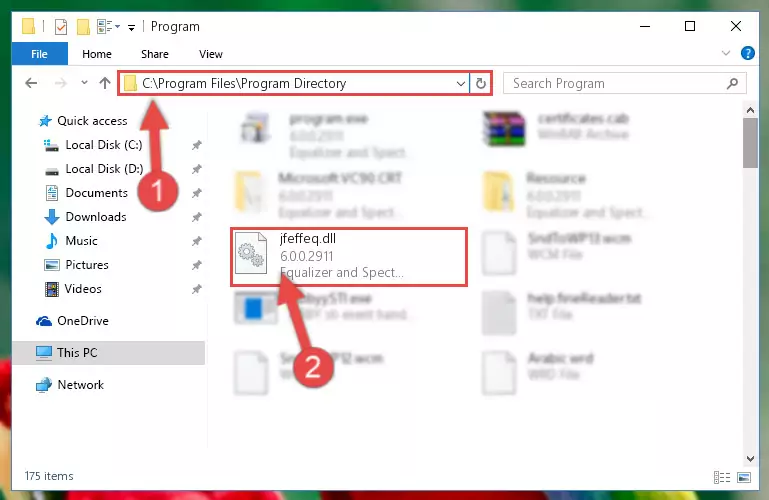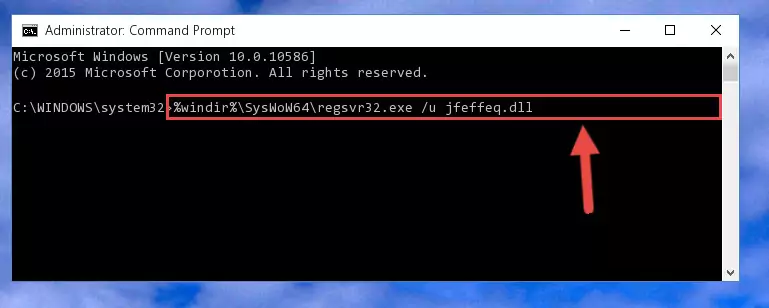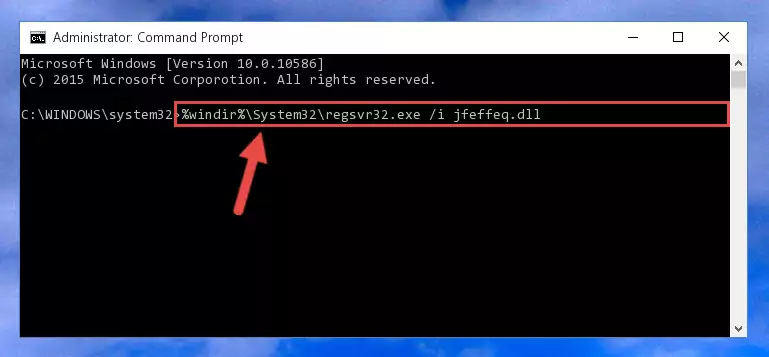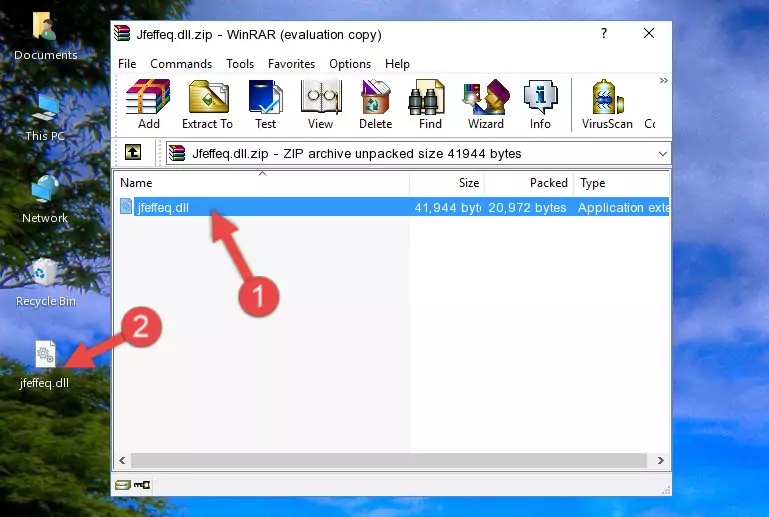- Download Price:
- Free
- Dll Description:
- Equalizer and Spectrum for jetAudio
- Versions:
- Size:
- 0.04 MB
- Operating Systems:
- Directory:
- J
- Downloads:
- 664 times.
About Jfeffeq.dll
The Jfeffeq.dll file is 0.04 MB. The download links are current and no negative feedback has been received by users. It has been downloaded 664 times since release.
Table of Contents
- About Jfeffeq.dll
- Operating Systems Compatible with the Jfeffeq.dll File
- Other Versions of the Jfeffeq.dll File
- Steps to Download the Jfeffeq.dll File
- How to Install Jfeffeq.dll? How to Fix Jfeffeq.dll Errors?
- Method 1: Copying the Jfeffeq.dll File to the Windows System Folder
- Method 2: Copying the Jfeffeq.dll File to the Software File Folder
- Method 3: Doing a Clean Reinstall of the Software That Is Giving the Jfeffeq.dll Error
- Method 4: Solving the Jfeffeq.dll Error using the Windows System File Checker (sfc /scannow)
- Method 5: Getting Rid of Jfeffeq.dll Errors by Updating the Windows Operating System
- Our Most Common Jfeffeq.dll Error Messages
- Dll Files Related to Jfeffeq.dll
Operating Systems Compatible with the Jfeffeq.dll File
Other Versions of the Jfeffeq.dll File
The newest version of the Jfeffeq.dll file is the 6.0.0.2911 version. This dll file only has one version. No other version has been released.
- 6.0.0.2911 - 32 Bit (x86) Download this version
Steps to Download the Jfeffeq.dll File
- First, click on the green-colored "Download" button in the top left section of this page (The button that is marked in the picture).
Step 1:Start downloading the Jfeffeq.dll file - When you click the "Download" button, the "Downloading" window will open. Don't close this window until the download process begins. The download process will begin in a few seconds based on your Internet speed and computer.
How to Install Jfeffeq.dll? How to Fix Jfeffeq.dll Errors?
ATTENTION! Before starting the installation, the Jfeffeq.dll file needs to be downloaded. If you have not downloaded it, download the file before continuing with the installation steps. If you don't know how to download it, you can immediately browse the dll download guide above.
Method 1: Copying the Jfeffeq.dll File to the Windows System Folder
- The file you downloaded is a compressed file with the ".zip" extension. In order to install it, first, double-click the ".zip" file and open the file. You will see the file named "Jfeffeq.dll" in the window that opens up. This is the file you need to install. Drag this file to the desktop with your mouse's left button.
Step 1:Extracting the Jfeffeq.dll file - Copy the "Jfeffeq.dll" file and paste it into the "C:\Windows\System32" folder.
Step 2:Copying the Jfeffeq.dll file into the Windows/System32 folder - If you are using a 64 Bit operating system, copy the "Jfeffeq.dll" file and paste it into the "C:\Windows\sysWOW64" as well.
NOTE! On Windows operating systems with 64 Bit architecture, the dll file must be in both the "sysWOW64" folder as well as the "System32" folder. In other words, you must copy the "Jfeffeq.dll" file into both folders.
Step 3:Pasting the Jfeffeq.dll file into the Windows/sysWOW64 folder - First, we must run the Windows Command Prompt as an administrator.
NOTE! We ran the Command Prompt on Windows 10. If you are using Windows 8.1, Windows 8, Windows 7, Windows Vista or Windows XP, you can use the same methods to run the Command Prompt as an administrator.
- Open the Start Menu and type in "cmd", but don't press Enter. Doing this, you will have run a search of your computer through the Start Menu. In other words, typing in "cmd" we did a search for the Command Prompt.
- When you see the "Command Prompt" option among the search results, push the "CTRL" + "SHIFT" + "ENTER " keys on your keyboard.
- A verification window will pop up asking, "Do you want to run the Command Prompt as with administrative permission?" Approve this action by saying, "Yes".
Step 4:Running the Command Prompt with administrative permission - Let's copy the command below and paste it in the Command Line that comes up, then let's press Enter. This command deletes the Jfeffeq.dll file's problematic registry in the Windows Registry Editor (The file that we copied to the System32 folder does not perform any action with the file, it just deletes the registry in the Windows Registry Editor. The file that we pasted into the System32 folder will not be damaged).
%windir%\System32\regsvr32.exe /u Jfeffeq.dll
Step 5:Deleting the Jfeffeq.dll file's problematic registry in the Windows Registry Editor - If you have a 64 Bit operating system, after running the command above, you must run the command below. This command will clean the Jfeffeq.dll file's damaged registry in 64 Bit as well (The cleaning process will be in the registries in the Registry Editor< only. In other words, the dll file you paste into the SysWoW64 folder will stay as it).
%windir%\SysWoW64\regsvr32.exe /u Jfeffeq.dll
Step 6:Uninstalling the Jfeffeq.dll file's broken registry from the Registry Editor (for 64 Bit) - We need to make a new registry for the dll file in place of the one we deleted from the Windows Registry Editor. In order to do this process, copy the command below and after pasting it in the Command Line, press Enter.
%windir%\System32\regsvr32.exe /i Jfeffeq.dll
Step 7:Creating a new registry for the Jfeffeq.dll file in the Windows Registry Editor - Windows 64 Bit users must run the command below after running the previous command. With this command, we will create a clean and good registry for the Jfeffeq.dll file we deleted.
%windir%\SysWoW64\regsvr32.exe /i Jfeffeq.dll
Step 8:Creating a clean and good registry for the Jfeffeq.dll file (64 Bit için) - If you did the processes in full, the installation should have finished successfully. If you received an error from the command line, you don't need to be anxious. Even if the Jfeffeq.dll file was installed successfully, you can still receive error messages like these due to some incompatibilities. In order to test whether your dll problem was solved or not, try running the software giving the error message again. If the error is continuing, try the 2nd Method to solve this problem.
Method 2: Copying the Jfeffeq.dll File to the Software File Folder
- First, you need to find the file folder for the software you are receiving the "Jfeffeq.dll not found", "Jfeffeq.dll is missing" or other similar dll errors. In order to do this, right-click on the shortcut for the software and click the Properties option from the options that come up.
Step 1:Opening software properties - Open the software's file folder by clicking on the Open File Location button in the Properties window that comes up.
Step 2:Opening the software's file folder - Copy the Jfeffeq.dll file into the folder we opened up.
Step 3:Copying the Jfeffeq.dll file into the software's file folder - That's all there is to the installation process. Run the software giving the dll error again. If the dll error is still continuing, completing the 3rd Method may help solve your problem.
Method 3: Doing a Clean Reinstall of the Software That Is Giving the Jfeffeq.dll Error
- Push the "Windows" + "R" keys at the same time to open the Run window. Type the command below into the Run window that opens up and hit Enter. This process will open the "Programs and Features" window.
appwiz.cpl
Step 1:Opening the Programs and Features window using the appwiz.cpl command - The Programs and Features window will open up. Find the software that is giving you the dll error in this window that lists all the softwares on your computer and "Right-Click > Uninstall" on this software.
Step 2:Uninstalling the software that is giving you the error message from your computer. - Uninstall the software from your computer by following the steps that come up and restart your computer.
Step 3:Following the confirmation and steps of the software uninstall process - 4. After restarting your computer, reinstall the software that was giving you the error.
- You may be able to solve the dll error you are experiencing by using this method. If the error messages are continuing despite all these processes, we may have a problem deriving from Windows. To solve dll errors deriving from Windows, you need to complete the 4th Method and the 5th Method in the list.
Method 4: Solving the Jfeffeq.dll Error using the Windows System File Checker (sfc /scannow)
- First, we must run the Windows Command Prompt as an administrator.
NOTE! We ran the Command Prompt on Windows 10. If you are using Windows 8.1, Windows 8, Windows 7, Windows Vista or Windows XP, you can use the same methods to run the Command Prompt as an administrator.
- Open the Start Menu and type in "cmd", but don't press Enter. Doing this, you will have run a search of your computer through the Start Menu. In other words, typing in "cmd" we did a search for the Command Prompt.
- When you see the "Command Prompt" option among the search results, push the "CTRL" + "SHIFT" + "ENTER " keys on your keyboard.
- A verification window will pop up asking, "Do you want to run the Command Prompt as with administrative permission?" Approve this action by saying, "Yes".
Step 1:Running the Command Prompt with administrative permission - After typing the command below into the Command Line, push Enter.
sfc /scannow
Step 2:Getting rid of dll errors using Windows's sfc /scannow command - Depending on your computer's performance and the amount of errors on your system, this process can take some time. You can see the progress on the Command Line. Wait for this process to end. After the scan and repair processes are finished, try running the software giving you errors again.
Method 5: Getting Rid of Jfeffeq.dll Errors by Updating the Windows Operating System
Some softwares require updated dll files from the operating system. If your operating system is not updated, this requirement is not met and you will receive dll errors. Because of this, updating your operating system may solve the dll errors you are experiencing.
Most of the time, operating systems are automatically updated. However, in some situations, the automatic updates may not work. For situations like this, you may need to check for updates manually.
For every Windows version, the process of manually checking for updates is different. Because of this, we prepared a special guide for each Windows version. You can get our guides to manually check for updates based on the Windows version you use through the links below.
Guides to Manually Update for All Windows Versions
Our Most Common Jfeffeq.dll Error Messages
If the Jfeffeq.dll file is missing or the software using this file has not been installed correctly, you can get errors related to the Jfeffeq.dll file. Dll files being missing can sometimes cause basic Windows softwares to also give errors. You can even receive an error when Windows is loading. You can find the error messages that are caused by the Jfeffeq.dll file.
If you don't know how to install the Jfeffeq.dll file you will download from our site, you can browse the methods above. Above we explained all the processes you can do to solve the dll error you are receiving. If the error is continuing after you have completed all these methods, please use the comment form at the bottom of the page to contact us. Our editor will respond to your comment shortly.
- "Jfeffeq.dll not found." error
- "The file Jfeffeq.dll is missing." error
- "Jfeffeq.dll access violation." error
- "Cannot register Jfeffeq.dll." error
- "Cannot find Jfeffeq.dll." error
- "This application failed to start because Jfeffeq.dll was not found. Re-installing the application may fix this problem." error