- Download Price:
- Free
- Dll Description:
- General Audio File Player for jetAudio
- Versions:
- Size:
- 0.06 MB
- Operating Systems:
- Directory:
- J
- Downloads:
- 646 times.
What is Jfaudfp.dll?
The Jfaudfp.dll file is 0.06 MB. The download links for this file are clean and no user has given any negative feedback. From the time it was offered for download, it has been downloaded 646 times.
Table of Contents
- What is Jfaudfp.dll?
- Operating Systems Compatible with the Jfaudfp.dll File
- All Versions of the Jfaudfp.dll File
- Guide to Download Jfaudfp.dll
- How to Install Jfaudfp.dll? How to Fix Jfaudfp.dll Errors?
- Method 1: Installing the Jfaudfp.dll File to the Windows System Folder
- Method 2: Copying the Jfaudfp.dll File to the Software File Folder
- Method 3: Doing a Clean Install of the software That Is Giving the Jfaudfp.dll Error
- Method 4: Solving the Jfaudfp.dll Error using the Windows System File Checker (sfc /scannow)
- Method 5: Fixing the Jfaudfp.dll Errors by Manually Updating Windows
- Most Seen Jfaudfp.dll Errors
- Dll Files Similar to Jfaudfp.dll
Operating Systems Compatible with the Jfaudfp.dll File
All Versions of the Jfaudfp.dll File
The last version of the Jfaudfp.dll file is the 6.0.0.2911 version. Outside of this version, there is no other version released
- 6.0.0.2911 - 32 Bit (x86) Download directly this version
Guide to Download Jfaudfp.dll
- Click on the green-colored "Download" button (The button marked in the picture below).

Step 1:Starting the download process for Jfaudfp.dll - When you click the "Download" button, the "Downloading" window will open. Don't close this window until the download process begins. The download process will begin in a few seconds based on your Internet speed and computer.
How to Install Jfaudfp.dll? How to Fix Jfaudfp.dll Errors?
ATTENTION! Before beginning the installation of the Jfaudfp.dll file, you must download the file. If you don't know how to download the file or if you are having a problem while downloading, you can look at our download guide a few lines above.
Method 1: Installing the Jfaudfp.dll File to the Windows System Folder
- The file you will download is a compressed file with the ".zip" extension. You cannot directly install the ".zip" file. Because of this, first, double-click this file and open the file. You will see the file named "Jfaudfp.dll" in the window that opens. Drag this file to the desktop with the left mouse button. This is the file you need.
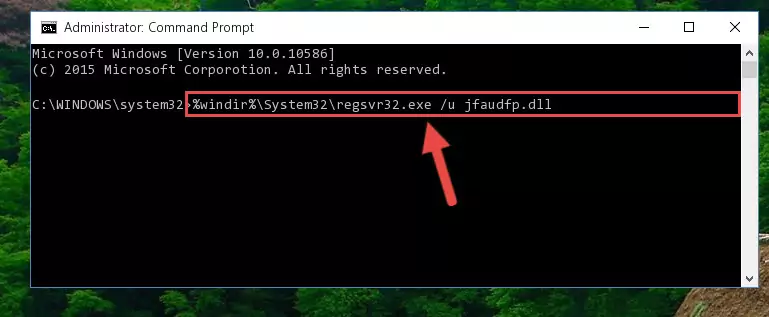
Step 1:Extracting the Jfaudfp.dll file from the .zip file - Copy the "Jfaudfp.dll" file file you extracted.
- Paste the dll file you copied into the "C:\Windows\System32" folder.
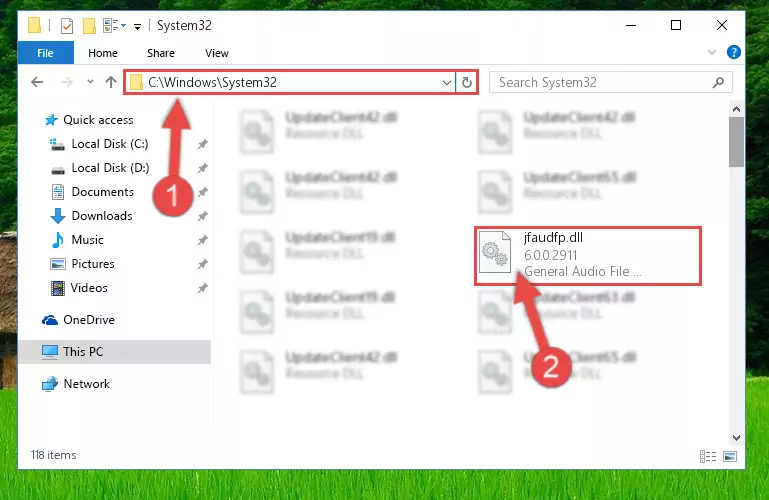
Step 3:Pasting the Jfaudfp.dll file into the Windows/System32 folder - If you are using a 64 Bit operating system, copy the "Jfaudfp.dll" file and paste it into the "C:\Windows\sysWOW64" as well.
NOTE! On Windows operating systems with 64 Bit architecture, the dll file must be in both the "sysWOW64" folder as well as the "System32" folder. In other words, you must copy the "Jfaudfp.dll" file into both folders.
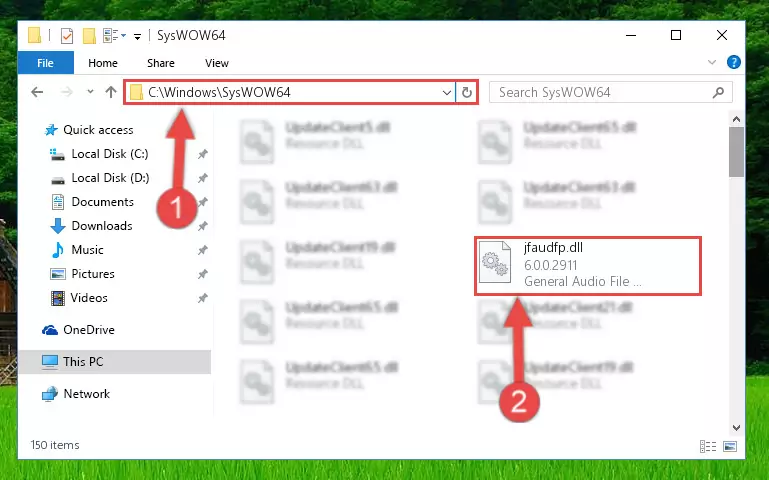
Step 4:Pasting the Jfaudfp.dll file into the Windows/sysWOW64 folder - In order to complete this step, you must run the Command Prompt as administrator. In order to do this, all you have to do is follow the steps below.
NOTE! We ran the Command Prompt using Windows 10. If you are using Windows 8.1, Windows 8, Windows 7, Windows Vista or Windows XP, you can use the same method to run the Command Prompt as administrator.
- Open the Start Menu and before clicking anywhere, type "cmd" on your keyboard. This process will enable you to run a search through the Start Menu. We also typed in "cmd" to bring up the Command Prompt.
- Right-click the "Command Prompt" search result that comes up and click the Run as administrator" option.

Step 5:Running the Command Prompt as administrator - Paste the command below into the Command Line window that opens and hit the Enter key on your keyboard. This command will delete the Jfaudfp.dll file's damaged registry (It will not delete the file you pasted into the System32 folder, but will delete the registry in Regedit. The file you pasted in the System32 folder will not be damaged in any way).
%windir%\System32\regsvr32.exe /u Jfaudfp.dll
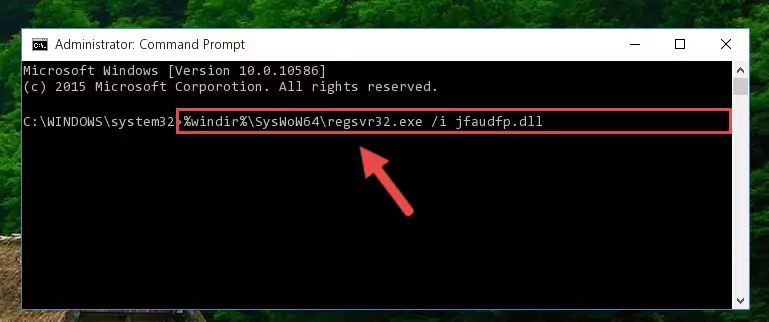
Step 6:Uninstalling the Jfaudfp.dll file from the system registry - If the Windows you use has 64 Bit architecture, after running the command above, you must run the command below. This command will clean the broken registry of the Jfaudfp.dll file from the 64 Bit architecture (The Cleaning process is only with registries in the Windows Registry Editor. In other words, the dll file that we pasted into the SysWoW64 folder will stay as it is).
%windir%\SysWoW64\regsvr32.exe /u Jfaudfp.dll
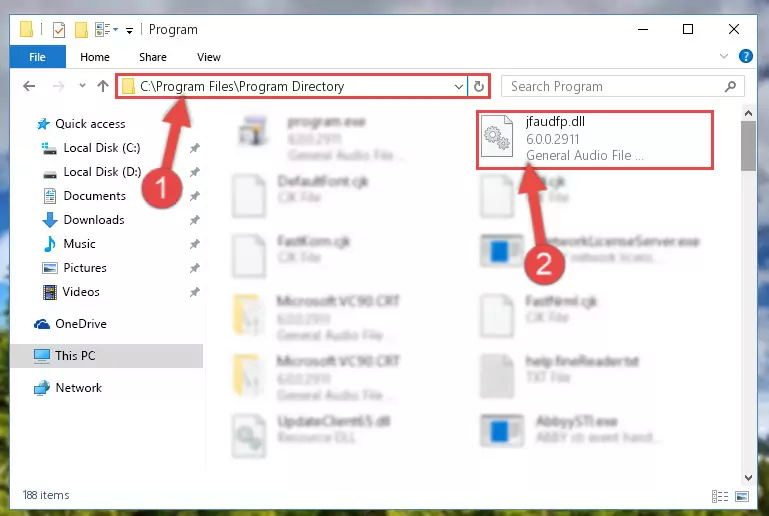
Step 7:Uninstalling the broken registry of the Jfaudfp.dll file from the Windows Registry Editor (for 64 Bit) - You must create a new registry for the dll file that you deleted from the registry editor. In order to do this, copy the command below and paste it into the Command Line and hit Enter.
%windir%\System32\regsvr32.exe /i Jfaudfp.dll
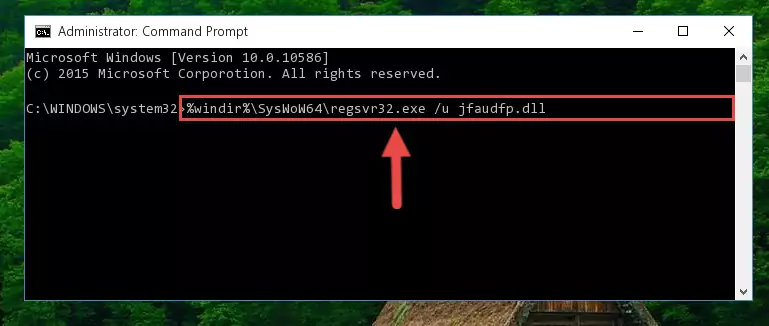
Step 8:Creating a new registry for the Jfaudfp.dll file - If you are using a 64 Bit operating system, after running the command above, you also need to run the command below. With this command, we will have added a new file in place of the damaged Jfaudfp.dll file that we deleted.
%windir%\SysWoW64\regsvr32.exe /i Jfaudfp.dll
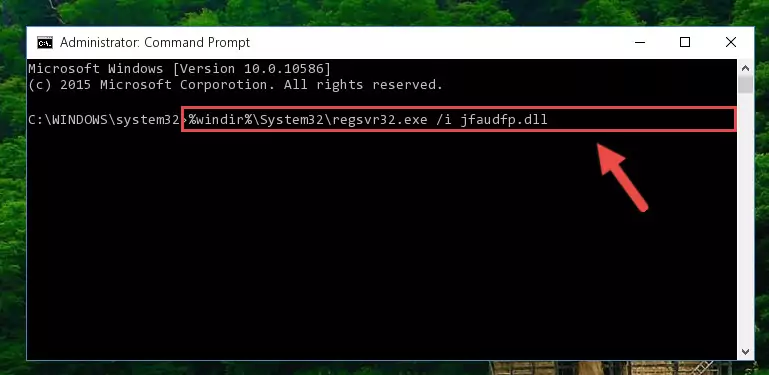
Step 9:Reregistering the Jfaudfp.dll file in the system (for 64 Bit) - If you did the processes in full, the installation should have finished successfully. If you received an error from the command line, you don't need to be anxious. Even if the Jfaudfp.dll file was installed successfully, you can still receive error messages like these due to some incompatibilities. In order to test whether your dll problem was solved or not, try running the software giving the error message again. If the error is continuing, try the 2nd Method to solve this problem.
Method 2: Copying the Jfaudfp.dll File to the Software File Folder
- First, you need to find the file folder for the software you are receiving the "Jfaudfp.dll not found", "Jfaudfp.dll is missing" or other similar dll errors. In order to do this, right-click on the shortcut for the software and click the Properties option from the options that come up.

Step 1:Opening software properties - Open the software's file folder by clicking on the Open File Location button in the Properties window that comes up.

Step 2:Opening the software's file folder - Copy the Jfaudfp.dll file.
- Paste the dll file you copied into the software's file folder that we just opened.
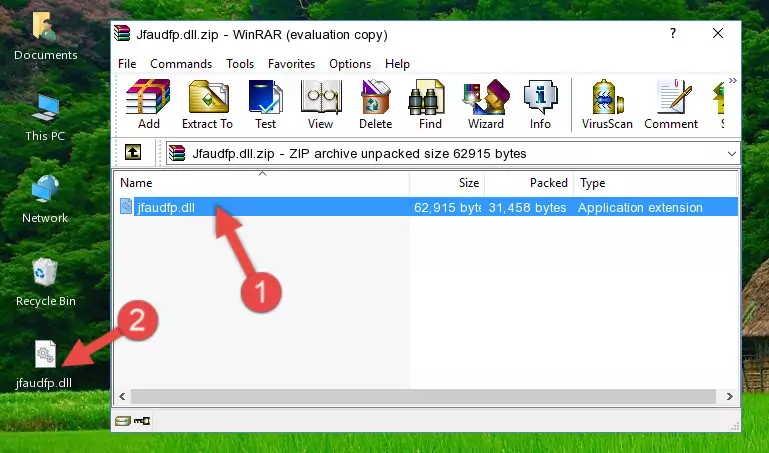
Step 3:Pasting the Jfaudfp.dll file into the software's file folder - When the dll file is moved to the software file folder, it means that the process is completed. Check to see if the problem was solved by running the software giving the error message again. If you are still receiving the error message, you can complete the 3rd Method as an alternative.
Method 3: Doing a Clean Install of the software That Is Giving the Jfaudfp.dll Error
- Open the Run window by pressing the "Windows" + "R" keys on your keyboard at the same time. Type in the command below into the Run window and push Enter to run it. This command will open the "Programs and Features" window.
appwiz.cpl

Step 1:Opening the Programs and Features window using the appwiz.cpl command - The Programs and Features screen will come up. You can see all the softwares installed on your computer in the list on this screen. Find the software giving you the dll error in the list and right-click it. Click the "Uninstall" item in the right-click menu that appears and begin the uninstall process.

Step 2:Starting the uninstall process for the software that is giving the error - A window will open up asking whether to confirm or deny the uninstall process for the software. Confirm the process and wait for the uninstall process to finish. Restart your computer after the software has been uninstalled from your computer.

Step 3:Confirming the removal of the software - After restarting your computer, reinstall the software that was giving the error.
- You may be able to solve the dll error you are experiencing by using this method. If the error messages are continuing despite all these processes, we may have a problem deriving from Windows. To solve dll errors deriving from Windows, you need to complete the 4th Method and the 5th Method in the list.
Method 4: Solving the Jfaudfp.dll Error using the Windows System File Checker (sfc /scannow)
- In order to complete this step, you must run the Command Prompt as administrator. In order to do this, all you have to do is follow the steps below.
NOTE! We ran the Command Prompt using Windows 10. If you are using Windows 8.1, Windows 8, Windows 7, Windows Vista or Windows XP, you can use the same method to run the Command Prompt as administrator.
- Open the Start Menu and before clicking anywhere, type "cmd" on your keyboard. This process will enable you to run a search through the Start Menu. We also typed in "cmd" to bring up the Command Prompt.
- Right-click the "Command Prompt" search result that comes up and click the Run as administrator" option.

Step 1:Running the Command Prompt as administrator - After typing the command below into the Command Line, push Enter.
sfc /scannow

Step 2:Getting rid of dll errors using Windows's sfc /scannow command - Depending on your computer's performance and the amount of errors on your system, this process can take some time. You can see the progress on the Command Line. Wait for this process to end. After the scan and repair processes are finished, try running the software giving you errors again.
Method 5: Fixing the Jfaudfp.dll Errors by Manually Updating Windows
Some softwares need updated dll files. When your operating system is not updated, it cannot fulfill this need. In some situations, updating your operating system can solve the dll errors you are experiencing.
In order to check the update status of your operating system and, if available, to install the latest update packs, we need to begin this process manually.
Depending on which Windows version you use, manual update processes are different. Because of this, we have prepared a special article for each Windows version. You can get our articles relating to the manual update of the Windows version you use from the links below.
Explanations on Updating Windows Manually
Most Seen Jfaudfp.dll Errors
When the Jfaudfp.dll file is damaged or missing, the softwares that use this dll file will give an error. Not only external softwares, but also basic Windows softwares and tools use dll files. Because of this, when you try to use basic Windows softwares and tools (For example, when you open Internet Explorer or Windows Media Player), you may come across errors. We have listed the most common Jfaudfp.dll errors below.
You will get rid of the errors listed below when you download the Jfaudfp.dll file from DLL Downloader.com and follow the steps we explained above.
- "Jfaudfp.dll not found." error
- "The file Jfaudfp.dll is missing." error
- "Jfaudfp.dll access violation." error
- "Cannot register Jfaudfp.dll." error
- "Cannot find Jfaudfp.dll." error
- "This application failed to start because Jfaudfp.dll was not found. Re-installing the application may fix this problem." error
