- Download Price:
- Free
- Dll Description:
- ACM Codec for jetAudio
- Versions:
- Size:
- 0.03 MB
- Operating Systems:
- Directory:
- J
- Downloads:
- 643 times.
Jfacmdec.dll Explanation
The size of this dynamic link library is 0.03 MB and its download links are healthy. It has been downloaded 643 times already.
Table of Contents
- Jfacmdec.dll Explanation
- Operating Systems Compatible with the Jfacmdec.dll Library
- All Versions of the Jfacmdec.dll Library
- Steps to Download the Jfacmdec.dll Library
- Methods to Fix the Jfacmdec.dll Errors
- Method 1: Copying the Jfacmdec.dll Library to the Windows System Directory
- Method 2: Copying The Jfacmdec.dll Library Into The Program Installation Directory
- Method 3: Uninstalling and Reinstalling the Program That Is Giving the Jfacmdec.dll Error
- Method 4: Fixing the Jfacmdec.dll Error Using the Windows System File Checker
- Method 5: Getting Rid of Jfacmdec.dll Errors by Updating the Windows Operating System
- Most Seen Jfacmdec.dll Errors
- Dynamic Link Libraries Similar to Jfacmdec.dll
Operating Systems Compatible with the Jfacmdec.dll Library
All Versions of the Jfacmdec.dll Library
The last version of the Jfacmdec.dll library is the 6.0.0.2911 version. Outside of this version, there is no other version released
- 6.0.0.2911 - 32 Bit (x86) Download directly this version
Steps to Download the Jfacmdec.dll Library
- Click on the green-colored "Download" button on the top left side of the page.

Step 1:Download process of the Jfacmdec.dll library's - The downloading page will open after clicking the Download button. After the page opens, in order to download the Jfacmdec.dll library the best server will be found and the download process will begin within a few seconds. In the meantime, you shouldn't close the page.
Methods to Fix the Jfacmdec.dll Errors
ATTENTION! Before beginning the installation of the Jfacmdec.dll library, you must download the library. If you don't know how to download the library or if you are having a problem while downloading, you can look at our download guide a few lines above.
Method 1: Copying the Jfacmdec.dll Library to the Windows System Directory
- The file you will download is a compressed file with the ".zip" extension. You cannot directly install the ".zip" file. Because of this, first, double-click this file and open the file. You will see the library named "Jfacmdec.dll" in the window that opens. Drag this library to the desktop with the left mouse button. This is the library you need.
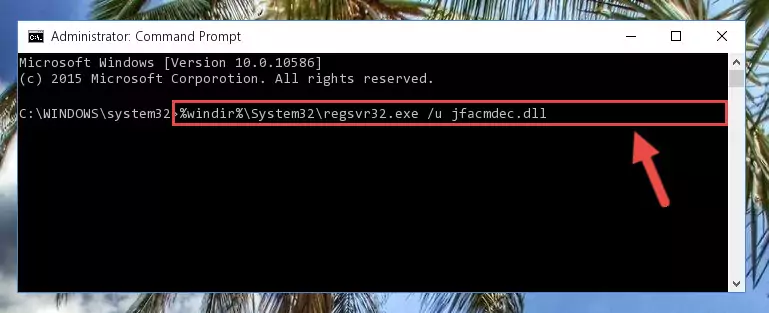
Step 1:Extracting the Jfacmdec.dll library from the .zip file - Copy the "Jfacmdec.dll" library and paste it into the "C:\Windows\System32" directory.
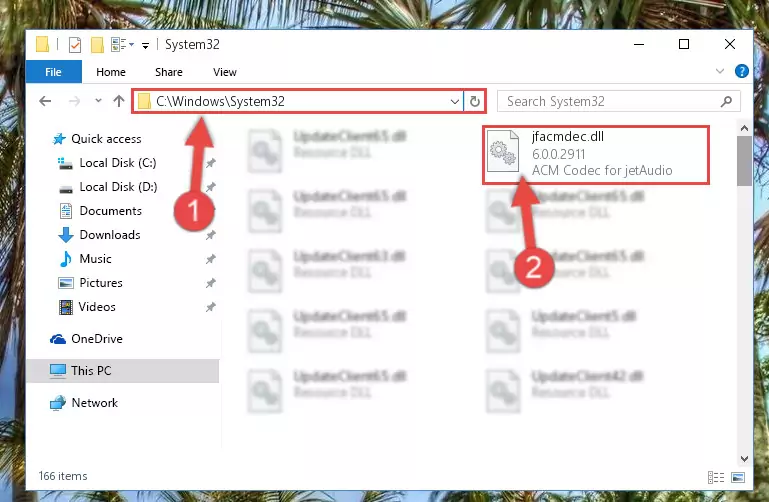
Step 2:Copying the Jfacmdec.dll library into the Windows/System32 directory - If you are using a 64 Bit operating system, copy the "Jfacmdec.dll" library and paste it into the "C:\Windows\sysWOW64" as well.
NOTE! On Windows operating systems with 64 Bit architecture, the dynamic link library must be in both the "sysWOW64" directory as well as the "System32" directory. In other words, you must copy the "Jfacmdec.dll" library into both directories.
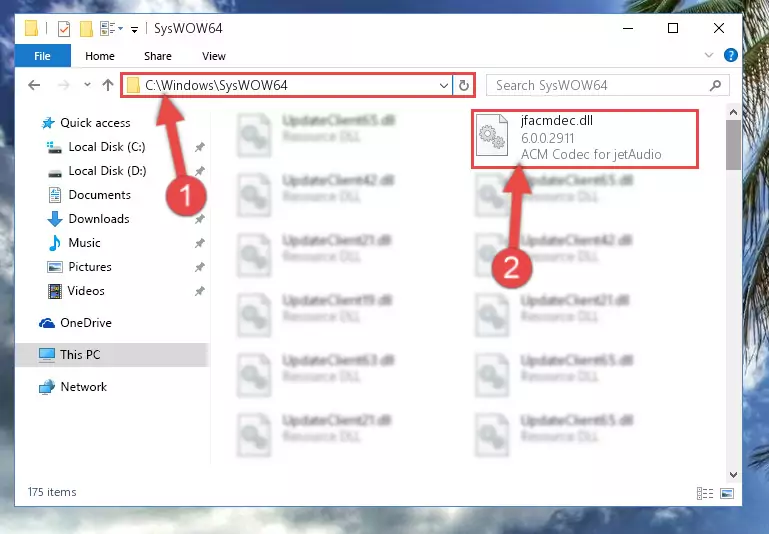
Step 3:Pasting the Jfacmdec.dll library into the Windows/sysWOW64 directory - In order to complete this step, you must run the Command Prompt as administrator. In order to do this, all you have to do is follow the steps below.
NOTE! We ran the Command Prompt using Windows 10. If you are using Windows 8.1, Windows 8, Windows 7, Windows Vista or Windows XP, you can use the same method to run the Command Prompt as administrator.
- Open the Start Menu and before clicking anywhere, type "cmd" on your keyboard. This process will enable you to run a search through the Start Menu. We also typed in "cmd" to bring up the Command Prompt.
- Right-click the "Command Prompt" search result that comes up and click the Run as administrator" option.

Step 4:Running the Command Prompt as administrator - Paste the command below into the Command Line window that opens and hit the Enter key on your keyboard. This command will delete the Jfacmdec.dll library's damaged registry (It will not delete the file you pasted into the System32 directory, but will delete the registry in Regedit. The file you pasted in the System32 directory will not be damaged in any way).
%windir%\System32\regsvr32.exe /u Jfacmdec.dll
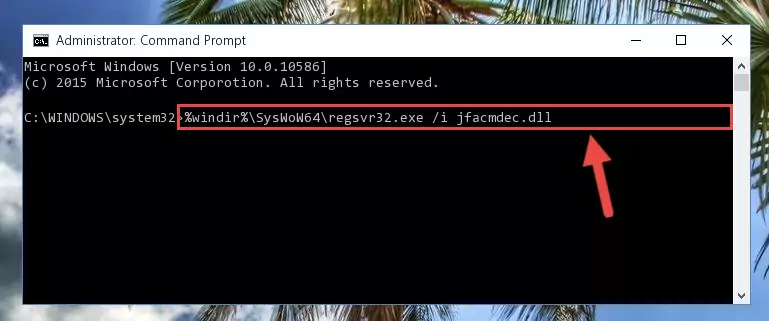
Step 5:Uninstalling the Jfacmdec.dll library from the system registry - If you are using a Windows version that has 64 Bit architecture, after running the above command, you need to run the command below. With this command, we will clean the problematic Jfacmdec.dll registry for 64 Bit (The cleaning process only involves the registries in Regedit. In other words, the dynamic link library you pasted into the SysWoW64 will not be damaged).
%windir%\SysWoW64\regsvr32.exe /u Jfacmdec.dll
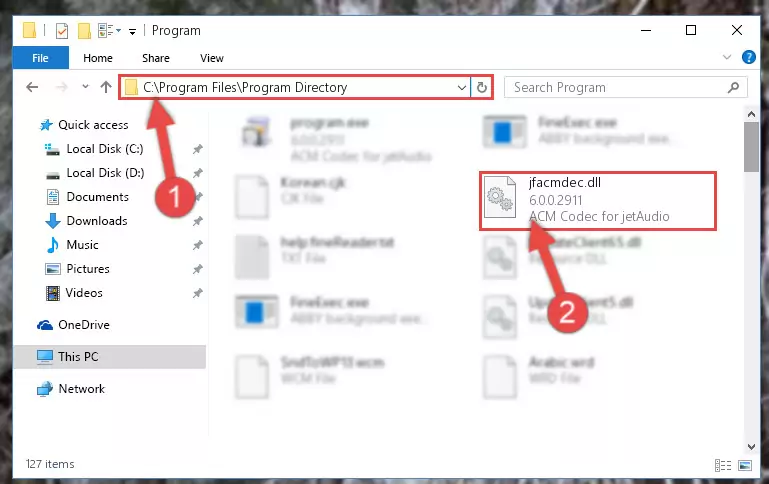
Step 6:Uninstalling the Jfacmdec.dll library's problematic registry from Regedit (for 64 Bit) - You must create a new registry for the dynamic link library that you deleted from the registry editor. In order to do this, copy the command below and paste it into the Command Line and hit Enter.
%windir%\System32\regsvr32.exe /i Jfacmdec.dll

Step 7:Creating a new registry for the Jfacmdec.dll library - Windows 64 Bit users must run the command below after running the previous command. With this command, we will create a clean and good registry for the Jfacmdec.dll library we deleted.
%windir%\SysWoW64\regsvr32.exe /i Jfacmdec.dll
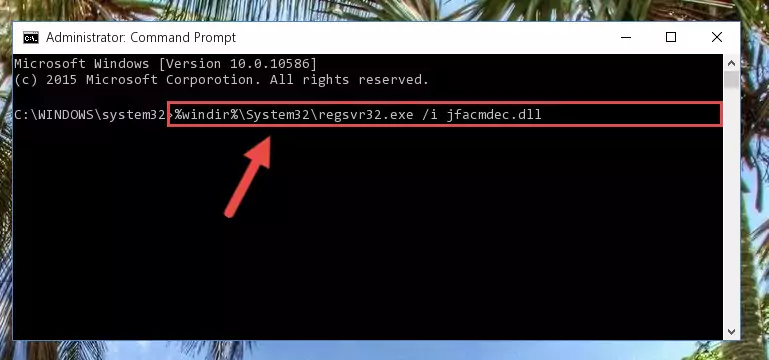
Step 8:Creating a clean and good registry for the Jfacmdec.dll library (64 Bit için) - You may see certain error messages when running the commands from the command line. These errors will not prevent the installation of the Jfacmdec.dll library. In other words, the installation will finish, but it may give some errors because of certain incompatibilities. After restarting your computer, to see if the installation was successful or not, try running the program that was giving the dll error again. If you continue to get the errors when running the program after the installation, you can try the 2nd Method as an alternative.
Method 2: Copying The Jfacmdec.dll Library Into The Program Installation Directory
- In order to install the dynamic link library, you need to find the installation directory for the program that was giving you errors such as "Jfacmdec.dll is missing", "Jfacmdec.dll not found" or similar error messages. In order to do that, Right-click the program's shortcut and click the Properties item in the right-click menu that appears.

Step 1:Opening the program shortcut properties window - Click on the Open File Location button that is found in the Properties window that opens up and choose the folder where the application is installed.

Step 2:Opening the installation directory of the program - Copy the Jfacmdec.dll library into this directory that opens.
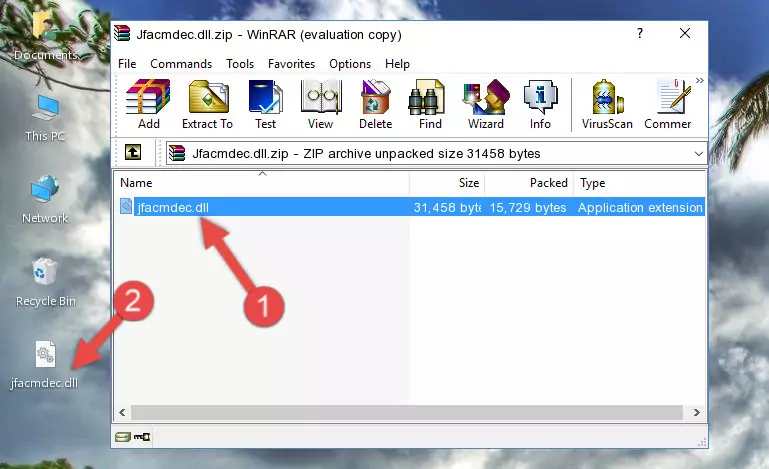
Step 3:Copying the Jfacmdec.dll library into the program's installation directory - This is all there is to the process. Now, try to run the program again. If the problem still is not solved, you can try the 3rd Method.
Method 3: Uninstalling and Reinstalling the Program That Is Giving the Jfacmdec.dll Error
- Open the Run tool by pushing the "Windows" + "R" keys found on your keyboard. Type the command below into the "Open" field of the Run window that opens up and press Enter. This command will open the "Programs and Features" tool.
appwiz.cpl

Step 1:Opening the Programs and Features tool with the appwiz.cpl command - The Programs and Features screen will come up. You can see all the programs installed on your computer in the list on this screen. Find the program giving you the dll error in the list and right-click it. Click the "Uninstall" item in the right-click menu that appears and begin the uninstall process.

Step 2:Starting the uninstall process for the program that is giving the error - A window will open up asking whether to confirm or deny the uninstall process for the program. Confirm the process and wait for the uninstall process to finish. Restart your computer after the program has been uninstalled from your computer.

Step 3:Confirming the removal of the program - 4. After restarting your computer, reinstall the program that was giving you the error.
- This process may help the dll problem you are experiencing. If you are continuing to get the same dll error, the problem is most likely with Windows. In order to fix dll problems relating to Windows, complete the 4th Method and 5th Method.
Method 4: Fixing the Jfacmdec.dll Error Using the Windows System File Checker
- In order to complete this step, you must run the Command Prompt as administrator. In order to do this, all you have to do is follow the steps below.
NOTE! We ran the Command Prompt using Windows 10. If you are using Windows 8.1, Windows 8, Windows 7, Windows Vista or Windows XP, you can use the same method to run the Command Prompt as administrator.
- Open the Start Menu and before clicking anywhere, type "cmd" on your keyboard. This process will enable you to run a search through the Start Menu. We also typed in "cmd" to bring up the Command Prompt.
- Right-click the "Command Prompt" search result that comes up and click the Run as administrator" option.

Step 1:Running the Command Prompt as administrator - Paste the command below into the Command Line that opens up and hit the Enter key.
sfc /scannow

Step 2:Scanning and fixing system errors with the sfc /scannow command - This process can take some time. You can follow its progress from the screen. Wait for it to finish and after it is finished try to run the program that was giving the dll error again.
Method 5: Getting Rid of Jfacmdec.dll Errors by Updating the Windows Operating System
Some programs need updated dynamic link libraries. When your operating system is not updated, it cannot fulfill this need. In some situations, updating your operating system can solve the dll errors you are experiencing.
In order to check the update status of your operating system and, if available, to install the latest update packs, we need to begin this process manually.
Depending on which Windows version you use, manual update processes are different. Because of this, we have prepared a special article for each Windows version. You can get our articles relating to the manual update of the Windows version you use from the links below.
Guides to Manually Update the Windows Operating System
Most Seen Jfacmdec.dll Errors
The Jfacmdec.dll library being damaged or for any reason being deleted can cause programs or Windows system tools (Windows Media Player, Paint, etc.) that use this library to produce an error. Below you can find a list of errors that can be received when the Jfacmdec.dll library is missing.
If you have come across one of these errors, you can download the Jfacmdec.dll library by clicking on the "Download" button on the top-left of this page. We explained to you how to use the library you'll download in the above sections of this writing. You can see the suggestions we gave on how to solve your problem by scrolling up on the page.
- "Jfacmdec.dll not found." error
- "The file Jfacmdec.dll is missing." error
- "Jfacmdec.dll access violation." error
- "Cannot register Jfacmdec.dll." error
- "Cannot find Jfacmdec.dll." error
- "This application failed to start because Jfacmdec.dll was not found. Re-installing the application may fix this problem." error
