- Download Price:
- Free
- Dll Description:
- Audio CD Reader for jetAudio
- Versions:
- Size:
- 0.04 MB
- Operating Systems:
- Directory:
- J
- Downloads:
- 619 times.
What is Jfacdrd.dll?
The Jfacdrd.dll file is 0.04 MB. The download links are current and no negative feedback has been received by users. It has been downloaded 619 times since release.
Table of Contents
- What is Jfacdrd.dll?
- Operating Systems That Can Use the Jfacdrd.dll File
- All Versions of the Jfacdrd.dll File
- Guide to Download Jfacdrd.dll
- How to Fix Jfacdrd.dll Errors?
- Method 1: Installing the Jfacdrd.dll File to the Windows System Folder
- Method 2: Copying the Jfacdrd.dll File to the Software File Folder
- Method 3: Uninstalling and Reinstalling the Software That Is Giving the Jfacdrd.dll Error
- Method 4: Solving the Jfacdrd.dll Error using the Windows System File Checker (sfc /scannow)
- Method 5: Fixing the Jfacdrd.dll Error by Manually Updating Windows
- The Most Seen Jfacdrd.dll Errors
- Dll Files Related to Jfacdrd.dll
Operating Systems That Can Use the Jfacdrd.dll File
All Versions of the Jfacdrd.dll File
The last version of the Jfacdrd.dll file is the 6.0.0.2911 version. Outside of this version, there is no other version released
- 6.0.0.2911 - 32 Bit (x86) Download directly this version
Guide to Download Jfacdrd.dll
- First, click the "Download" button with the green background (The button marked in the picture).

Step 1:Download the Jfacdrd.dll file - When you click the "Download" button, the "Downloading" window will open. Don't close this window until the download process begins. The download process will begin in a few seconds based on your Internet speed and computer.
How to Fix Jfacdrd.dll Errors?
ATTENTION! Before beginning the installation of the Jfacdrd.dll file, you must download the file. If you don't know how to download the file or if you are having a problem while downloading, you can look at our download guide a few lines above.
Method 1: Installing the Jfacdrd.dll File to the Windows System Folder
- The file you downloaded is a compressed file with the ".zip" extension. In order to install it, first, double-click the ".zip" file and open the file. You will see the file named "Jfacdrd.dll" in the window that opens up. This is the file you need to install. Drag this file to the desktop with your mouse's left button.
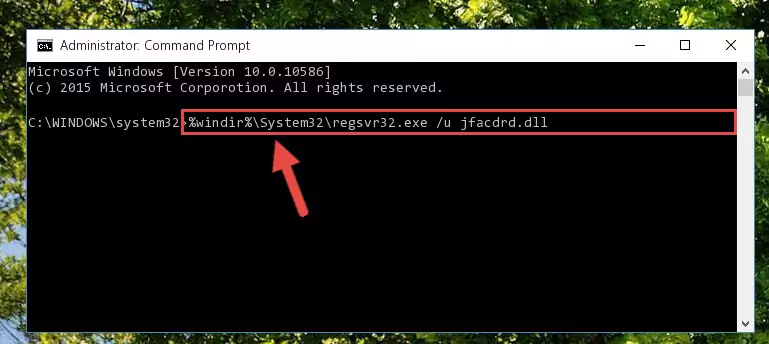
Step 1:Extracting the Jfacdrd.dll file - Copy the "Jfacdrd.dll" file you extracted and paste it into the "C:\Windows\System32" folder.
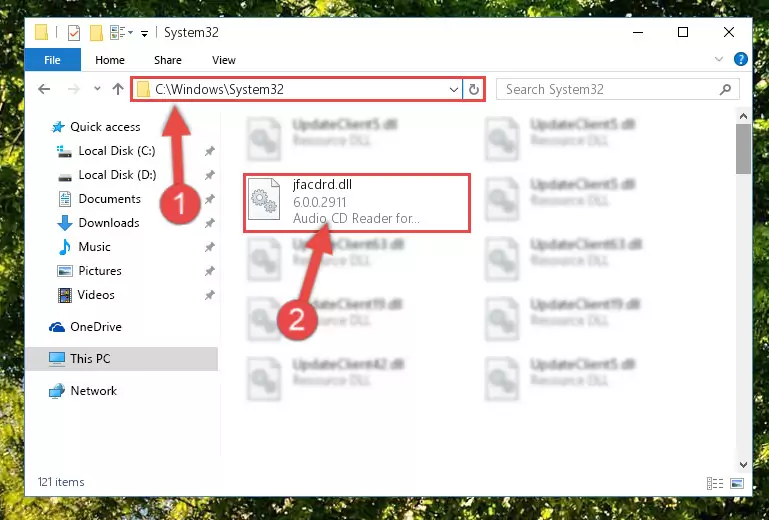
Step 2:Copying the Jfacdrd.dll file into the Windows/System32 folder - If your operating system has a 64 Bit architecture, copy the "Jfacdrd.dll" file and paste it also into the "C:\Windows\sysWOW64" folder.
NOTE! On 64 Bit systems, the dll file must be in both the "sysWOW64" folder as well as the "System32" folder. In other words, you must copy the "Jfacdrd.dll" file into both folders.
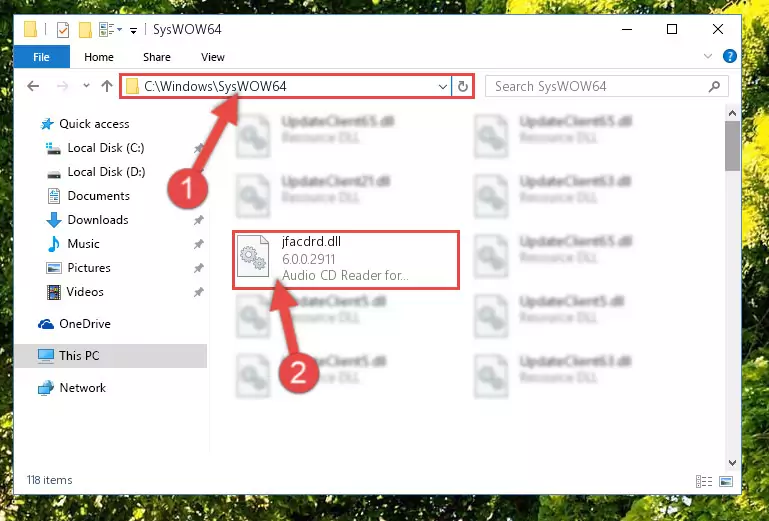
Step 3:Pasting the Jfacdrd.dll file into the Windows/sysWOW64 folder - In order to run the Command Line as an administrator, complete the following steps.
NOTE! In this explanation, we ran the Command Line on Windows 10. If you are using one of the Windows 8.1, Windows 8, Windows 7, Windows Vista or Windows XP operating systems, you can use the same methods to run the Command Line as an administrator. Even though the pictures are taken from Windows 10, the processes are similar.
- First, open the Start Menu and before clicking anywhere, type "cmd" but do not press Enter.
- When you see the "Command Line" option among the search results, hit the "CTRL" + "SHIFT" + "ENTER" keys on your keyboard.
- A window will pop up asking, "Do you want to run this process?". Confirm it by clicking to "Yes" button.

Step 4:Running the Command Line as an administrator - Paste the command below into the Command Line window that opens up and press Enter key. This command will delete the problematic registry of the Jfacdrd.dll file (Nothing will happen to the file we pasted in the System32 folder, it just deletes the registry from the Windows Registry Editor. The file we pasted in the System32 folder will not be damaged).
%windir%\System32\regsvr32.exe /u Jfacdrd.dll
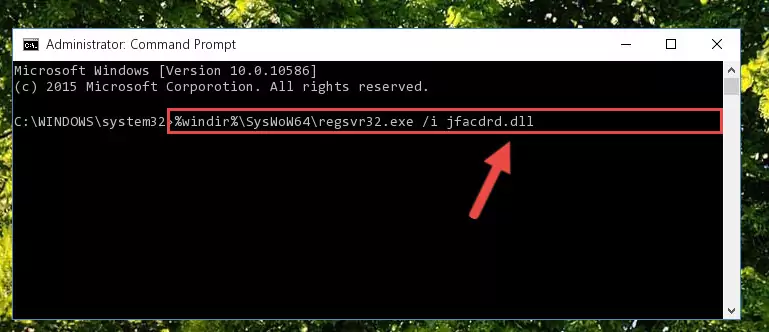
Step 5:Cleaning the problematic registry of the Jfacdrd.dll file from the Windows Registry Editor - If the Windows you use has 64 Bit architecture, after running the command above, you must run the command below. This command will clean the broken registry of the Jfacdrd.dll file from the 64 Bit architecture (The Cleaning process is only with registries in the Windows Registry Editor. In other words, the dll file that we pasted into the SysWoW64 folder will stay as it is).
%windir%\SysWoW64\regsvr32.exe /u Jfacdrd.dll
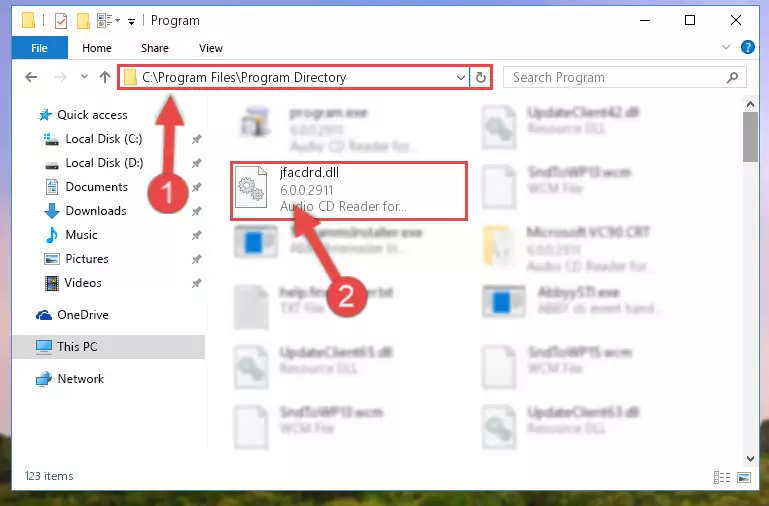
Step 6:Uninstalling the broken registry of the Jfacdrd.dll file from the Windows Registry Editor (for 64 Bit) - In order to cleanly recreate the dll file's registry that we deleted, copy the command below and paste it into the Command Line and hit Enter.
%windir%\System32\regsvr32.exe /i Jfacdrd.dll
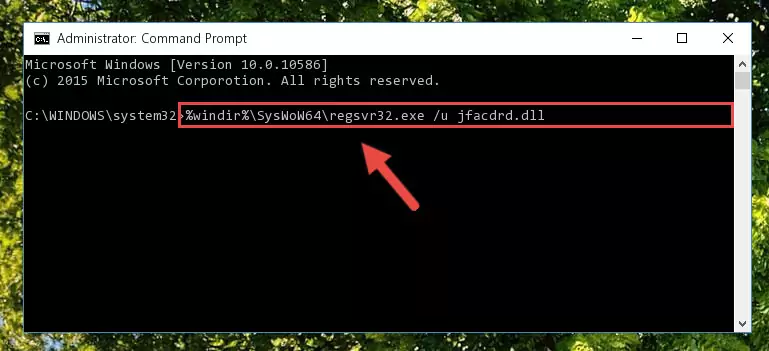
Step 7:Reregistering the Jfacdrd.dll file in the system - If the Windows version you use has 64 Bit architecture, after running the command above, you must run the command below. With this command, you will create a clean registry for the problematic registry of the Jfacdrd.dll file that we deleted.
%windir%\SysWoW64\regsvr32.exe /i Jfacdrd.dll
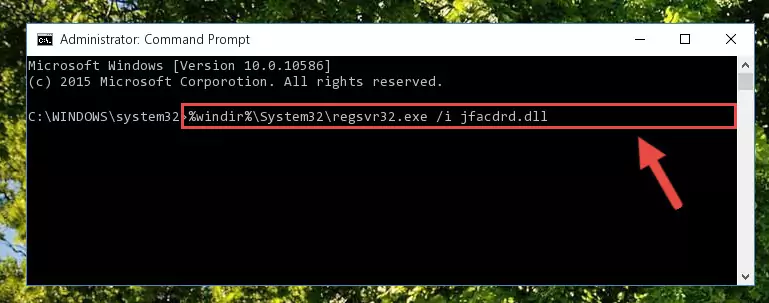
Step 8:Creating a clean registry for the Jfacdrd.dll file (for 64 Bit) - If you did all the processes correctly, the missing dll file will have been installed. You may have made some mistakes when running the Command Line processes. Generally, these errors will not prevent the Jfacdrd.dll file from being installed. In other words, the installation will be completed, but it may give an error due to some incompatibility issues. You can try running the program that was giving you this dll file error after restarting your computer. If you are still getting the dll file error when running the program, please try the 2nd method.
Method 2: Copying the Jfacdrd.dll File to the Software File Folder
- In order to install the dll file, you need to find the file folder for the software that was giving you errors such as "Jfacdrd.dll is missing", "Jfacdrd.dll not found" or similar error messages. In order to do that, Right-click the software's shortcut and click the Properties item in the right-click menu that appears.

Step 1:Opening the software shortcut properties window - Click on the Open File Location button that is found in the Properties window that opens up and choose the folder where the application is installed.

Step 2:Opening the file folder of the software - Copy the Jfacdrd.dll file into this folder that opens.
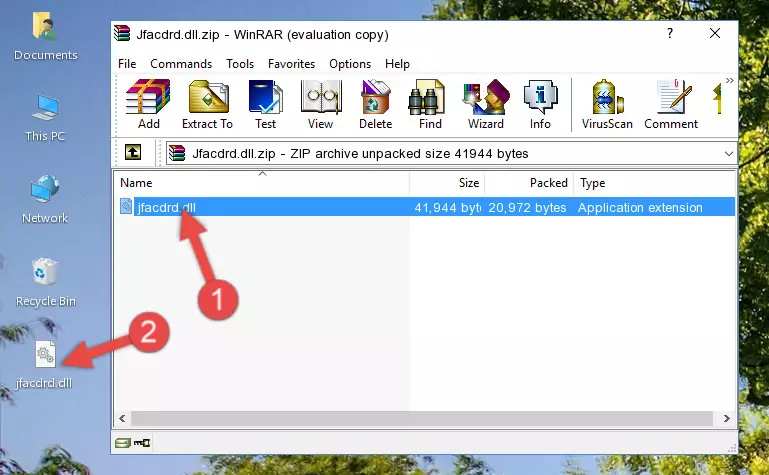
Step 3:Copying the Jfacdrd.dll file into the software's file folder - This is all there is to the process. Now, try to run the software again. If the problem still is not solved, you can try the 3rd Method.
Method 3: Uninstalling and Reinstalling the Software That Is Giving the Jfacdrd.dll Error
- Push the "Windows" + "R" keys at the same time to open the Run window. Type the command below into the Run window that opens up and hit Enter. This process will open the "Programs and Features" window.
appwiz.cpl

Step 1:Opening the Programs and Features window using the appwiz.cpl command - The softwares listed in the Programs and Features window that opens up are the softwares installed on your computer. Find the software that gives you the dll error and run the "Right-Click > Uninstall" command on this software.

Step 2:Uninstalling the software from your computer - Following the instructions that come up, uninstall the software from your computer and restart your computer.

Step 3:Following the verification and instructions for the software uninstall process - After restarting your computer, reinstall the software that was giving the error.
- This process may help the dll problem you are experiencing. If you are continuing to get the same dll error, the problem is most likely with Windows. In order to fix dll problems relating to Windows, complete the 4th Method and 5th Method.
Method 4: Solving the Jfacdrd.dll Error using the Windows System File Checker (sfc /scannow)
- In order to run the Command Line as an administrator, complete the following steps.
NOTE! In this explanation, we ran the Command Line on Windows 10. If you are using one of the Windows 8.1, Windows 8, Windows 7, Windows Vista or Windows XP operating systems, you can use the same methods to run the Command Line as an administrator. Even though the pictures are taken from Windows 10, the processes are similar.
- First, open the Start Menu and before clicking anywhere, type "cmd" but do not press Enter.
- When you see the "Command Line" option among the search results, hit the "CTRL" + "SHIFT" + "ENTER" keys on your keyboard.
- A window will pop up asking, "Do you want to run this process?". Confirm it by clicking to "Yes" button.

Step 1:Running the Command Line as an administrator - Paste the command in the line below into the Command Line that opens up and press Enter key.
sfc /scannow

Step 2:solving Windows system errors using the sfc /scannow command - The scan and repair process can take some time depending on your hardware and amount of system errors. Wait for the process to complete. After the repair process finishes, try running the software that is giving you're the error.
Method 5: Fixing the Jfacdrd.dll Error by Manually Updating Windows
Most of the time, softwares have been programmed to use the most recent dll files. If your operating system is not updated, these files cannot be provided and dll errors appear. So, we will try to solve the dll errors by updating the operating system.
Since the methods to update Windows versions are different from each other, we found it appropriate to prepare a separate article for each Windows version. You can get our update article that relates to your operating system version by using the links below.
Guides to Manually Update for All Windows Versions
The Most Seen Jfacdrd.dll Errors
When the Jfacdrd.dll file is damaged or missing, the softwares that use this dll file will give an error. Not only external softwares, but also basic Windows softwares and tools use dll files. Because of this, when you try to use basic Windows softwares and tools (For example, when you open Internet Explorer or Windows Media Player), you may come across errors. We have listed the most common Jfacdrd.dll errors below.
You will get rid of the errors listed below when you download the Jfacdrd.dll file from DLL Downloader.com and follow the steps we explained above.
- "Jfacdrd.dll not found." error
- "The file Jfacdrd.dll is missing." error
- "Jfacdrd.dll access violation." error
- "Cannot register Jfacdrd.dll." error
- "Cannot find Jfacdrd.dll." error
- "This application failed to start because Jfacdrd.dll was not found. Re-installing the application may fix this problem." error
