- Download Price:
- Free
- Dll Description:
- JET Engine DLL
- Versions:
- Size:
- 0.37 MB
- Operating Systems:
- Directory:
- J
- Downloads:
- 1764 times.
What is Jet500.dll?
The Jet500.dll file is 0.37 MB. The download links for this file are clean and no user has given any negative feedback. From the time it was offered for download, it has been downloaded 1764 times.
Table of Contents
- What is Jet500.dll?
- Operating Systems Compatible with the Jet500.dll File
- All Versions of the Jet500.dll File
- Guide to Download Jet500.dll
- How to Install Jet500.dll? How to Fix Jet500.dll Errors?
- Method 1: Solving the DLL Error by Copying the Jet500.dll File to the Windows System Folder
- Method 2: Copying the Jet500.dll File to the Software File Folder
- Method 3: Uninstalling and Reinstalling the Software that Gives You the Jet500.dll Error
- Method 4: Solving the Jet500.dll Error Using the Windows System File Checker
- Method 5: Fixing the Jet500.dll Errors by Manually Updating Windows
- Common Jet500.dll Errors
- Dll Files Similar to Jet500.dll
Operating Systems Compatible with the Jet500.dll File
All Versions of the Jet500.dll File
The last version of the Jet500.dll file is the 5.2.3790.3959 version. There have been 2 versions previously released. All versions of the Dll file are listed below from newest to oldest.
- 5.2.3790.3959 - 32 Bit (x86) Download directly this version
- 5.1.2600.0 - 32 Bit (x86) (2012-07-31) Download directly this version
- 5.1.2600.0 - 32 Bit (x86) Download directly this version
Guide to Download Jet500.dll
- Click on the green-colored "Download" button on the top left side of the page.

Step 1:Download process of the Jet500.dll file's - The downloading page will open after clicking the Download button. After the page opens, in order to download the Jet500.dll file the best server will be found and the download process will begin within a few seconds. In the meantime, you shouldn't close the page.
How to Install Jet500.dll? How to Fix Jet500.dll Errors?
ATTENTION! Before continuing on to install the Jet500.dll file, you need to download the file. If you have not downloaded it yet, download it before continuing on to the installation steps. If you are having a problem while downloading the file, you can browse the download guide a few lines above.
Method 1: Solving the DLL Error by Copying the Jet500.dll File to the Windows System Folder
- The file you are going to download is a compressed file with the ".zip" extension. You cannot directly install the ".zip" file. First, you need to extract the dll file from inside it. So, double-click the file with the ".zip" extension that you downloaded and open the file.
- You will see the file named "Jet500.dll" in the window that opens up. This is the file we are going to install. Click the file once with the left mouse button. By doing this you will have chosen the file.
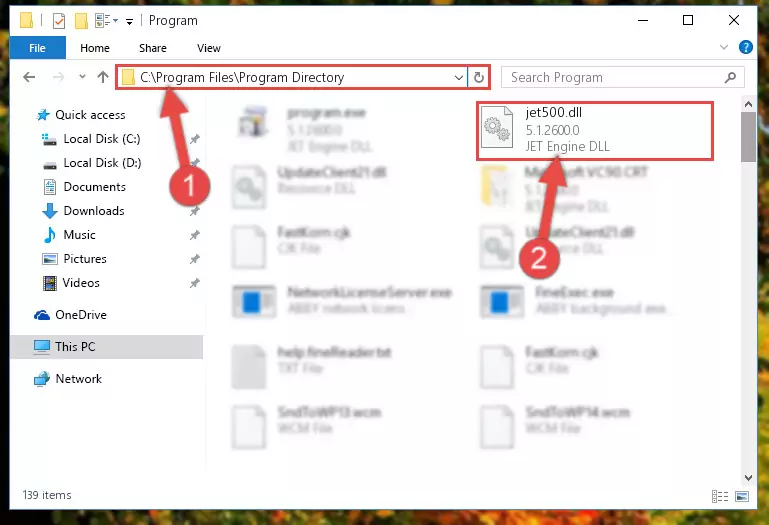
Step 2:Choosing the Jet500.dll file - Click the "Extract To" symbol marked in the picture. To extract the dll file, it will want you to choose the desired location. Choose the "Desktop" location and click "OK" to extract the file to the desktop. In order to do this, you need to use the Winrar software. If you do not have this software, you can find and download it through a quick search on the Internet.
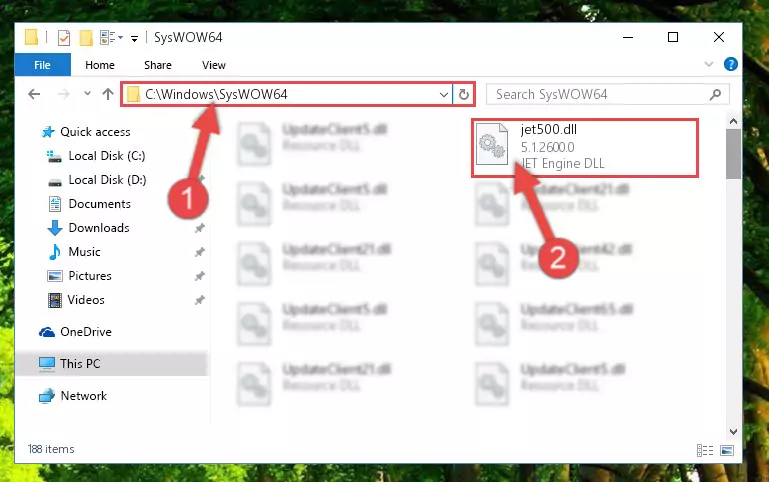
Step 3:Extracting the Jet500.dll file to the desktop - Copy the "Jet500.dll" file you extracted and paste it into the "C:\Windows\System32" folder.
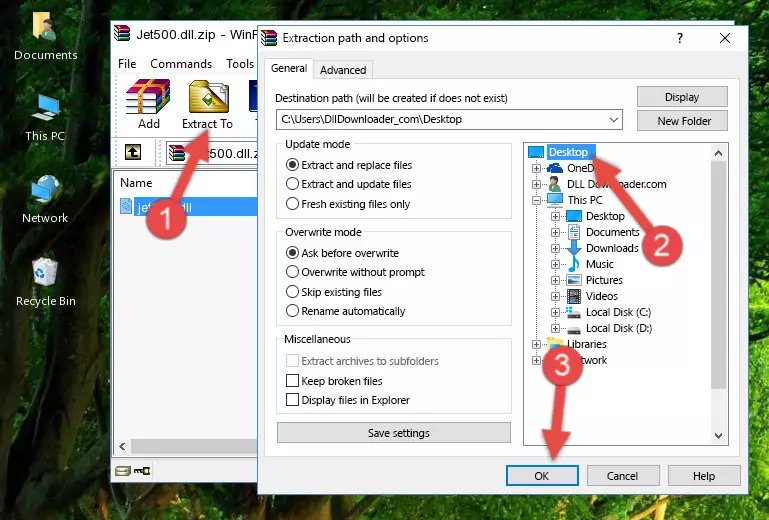
Step 4:Copying the Jet500.dll file into the Windows/System32 folder - If your system is 64 Bit, copy the "Jet500.dll" file and paste it into "C:\Windows\sysWOW64" folder.
NOTE! On 64 Bit systems, you must copy the dll file to both the "sysWOW64" and "System32" folders. In other words, both folders need the "Jet500.dll" file.
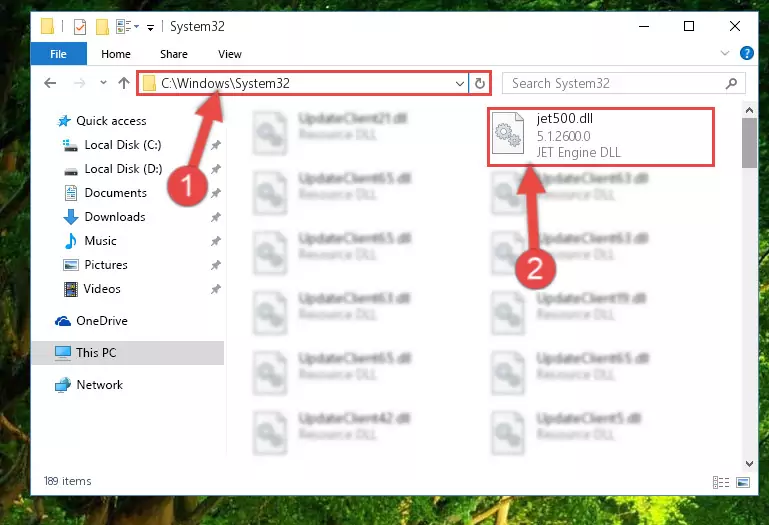
Step 5:Copying the Jet500.dll file to the Windows/sysWOW64 folder - In order to run the Command Line as an administrator, complete the following steps.
NOTE! In this explanation, we ran the Command Line on Windows 10. If you are using one of the Windows 8.1, Windows 8, Windows 7, Windows Vista or Windows XP operating systems, you can use the same methods to run the Command Line as an administrator. Even though the pictures are taken from Windows 10, the processes are similar.
- First, open the Start Menu and before clicking anywhere, type "cmd" but do not press Enter.
- When you see the "Command Line" option among the search results, hit the "CTRL" + "SHIFT" + "ENTER" keys on your keyboard.
- A window will pop up asking, "Do you want to run this process?". Confirm it by clicking to "Yes" button.

Step 6:Running the Command Line as an administrator - Paste the command below into the Command Line that will open up and hit Enter. This command will delete the damaged registry of the Jet500.dll file (It will not delete the file we pasted into the System32 folder; it will delete the registry in Regedit. The file we pasted into the System32 folder will not be damaged).
%windir%\System32\regsvr32.exe /u Jet500.dll
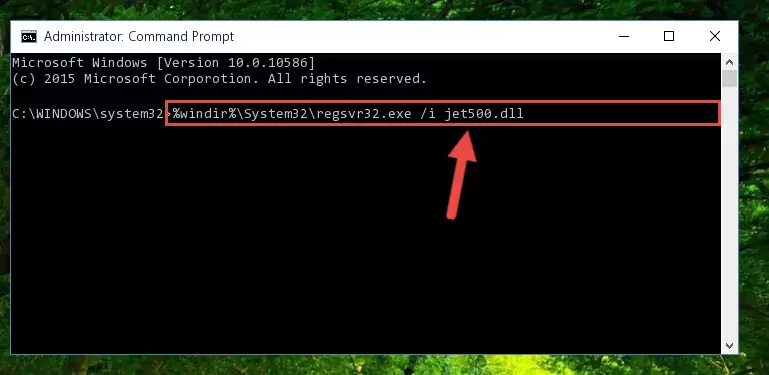
Step 7:Deleting the damaged registry of the Jet500.dll - If you are using a Windows version that has 64 Bit architecture, after running the above command, you need to run the command below. With this command, we will clean the problematic Jet500.dll registry for 64 Bit (The cleaning process only involves the registries in Regedit. In other words, the dll file you pasted into the SysWoW64 will not be damaged).
%windir%\SysWoW64\regsvr32.exe /u Jet500.dll
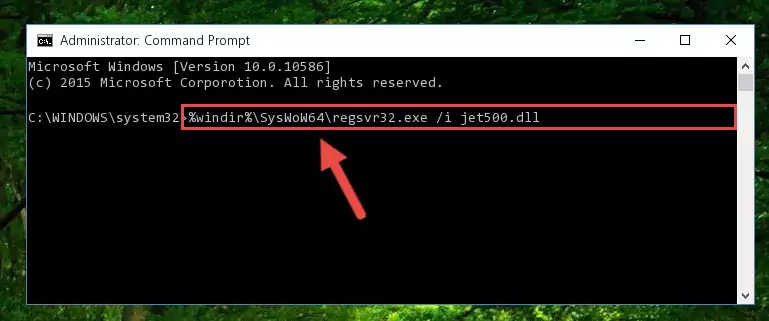
Step 8:Uninstalling the Jet500.dll file's problematic registry from Regedit (for 64 Bit) - We need to make a new registry for the dll file in place of the one we deleted from the Windows Registry Editor. In order to do this process, copy the command below and after pasting it in the Command Line, press Enter.
%windir%\System32\regsvr32.exe /i Jet500.dll
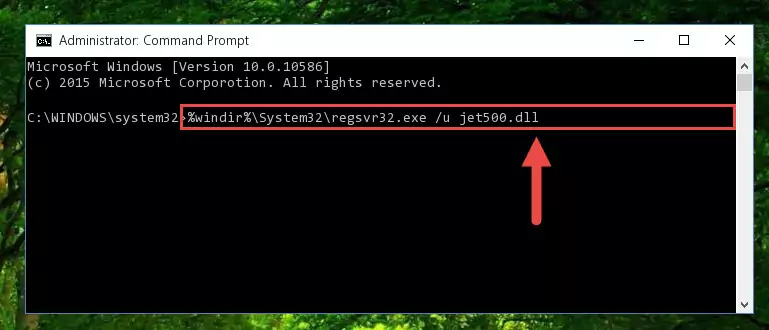
Step 9:Creating a new registry for the Jet500.dll file in the Windows Registry Editor - Windows 64 Bit users must run the command below after running the previous command. With this command, we will create a clean and good registry for the Jet500.dll file we deleted.
%windir%\SysWoW64\regsvr32.exe /i Jet500.dll
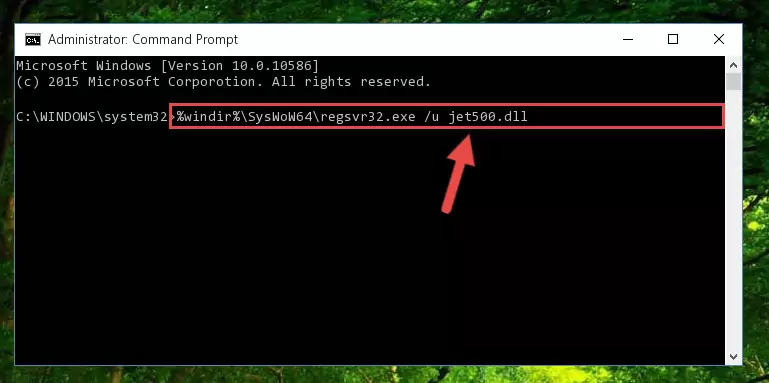
Step 10:Creating a clean and good registry for the Jet500.dll file (64 Bit için) - If you did the processes in full, the installation should have finished successfully. If you received an error from the command line, you don't need to be anxious. Even if the Jet500.dll file was installed successfully, you can still receive error messages like these due to some incompatibilities. In order to test whether your dll problem was solved or not, try running the software giving the error message again. If the error is continuing, try the 2nd Method to solve this problem.
Method 2: Copying the Jet500.dll File to the Software File Folder
- First, you need to find the file folder for the software you are receiving the "Jet500.dll not found", "Jet500.dll is missing" or other similar dll errors. In order to do this, right-click on the shortcut for the software and click the Properties option from the options that come up.

Step 1:Opening software properties - Open the software's file folder by clicking on the Open File Location button in the Properties window that comes up.

Step 2:Opening the software's file folder - Copy the Jet500.dll file into the folder we opened up.
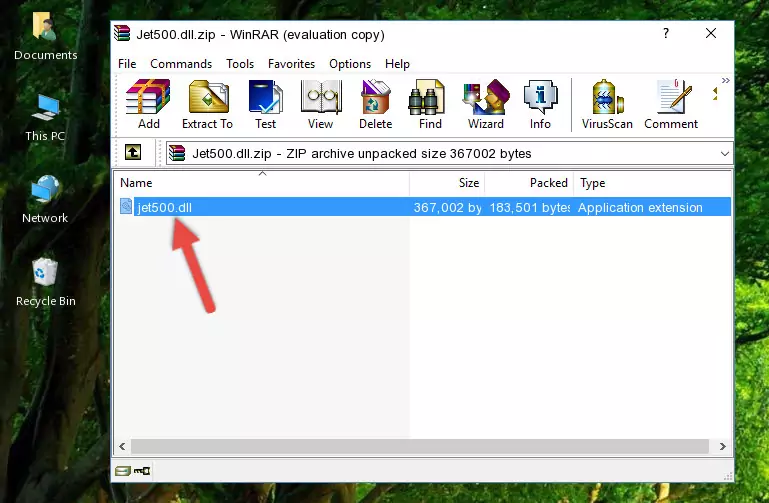
Step 3:Copying the Jet500.dll file into the software's file folder - That's all there is to the installation process. Run the software giving the dll error again. If the dll error is still continuing, completing the 3rd Method may help solve your problem.
Method 3: Uninstalling and Reinstalling the Software that Gives You the Jet500.dll Error
- Push the "Windows" + "R" keys at the same time to open the Run window. Type the command below into the Run window that opens up and hit Enter. This process will open the "Programs and Features" window.
appwiz.cpl

Step 1:Opening the Programs and Features window using the appwiz.cpl command - The Programs and Features window will open up. Find the software that is giving you the dll error in this window that lists all the softwares on your computer and "Right-Click > Uninstall" on this software.

Step 2:Uninstalling the software that is giving you the error message from your computer. - Uninstall the software from your computer by following the steps that come up and restart your computer.

Step 3:Following the confirmation and steps of the software uninstall process - After restarting your computer, reinstall the software.
- This method may provide the solution to the dll error you're experiencing. If the dll error is continuing, the problem is most likely deriving from the Windows operating system. In order to fix dll errors deriving from the Windows operating system, complete the 4th Method and the 5th Method.
Method 4: Solving the Jet500.dll Error Using the Windows System File Checker
- In order to run the Command Line as an administrator, complete the following steps.
NOTE! In this explanation, we ran the Command Line on Windows 10. If you are using one of the Windows 8.1, Windows 8, Windows 7, Windows Vista or Windows XP operating systems, you can use the same methods to run the Command Line as an administrator. Even though the pictures are taken from Windows 10, the processes are similar.
- First, open the Start Menu and before clicking anywhere, type "cmd" but do not press Enter.
- When you see the "Command Line" option among the search results, hit the "CTRL" + "SHIFT" + "ENTER" keys on your keyboard.
- A window will pop up asking, "Do you want to run this process?". Confirm it by clicking to "Yes" button.

Step 1:Running the Command Line as an administrator - Paste the command below into the Command Line that opens up and hit the Enter key.
sfc /scannow

Step 2:Scanning and fixing system errors with the sfc /scannow command - This process can take some time. You can follow its progress from the screen. Wait for it to finish and after it is finished try to run the software that was giving the dll error again.
Method 5: Fixing the Jet500.dll Errors by Manually Updating Windows
Some softwares require updated dll files from the operating system. If your operating system is not updated, this requirement is not met and you will receive dll errors. Because of this, updating your operating system may solve the dll errors you are experiencing.
Most of the time, operating systems are automatically updated. However, in some situations, the automatic updates may not work. For situations like this, you may need to check for updates manually.
For every Windows version, the process of manually checking for updates is different. Because of this, we prepared a special guide for each Windows version. You can get our guides to manually check for updates based on the Windows version you use through the links below.
Guides to Manually Update for All Windows Versions
Common Jet500.dll Errors
If the Jet500.dll file is missing or the software using this file has not been installed correctly, you can get errors related to the Jet500.dll file. Dll files being missing can sometimes cause basic Windows softwares to also give errors. You can even receive an error when Windows is loading. You can find the error messages that are caused by the Jet500.dll file.
If you don't know how to install the Jet500.dll file you will download from our site, you can browse the methods above. Above we explained all the processes you can do to solve the dll error you are receiving. If the error is continuing after you have completed all these methods, please use the comment form at the bottom of the page to contact us. Our editor will respond to your comment shortly.
- "Jet500.dll not found." error
- "The file Jet500.dll is missing." error
- "Jet500.dll access violation." error
- "Cannot register Jet500.dll." error
- "Cannot find Jet500.dll." error
- "This application failed to start because Jet500.dll was not found. Re-installing the application may fix this problem." error
