- Download Price:
- Free
- Dll Description:
- Jasc CMYK Support DLL
- Versions:
- Size:
- 0.22 MB
- Operating Systems:
- Developers:
- Directory:
- J
- Downloads:
- 916 times.
What is Jcmyk.dll?
Jcmyk.dll, is a dynamic link library developed by Jasc Software Inc..
The size of this dynamic link library is 0.22 MB and its download links are healthy. It has been downloaded 916 times already and it has received 5.0 out of 5 stars.
Table of Contents
- What is Jcmyk.dll?
- Operating Systems Compatible with the Jcmyk.dll Library
- Other Versions of the Jcmyk.dll Library
- How to Download Jcmyk.dll
- How to Install Jcmyk.dll? How to Fix Jcmyk.dll Errors?
- Method 1: Fixing the DLL Error by Copying the Jcmyk.dll Library to the Windows System Directory
- Method 2: Copying the Jcmyk.dll Library to the Program Installation Directory
- Method 3: Doing a Clean Reinstall of the Program That Is Giving the Jcmyk.dll Error
- Method 4: Fixing the Jcmyk.dll Error Using the Windows System File Checker
- Method 5: Getting Rid of Jcmyk.dll Errors by Updating the Windows Operating System
- Common Jcmyk.dll Errors
- Dynamic Link Libraries Related to Jcmyk.dll
Operating Systems Compatible with the Jcmyk.dll Library
Other Versions of the Jcmyk.dll Library
The newest version of the Jcmyk.dll library is the 3.0.0.1 version. This dynamic link library only has one version. No other version has been released.
- 3.0.0.1 - 32 Bit (x86) Download this version
How to Download Jcmyk.dll
- First, click the "Download" button with the green background (The button marked in the picture).

Step 1:Download the Jcmyk.dll library - The downloading page will open after clicking the Download button. After the page opens, in order to download the Jcmyk.dll library the best server will be found and the download process will begin within a few seconds. In the meantime, you shouldn't close the page.
How to Install Jcmyk.dll? How to Fix Jcmyk.dll Errors?
ATTENTION! Before starting the installation, the Jcmyk.dll library needs to be downloaded. If you have not downloaded it, download the library before continuing with the installation steps. If you don't know how to download it, you can immediately browse the dll download guide above.
Method 1: Fixing the DLL Error by Copying the Jcmyk.dll Library to the Windows System Directory
- The file you downloaded is a compressed file with the ".zip" extension. In order to install it, first, double-click the ".zip" file and open the file. You will see the library named "Jcmyk.dll" in the window that opens up. This is the library you need to install. Drag this library to the desktop with your mouse's left button.
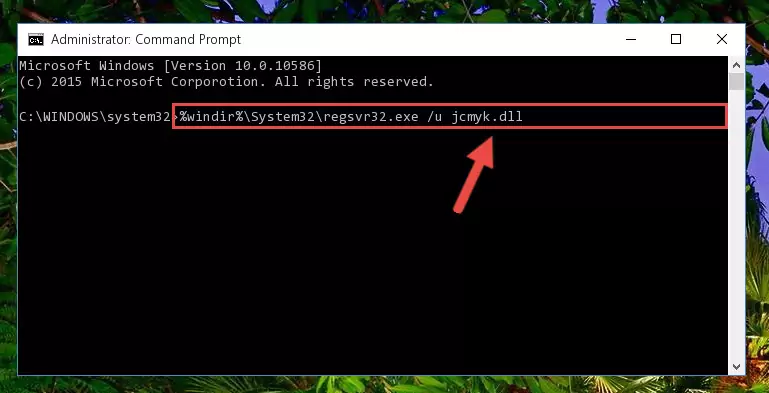
Step 1:Extracting the Jcmyk.dll library - Copy the "Jcmyk.dll" library and paste it into the "C:\Windows\System32" directory.
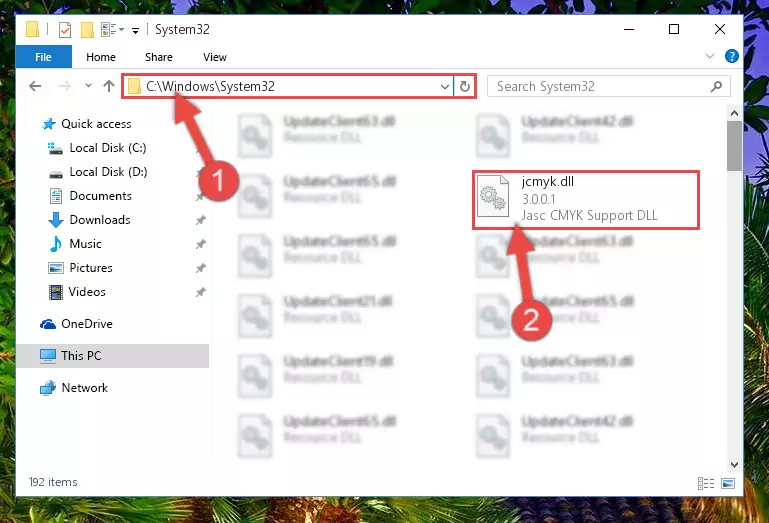
Step 2:Copying the Jcmyk.dll library into the Windows/System32 directory - If your operating system has a 64 Bit architecture, copy the "Jcmyk.dll" library and paste it also into the "C:\Windows\sysWOW64" directory.
NOTE! On 64 Bit systems, the dynamic link library must be in both the "sysWOW64" directory as well as the "System32" directory. In other words, you must copy the "Jcmyk.dll" library into both directories.
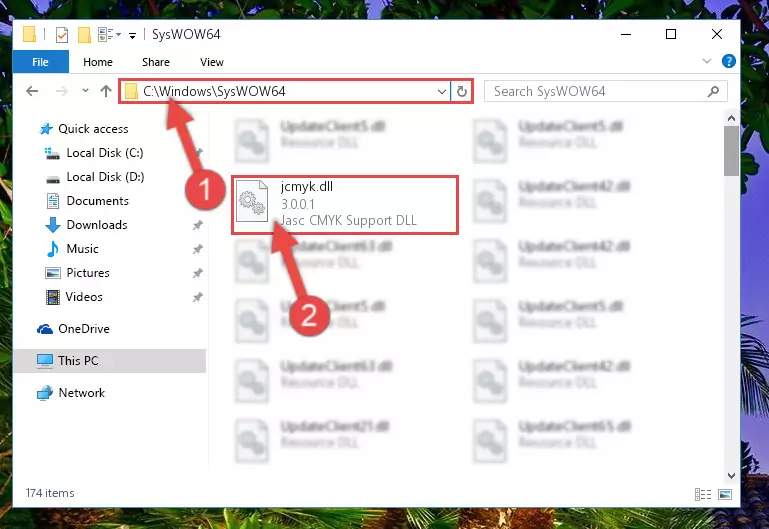
Step 3:Pasting the Jcmyk.dll library into the Windows/sysWOW64 directory - In order to complete this step, you must run the Command Prompt as administrator. In order to do this, all you have to do is follow the steps below.
NOTE! We ran the Command Prompt using Windows 10. If you are using Windows 8.1, Windows 8, Windows 7, Windows Vista or Windows XP, you can use the same method to run the Command Prompt as administrator.
- Open the Start Menu and before clicking anywhere, type "cmd" on your keyboard. This process will enable you to run a search through the Start Menu. We also typed in "cmd" to bring up the Command Prompt.
- Right-click the "Command Prompt" search result that comes up and click the Run as administrator" option.

Step 4:Running the Command Prompt as administrator - Paste the command below into the Command Line window that opens and hit the Enter key on your keyboard. This command will delete the Jcmyk.dll library's damaged registry (It will not delete the file you pasted into the System32 directory, but will delete the registry in Regedit. The file you pasted in the System32 directory will not be damaged in any way).
%windir%\System32\regsvr32.exe /u Jcmyk.dll
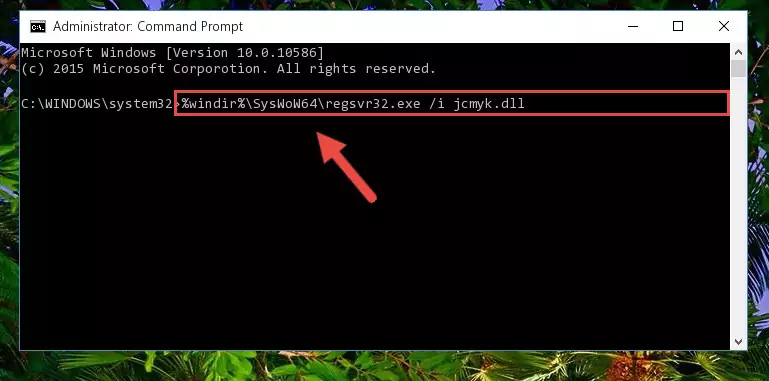
Step 5:Uninstalling the Jcmyk.dll library from the system registry - If you are using a 64 Bit operating system, after doing the commands above, you also need to run the command below. With this command, we will also delete the Jcmyk.dll library's damaged registry for 64 Bit (The deleting process will be only for the registries in Regedit. In other words, the dll file you pasted into the SysWoW64 folder will not be damaged at all).
%windir%\SysWoW64\regsvr32.exe /u Jcmyk.dll
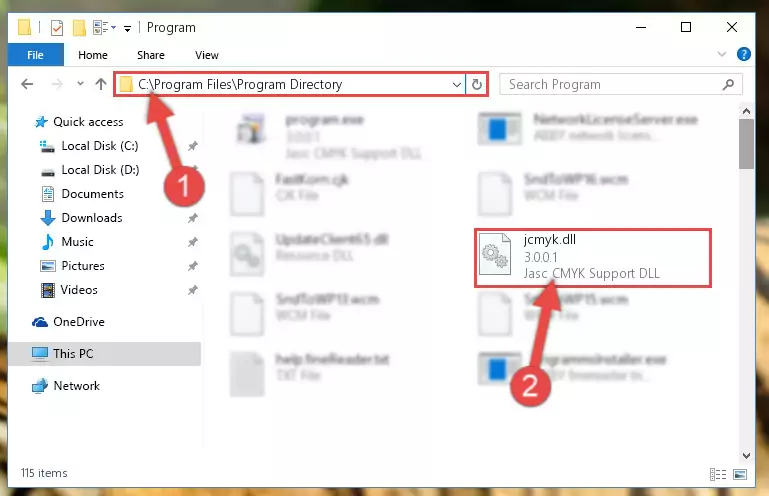
Step 6:Uninstalling the damaged Jcmyk.dll library's registry from the system (for 64 Bit) - You must create a new registry for the dynamic link library that you deleted from the registry editor. In order to do this, copy the command below and paste it into the Command Line and hit Enter.
%windir%\System32\regsvr32.exe /i Jcmyk.dll
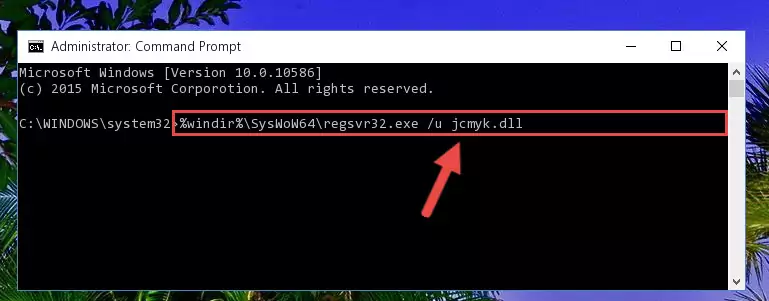
Step 7:Creating a new registry for the Jcmyk.dll library - If you are using a 64 Bit operating system, after running the command above, you also need to run the command below. With this command, we will have added a new library in place of the damaged Jcmyk.dll library that we deleted.
%windir%\SysWoW64\regsvr32.exe /i Jcmyk.dll
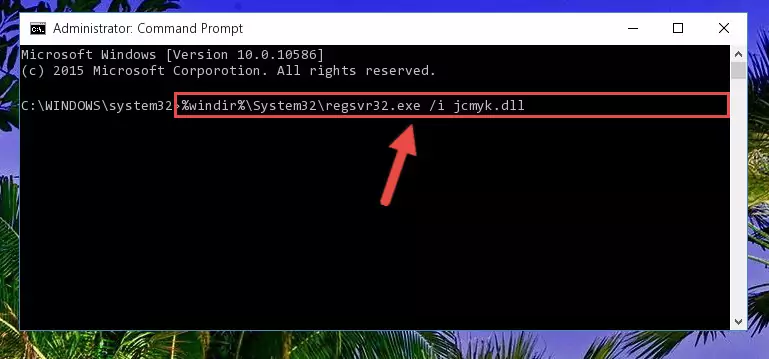
Step 8:Reregistering the Jcmyk.dll library in the system (for 64 Bit) - If you did all the processes correctly, the missing dll file will have been installed. You may have made some mistakes when running the Command Line processes. Generally, these errors will not prevent the Jcmyk.dll library from being installed. In other words, the installation will be completed, but it may give an error due to some incompatibility issues. You can try running the program that was giving you this dll file error after restarting your computer. If you are still getting the dll file error when running the program, please try the 2nd method.
Method 2: Copying the Jcmyk.dll Library to the Program Installation Directory
- In order to install the dynamic link library, you need to find the installation directory for the program that was giving you errors such as "Jcmyk.dll is missing", "Jcmyk.dll not found" or similar error messages. In order to do that, Right-click the program's shortcut and click the Properties item in the right-click menu that appears.

Step 1:Opening the program shortcut properties window - Click on the Open File Location button that is found in the Properties window that opens up and choose the folder where the application is installed.

Step 2:Opening the installation directory of the program - Copy the Jcmyk.dll library into the directory we opened up.
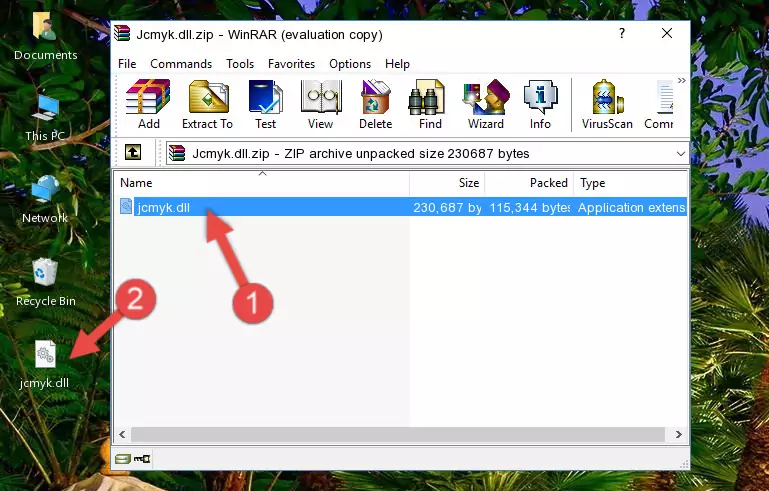
Step 3:Copying the Jcmyk.dll library into the program's installation directory - That's all there is to the installation process. Run the program giving the dll error again. If the dll error is still continuing, completing the 3rd Method may help fix your issue.
Method 3: Doing a Clean Reinstall of the Program That Is Giving the Jcmyk.dll Error
- Open the Run tool by pushing the "Windows" + "R" keys found on your keyboard. Type the command below into the "Open" field of the Run window that opens up and press Enter. This command will open the "Programs and Features" tool.
appwiz.cpl

Step 1:Opening the Programs and Features tool with the appwiz.cpl command - On the Programs and Features screen that will come up, you will see the list of programs on your computer. Find the program that gives you the dll error and with your mouse right-click it. The right-click menu will open. Click the "Uninstall" option in this menu to start the uninstall process.

Step 2:Uninstalling the program that gives you the dll error - You will see a "Do you want to uninstall this program?" confirmation window. Confirm the process and wait for the program to be completely uninstalled. The uninstall process can take some time. This time will change according to your computer's performance and the size of the program. After the program is uninstalled, restart your computer.

Step 3:Confirming the uninstall process - After restarting your computer, reinstall the program.
- This method may provide the solution to the dll error you're experiencing. If the dll error is continuing, the problem is most likely deriving from the Windows operating system. In order to fix dll errors deriving from the Windows operating system, complete the 4th Method and the 5th Method.
Method 4: Fixing the Jcmyk.dll Error Using the Windows System File Checker
- In order to complete this step, you must run the Command Prompt as administrator. In order to do this, all you have to do is follow the steps below.
NOTE! We ran the Command Prompt using Windows 10. If you are using Windows 8.1, Windows 8, Windows 7, Windows Vista or Windows XP, you can use the same method to run the Command Prompt as administrator.
- Open the Start Menu and before clicking anywhere, type "cmd" on your keyboard. This process will enable you to run a search through the Start Menu. We also typed in "cmd" to bring up the Command Prompt.
- Right-click the "Command Prompt" search result that comes up and click the Run as administrator" option.

Step 1:Running the Command Prompt as administrator - Paste the command in the line below into the Command Line that opens up and press Enter key.
sfc /scannow

Step 2:fixing Windows system errors using the sfc /scannow command - The scan and repair process can take some time depending on your hardware and amount of system errors. Wait for the process to complete. After the repair process finishes, try running the program that is giving you're the error.
Method 5: Getting Rid of Jcmyk.dll Errors by Updating the Windows Operating System
Most of the time, programs have been programmed to use the most recent dynamic link libraries. If your operating system is not updated, these files cannot be provided and dll errors appear. So, we will try to fix the dll errors by updating the operating system.
Since the methods to update Windows versions are different from each other, we found it appropriate to prepare a separate article for each Windows version. You can get our update article that relates to your operating system version by using the links below.
Windows Update Guides
Common Jcmyk.dll Errors
When the Jcmyk.dll library is damaged or missing, the programs that use this dynamic link library will give an error. Not only external programs, but also basic Windows programs and tools use dynamic link libraries. Because of this, when you try to use basic Windows programs and tools (For example, when you open Internet Explorer or Windows Media Player), you may come across errors. We have listed the most common Jcmyk.dll errors below.
You will get rid of the errors listed below when you download the Jcmyk.dll library from DLL Downloader.com and follow the steps we explained above.
- "Jcmyk.dll not found." error
- "The file Jcmyk.dll is missing." error
- "Jcmyk.dll access violation." error
- "Cannot register Jcmyk.dll." error
- "Cannot find Jcmyk.dll." error
- "This application failed to start because Jcmyk.dll was not found. Re-installing the application may fix this problem." error
