- Download Price:
- Free
- Dll Description:
- Jedi Academy Game DLL
- Versions:
- Size:
- 1.67 MB
- Operating Systems:
- Developers:
- Directory:
- J
- Downloads:
- 1283 times.
About Jagamex86.dll
Jagamex86.dll, is a dynamic link library developed by Activision Inc..
The Jagamex86.dll library is 1.67 MB. The download links are current and no negative feedback has been received by users. It has been downloaded 1283 times since release.
Table of Contents
- About Jagamex86.dll
- Operating Systems Compatible with the Jagamex86.dll Library
- All Versions of the Jagamex86.dll Library
- Steps to Download the Jagamex86.dll Library
- Methods for Fixing Jagamex86.dll
- Method 1: Installing the Jagamex86.dll Library to the Windows System Directory
- Method 2: Copying the Jagamex86.dll Library to the Program Installation Directory
- Method 3: Uninstalling and Reinstalling the Program that Gives You the Jagamex86.dll Error
- Method 4: Fixing the Jagamex86.dll Error Using the Windows System File Checker
- Method 5: Fixing the Jagamex86.dll Error by Updating Windows
- Most Seen Jagamex86.dll Errors
- Other Dynamic Link Libraries Used with Jagamex86.dll
Operating Systems Compatible with the Jagamex86.dll Library
All Versions of the Jagamex86.dll Library
The last version of the Jagamex86.dll library is the 0.0.6.6 version released on 2012-07-31. There have been 1 versions previously released. All versions of the Dynamic link library are listed below from newest to oldest.
- 0.0.6.6 - 32 Bit (x86) (2012-07-31) Download directly this version
- 0.0.6.6 - 32 Bit (x86) Download directly this version
Steps to Download the Jagamex86.dll Library
- Click on the green-colored "Download" button (The button marked in the picture below).

Step 1:Starting the download process for Jagamex86.dll - After clicking the "Download" button at the top of the page, the "Downloading" page will open up and the download process will begin. Definitely do not close this page until the download begins. Our site will connect you to the closest DLL Downloader.com download server in order to offer you the fastest downloading performance. Connecting you to the server can take a few seconds.
Methods for Fixing Jagamex86.dll
ATTENTION! Before beginning the installation of the Jagamex86.dll library, you must download the library. If you don't know how to download the library or if you are having a problem while downloading, you can look at our download guide a few lines above.
Method 1: Installing the Jagamex86.dll Library to the Windows System Directory
- The file you downloaded is a compressed file with the extension ".zip". This file cannot be installed. To be able to install it, first you need to extract the dynamic link library from within it. So, first double-click the file with the ".zip" extension and open the file.
- You will see the library named "Jagamex86.dll" in the window that opens. This is the library you need to install. Click on the dynamic link library with the left button of the mouse. By doing this, you select the library.
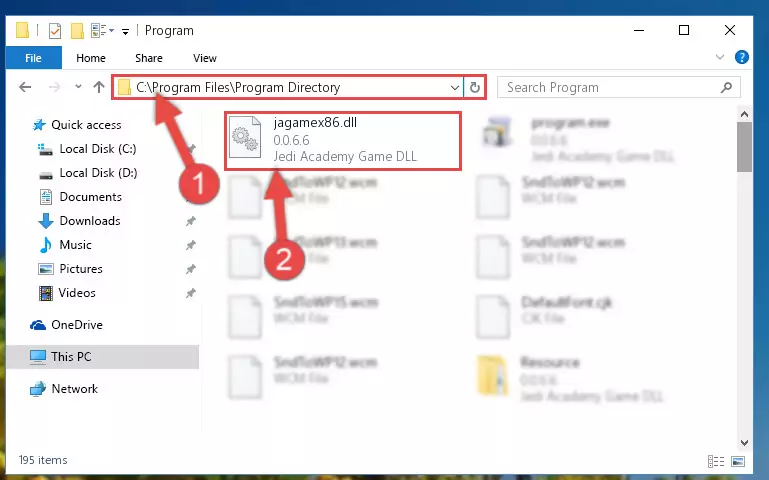
Step 2:Choosing the Jagamex86.dll library - Click on the "Extract To" button, which is marked in the picture. In order to do this, you will need the Winrar program. If you don't have the program, it can be found doing a quick search on the Internet and you can download it (The Winrar program is free).
- After clicking the "Extract to" button, a window where you can choose the location you want will open. Choose the "Desktop" location in this window and extract the dynamic link library to the desktop by clicking the "Ok" button.
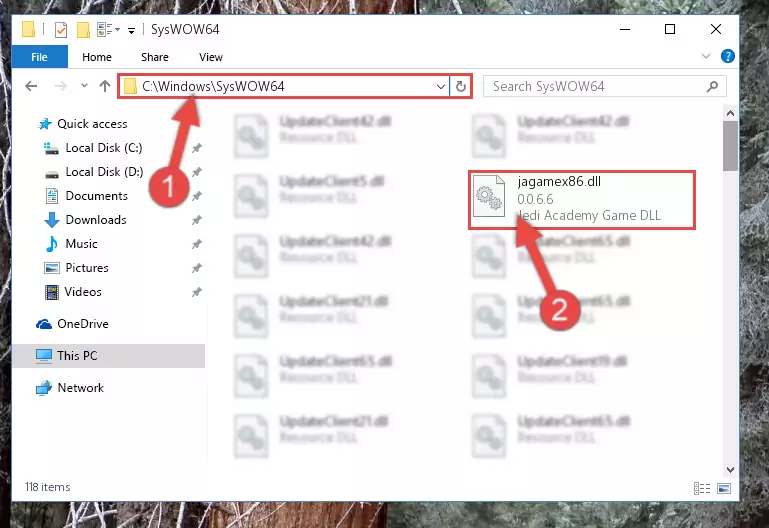
Step 3:Extracting the Jagamex86.dll library to the desktop - Copy the "Jagamex86.dll" library you extracted and paste it into the "C:\Windows\System32" directory.
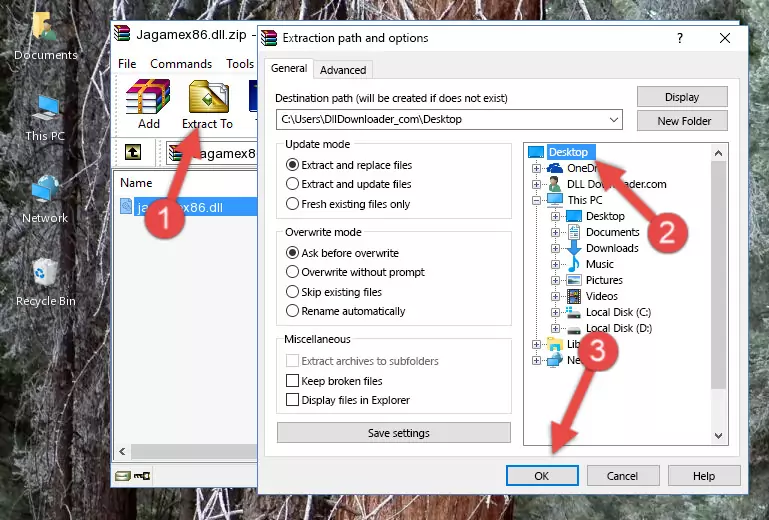
Step 3:Copying the Jagamex86.dll library into the Windows/System32 directory - If your operating system has a 64 Bit architecture, copy the "Jagamex86.dll" library and paste it also into the "C:\Windows\sysWOW64" directory.
NOTE! On 64 Bit systems, the dynamic link library must be in both the "sysWOW64" directory as well as the "System32" directory. In other words, you must copy the "Jagamex86.dll" library into both directories.
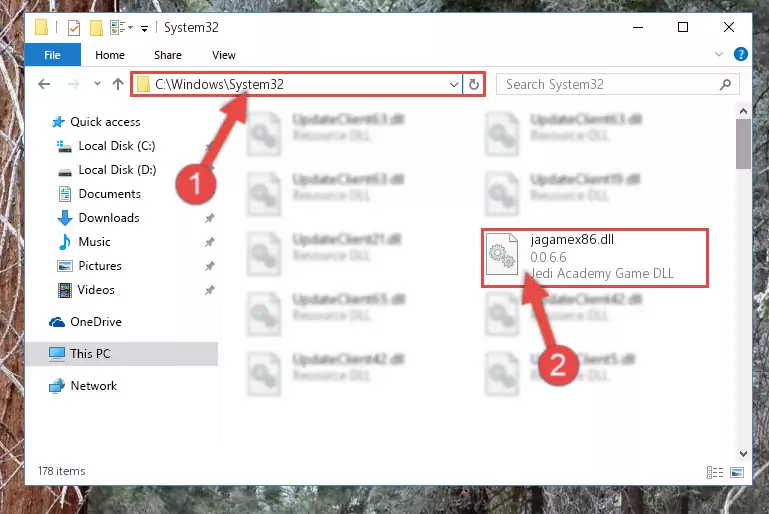
Step 4:Pasting the Jagamex86.dll library into the Windows/sysWOW64 directory - In order to complete this step, you must run the Command Prompt as administrator. In order to do this, all you have to do is follow the steps below.
NOTE! We ran the Command Prompt using Windows 10. If you are using Windows 8.1, Windows 8, Windows 7, Windows Vista or Windows XP, you can use the same method to run the Command Prompt as administrator.
- Open the Start Menu and before clicking anywhere, type "cmd" on your keyboard. This process will enable you to run a search through the Start Menu. We also typed in "cmd" to bring up the Command Prompt.
- Right-click the "Command Prompt" search result that comes up and click the Run as administrator" option.

Step 5:Running the Command Prompt as administrator - Let's copy the command below and paste it in the Command Line that comes up, then let's press Enter. This command deletes the Jagamex86.dll library's problematic registry in the Windows Registry Editor (The library that we copied to the System32 directory does not perform any action with the library, it just deletes the registry in the Windows Registry Editor. The library that we pasted into the System32 directory will not be damaged).
%windir%\System32\regsvr32.exe /u Jagamex86.dll
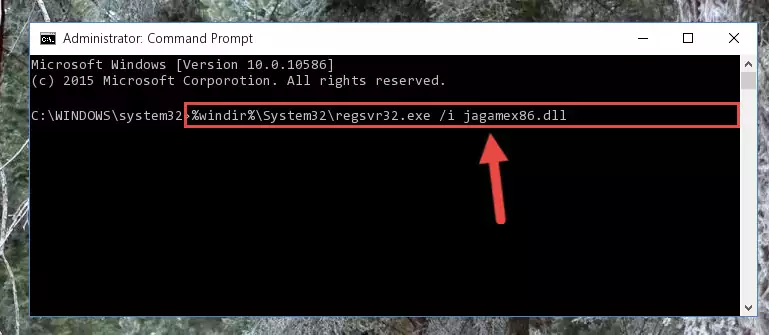
Step 6:Deleting the Jagamex86.dll library's problematic registry in the Windows Registry Editor - If the Windows you use has 64 Bit architecture, after running the command above, you must run the command below. This command will clean the broken registry of the Jagamex86.dll library from the 64 Bit architecture (The Cleaning process is only with registries in the Windows Registry Editor. In other words, the dynamic link library that we pasted into the SysWoW64 directory will stay as it is).
%windir%\SysWoW64\regsvr32.exe /u Jagamex86.dll
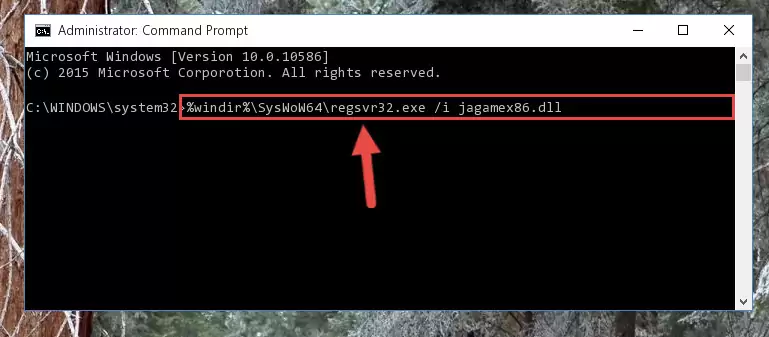
Step 7:Uninstalling the broken registry of the Jagamex86.dll library from the Windows Registry Editor (for 64 Bit) - You must create a new registry for the dynamic link library that you deleted from the registry editor. In order to do this, copy the command below and paste it into the Command Line and hit Enter.
%windir%\System32\regsvr32.exe /i Jagamex86.dll

Step 8:Creating a new registry for the Jagamex86.dll library - If you are using a 64 Bit operating system, after running the command above, you also need to run the command below. With this command, we will have added a new library in place of the damaged Jagamex86.dll library that we deleted.
%windir%\SysWoW64\regsvr32.exe /i Jagamex86.dll
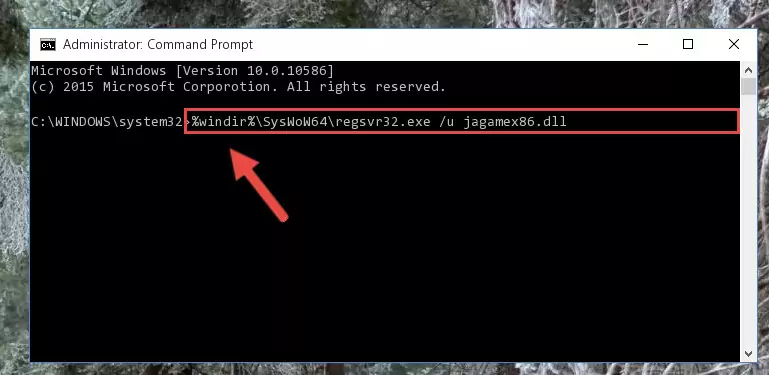
Step 9:Reregistering the Jagamex86.dll library in the system (for 64 Bit) - If you did all the processes correctly, the missing dll file will have been installed. You may have made some mistakes when running the Command Line processes. Generally, these errors will not prevent the Jagamex86.dll library from being installed. In other words, the installation will be completed, but it may give an error due to some incompatibility issues. You can try running the program that was giving you this dll file error after restarting your computer. If you are still getting the dll file error when running the program, please try the 2nd method.
Method 2: Copying the Jagamex86.dll Library to the Program Installation Directory
- First, you must find the installation directory of the program (the program giving the dll error) you are going to install the dynamic link library to. In order to find this directory, "Right-Click > Properties" on the program's shortcut.

Step 1:Opening the program's shortcut properties window - Open the program installation directory by clicking the Open File Location button in the "Properties" window that comes up.

Step 2:Finding the program's installation directory - Copy the Jagamex86.dll library into the directory we opened.
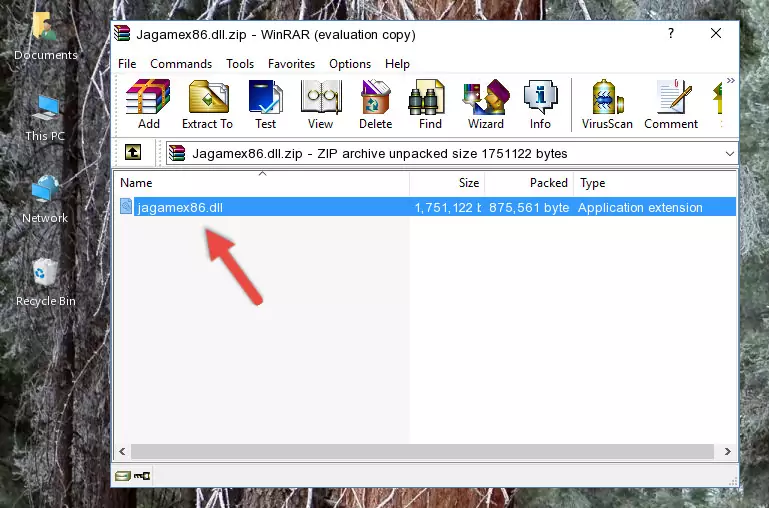
Step 3:Copying the Jagamex86.dll library into the installation directory of the program. - The installation is complete. Run the program that is giving you the error. If the error is continuing, you may benefit from trying the 3rd Method as an alternative.
Method 3: Uninstalling and Reinstalling the Program that Gives You the Jagamex86.dll Error
- Press the "Windows" + "R" keys at the same time to open the Run tool. Paste the command below into the text field titled "Open" in the Run window that opens and press the Enter key on your keyboard. This command will open the "Programs and Features" tool.
appwiz.cpl

Step 1:Opening the Programs and Features tool with the Appwiz.cpl command - The Programs and Features screen will come up. You can see all the programs installed on your computer in the list on this screen. Find the program giving you the dll error in the list and right-click it. Click the "Uninstall" item in the right-click menu that appears and begin the uninstall process.

Step 2:Starting the uninstall process for the program that is giving the error - A window will open up asking whether to confirm or deny the uninstall process for the program. Confirm the process and wait for the uninstall process to finish. Restart your computer after the program has been uninstalled from your computer.

Step 3:Confirming the removal of the program - After restarting your computer, reinstall the program that was giving the error.
- This process may help the dll problem you are experiencing. If you are continuing to get the same dll error, the problem is most likely with Windows. In order to fix dll problems relating to Windows, complete the 4th Method and 5th Method.
Method 4: Fixing the Jagamex86.dll Error Using the Windows System File Checker
- In order to complete this step, you must run the Command Prompt as administrator. In order to do this, all you have to do is follow the steps below.
NOTE! We ran the Command Prompt using Windows 10. If you are using Windows 8.1, Windows 8, Windows 7, Windows Vista or Windows XP, you can use the same method to run the Command Prompt as administrator.
- Open the Start Menu and before clicking anywhere, type "cmd" on your keyboard. This process will enable you to run a search through the Start Menu. We also typed in "cmd" to bring up the Command Prompt.
- Right-click the "Command Prompt" search result that comes up and click the Run as administrator" option.

Step 1:Running the Command Prompt as administrator - Paste the command in the line below into the Command Line that opens up and press Enter key.
sfc /scannow

Step 2:fixing Windows system errors using the sfc /scannow command - The scan and repair process can take some time depending on your hardware and amount of system errors. Wait for the process to complete. After the repair process finishes, try running the program that is giving you're the error.
Method 5: Fixing the Jagamex86.dll Error by Updating Windows
Some programs need updated dynamic link libraries. When your operating system is not updated, it cannot fulfill this need. In some situations, updating your operating system can solve the dll errors you are experiencing.
In order to check the update status of your operating system and, if available, to install the latest update packs, we need to begin this process manually.
Depending on which Windows version you use, manual update processes are different. Because of this, we have prepared a special article for each Windows version. You can get our articles relating to the manual update of the Windows version you use from the links below.
Windows Update Guides
Most Seen Jagamex86.dll Errors
When the Jagamex86.dll library is damaged or missing, the programs that use this dynamic link library will give an error. Not only external programs, but also basic Windows programs and tools use dynamic link libraries. Because of this, when you try to use basic Windows programs and tools (For example, when you open Internet Explorer or Windows Media Player), you may come across errors. We have listed the most common Jagamex86.dll errors below.
You will get rid of the errors listed below when you download the Jagamex86.dll library from DLL Downloader.com and follow the steps we explained above.
- "Jagamex86.dll not found." error
- "The file Jagamex86.dll is missing." error
- "Jagamex86.dll access violation." error
- "Cannot register Jagamex86.dll." error
- "Cannot find Jagamex86.dll." error
- "This application failed to start because Jagamex86.dll was not found. Re-installing the application may fix this problem." error
