- Download Price:
- Free
- Dll Description:
- Jabo's Direct Sound Plugin for Project64
- Versions:
- Size:
- 0.03 MB
- Operating Systems:
- Developers:
- Directory:
- J
- Downloads:
- 1396 times.
Jabo_dsound.dll Explanation
The Jabo_dsound.dll file is a dynamic link library developed by JaboSoft Inc.. This library includes important functions that may be needed by softwares, games or other basic Windows tools.
The Jabo_dsound.dll file is 0.03 MB. The download links for this file are clean and no user has given any negative feedback. From the time it was offered for download, it has been downloaded 1396 times.
Table of Contents
- Jabo_dsound.dll Explanation
- Operating Systems That Can Use the Jabo_dsound.dll File
- All Versions of the Jabo_dsound.dll File
- Guide to Download Jabo_dsound.dll
- Methods to Solve the Jabo_dsound.dll Errors
- Method 1: Copying the Jabo_dsound.dll File to the Windows System Folder
- Method 2: Copying the Jabo_dsound.dll File to the Software File Folder
- Method 3: Doing a Clean Reinstall of the Software That Is Giving the Jabo_dsound.dll Error
- Method 4: Solving the Jabo_dsound.dll Problem by Using the Windows System File Checker (scf scannow)
- Method 5: Getting Rid of Jabo_dsound.dll Errors by Updating the Windows Operating System
- Most Seen Jabo_dsound.dll Errors
- Dll Files Related to Jabo_dsound.dll
Operating Systems That Can Use the Jabo_dsound.dll File
All Versions of the Jabo_dsound.dll File
The last version of the Jabo_dsound.dll file is the 1.0.0.1 version that was released on 2012-07-31. Before this version, there were 1 versions released. Downloadable Jabo_dsound.dll file versions have been listed below from newest to oldest.
- 1.0.0.1 - 32 Bit (x86) (2012-07-31) Download directly this version
- 1.0.0.1 - 32 Bit (x86) Download directly this version
Guide to Download Jabo_dsound.dll
- Click on the green-colored "Download" button on the top left side of the page.

Step 1:Download process of the Jabo_dsound.dll file's - After clicking the "Download" button at the top of the page, the "Downloading" page will open up and the download process will begin. Definitely do not close this page until the download begins. Our site will connect you to the closest DLL Downloader.com download server in order to offer you the fastest downloading performance. Connecting you to the server can take a few seconds.
Methods to Solve the Jabo_dsound.dll Errors
ATTENTION! In order to install the Jabo_dsound.dll file, you must first download it. If you haven't downloaded it, before continuing on with the installation, download the file. If you don't know how to download it, all you need to do is look at the dll download guide found on the top line.
Method 1: Copying the Jabo_dsound.dll File to the Windows System Folder
- The file you downloaded is a compressed file with the ".zip" extension. In order to install it, first, double-click the ".zip" file and open the file. You will see the file named "Jabo_dsound.dll" in the window that opens up. This is the file you need to install. Drag this file to the desktop with your mouse's left button.
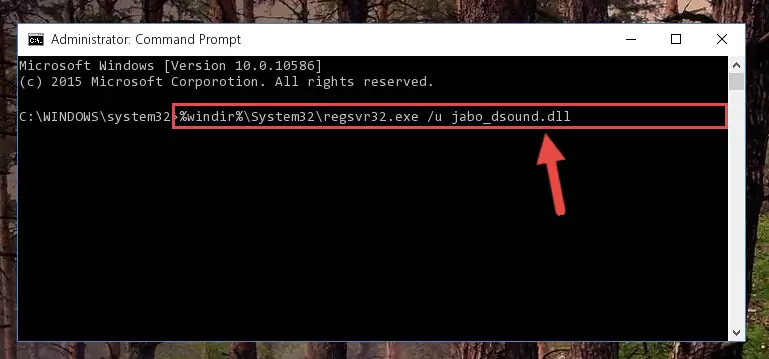
Step 1:Extracting the Jabo_dsound.dll file - Copy the "Jabo_dsound.dll" file and paste it into the "C:\Windows\System32" folder.
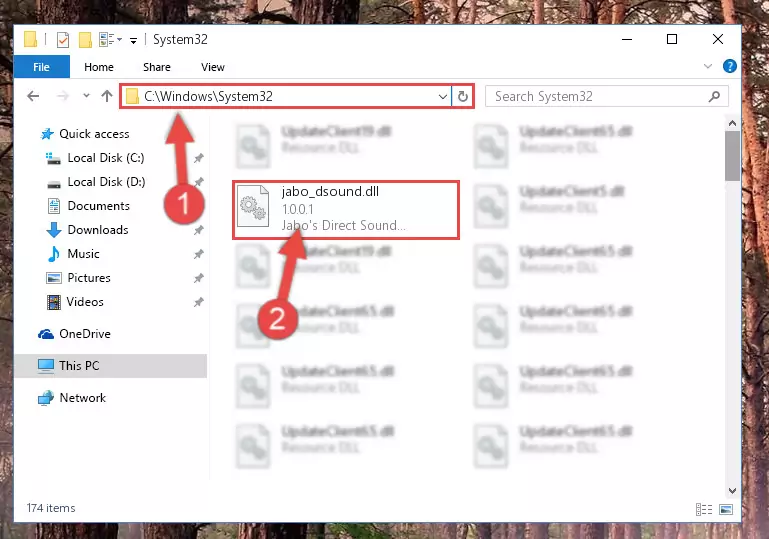
Step 2:Copying the Jabo_dsound.dll file into the Windows/System32 folder - If your system is 64 Bit, copy the "Jabo_dsound.dll" file and paste it into "C:\Windows\sysWOW64" folder.
NOTE! On 64 Bit systems, you must copy the dll file to both the "sysWOW64" and "System32" folders. In other words, both folders need the "Jabo_dsound.dll" file.
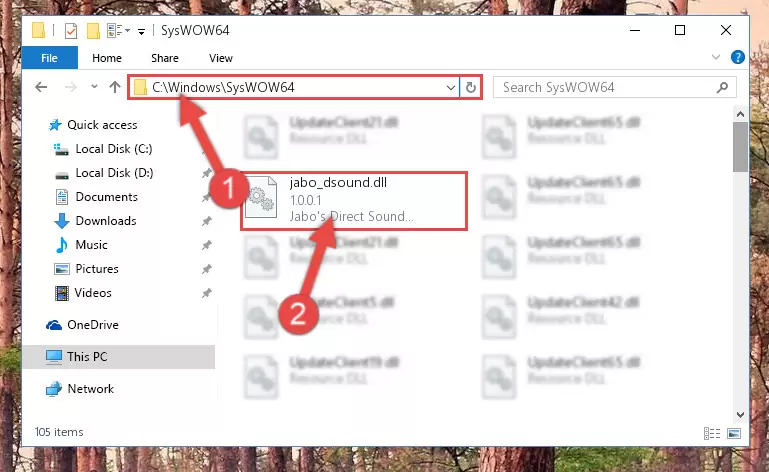
Step 3:Copying the Jabo_dsound.dll file to the Windows/sysWOW64 folder - First, we must run the Windows Command Prompt as an administrator.
NOTE! We ran the Command Prompt on Windows 10. If you are using Windows 8.1, Windows 8, Windows 7, Windows Vista or Windows XP, you can use the same methods to run the Command Prompt as an administrator.
- Open the Start Menu and type in "cmd", but don't press Enter. Doing this, you will have run a search of your computer through the Start Menu. In other words, typing in "cmd" we did a search for the Command Prompt.
- When you see the "Command Prompt" option among the search results, push the "CTRL" + "SHIFT" + "ENTER " keys on your keyboard.
- A verification window will pop up asking, "Do you want to run the Command Prompt as with administrative permission?" Approve this action by saying, "Yes".

%windir%\System32\regsvr32.exe /u Jabo_dsound.dll
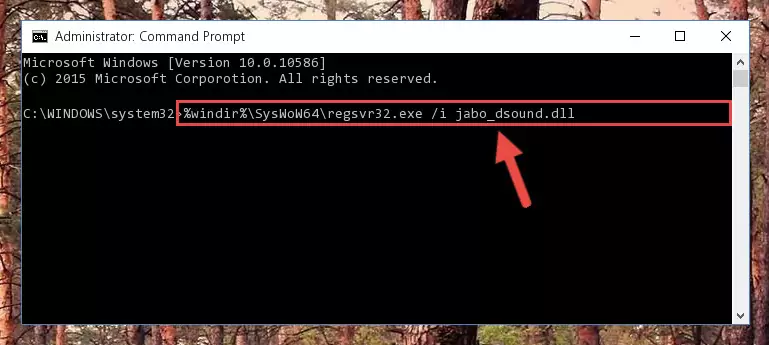
%windir%\SysWoW64\regsvr32.exe /u Jabo_dsound.dll
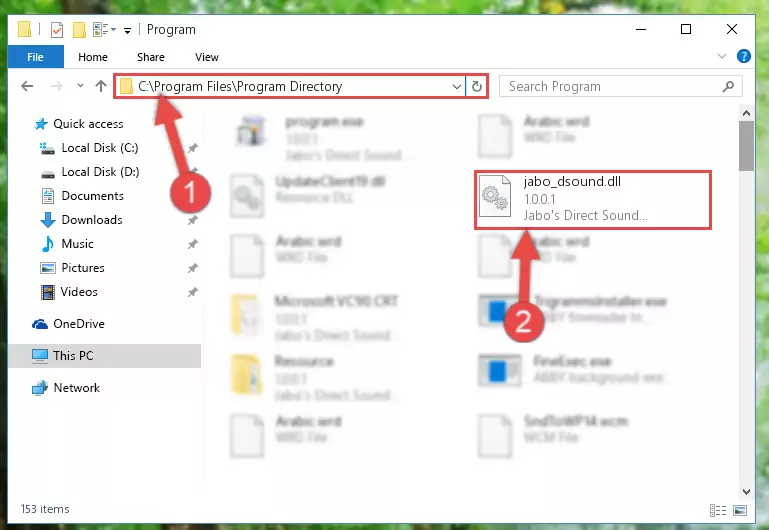
%windir%\System32\regsvr32.exe /i Jabo_dsound.dll
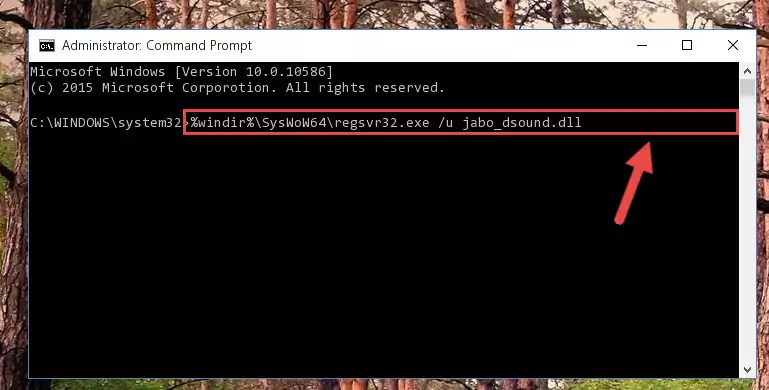
%windir%\SysWoW64\regsvr32.exe /i Jabo_dsound.dll
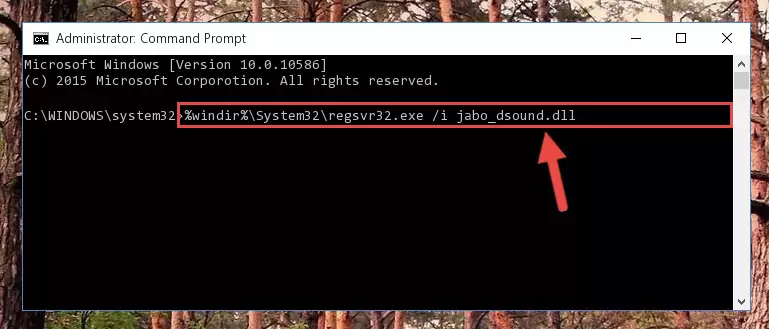
Method 2: Copying the Jabo_dsound.dll File to the Software File Folder
- First, you need to find the file folder for the software you are receiving the "Jabo_dsound.dll not found", "Jabo_dsound.dll is missing" or other similar dll errors. In order to do this, right-click on the shortcut for the software and click the Properties option from the options that come up.

Step 1:Opening software properties - Open the software's file folder by clicking on the Open File Location button in the Properties window that comes up.

Step 2:Opening the software's file folder - Copy the Jabo_dsound.dll file into this folder that opens.
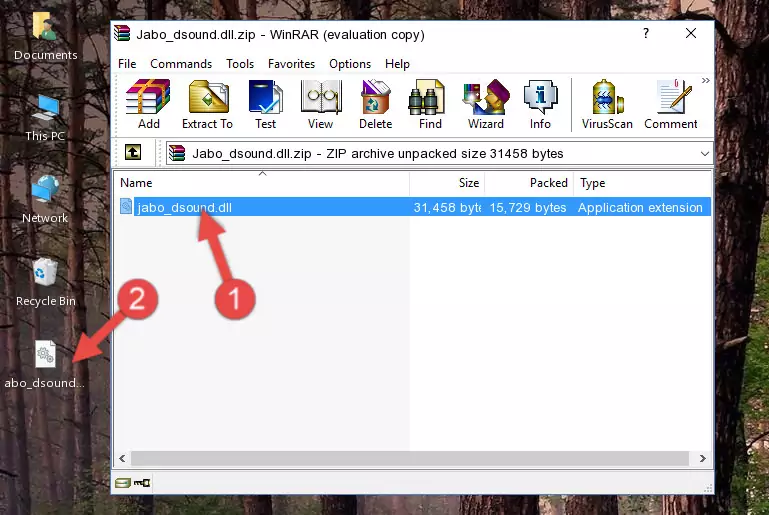
Step 3:Copying the Jabo_dsound.dll file into the software's file folder - This is all there is to the process. Now, try to run the software again. If the problem still is not solved, you can try the 3rd Method.
Method 3: Doing a Clean Reinstall of the Software That Is Giving the Jabo_dsound.dll Error
- Open the Run tool by pushing the "Windows" + "R" keys found on your keyboard. Type the command below into the "Open" field of the Run window that opens up and press Enter. This command will open the "Programs and Features" tool.
appwiz.cpl

Step 1:Opening the Programs and Features tool with the appwiz.cpl command - The softwares listed in the Programs and Features window that opens up are the softwares installed on your computer. Find the software that gives you the dll error and run the "Right-Click > Uninstall" command on this software.

Step 2:Uninstalling the software from your computer - Following the instructions that come up, uninstall the software from your computer and restart your computer.

Step 3:Following the verification and instructions for the software uninstall process - After restarting your computer, reinstall the software.
- You can solve the error you are expericing with this method. If the dll error is continuing in spite of the solution methods you are using, the source of the problem is the Windows operating system. In order to solve dll errors in Windows you will need to complete the 4th Method and the 5th Method in the list.
Method 4: Solving the Jabo_dsound.dll Problem by Using the Windows System File Checker (scf scannow)
- First, we must run the Windows Command Prompt as an administrator.
NOTE! We ran the Command Prompt on Windows 10. If you are using Windows 8.1, Windows 8, Windows 7, Windows Vista or Windows XP, you can use the same methods to run the Command Prompt as an administrator.
- Open the Start Menu and type in "cmd", but don't press Enter. Doing this, you will have run a search of your computer through the Start Menu. In other words, typing in "cmd" we did a search for the Command Prompt.
- When you see the "Command Prompt" option among the search results, push the "CTRL" + "SHIFT" + "ENTER " keys on your keyboard.
- A verification window will pop up asking, "Do you want to run the Command Prompt as with administrative permission?" Approve this action by saying, "Yes".

sfc /scannow

Method 5: Getting Rid of Jabo_dsound.dll Errors by Updating the Windows Operating System
Some softwares need updated dll files. When your operating system is not updated, it cannot fulfill this need. In some situations, updating your operating system can solve the dll errors you are experiencing.
In order to check the update status of your operating system and, if available, to install the latest update packs, we need to begin this process manually.
Depending on which Windows version you use, manual update processes are different. Because of this, we have prepared a special article for each Windows version. You can get our articles relating to the manual update of the Windows version you use from the links below.
Guides to Manually Update the Windows Operating System
Most Seen Jabo_dsound.dll Errors
If the Jabo_dsound.dll file is missing or the software using this file has not been installed correctly, you can get errors related to the Jabo_dsound.dll file. Dll files being missing can sometimes cause basic Windows softwares to also give errors. You can even receive an error when Windows is loading. You can find the error messages that are caused by the Jabo_dsound.dll file.
If you don't know how to install the Jabo_dsound.dll file you will download from our site, you can browse the methods above. Above we explained all the processes you can do to solve the dll error you are receiving. If the error is continuing after you have completed all these methods, please use the comment form at the bottom of the page to contact us. Our editor will respond to your comment shortly.
- "Jabo_dsound.dll not found." error
- "The file Jabo_dsound.dll is missing." error
- "Jabo_dsound.dll access violation." error
- "Cannot register Jabo_dsound.dll." error
- "Cannot find Jabo_dsound.dll." error
- "This application failed to start because Jabo_dsound.dll was not found. Re-installing the application may fix this problem." error
