- Download Price:
- Free
- Dll Description:
- Intel Indeo(R) Video YUV Codec
- Versions:
-
- 6.3.9600.16384 (Latest) for 32 Bit (x86)
- 6.2.9200.16384 for 32 Bit (x86)
- 6.1.7601.17514 for 32 Bit (x86)
- 6.1.7601.17514 for 64 Bit (x64)
- 6.0.6001.18389 - for 32 Bit (x86)
- 6.0.6001.18389 for 32 Bit (x86)
- 6.0.6001.18389 for 64 Bit (x64)
- 5.2.3790.4625 for 32 Bit (x86)
- 5.1.2600.5908 - for 32 Bit (x86)
- 5.1.2600.5908 for 32 Bit (x86)
- 5.1.2600.5512 for 32 Bit (x86)
- 5.1.2600.2180 for 32 Bit (x86)
- 6.1.7100.0 for 32 Bit (x86)
- 2.0.0.0 - for 32 Bit (x86)
- 2.0.0.0 for 32 Bit (x86)
- Size:
- 0.05 MB for 32 Bit (x86)
- 0.05 MB for 64 Bit (x64)
- Operating Systems:
- Directory:
- I
- Downloads:
- 8881 times.
About Iyuv_32.dll
The Iyuv_32.dll file is 0.05 MB for 32 Bit and 0.05 MB for 64 Bit. The download links have been checked and there are no problems. You can download it without a problem. Currently, it has been downloaded 8881 times.
Table of Contents
- About Iyuv_32.dll
- Operating Systems Compatible with the Iyuv_32.dll File
- Other Versions of the Iyuv_32.dll File
- Guide to Download Iyuv_32.dll
- Methods to Solve the Iyuv_32.dll Errors
- Method 1: Installing the Iyuv_32.dll File to the Windows System Folder
- Method 2: Copying the Iyuv_32.dll File to the Software File Folder
- Method 3: Uninstalling and Reinstalling the Software that Gives You the Iyuv_32.dll Error
- Method 4: Solving the Iyuv_32.dll error with the Windows System File Checker
- Method 5: Fixing the Iyuv_32.dll Error by Manually Updating Windows
- Most Seen Iyuv_32.dll Errors
- Dll Files Related to Iyuv_32.dll
Operating Systems Compatible with the Iyuv_32.dll File
- Windows 10
- Windows 10 64 Bit
- Windows 8.1
- Windows 8.1 64 Bit
- Windows 8
- Windows 8 64 Bit
- Windows 7
- Windows 7 64 Bit
- Windows Vista
- Windows Vista 64 Bit
- Windows XP
- Windows XP 64 Bit
Other Versions of the Iyuv_32.dll File
The latest version of the Iyuv_32.dll file is 6.3.9600.16384 version for 32 Bit and 6.1.7601.17514 version for 64 Bit. Before this, there were 14 versions released. All versions released up till now are listed below from newest to oldest
- 6.3.9600.16384 - 32 Bit (x86) Download directly this version now
- 6.2.9200.16384 - 32 Bit (x86) Download directly this version now
- 6.1.7601.17514 - 32 Bit (x86) Download directly this version now
- 6.1.7601.17514 - 64 Bit (x64) Download directly this version now
- 6.0.6001.18389 - 32 Bit (x86) (2014-02-28) Download directly this version now
- 6.0.6001.18389 - 32 Bit (x86) Download directly this version now
- 6.0.6001.18389 - 64 Bit (x64) Download directly this version now
- 5.2.3790.4625 - 32 Bit (x86) Download directly this version now
- 5.1.2600.5908 - 32 Bit (x86) (2012-01-31) Download directly this version now
- 5.1.2600.5908 - 32 Bit (x86) Download directly this version now
- 5.1.2600.5512 - 32 Bit (x86) Download directly this version now
- 5.1.2600.2180 - 32 Bit (x86) Download directly this version now
- 6.1.7100.0 - 32 Bit (x86) Download directly this version now
- 2.0.0.0 - 32 Bit (x86) (2004-05-31) Download directly this version now
- 2.0.0.0 - 32 Bit (x86) Download directly this version now
Guide to Download Iyuv_32.dll
- First, click the "Download" button with the green background (The button marked in the picture).

Step 1:Download the Iyuv_32.dll file - When you click the "Download" button, the "Downloading" window will open. Don't close this window until the download process begins. The download process will begin in a few seconds based on your Internet speed and computer.
Methods to Solve the Iyuv_32.dll Errors
ATTENTION! Before continuing on to install the Iyuv_32.dll file, you need to download the file. If you have not downloaded it yet, download it before continuing on to the installation steps. If you are having a problem while downloading the file, you can browse the download guide a few lines above.
Method 1: Installing the Iyuv_32.dll File to the Windows System Folder
- The file you will download is a compressed file with the ".zip" extension. You cannot directly install the ".zip" file. Because of this, first, double-click this file and open the file. You will see the file named "Iyuv_32.dll" in the window that opens. Drag this file to the desktop with the left mouse button. This is the file you need.
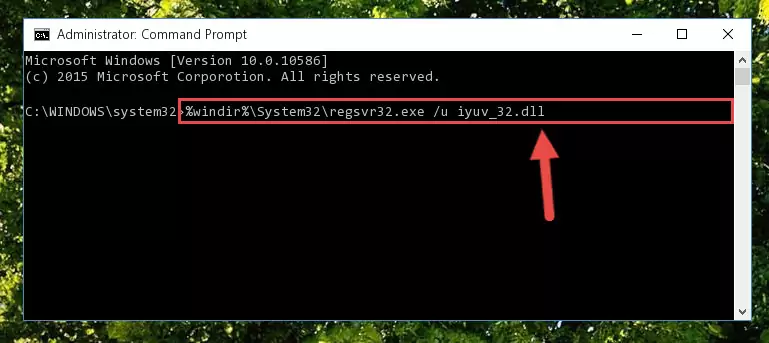
Step 1:Extracting the Iyuv_32.dll file from the .zip file - Copy the "Iyuv_32.dll" file and paste it into the "C:\Windows\System32" folder.
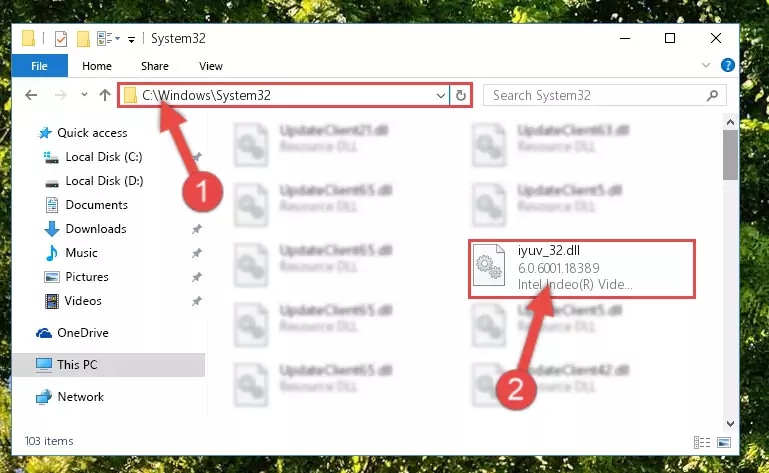
Step 2:Copying the Iyuv_32.dll file into the Windows/System32 folder - If your operating system has a 64 Bit architecture, copy the "Iyuv_32.dll" file and paste it also into the "C:\Windows\sysWOW64" folder.
NOTE! On 64 Bit systems, the dll file must be in both the "sysWOW64" folder as well as the "System32" folder. In other words, you must copy the "Iyuv_32.dll" file into both folders.
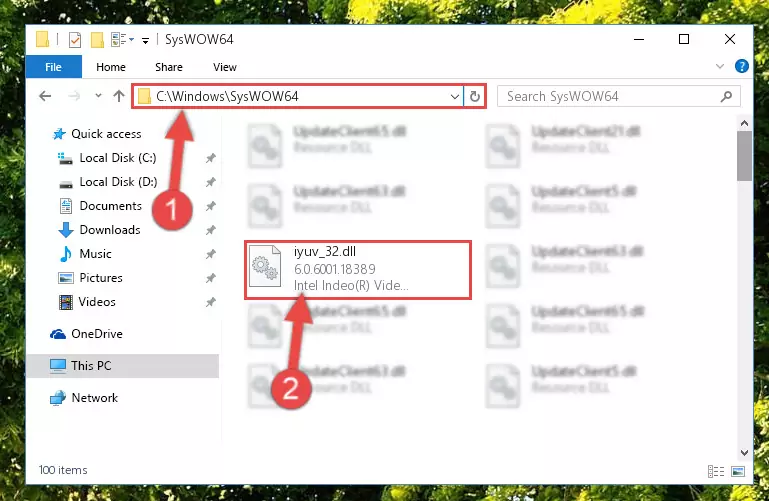
Step 3:Pasting the Iyuv_32.dll file into the Windows/sysWOW64 folder - First, we must run the Windows Command Prompt as an administrator.
NOTE! We ran the Command Prompt on Windows 10. If you are using Windows 8.1, Windows 8, Windows 7, Windows Vista or Windows XP, you can use the same methods to run the Command Prompt as an administrator.
- Open the Start Menu and type in "cmd", but don't press Enter. Doing this, you will have run a search of your computer through the Start Menu. In other words, typing in "cmd" we did a search for the Command Prompt.
- When you see the "Command Prompt" option among the search results, push the "CTRL" + "SHIFT" + "ENTER " keys on your keyboard.
- A verification window will pop up asking, "Do you want to run the Command Prompt as with administrative permission?" Approve this action by saying, "Yes".

%windir%\System32\regsvr32.exe /u Iyuv_32.dll
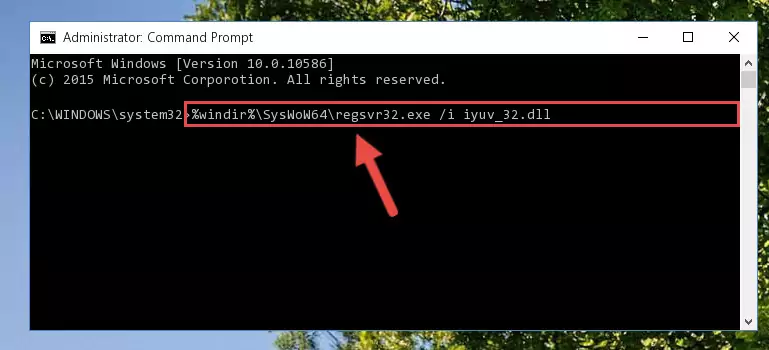
%windir%\SysWoW64\regsvr32.exe /u Iyuv_32.dll
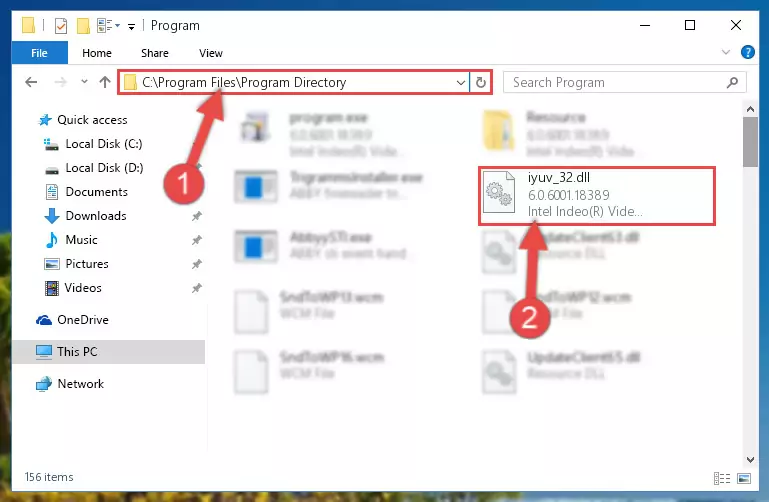
%windir%\System32\regsvr32.exe /i Iyuv_32.dll
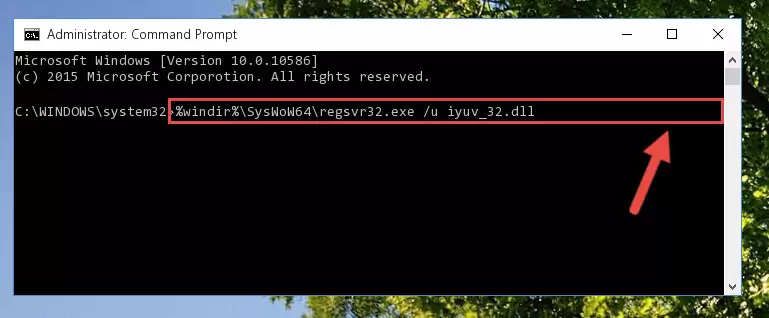
%windir%\SysWoW64\regsvr32.exe /i Iyuv_32.dll
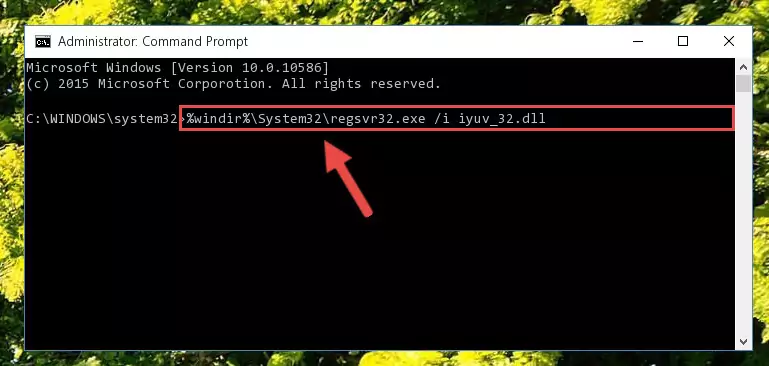
Method 2: Copying the Iyuv_32.dll File to the Software File Folder
- First, you must find the installation folder of the software (the software giving the dll error) you are going to install the dll file to. In order to find this folder, "Right-Click > Properties" on the software's shortcut.

Step 1:Opening the software's shortcut properties window - Open the software file folder by clicking the Open File Location button in the "Properties" window that comes up.

Step 2:Finding the software's file folder - Copy the Iyuv_32.dll file.
- Paste the dll file you copied into the software's file folder that we just opened.
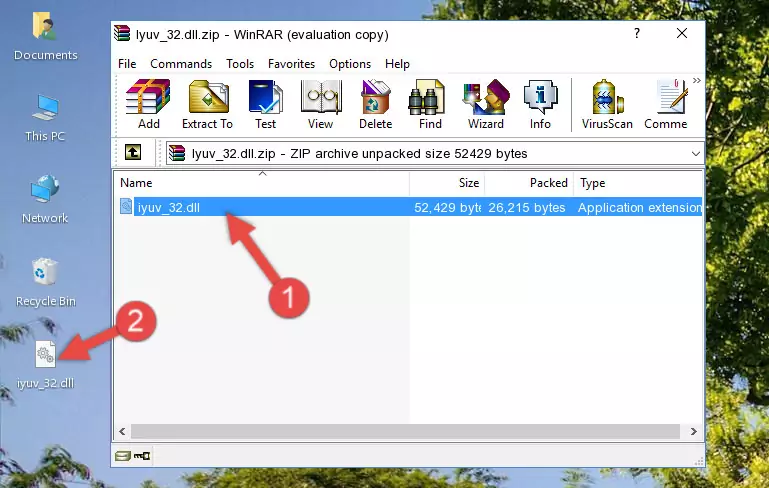
Step 3:Pasting the Iyuv_32.dll file into the software's file folder - When the dll file is moved to the software file folder, it means that the process is completed. Check to see if the problem was solved by running the software giving the error message again. If you are still receiving the error message, you can complete the 3rd Method as an alternative.
Method 3: Uninstalling and Reinstalling the Software that Gives You the Iyuv_32.dll Error
- Press the "Windows" + "R" keys at the same time to open the Run tool. Paste the command below into the text field titled "Open" in the Run window that opens and press the Enter key on your keyboard. This command will open the "Programs and Features" tool.
appwiz.cpl

Step 1:Opening the Programs and Features tool with the Appwiz.cpl command - On the Programs and Features screen that will come up, you will see the list of softwares on your computer. Find the software that gives you the dll error and with your mouse right-click it. The right-click menu will open. Click the "Uninstall" option in this menu to start the uninstall process.

Step 2:Uninstalling the software that gives you the dll error - You will see a "Do you want to uninstall this software?" confirmation window. Confirm the process and wait for the software to be completely uninstalled. The uninstall process can take some time. This time will change according to your computer's performance and the size of the software. After the software is uninstalled, restart your computer.

Step 3:Confirming the uninstall process - After restarting your computer, reinstall the software.
- You can solve the error you are expericing with this method. If the dll error is continuing in spite of the solution methods you are using, the source of the problem is the Windows operating system. In order to solve dll errors in Windows you will need to complete the 4th Method and the 5th Method in the list.
Method 4: Solving the Iyuv_32.dll error with the Windows System File Checker
- First, we must run the Windows Command Prompt as an administrator.
NOTE! We ran the Command Prompt on Windows 10. If you are using Windows 8.1, Windows 8, Windows 7, Windows Vista or Windows XP, you can use the same methods to run the Command Prompt as an administrator.
- Open the Start Menu and type in "cmd", but don't press Enter. Doing this, you will have run a search of your computer through the Start Menu. In other words, typing in "cmd" we did a search for the Command Prompt.
- When you see the "Command Prompt" option among the search results, push the "CTRL" + "SHIFT" + "ENTER " keys on your keyboard.
- A verification window will pop up asking, "Do you want to run the Command Prompt as with administrative permission?" Approve this action by saying, "Yes".

sfc /scannow

Method 5: Fixing the Iyuv_32.dll Error by Manually Updating Windows
Most of the time, softwares have been programmed to use the most recent dll files. If your operating system is not updated, these files cannot be provided and dll errors appear. So, we will try to solve the dll errors by updating the operating system.
Since the methods to update Windows versions are different from each other, we found it appropriate to prepare a separate article for each Windows version. You can get our update article that relates to your operating system version by using the links below.
Explanations on Updating Windows Manually
Most Seen Iyuv_32.dll Errors
The Iyuv_32.dll file being damaged or for any reason being deleted can cause softwares or Windows system tools (Windows Media Player, Paint, etc.) that use this file to produce an error. Below you can find a list of errors that can be received when the Iyuv_32.dll file is missing.
If you have come across one of these errors, you can download the Iyuv_32.dll file by clicking on the "Download" button on the top-left of this page. We explained to you how to use the file you'll download in the above sections of this writing. You can see the suggestions we gave on how to solve your problem by scrolling up on the page.
- "Iyuv_32.dll not found." error
- "The file Iyuv_32.dll is missing." error
- "Iyuv_32.dll access violation." error
- "Cannot register Iyuv_32.dll." error
- "Cannot find Iyuv_32.dll." error
- "This application failed to start because Iyuv_32.dll was not found. Re-installing the application may fix this problem." error
