- Download Price:
- Free
- Dll Description:
- OleViewer Interface Viewers DLL
- Versions:
- Size:
- 0.12 MB
- Operating Systems:
- Directory:
- I
- Downloads:
- 3832 times.
What is Iviewers.dll? What Does It Do?
The Iviewers.dll library is 0.12 MB. The download links for this library are clean and no user has given any negative feedback. From the time it was offered for download, it has been downloaded 3832 times.
Table of Contents
- What is Iviewers.dll? What Does It Do?
- Operating Systems Compatible with the Iviewers.dll Library
- All Versions of the Iviewers.dll Library
- Guide to Download Iviewers.dll
- How to Fix Iviewers.dll Errors?
- Method 1: Installing the Iviewers.dll Library to the Windows System Directory
- Method 2: Copying The Iviewers.dll Library Into The Program Installation Directory
- Method 3: Uninstalling and Reinstalling the Program That Is Giving the Iviewers.dll Error
- Method 4: Fixing the Iviewers.dll Issue by Using the Windows System File Checker (scf scannow)
- Method 5: Fixing the Iviewers.dll Errors by Manually Updating Windows
- Common Iviewers.dll Errors
- Dynamic Link Libraries Related to Iviewers.dll
Operating Systems Compatible with the Iviewers.dll Library
All Versions of the Iviewers.dll Library
The last version of the Iviewers.dll library is the 2.10.054 version that was released on 1998-04-30. Before this version, there were 1 versions released. Downloadable Iviewers.dll library versions have been listed below from newest to oldest.
- 2.10.054 - 32 Bit (x86) (1998-04-30) Download directly this version
- 2.1.0.54 - 32 Bit (x86) Download directly this version
Guide to Download Iviewers.dll
- Click on the green-colored "Download" button (The button marked in the picture below).

Step 1:Starting the download process for Iviewers.dll - When you click the "Download" button, the "Downloading" window will open. Don't close this window until the download process begins. The download process will begin in a few seconds based on your Internet speed and computer.
How to Fix Iviewers.dll Errors?
ATTENTION! Before starting the installation, the Iviewers.dll library needs to be downloaded. If you have not downloaded it, download the library before continuing with the installation steps. If you don't know how to download it, you can immediately browse the dll download guide above.
Method 1: Installing the Iviewers.dll Library to the Windows System Directory
- The file you downloaded is a compressed file with the ".zip" extension. In order to install it, first, double-click the ".zip" file and open the file. You will see the library named "Iviewers.dll" in the window that opens up. This is the library you need to install. Drag this library to the desktop with your mouse's left button.
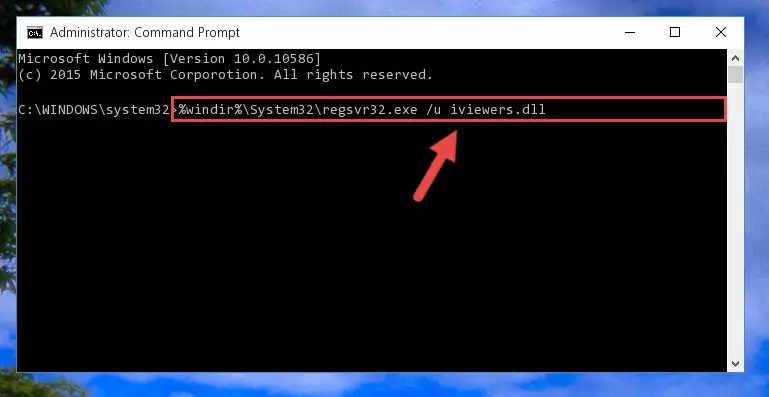
Step 1:Extracting the Iviewers.dll library - Copy the "Iviewers.dll" library you extracted and paste it into the "C:\Windows\System32" directory.
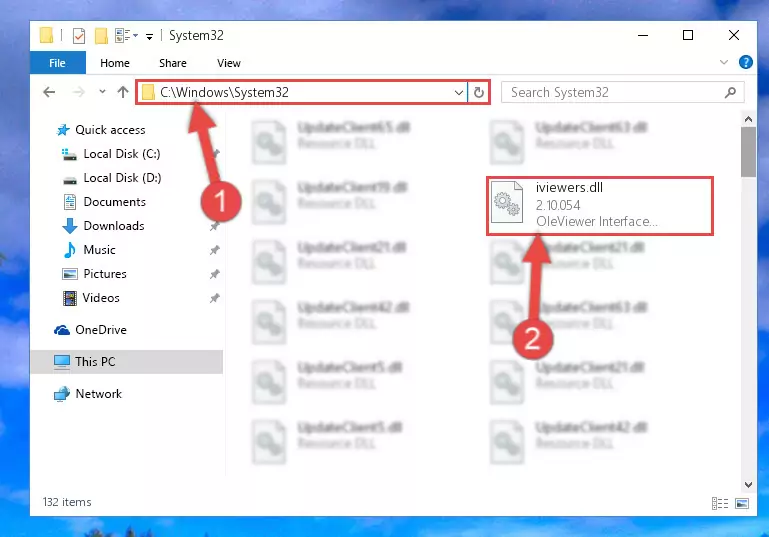
Step 2:Copying the Iviewers.dll library into the Windows/System32 directory - If you are using a 64 Bit operating system, copy the "Iviewers.dll" library and paste it into the "C:\Windows\sysWOW64" as well.
NOTE! On Windows operating systems with 64 Bit architecture, the dynamic link library must be in both the "sysWOW64" directory as well as the "System32" directory. In other words, you must copy the "Iviewers.dll" library into both directories.
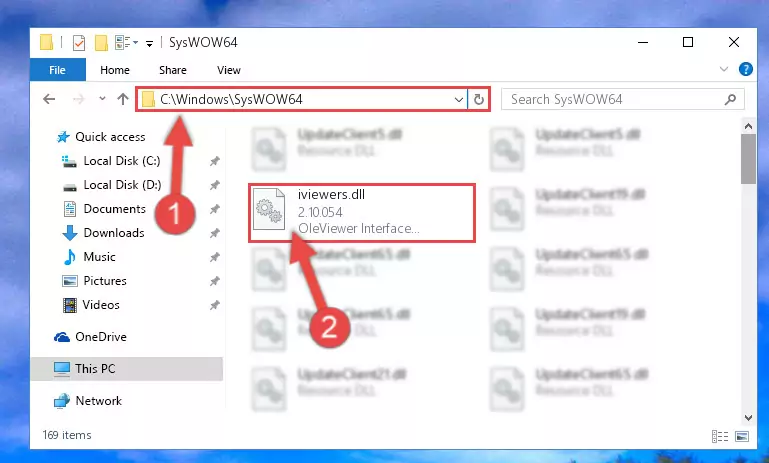
Step 3:Pasting the Iviewers.dll library into the Windows/sysWOW64 directory - In order to run the Command Line as an administrator, complete the following steps.
NOTE! In this explanation, we ran the Command Line on Windows 10. If you are using one of the Windows 8.1, Windows 8, Windows 7, Windows Vista or Windows XP operating systems, you can use the same methods to run the Command Line as an administrator. Even though the pictures are taken from Windows 10, the processes are similar.
- First, open the Start Menu and before clicking anywhere, type "cmd" but do not press Enter.
- When you see the "Command Line" option among the search results, hit the "CTRL" + "SHIFT" + "ENTER" keys on your keyboard.
- A window will pop up asking, "Do you want to run this process?". Confirm it by clicking to "Yes" button.

Step 4:Running the Command Line as an administrator - Paste the command below into the Command Line that will open up and hit Enter. This command will delete the damaged registry of the Iviewers.dll library (It will not delete the file we pasted into the System32 directory; it will delete the registry in Regedit. The file we pasted into the System32 directory will not be damaged).
%windir%\System32\regsvr32.exe /u Iviewers.dll
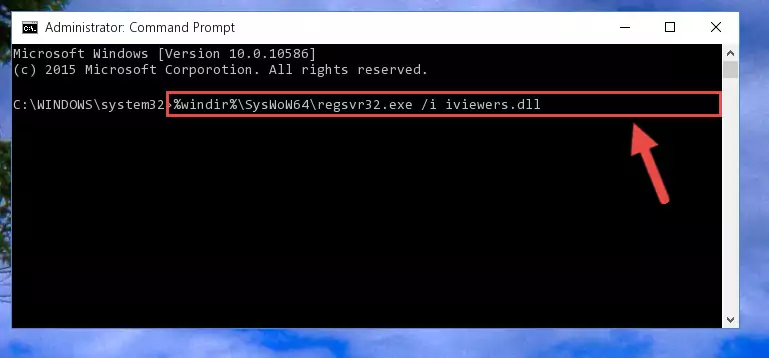
Step 5:Deleting the damaged registry of the Iviewers.dll - If you have a 64 Bit operating system, after running the command above, you must run the command below. This command will clean the Iviewers.dll library's damaged registry in 64 Bit as well (The cleaning process will be in the registries in the Registry Editor< only. In other words, the dll file you paste into the SysWoW64 folder will stay as it).
%windir%\SysWoW64\regsvr32.exe /u Iviewers.dll
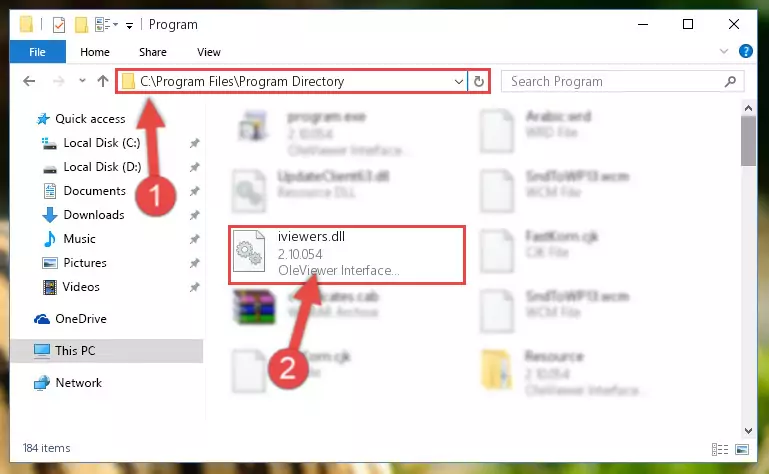
Step 6:Uninstalling the Iviewers.dll library's broken registry from the Registry Editor (for 64 Bit) - We need to make a new registry for the dynamic link library in place of the one we deleted from the Windows Registry Editor. In order to do this process, copy the command below and after pasting it in the Command Line, press Enter.
%windir%\System32\regsvr32.exe /i Iviewers.dll
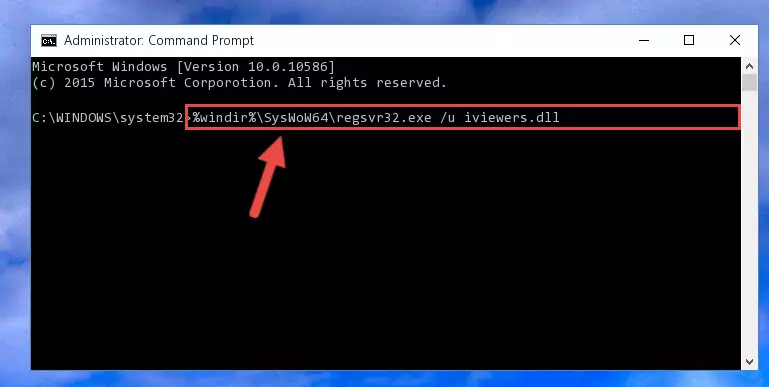
Step 7:Creating a new registry for the Iviewers.dll library in the Windows Registry Editor - If you are using a 64 Bit operating system, after running the command above, you also need to run the command below. With this command, we will have added a new library in place of the damaged Iviewers.dll library that we deleted.
%windir%\SysWoW64\regsvr32.exe /i Iviewers.dll
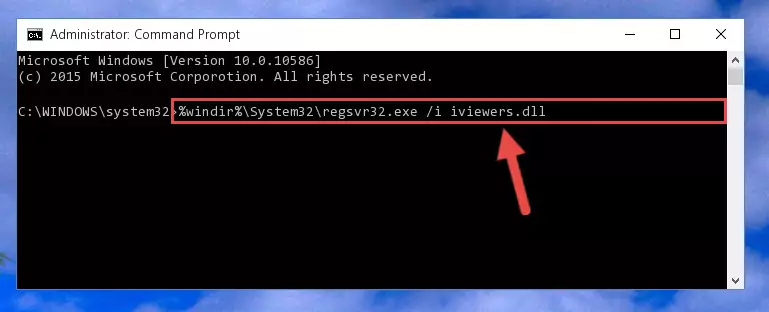
Step 8:Reregistering the Iviewers.dll library in the system (for 64 Bit) - If you did the processes in full, the installation should have finished successfully. If you received an error from the command line, you don't need to be anxious. Even if the Iviewers.dll library was installed successfully, you can still receive error messages like these due to some incompatibilities. In order to test whether your dll issue was fixed or not, try running the program giving the error message again. If the error is continuing, try the 2nd Method to fix this issue.
Method 2: Copying The Iviewers.dll Library Into The Program Installation Directory
- First, you need to find the installation directory for the program you are receiving the "Iviewers.dll not found", "Iviewers.dll is missing" or other similar dll errors. In order to do this, right-click on the shortcut for the program and click the Properties option from the options that come up.

Step 1:Opening program properties - Open the program's installation directory by clicking on the Open File Location button in the Properties window that comes up.

Step 2:Opening the program's installation directory - Copy the Iviewers.dll library into this directory that opens.
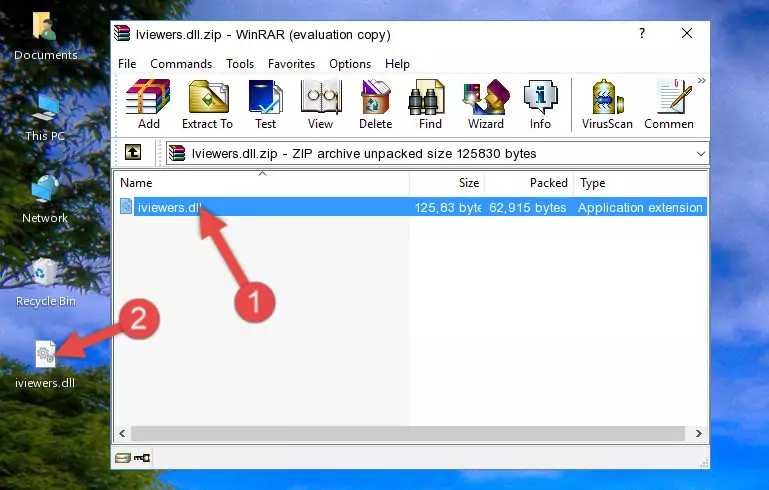
Step 3:Copying the Iviewers.dll library into the program's installation directory - This is all there is to the process. Now, try to run the program again. If the problem still is not solved, you can try the 3rd Method.
Method 3: Uninstalling and Reinstalling the Program That Is Giving the Iviewers.dll Error
- Open the Run window by pressing the "Windows" + "R" keys on your keyboard at the same time. Type in the command below into the Run window and push Enter to run it. This command will open the "Programs and Features" window.
appwiz.cpl

Step 1:Opening the Programs and Features window using the appwiz.cpl command - The programs listed in the Programs and Features window that opens up are the programs installed on your computer. Find the program that gives you the dll error and run the "Right-Click > Uninstall" command on this program.

Step 2:Uninstalling the program from your computer - Following the instructions that come up, uninstall the program from your computer and restart your computer.

Step 3:Following the verification and instructions for the program uninstall process - 4. After restarting your computer, reinstall the program that was giving you the error.
- You may be able to fix the dll error you are experiencing by using this method. If the error messages are continuing despite all these processes, we may have a issue deriving from Windows. To fix dll errors deriving from Windows, you need to complete the 4th Method and the 5th Method in the list.
Method 4: Fixing the Iviewers.dll Issue by Using the Windows System File Checker (scf scannow)
- In order to run the Command Line as an administrator, complete the following steps.
NOTE! In this explanation, we ran the Command Line on Windows 10. If you are using one of the Windows 8.1, Windows 8, Windows 7, Windows Vista or Windows XP operating systems, you can use the same methods to run the Command Line as an administrator. Even though the pictures are taken from Windows 10, the processes are similar.
- First, open the Start Menu and before clicking anywhere, type "cmd" but do not press Enter.
- When you see the "Command Line" option among the search results, hit the "CTRL" + "SHIFT" + "ENTER" keys on your keyboard.
- A window will pop up asking, "Do you want to run this process?". Confirm it by clicking to "Yes" button.

Step 1:Running the Command Line as an administrator - Paste the command in the line below into the Command Line that opens up and press Enter key.
sfc /scannow

Step 2:fixing Windows system errors using the sfc /scannow command - The scan and repair process can take some time depending on your hardware and amount of system errors. Wait for the process to complete. After the repair process finishes, try running the program that is giving you're the error.
Method 5: Fixing the Iviewers.dll Errors by Manually Updating Windows
Most of the time, programs have been programmed to use the most recent dynamic link libraries. If your operating system is not updated, these files cannot be provided and dll errors appear. So, we will try to fix the dll errors by updating the operating system.
Since the methods to update Windows versions are different from each other, we found it appropriate to prepare a separate article for each Windows version. You can get our update article that relates to your operating system version by using the links below.
Explanations on Updating Windows Manually
Common Iviewers.dll Errors
If the Iviewers.dll library is missing or the program using this library has not been installed correctly, you can get errors related to the Iviewers.dll library. Dynamic link libraries being missing can sometimes cause basic Windows programs to also give errors. You can even receive an error when Windows is loading. You can find the error messages that are caused by the Iviewers.dll library.
If you don't know how to install the Iviewers.dll library you will download from our site, you can browse the methods above. Above we explained all the processes you can do to fix the dll error you are receiving. If the error is continuing after you have completed all these methods, please use the comment form at the bottom of the page to contact us. Our editor will respond to your comment shortly.
- "Iviewers.dll not found." error
- "The file Iviewers.dll is missing." error
- "Iviewers.dll access violation." error
- "Cannot register Iviewers.dll." error
- "Cannot find Iviewers.dll." error
- "This application failed to start because Iviewers.dll was not found. Re-installing the application may fix this problem." error
