- Download Price:
- Free
- Dll Description:
- InstallShield (R) User DLL
- Versions:
- Size:
- 0.16 MB
- Operating Systems:
- Directory:
- I
- Downloads:
- 1886 times.
What is Iuser.dll?
The Iuser.dll library is 0.16 MB. The download links have been checked and there are no problems. You can download it without a problem. Currently, it has been downloaded 1886 times.
Table of Contents
- What is Iuser.dll?
- Operating Systems Compatible with the Iuser.dll Library
- All Versions of the Iuser.dll Library
- Guide to Download Iuser.dll
- Methods for Fixing Iuser.dll
- Method 1: Installing the Iuser.dll Library to the Windows System Directory
- Method 2: Copying The Iuser.dll Library Into The Program Installation Directory
- Method 3: Uninstalling and Reinstalling the Program That Is Giving the Iuser.dll Error
- Method 4: Fixing the Iuser.dll Issue by Using the Windows System File Checker (scf scannow)
- Method 5: Getting Rid of Iuser.dll Errors by Updating the Windows Operating System
- Our Most Common Iuser.dll Error Messages
- Dynamic Link Libraries Related to Iuser.dll
Operating Systems Compatible with the Iuser.dll Library
All Versions of the Iuser.dll Library
The last version of the Iuser.dll library is the 10.1.0.238 version. There have been 2 versions previously released. All versions of the Dynamic link library are listed below from newest to oldest.
- 10.1.0.238 - 32 Bit (x86) Download directly this version
- 10.0.0.159 - 32 Bit (x86) Download directly this version
- 6,31 - 32 Bit (x86) (2012-06-30) Download directly this version
Guide to Download Iuser.dll
- Click on the green-colored "Download" button (The button marked in the picture below).

Step 1:Starting the download process for Iuser.dll - When you click the "Download" button, the "Downloading" window will open. Don't close this window until the download process begins. The download process will begin in a few seconds based on your Internet speed and computer.
Methods for Fixing Iuser.dll
ATTENTION! In order to install the Iuser.dll library, you must first download it. If you haven't downloaded it, before continuing on with the installation, download the library. If you don't know how to download it, all you need to do is look at the dll download guide found on the top line.
Method 1: Installing the Iuser.dll Library to the Windows System Directory
- The file you downloaded is a compressed file with the extension ".zip". This file cannot be installed. To be able to install it, first you need to extract the dynamic link library from within it. So, first double-click the file with the ".zip" extension and open the file.
- You will see the library named "Iuser.dll" in the window that opens. This is the library you need to install. Click on the dynamic link library with the left button of the mouse. By doing this, you select the library.
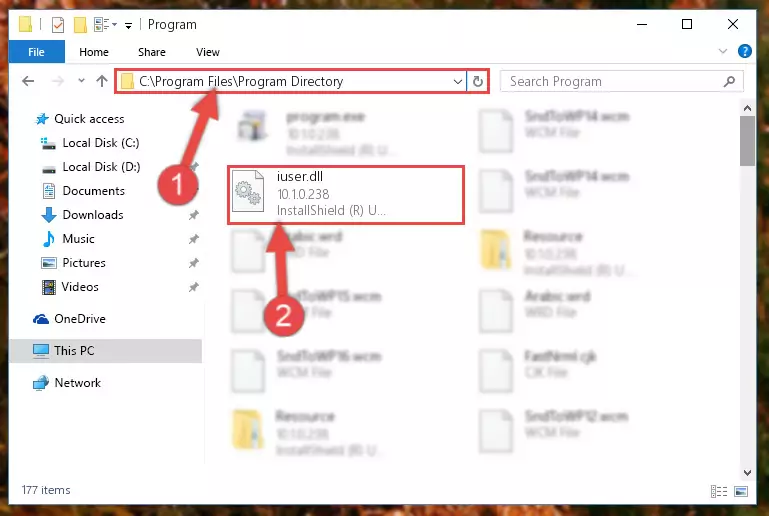
Step 2:Choosing the Iuser.dll library - Click on the "Extract To" button, which is marked in the picture. In order to do this, you will need the Winrar program. If you don't have the program, it can be found doing a quick search on the Internet and you can download it (The Winrar program is free).
- After clicking the "Extract to" button, a window where you can choose the location you want will open. Choose the "Desktop" location in this window and extract the dynamic link library to the desktop by clicking the "Ok" button.
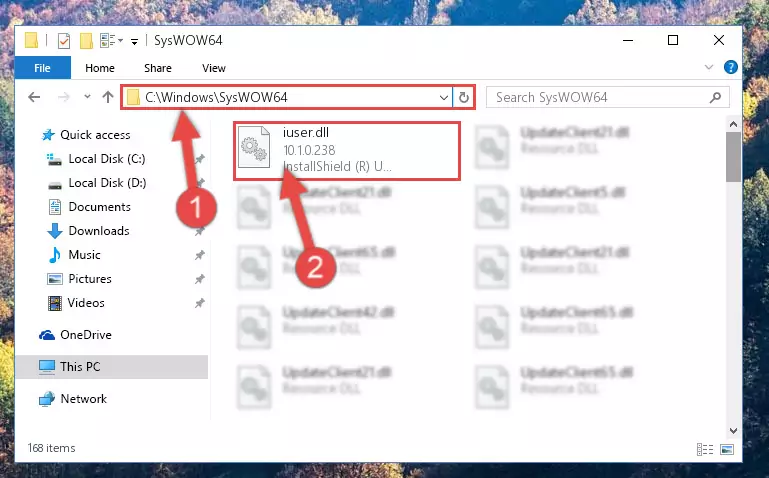
Step 3:Extracting the Iuser.dll library to the desktop - Copy the "Iuser.dll" library you extracted and paste it into the "C:\Windows\System32" directory.
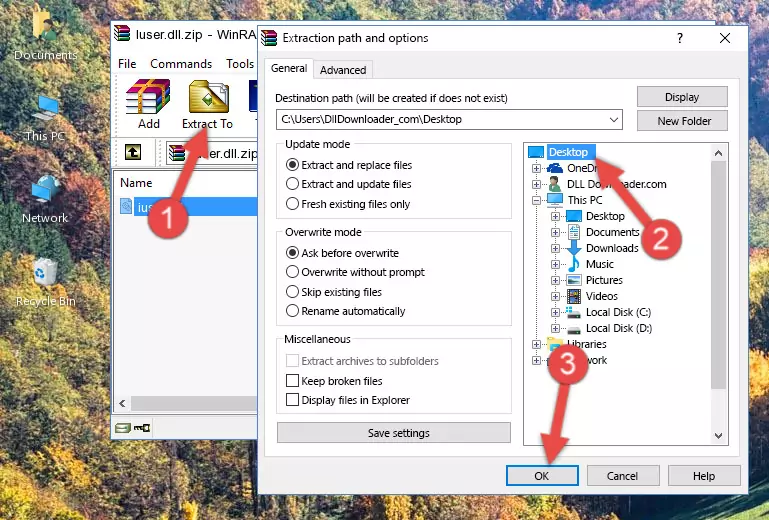
Step 3:Copying the Iuser.dll library into the Windows/System32 directory - If you are using a 64 Bit operating system, copy the "Iuser.dll" library and paste it into the "C:\Windows\sysWOW64" as well.
NOTE! On Windows operating systems with 64 Bit architecture, the dynamic link library must be in both the "sysWOW64" directory as well as the "System32" directory. In other words, you must copy the "Iuser.dll" library into both directories.
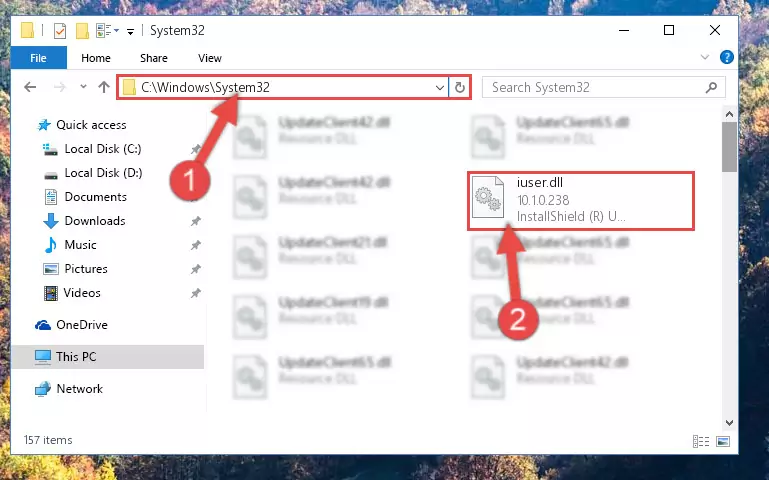
Step 4:Pasting the Iuser.dll library into the Windows/sysWOW64 directory - In order to complete this step, you must run the Command Prompt as administrator. In order to do this, all you have to do is follow the steps below.
NOTE! We ran the Command Prompt using Windows 10. If you are using Windows 8.1, Windows 8, Windows 7, Windows Vista or Windows XP, you can use the same method to run the Command Prompt as administrator.
- Open the Start Menu and before clicking anywhere, type "cmd" on your keyboard. This process will enable you to run a search through the Start Menu. We also typed in "cmd" to bring up the Command Prompt.
- Right-click the "Command Prompt" search result that comes up and click the Run as administrator" option.

Step 5:Running the Command Prompt as administrator - Let's copy the command below and paste it in the Command Line that comes up, then let's press Enter. This command deletes the Iuser.dll library's problematic registry in the Windows Registry Editor (The library that we copied to the System32 directory does not perform any action with the library, it just deletes the registry in the Windows Registry Editor. The library that we pasted into the System32 directory will not be damaged).
%windir%\System32\regsvr32.exe /u Iuser.dll
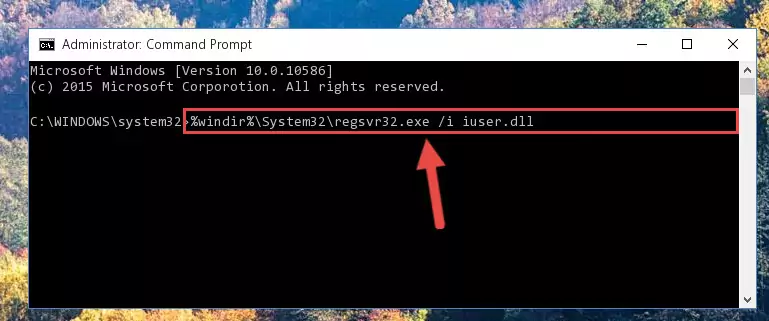
Step 6:Deleting the Iuser.dll library's problematic registry in the Windows Registry Editor - If you have a 64 Bit operating system, after running the command above, you must run the command below. This command will clean the Iuser.dll library's damaged registry in 64 Bit as well (The cleaning process will be in the registries in the Registry Editor< only. In other words, the dll file you paste into the SysWoW64 folder will stay as it).
%windir%\SysWoW64\regsvr32.exe /u Iuser.dll
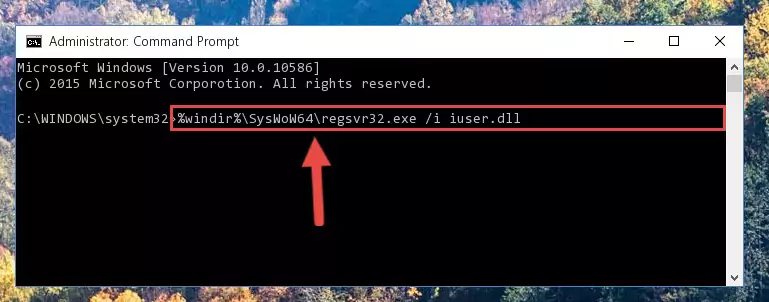
Step 7:Uninstalling the Iuser.dll library's broken registry from the Registry Editor (for 64 Bit) - You must create a new registry for the dynamic link library that you deleted from the registry editor. In order to do this, copy the command below and paste it into the Command Line and hit Enter.
%windir%\System32\regsvr32.exe /i Iuser.dll
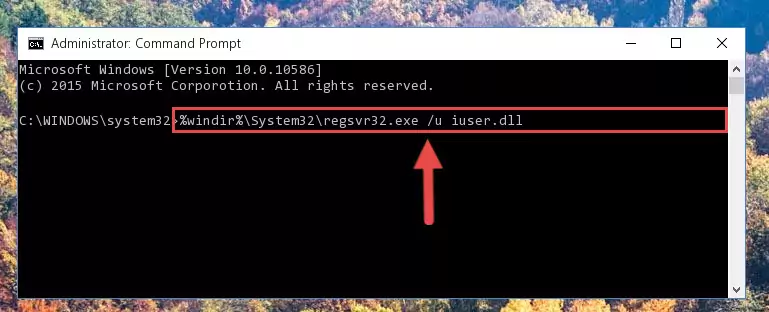
Step 8:Creating a new registry for the Iuser.dll library - Windows 64 Bit users must run the command below after running the previous command. With this command, we will create a clean and good registry for the Iuser.dll library we deleted.
%windir%\SysWoW64\regsvr32.exe /i Iuser.dll
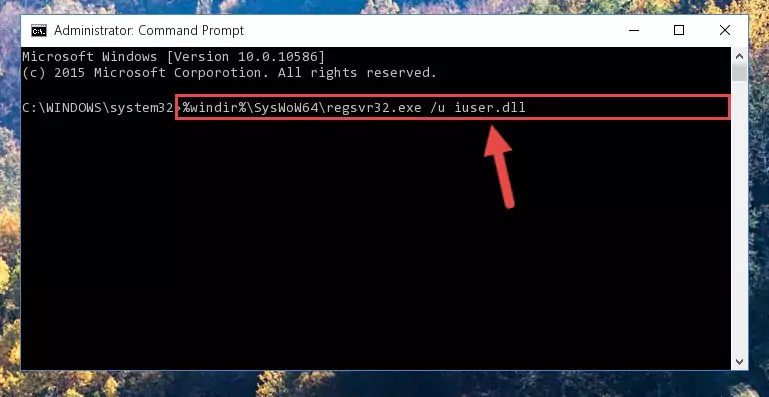
Step 9:Creating a clean and good registry for the Iuser.dll library (64 Bit için) - If you did the processes in full, the installation should have finished successfully. If you received an error from the command line, you don't need to be anxious. Even if the Iuser.dll library was installed successfully, you can still receive error messages like these due to some incompatibilities. In order to test whether your dll issue was fixed or not, try running the program giving the error message again. If the error is continuing, try the 2nd Method to fix this issue.
Method 2: Copying The Iuser.dll Library Into The Program Installation Directory
- First, you must find the installation directory of the program (the program giving the dll error) you are going to install the dynamic link library to. In order to find this directory, "Right-Click > Properties" on the program's shortcut.

Step 1:Opening the program's shortcut properties window - Open the program installation directory by clicking the Open File Location button in the "Properties" window that comes up.

Step 2:Finding the program's installation directory - Copy the Iuser.dll library into the directory we opened up.
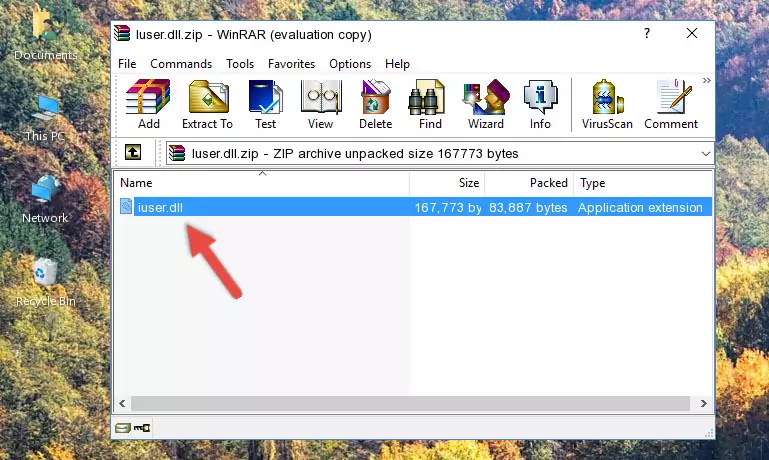
Step 3:Copying the Iuser.dll library into the program's installation directory - That's all there is to the installation process. Run the program giving the dll error again. If the dll error is still continuing, completing the 3rd Method may help fix your issue.
Method 3: Uninstalling and Reinstalling the Program That Is Giving the Iuser.dll Error
- Push the "Windows" + "R" keys at the same time to open the Run window. Type the command below into the Run window that opens up and hit Enter. This process will open the "Programs and Features" window.
appwiz.cpl

Step 1:Opening the Programs and Features window using the appwiz.cpl command - The Programs and Features window will open up. Find the program that is giving you the dll error in this window that lists all the programs on your computer and "Right-Click > Uninstall" on this program.

Step 2:Uninstalling the program that is giving you the error message from your computer. - Uninstall the program from your computer by following the steps that come up and restart your computer.

Step 3:Following the confirmation and steps of the program uninstall process - After restarting your computer, reinstall the program that was giving the error.
- This method may provide the solution to the dll error you're experiencing. If the dll error is continuing, the problem is most likely deriving from the Windows operating system. In order to fix dll errors deriving from the Windows operating system, complete the 4th Method and the 5th Method.
Method 4: Fixing the Iuser.dll Issue by Using the Windows System File Checker (scf scannow)
- In order to complete this step, you must run the Command Prompt as administrator. In order to do this, all you have to do is follow the steps below.
NOTE! We ran the Command Prompt using Windows 10. If you are using Windows 8.1, Windows 8, Windows 7, Windows Vista or Windows XP, you can use the same method to run the Command Prompt as administrator.
- Open the Start Menu and before clicking anywhere, type "cmd" on your keyboard. This process will enable you to run a search through the Start Menu. We also typed in "cmd" to bring up the Command Prompt.
- Right-click the "Command Prompt" search result that comes up and click the Run as administrator" option.

Step 1:Running the Command Prompt as administrator - Paste the command in the line below into the Command Line that opens up and press Enter key.
sfc /scannow

Step 2:fixing Windows system errors using the sfc /scannow command - The scan and repair process can take some time depending on your hardware and amount of system errors. Wait for the process to complete. After the repair process finishes, try running the program that is giving you're the error.
Method 5: Getting Rid of Iuser.dll Errors by Updating the Windows Operating System
Most of the time, programs have been programmed to use the most recent dynamic link libraries. If your operating system is not updated, these files cannot be provided and dll errors appear. So, we will try to fix the dll errors by updating the operating system.
Since the methods to update Windows versions are different from each other, we found it appropriate to prepare a separate article for each Windows version. You can get our update article that relates to your operating system version by using the links below.
Explanations on Updating Windows Manually
Our Most Common Iuser.dll Error Messages
When the Iuser.dll library is damaged or missing, the programs that use this dynamic link library will give an error. Not only external programs, but also basic Windows programs and tools use dynamic link libraries. Because of this, when you try to use basic Windows programs and tools (For example, when you open Internet Explorer or Windows Media Player), you may come across errors. We have listed the most common Iuser.dll errors below.
You will get rid of the errors listed below when you download the Iuser.dll library from DLL Downloader.com and follow the steps we explained above.
- "Iuser.dll not found." error
- "The file Iuser.dll is missing." error
- "Iuser.dll access violation." error
- "Cannot register Iuser.dll." error
- "Cannot find Iuser.dll." error
- "This application failed to start because Iuser.dll was not found. Re-installing the application may fix this problem." error
