- Download Price:
- Free
- Dll Description:
- Windows Update Control Engine
- Versions:
- Size:
- 0.18 MB
- Operating Systems:
- Directory:
- I
- Downloads:
- 2087 times.
Iuengine.dll Explanation
The Iuengine.dll file is 0.18 MB. The download links for this file are clean and no user has given any negative feedback. From the time it was offered for download, it has been downloaded 2087 times.
Table of Contents
- Iuengine.dll Explanation
- Operating Systems That Can Use the Iuengine.dll File
- Other Versions of the Iuengine.dll File
- How to Download Iuengine.dll
- Methods for Solving Iuengine.dll
- Method 1: Copying the Iuengine.dll File to the Windows System Folder
- Method 2: Copying The Iuengine.dll File Into The Software File Folder
- Method 3: Doing a Clean Install of the software That Is Giving the Iuengine.dll Error
- Method 4: Solving the Iuengine.dll Error Using the Windows System File Checker
- Method 5: Getting Rid of Iuengine.dll Errors by Updating the Windows Operating System
- Our Most Common Iuengine.dll Error Messages
- Dll Files Similar to the Iuengine.dll File
Operating Systems That Can Use the Iuengine.dll File
Other Versions of the Iuengine.dll File
The newest version of the Iuengine.dll file is the 5.7.3790.3959 version. There have been 3 versions released before this version. All versions of the Dll file have been listed below from most recent to oldest.
- 5.7.3790.3959 - 32 Bit (x86) Download this version
- 5.4.3790.5512 - 32 Bit (x86) Download this version
- 5.4.3790.2182 - 32 Bit (x86) (2012-06-30) Download this version
- 5.4.3790.2180 - 32 Bit (x86) Download this version
How to Download Iuengine.dll
- Click on the green-colored "Download" button on the top left side of the page.

Step 1:Download process of the Iuengine.dll file's - The downloading page will open after clicking the Download button. After the page opens, in order to download the Iuengine.dll file the best server will be found and the download process will begin within a few seconds. In the meantime, you shouldn't close the page.
Methods for Solving Iuengine.dll
ATTENTION! In order to install the Iuengine.dll file, you must first download it. If you haven't downloaded it, before continuing on with the installation, download the file. If you don't know how to download it, all you need to do is look at the dll download guide found on the top line.
Method 1: Copying the Iuengine.dll File to the Windows System Folder
- The file you are going to download is a compressed file with the ".zip" extension. You cannot directly install the ".zip" file. First, you need to extract the dll file from inside it. So, double-click the file with the ".zip" extension that you downloaded and open the file.
- You will see the file named "Iuengine.dll" in the window that opens up. This is the file we are going to install. Click the file once with the left mouse button. By doing this you will have chosen the file.
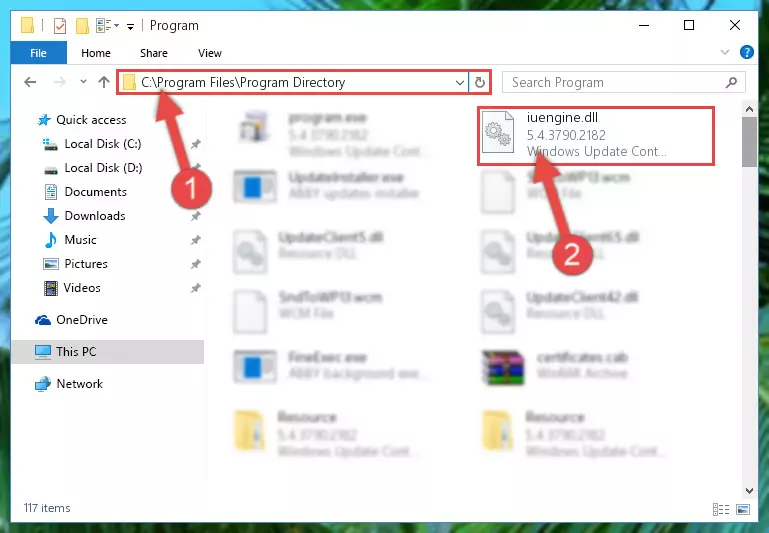
Step 2:Choosing the Iuengine.dll file - Click the "Extract To" symbol marked in the picture. To extract the dll file, it will want you to choose the desired location. Choose the "Desktop" location and click "OK" to extract the file to the desktop. In order to do this, you need to use the Winrar software. If you do not have this software, you can find and download it through a quick search on the Internet.
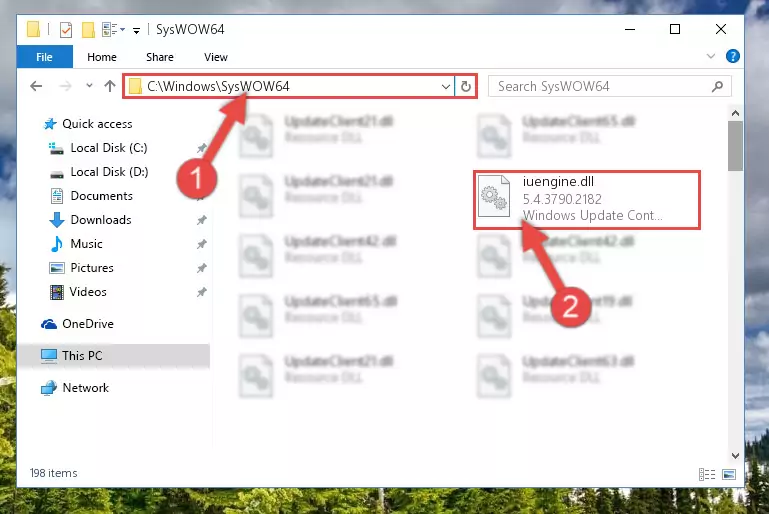
Step 3:Extracting the Iuengine.dll file to the desktop - Copy the "Iuengine.dll" file you extracted and paste it into the "C:\Windows\System32" folder.
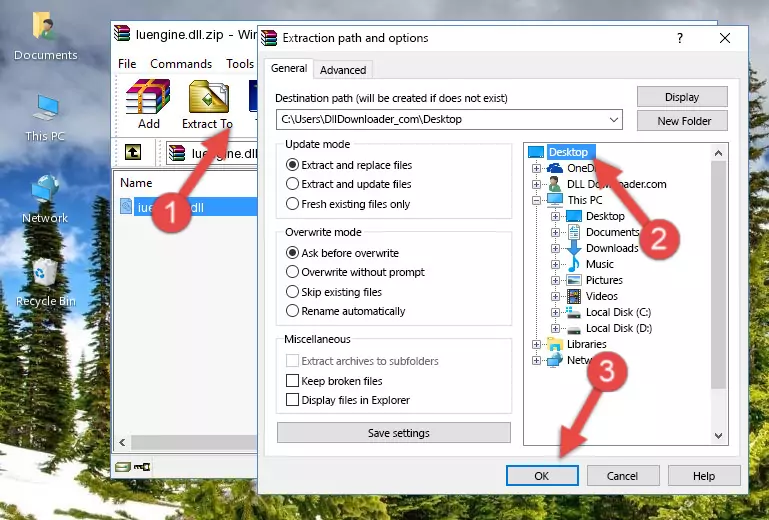
Step 4:Copying the Iuengine.dll file into the Windows/System32 folder - If your operating system has a 64 Bit architecture, copy the "Iuengine.dll" file and paste it also into the "C:\Windows\sysWOW64" folder.
NOTE! On 64 Bit systems, the dll file must be in both the "sysWOW64" folder as well as the "System32" folder. In other words, you must copy the "Iuengine.dll" file into both folders.
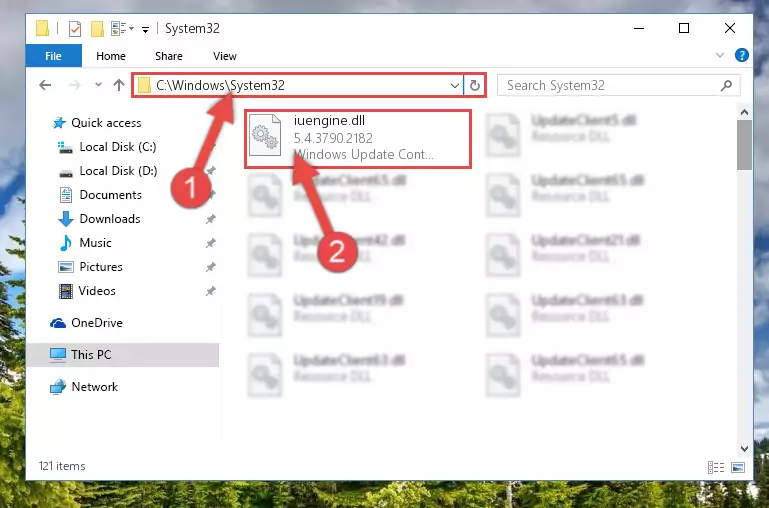
Step 5:Pasting the Iuengine.dll file into the Windows/sysWOW64 folder - In order to run the Command Line as an administrator, complete the following steps.
NOTE! In this explanation, we ran the Command Line on Windows 10. If you are using one of the Windows 8.1, Windows 8, Windows 7, Windows Vista or Windows XP operating systems, you can use the same methods to run the Command Line as an administrator. Even though the pictures are taken from Windows 10, the processes are similar.
- First, open the Start Menu and before clicking anywhere, type "cmd" but do not press Enter.
- When you see the "Command Line" option among the search results, hit the "CTRL" + "SHIFT" + "ENTER" keys on your keyboard.
- A window will pop up asking, "Do you want to run this process?". Confirm it by clicking to "Yes" button.

Step 6:Running the Command Line as an administrator - Paste the command below into the Command Line window that opens up and press Enter key. This command will delete the problematic registry of the Iuengine.dll file (Nothing will happen to the file we pasted in the System32 folder, it just deletes the registry from the Windows Registry Editor. The file we pasted in the System32 folder will not be damaged).
%windir%\System32\regsvr32.exe /u Iuengine.dll
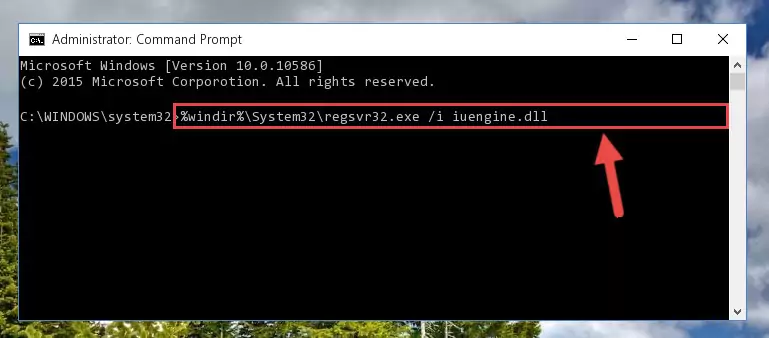
Step 7:Cleaning the problematic registry of the Iuengine.dll file from the Windows Registry Editor - If the Windows you use has 64 Bit architecture, after running the command above, you must run the command below. This command will clean the broken registry of the Iuengine.dll file from the 64 Bit architecture (The Cleaning process is only with registries in the Windows Registry Editor. In other words, the dll file that we pasted into the SysWoW64 folder will stay as it is).
%windir%\SysWoW64\regsvr32.exe /u Iuengine.dll
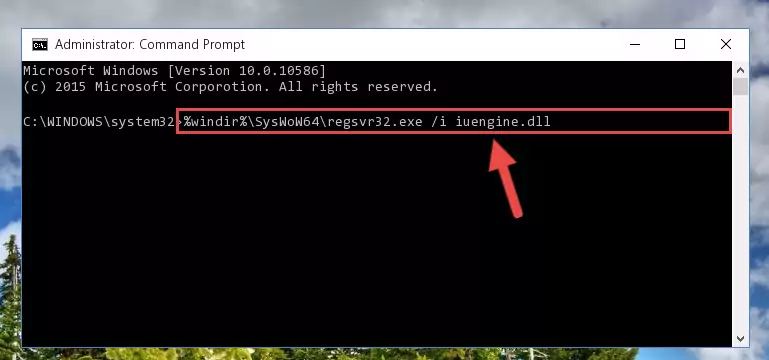
Step 8:Uninstalling the broken registry of the Iuengine.dll file from the Windows Registry Editor (for 64 Bit) - In order to cleanly recreate the dll file's registry that we deleted, copy the command below and paste it into the Command Line and hit Enter.
%windir%\System32\regsvr32.exe /i Iuengine.dll
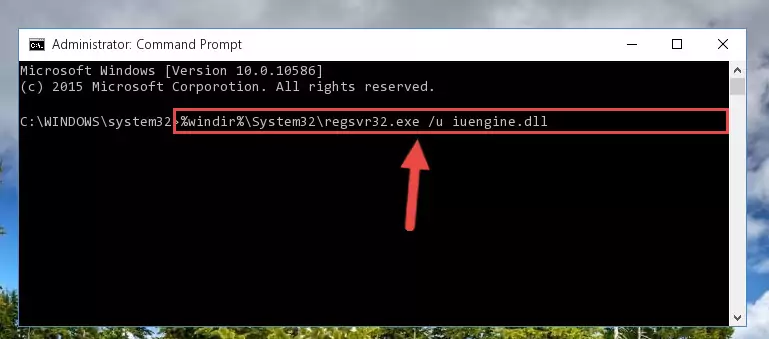
Step 9:Reregistering the Iuengine.dll file in the system - If you are using a 64 Bit operating system, after running the command above, you also need to run the command below. With this command, we will have added a new file in place of the damaged Iuengine.dll file that we deleted.
%windir%\SysWoW64\regsvr32.exe /i Iuengine.dll
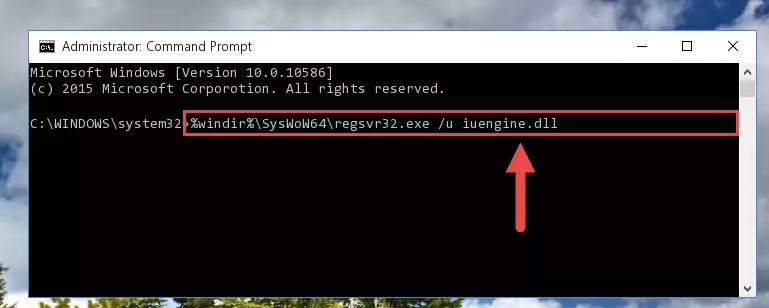
Step 10:Reregistering the Iuengine.dll file in the system (for 64 Bit) - If you did the processes in full, the installation should have finished successfully. If you received an error from the command line, you don't need to be anxious. Even if the Iuengine.dll file was installed successfully, you can still receive error messages like these due to some incompatibilities. In order to test whether your dll problem was solved or not, try running the software giving the error message again. If the error is continuing, try the 2nd Method to solve this problem.
Method 2: Copying The Iuengine.dll File Into The Software File Folder
- In order to install the dll file, you need to find the file folder for the software that was giving you errors such as "Iuengine.dll is missing", "Iuengine.dll not found" or similar error messages. In order to do that, Right-click the software's shortcut and click the Properties item in the right-click menu that appears.

Step 1:Opening the software shortcut properties window - Click on the Open File Location button that is found in the Properties window that opens up and choose the folder where the application is installed.

Step 2:Opening the file folder of the software - Copy the Iuengine.dll file into the folder we opened.
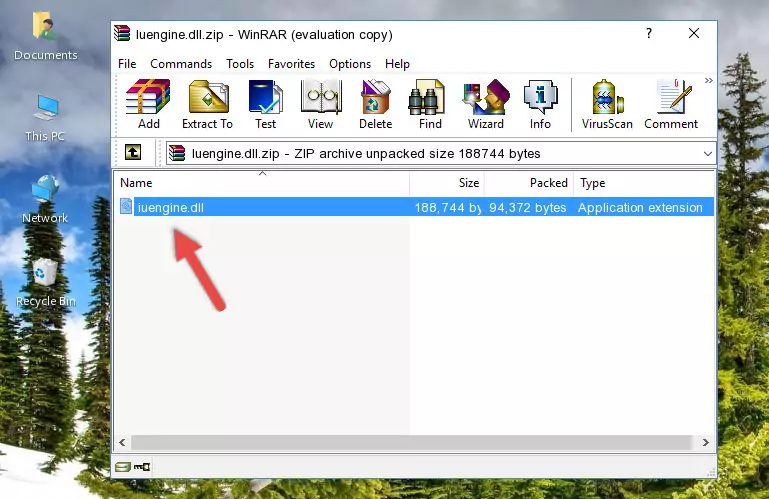
Step 3:Copying the Iuengine.dll file into the file folder of the software. - The installation is complete. Run the software that is giving you the error. If the error is continuing, you may benefit from trying the 3rd Method as an alternative.
Method 3: Doing a Clean Install of the software That Is Giving the Iuengine.dll Error
- Push the "Windows" + "R" keys at the same time to open the Run window. Type the command below into the Run window that opens up and hit Enter. This process will open the "Programs and Features" window.
appwiz.cpl

Step 1:Opening the Programs and Features window using the appwiz.cpl command - The Programs and Features window will open up. Find the software that is giving you the dll error in this window that lists all the softwares on your computer and "Right-Click > Uninstall" on this software.

Step 2:Uninstalling the software that is giving you the error message from your computer. - Uninstall the software from your computer by following the steps that come up and restart your computer.

Step 3:Following the confirmation and steps of the software uninstall process - 4. After restarting your computer, reinstall the software that was giving you the error.
- You may be able to solve the dll error you are experiencing by using this method. If the error messages are continuing despite all these processes, we may have a problem deriving from Windows. To solve dll errors deriving from Windows, you need to complete the 4th Method and the 5th Method in the list.
Method 4: Solving the Iuengine.dll Error Using the Windows System File Checker
- In order to run the Command Line as an administrator, complete the following steps.
NOTE! In this explanation, we ran the Command Line on Windows 10. If you are using one of the Windows 8.1, Windows 8, Windows 7, Windows Vista or Windows XP operating systems, you can use the same methods to run the Command Line as an administrator. Even though the pictures are taken from Windows 10, the processes are similar.
- First, open the Start Menu and before clicking anywhere, type "cmd" but do not press Enter.
- When you see the "Command Line" option among the search results, hit the "CTRL" + "SHIFT" + "ENTER" keys on your keyboard.
- A window will pop up asking, "Do you want to run this process?". Confirm it by clicking to "Yes" button.

Step 1:Running the Command Line as an administrator - After typing the command below into the Command Line, push Enter.
sfc /scannow

Step 2:Getting rid of dll errors using Windows's sfc /scannow command - Depending on your computer's performance and the amount of errors on your system, this process can take some time. You can see the progress on the Command Line. Wait for this process to end. After the scan and repair processes are finished, try running the software giving you errors again.
Method 5: Getting Rid of Iuengine.dll Errors by Updating the Windows Operating System
Some softwares require updated dll files from the operating system. If your operating system is not updated, this requirement is not met and you will receive dll errors. Because of this, updating your operating system may solve the dll errors you are experiencing.
Most of the time, operating systems are automatically updated. However, in some situations, the automatic updates may not work. For situations like this, you may need to check for updates manually.
For every Windows version, the process of manually checking for updates is different. Because of this, we prepared a special guide for each Windows version. You can get our guides to manually check for updates based on the Windows version you use through the links below.
Explanations on Updating Windows Manually
Our Most Common Iuengine.dll Error Messages
When the Iuengine.dll file is damaged or missing, the softwares that use this dll file will give an error. Not only external softwares, but also basic Windows softwares and tools use dll files. Because of this, when you try to use basic Windows softwares and tools (For example, when you open Internet Explorer or Windows Media Player), you may come across errors. We have listed the most common Iuengine.dll errors below.
You will get rid of the errors listed below when you download the Iuengine.dll file from DLL Downloader.com and follow the steps we explained above.
- "Iuengine.dll not found." error
- "The file Iuengine.dll is missing." error
- "Iuengine.dll access violation." error
- "Cannot register Iuengine.dll." error
- "Cannot find Iuengine.dll." error
- "This application failed to start because Iuengine.dll was not found. Re-installing the application may fix this problem." error
