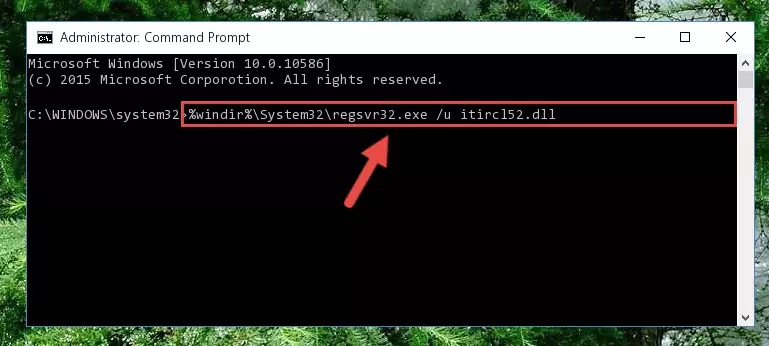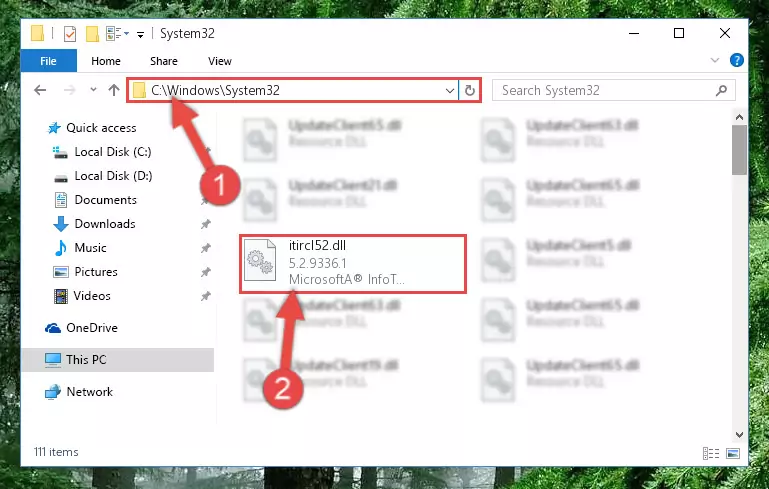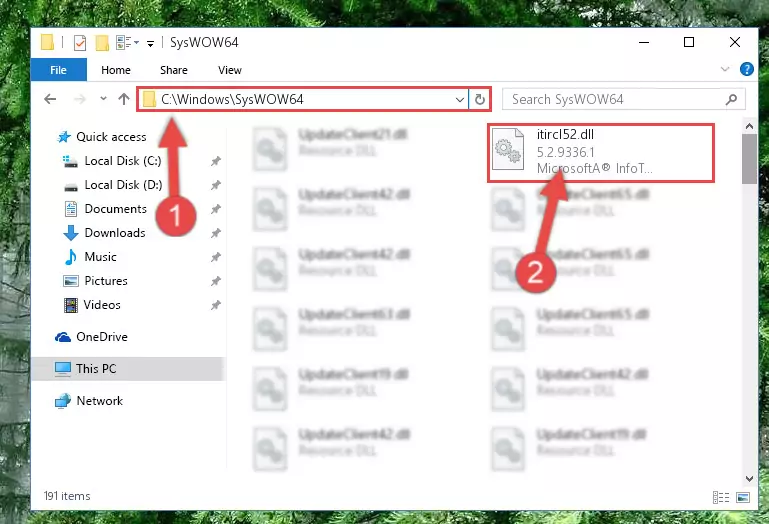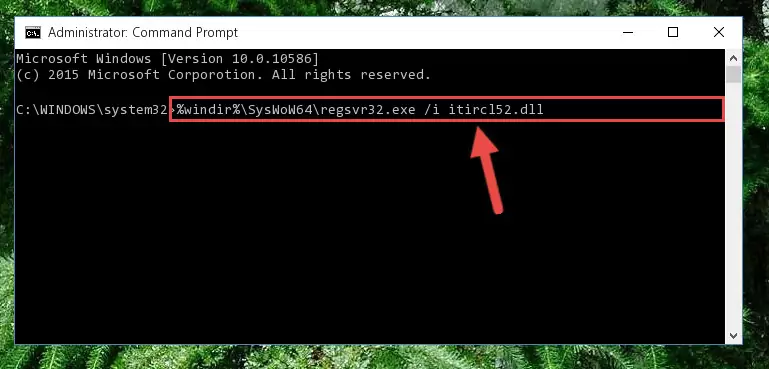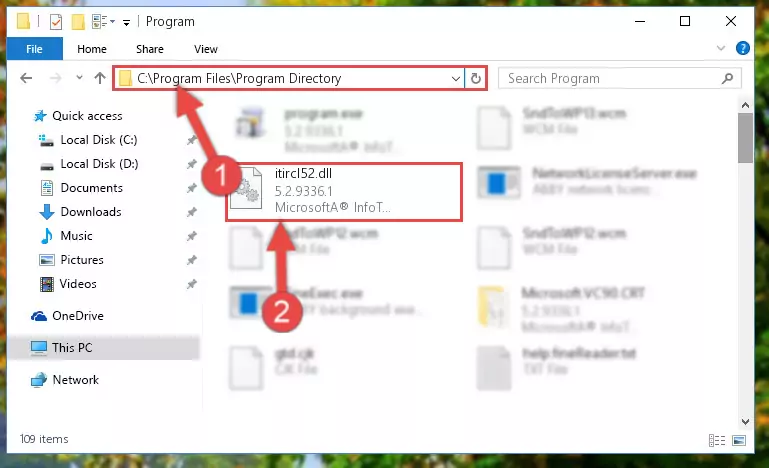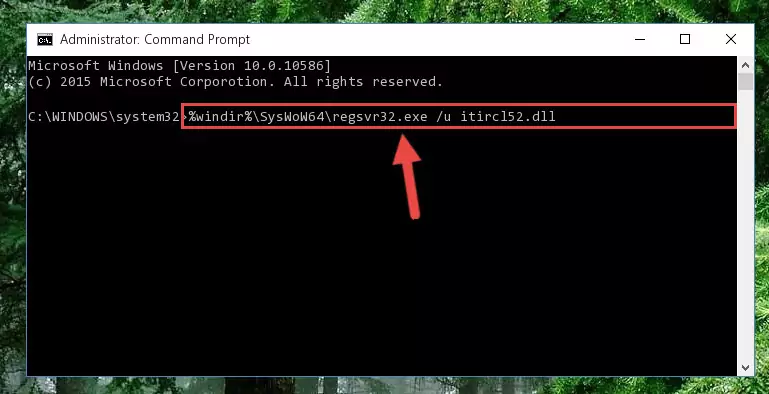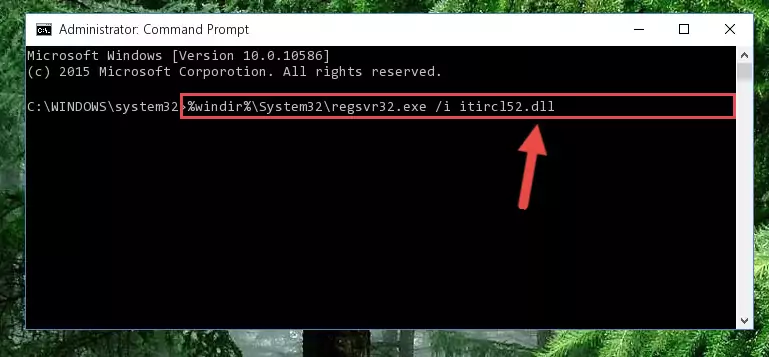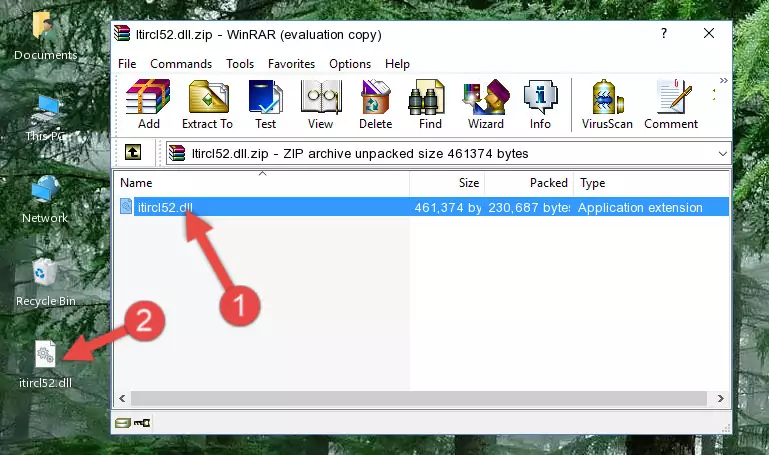- Download Price:
- Free
- Dll Description:
- Microsoft® InfoTech IR Local DLL
- Versions:
- Size:
- 0.44 MB
- Operating Systems:
- Directory:
- I
- Downloads:
- 808 times.
Itircl52.dll Explanation
The Itircl52.dll file is 0.44 MB. The download links for this file are clean and no user has given any negative feedback. From the time it was offered for download, it has been downloaded 808 times.
Table of Contents
- Itircl52.dll Explanation
- Operating Systems Compatible with the Itircl52.dll File
- All Versions of the Itircl52.dll File
- How to Download Itircl52.dll
- How to Install Itircl52.dll? How to Fix Itircl52.dll Errors?
- Method 1: Installing the Itircl52.dll File to the Windows System Folder
- Method 2: Copying the Itircl52.dll File to the Software File Folder
- Method 3: Doing a Clean Reinstall of the Software That Is Giving the Itircl52.dll Error
- Method 4: Solving the Itircl52.dll Problem by Using the Windows System File Checker (scf scannow)
- Method 5: Getting Rid of Itircl52.dll Errors by Updating the Windows Operating System
- Common Itircl52.dll Errors
- Other Dll Files Used with Itircl52.dll
Operating Systems Compatible with the Itircl52.dll File
All Versions of the Itircl52.dll File
The last version of the Itircl52.dll file is the 5.2.9336.1 version.This dll file only has one version. There is no other version that can be downloaded.
- 5.2.9336.1 - 32 Bit (x86) Download directly this version
How to Download Itircl52.dll
- Click on the green-colored "Download" button on the top left side of the page.
Step 1:Download process of the Itircl52.dll file's - "After clicking the Download" button, wait for the download process to begin in the "Downloading" page that opens up. Depending on your Internet speed, the download process will begin in approximately 4 -5 seconds.
How to Install Itircl52.dll? How to Fix Itircl52.dll Errors?
ATTENTION! In order to install the Itircl52.dll file, you must first download it. If you haven't downloaded it, before continuing on with the installation, download the file. If you don't know how to download it, all you need to do is look at the dll download guide found on the top line.
Method 1: Installing the Itircl52.dll File to the Windows System Folder
- The file you downloaded is a compressed file with the ".zip" extension. In order to install it, first, double-click the ".zip" file and open the file. You will see the file named "Itircl52.dll" in the window that opens up. This is the file you need to install. Drag this file to the desktop with your mouse's left button.
Step 1:Extracting the Itircl52.dll file - Copy the "Itircl52.dll" file you extracted and paste it into the "C:\Windows\System32" folder.
Step 2:Copying the Itircl52.dll file into the Windows/System32 folder - If your system is 64 Bit, copy the "Itircl52.dll" file and paste it into "C:\Windows\sysWOW64" folder.
NOTE! On 64 Bit systems, you must copy the dll file to both the "sysWOW64" and "System32" folders. In other words, both folders need the "Itircl52.dll" file.
Step 3:Copying the Itircl52.dll file to the Windows/sysWOW64 folder - In order to run the Command Line as an administrator, complete the following steps.
NOTE! In this explanation, we ran the Command Line on Windows 10. If you are using one of the Windows 8.1, Windows 8, Windows 7, Windows Vista or Windows XP operating systems, you can use the same methods to run the Command Line as an administrator. Even though the pictures are taken from Windows 10, the processes are similar.
- First, open the Start Menu and before clicking anywhere, type "cmd" but do not press Enter.
- When you see the "Command Line" option among the search results, hit the "CTRL" + "SHIFT" + "ENTER" keys on your keyboard.
- A window will pop up asking, "Do you want to run this process?". Confirm it by clicking to "Yes" button.
Step 4:Running the Command Line as an administrator - Paste the command below into the Command Line window that opens and hit the Enter key on your keyboard. This command will delete the Itircl52.dll file's damaged registry (It will not delete the file you pasted into the System32 folder, but will delete the registry in Regedit. The file you pasted in the System32 folder will not be damaged in any way).
%windir%\System32\regsvr32.exe /u Itircl52.dll
Step 5:Uninstalling the Itircl52.dll file from the system registry - If the Windows you use has 64 Bit architecture, after running the command above, you must run the command below. This command will clean the broken registry of the Itircl52.dll file from the 64 Bit architecture (The Cleaning process is only with registries in the Windows Registry Editor. In other words, the dll file that we pasted into the SysWoW64 folder will stay as it is).
%windir%\SysWoW64\regsvr32.exe /u Itircl52.dll
Step 6:Uninstalling the broken registry of the Itircl52.dll file from the Windows Registry Editor (for 64 Bit) - We need to make a new registry for the dll file in place of the one we deleted from the Windows Registry Editor. In order to do this process, copy the command below and after pasting it in the Command Line, press Enter.
%windir%\System32\regsvr32.exe /i Itircl52.dll
Step 7:Creating a new registry for the Itircl52.dll file in the Windows Registry Editor - If you are using a Windows with 64 Bit architecture, after running the previous command, you need to run the command below. By running this command, we will have created a clean registry for the Itircl52.dll file (We deleted the damaged registry with the previous command).
%windir%\SysWoW64\regsvr32.exe /i Itircl52.dll
Step 8:Creating a clean registry for the Itircl52.dll file (for 64 Bit) - You may see certain error messages when running the commands from the command line. These errors will not prevent the installation of the Itircl52.dll file. In other words, the installation will finish, but it may give some errors because of certain incompatibilities. After restarting your computer, to see if the installation was successful or not, try running the software that was giving the dll error again. If you continue to get the errors when running the software after the installation, you can try the 2nd Method as an alternative.
Method 2: Copying the Itircl52.dll File to the Software File Folder
- First, you need to find the file folder for the software you are receiving the "Itircl52.dll not found", "Itircl52.dll is missing" or other similar dll errors. In order to do this, right-click on the shortcut for the software and click the Properties option from the options that come up.
Step 1:Opening software properties - Open the software's file folder by clicking on the Open File Location button in the Properties window that comes up.
Step 2:Opening the software's file folder - Copy the Itircl52.dll file.
- Paste the dll file you copied into the software's file folder that we just opened.
Step 3:Pasting the Itircl52.dll file into the software's file folder - When the dll file is moved to the software file folder, it means that the process is completed. Check to see if the problem was solved by running the software giving the error message again. If you are still receiving the error message, you can complete the 3rd Method as an alternative.
Method 3: Doing a Clean Reinstall of the Software That Is Giving the Itircl52.dll Error
- Open the Run tool by pushing the "Windows" + "R" keys found on your keyboard. Type the command below into the "Open" field of the Run window that opens up and press Enter. This command will open the "Programs and Features" tool.
appwiz.cpl
Step 1:Opening the Programs and Features tool with the appwiz.cpl command - The softwares listed in the Programs and Features window that opens up are the softwares installed on your computer. Find the software that gives you the dll error and run the "Right-Click > Uninstall" command on this software.
Step 2:Uninstalling the software from your computer - Following the instructions that come up, uninstall the software from your computer and restart your computer.
Step 3:Following the verification and instructions for the software uninstall process - 4. After restarting your computer, reinstall the software that was giving you the error.
- This method may provide the solution to the dll error you're experiencing. If the dll error is continuing, the problem is most likely deriving from the Windows operating system. In order to fix dll errors deriving from the Windows operating system, complete the 4th Method and the 5th Method.
Method 4: Solving the Itircl52.dll Problem by Using the Windows System File Checker (scf scannow)
- In order to run the Command Line as an administrator, complete the following steps.
NOTE! In this explanation, we ran the Command Line on Windows 10. If you are using one of the Windows 8.1, Windows 8, Windows 7, Windows Vista or Windows XP operating systems, you can use the same methods to run the Command Line as an administrator. Even though the pictures are taken from Windows 10, the processes are similar.
- First, open the Start Menu and before clicking anywhere, type "cmd" but do not press Enter.
- When you see the "Command Line" option among the search results, hit the "CTRL" + "SHIFT" + "ENTER" keys on your keyboard.
- A window will pop up asking, "Do you want to run this process?". Confirm it by clicking to "Yes" button.
Step 1:Running the Command Line as an administrator - Type the command below into the Command Line page that comes up and run it by pressing Enter on your keyboard.
sfc /scannow
Step 2:Getting rid of Windows Dll errors by running the sfc /scannow command - The process can take some time depending on your computer and the condition of the errors in the system. Before the process is finished, don't close the command line! When the process is finished, try restarting the software that you are experiencing the errors in after closing the command line.
Method 5: Getting Rid of Itircl52.dll Errors by Updating the Windows Operating System
Most of the time, softwares have been programmed to use the most recent dll files. If your operating system is not updated, these files cannot be provided and dll errors appear. So, we will try to solve the dll errors by updating the operating system.
Since the methods to update Windows versions are different from each other, we found it appropriate to prepare a separate article for each Windows version. You can get our update article that relates to your operating system version by using the links below.
Guides to Manually Update for All Windows Versions
Common Itircl52.dll Errors
If the Itircl52.dll file is missing or the software using this file has not been installed correctly, you can get errors related to the Itircl52.dll file. Dll files being missing can sometimes cause basic Windows softwares to also give errors. You can even receive an error when Windows is loading. You can find the error messages that are caused by the Itircl52.dll file.
If you don't know how to install the Itircl52.dll file you will download from our site, you can browse the methods above. Above we explained all the processes you can do to solve the dll error you are receiving. If the error is continuing after you have completed all these methods, please use the comment form at the bottom of the page to contact us. Our editor will respond to your comment shortly.
- "Itircl52.dll not found." error
- "The file Itircl52.dll is missing." error
- "Itircl52.dll access violation." error
- "Cannot register Itircl52.dll." error
- "Cannot find Itircl52.dll." error
- "This application failed to start because Itircl52.dll was not found. Re-installing the application may fix this problem." error