- Download Price:
- Free
- Dll Description:
- ITI Imaging Library
- Versions:
- Size:
- 0.27 MB
- Operating Systems:
- Developers:
- Directory:
- I
- Downloads:
- 1310 times.
Itiimg3.dll Explanation
The Itiimg3.dll library was developed by InterActual Technologies Inc..
The Itiimg3.dll library is 0.27 MB. The download links for this library are clean and no user has given any negative feedback. From the time it was offered for download, it has been downloaded 1310 times.
Table of Contents
- Itiimg3.dll Explanation
- Operating Systems Compatible with the Itiimg3.dll Library
- Other Versions of the Itiimg3.dll Library
- How to Download Itiimg3.dll Library?
- Methods for Fixing Itiimg3.dll
- Method 1: Copying the Itiimg3.dll Library to the Windows System Directory
- Method 2: Copying the Itiimg3.dll Library to the Program Installation Directory
- Method 3: Doing a Clean Reinstall of the Program That Is Giving the Itiimg3.dll Error
- Method 4: Fixing the Itiimg3.dll Issue by Using the Windows System File Checker (scf scannow)
- Method 5: Fixing the Itiimg3.dll Errors by Manually Updating Windows
- Common Itiimg3.dll Errors
- Dynamic Link Libraries Similar to Itiimg3.dll
Operating Systems Compatible with the Itiimg3.dll Library
Other Versions of the Itiimg3.dll Library
The newest version of the Itiimg3.dll library is the 4.0.2.0 version released on 2012-06-30. There have been 1 versions released before this version. All versions of the Dynamic link library have been listed below from most recent to oldest.
- 4.0.2.0 - 32 Bit (x86) (2012-06-30) Download this version
- 4.0.2.0 - 32 Bit (x86) Download this version
How to Download Itiimg3.dll Library?
- First, click on the green-colored "Download" button in the top left section of this page (The button that is marked in the picture).

Step 1:Start downloading the Itiimg3.dll library - "After clicking the Download" button, wait for the download process to begin in the "Downloading" page that opens up. Depending on your Internet speed, the download process will begin in approximately 4 -5 seconds.
Methods for Fixing Itiimg3.dll
ATTENTION! In order to install the Itiimg3.dll library, you must first download it. If you haven't downloaded it, before continuing on with the installation, download the library. If you don't know how to download it, all you need to do is look at the dll download guide found on the top line.
Method 1: Copying the Itiimg3.dll Library to the Windows System Directory
- The file you downloaded is a compressed file with the ".zip" extension. In order to install it, first, double-click the ".zip" file and open the file. You will see the library named "Itiimg3.dll" in the window that opens up. This is the library you need to install. Drag this library to the desktop with your mouse's left button.
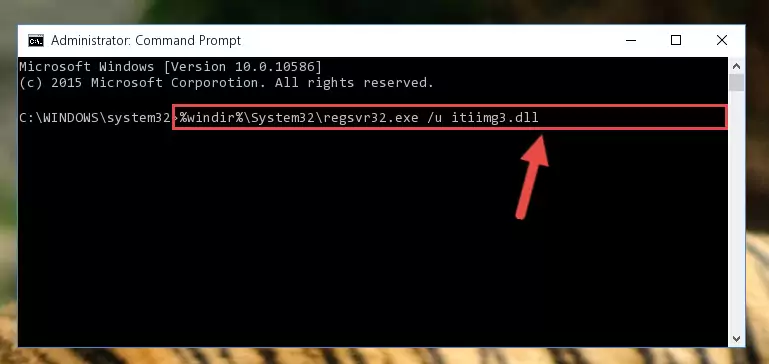
Step 1:Extracting the Itiimg3.dll library - Copy the "Itiimg3.dll" library you extracted and paste it into the "C:\Windows\System32" directory.
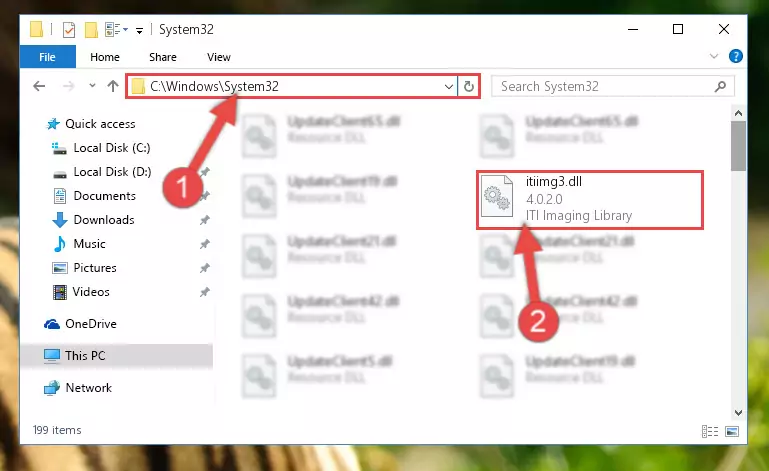
Step 2:Copying the Itiimg3.dll library into the Windows/System32 directory - If you are using a 64 Bit operating system, copy the "Itiimg3.dll" library and paste it into the "C:\Windows\sysWOW64" as well.
NOTE! On Windows operating systems with 64 Bit architecture, the dynamic link library must be in both the "sysWOW64" directory as well as the "System32" directory. In other words, you must copy the "Itiimg3.dll" library into both directories.
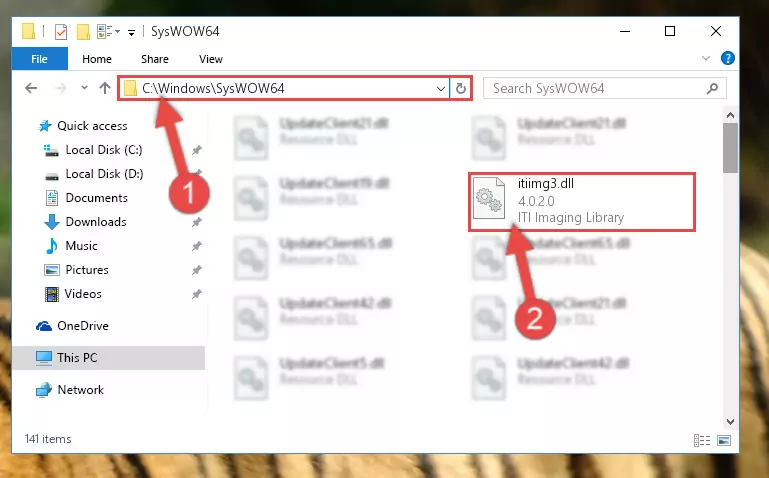
Step 3:Pasting the Itiimg3.dll library into the Windows/sysWOW64 directory - In order to run the Command Line as an administrator, complete the following steps.
NOTE! In this explanation, we ran the Command Line on Windows 10. If you are using one of the Windows 8.1, Windows 8, Windows 7, Windows Vista or Windows XP operating systems, you can use the same methods to run the Command Line as an administrator. Even though the pictures are taken from Windows 10, the processes are similar.
- First, open the Start Menu and before clicking anywhere, type "cmd" but do not press Enter.
- When you see the "Command Line" option among the search results, hit the "CTRL" + "SHIFT" + "ENTER" keys on your keyboard.
- A window will pop up asking, "Do you want to run this process?". Confirm it by clicking to "Yes" button.

Step 4:Running the Command Line as an administrator - Paste the command below into the Command Line window that opens and hit the Enter key on your keyboard. This command will delete the Itiimg3.dll library's damaged registry (It will not delete the file you pasted into the System32 directory, but will delete the registry in Regedit. The file you pasted in the System32 directory will not be damaged in any way).
%windir%\System32\regsvr32.exe /u Itiimg3.dll
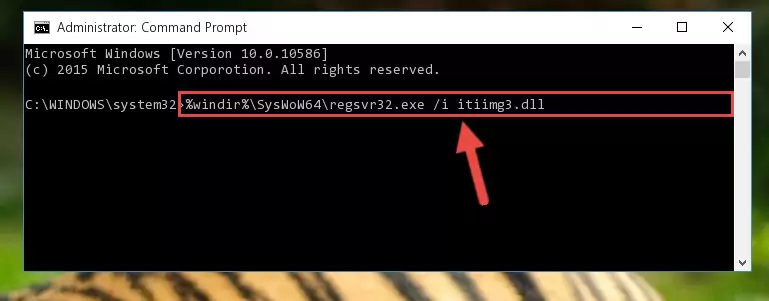
Step 5:Uninstalling the Itiimg3.dll library from the system registry - If you are using a Windows version that has 64 Bit architecture, after running the above command, you need to run the command below. With this command, we will clean the problematic Itiimg3.dll registry for 64 Bit (The cleaning process only involves the registries in Regedit. In other words, the dynamic link library you pasted into the SysWoW64 will not be damaged).
%windir%\SysWoW64\regsvr32.exe /u Itiimg3.dll
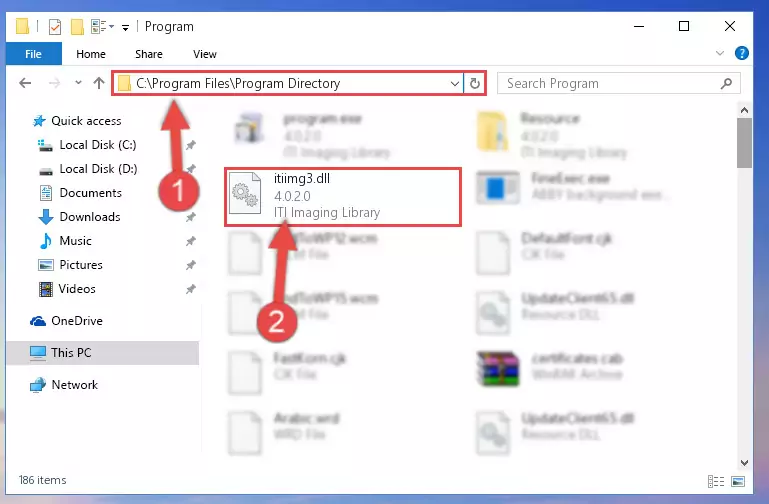
Step 6:Uninstalling the Itiimg3.dll library's problematic registry from Regedit (for 64 Bit) - You must create a new registry for the dynamic link library that you deleted from the registry editor. In order to do this, copy the command below and paste it into the Command Line and hit Enter.
%windir%\System32\regsvr32.exe /i Itiimg3.dll
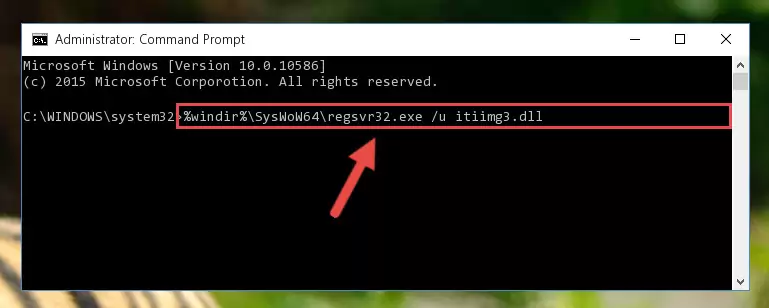
Step 7:Creating a new registry for the Itiimg3.dll library - If you are using a 64 Bit operating system, after running the command above, you also need to run the command below. With this command, we will have added a new library in place of the damaged Itiimg3.dll library that we deleted.
%windir%\SysWoW64\regsvr32.exe /i Itiimg3.dll
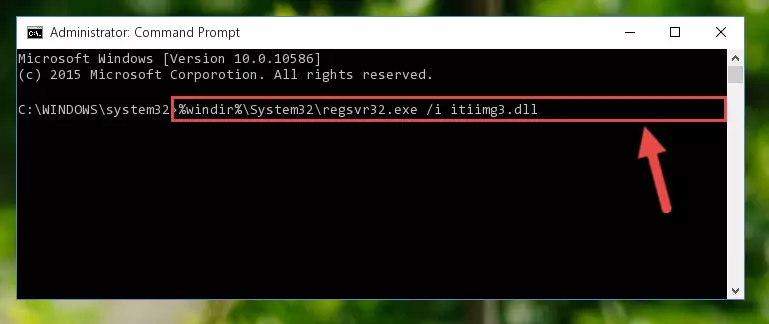
Step 8:Reregistering the Itiimg3.dll library in the system (for 64 Bit) - If you did all the processes correctly, the missing dll file will have been installed. You may have made some mistakes when running the Command Line processes. Generally, these errors will not prevent the Itiimg3.dll library from being installed. In other words, the installation will be completed, but it may give an error due to some incompatibility issues. You can try running the program that was giving you this dll file error after restarting your computer. If you are still getting the dll file error when running the program, please try the 2nd method.
Method 2: Copying the Itiimg3.dll Library to the Program Installation Directory
- In order to install the dynamic link library, you need to find the installation directory for the program that was giving you errors such as "Itiimg3.dll is missing", "Itiimg3.dll not found" or similar error messages. In order to do that, Right-click the program's shortcut and click the Properties item in the right-click menu that appears.

Step 1:Opening the program shortcut properties window - Click on the Open File Location button that is found in the Properties window that opens up and choose the folder where the application is installed.

Step 2:Opening the installation directory of the program - Copy the Itiimg3.dll library into this directory that opens.
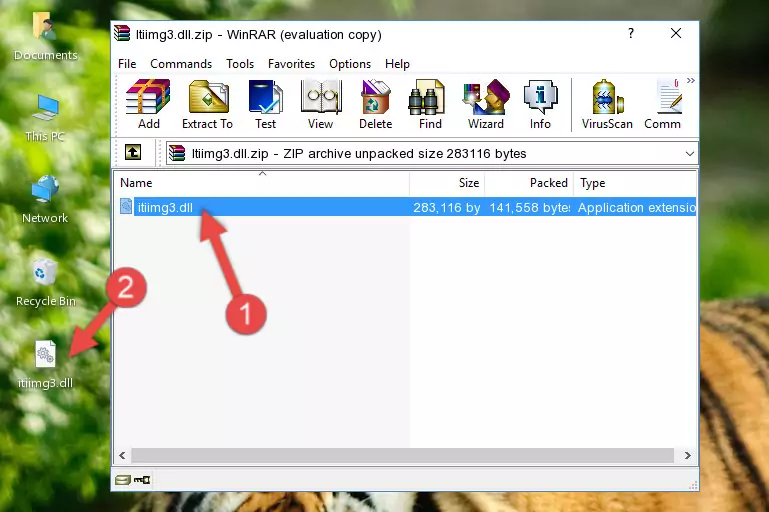
Step 3:Copying the Itiimg3.dll library into the program's installation directory - This is all there is to the process. Now, try to run the program again. If the problem still is not solved, you can try the 3rd Method.
Method 3: Doing a Clean Reinstall of the Program That Is Giving the Itiimg3.dll Error
- Push the "Windows" + "R" keys at the same time to open the Run window. Type the command below into the Run window that opens up and hit Enter. This process will open the "Programs and Features" window.
appwiz.cpl

Step 1:Opening the Programs and Features window using the appwiz.cpl command - The Programs and Features screen will come up. You can see all the programs installed on your computer in the list on this screen. Find the program giving you the dll error in the list and right-click it. Click the "Uninstall" item in the right-click menu that appears and begin the uninstall process.

Step 2:Starting the uninstall process for the program that is giving the error - A window will open up asking whether to confirm or deny the uninstall process for the program. Confirm the process and wait for the uninstall process to finish. Restart your computer after the program has been uninstalled from your computer.

Step 3:Confirming the removal of the program - After restarting your computer, reinstall the program.
- This process may help the dll problem you are experiencing. If you are continuing to get the same dll error, the problem is most likely with Windows. In order to fix dll problems relating to Windows, complete the 4th Method and 5th Method.
Method 4: Fixing the Itiimg3.dll Issue by Using the Windows System File Checker (scf scannow)
- In order to run the Command Line as an administrator, complete the following steps.
NOTE! In this explanation, we ran the Command Line on Windows 10. If you are using one of the Windows 8.1, Windows 8, Windows 7, Windows Vista or Windows XP operating systems, you can use the same methods to run the Command Line as an administrator. Even though the pictures are taken from Windows 10, the processes are similar.
- First, open the Start Menu and before clicking anywhere, type "cmd" but do not press Enter.
- When you see the "Command Line" option among the search results, hit the "CTRL" + "SHIFT" + "ENTER" keys on your keyboard.
- A window will pop up asking, "Do you want to run this process?". Confirm it by clicking to "Yes" button.

Step 1:Running the Command Line as an administrator - Paste the command below into the Command Line that opens up and hit the Enter key.
sfc /scannow

Step 2:Scanning and fixing system errors with the sfc /scannow command - This process can take some time. You can follow its progress from the screen. Wait for it to finish and after it is finished try to run the program that was giving the dll error again.
Method 5: Fixing the Itiimg3.dll Errors by Manually Updating Windows
Most of the time, programs have been programmed to use the most recent dynamic link libraries. If your operating system is not updated, these files cannot be provided and dll errors appear. So, we will try to fix the dll errors by updating the operating system.
Since the methods to update Windows versions are different from each other, we found it appropriate to prepare a separate article for each Windows version. You can get our update article that relates to your operating system version by using the links below.
Guides to Manually Update for All Windows Versions
Common Itiimg3.dll Errors
If the Itiimg3.dll library is missing or the program using this library has not been installed correctly, you can get errors related to the Itiimg3.dll library. Dynamic link libraries being missing can sometimes cause basic Windows programs to also give errors. You can even receive an error when Windows is loading. You can find the error messages that are caused by the Itiimg3.dll library.
If you don't know how to install the Itiimg3.dll library you will download from our site, you can browse the methods above. Above we explained all the processes you can do to fix the dll error you are receiving. If the error is continuing after you have completed all these methods, please use the comment form at the bottom of the page to contact us. Our editor will respond to your comment shortly.
- "Itiimg3.dll not found." error
- "The file Itiimg3.dll is missing." error
- "Itiimg3.dll access violation." error
- "Cannot register Itiimg3.dll." error
- "Cannot find Itiimg3.dll." error
- "This application failed to start because Itiimg3.dll was not found. Re-installing the application may fix this problem." error
