- Download Price:
- Free
- Dll Description:
- ISX Download DLL
- Versions:
- Size:
- 0.12 MB
- Operating Systems:
- Developers:
- Directory:
- I
- Downloads:
- 3810 times.
What is Isxdl.dll? What Does It Do?
Isxdl.dll, is a dll file developed by Bjrnar Henden.
The Isxdl.dll file is 0.12 MB. The download links are current and no negative feedback has been received by users. It has been downloaded 3810 times since release.
Table of Contents
- What is Isxdl.dll? What Does It Do?
- Operating Systems That Can Use the Isxdl.dll File
- All Versions of the Isxdl.dll File
- How to Download Isxdl.dll File?
- Methods to Solve the Isxdl.dll Errors
- Method 1: Copying the Isxdl.dll File to the Windows System Folder
- Method 2: Copying the Isxdl.dll File to the Software File Folder
- Method 3: Uninstalling and Reinstalling the Software That Is Giving the Isxdl.dll Error
- Method 4: Solving the Isxdl.dll Problem by Using the Windows System File Checker (scf scannow)
- Method 5: Solving the Isxdl.dll Error by Updating Windows
- Most Seen Isxdl.dll Errors
- Dll Files Similar to Isxdl.dll
Operating Systems That Can Use the Isxdl.dll File
All Versions of the Isxdl.dll File
The last version of the Isxdl.dll file is the 5.3.0.0 version. There have been 5 versions previously released. All versions of the Dll file are listed below from newest to oldest.
- 5.3.0.0 - 32 Bit (x86) Download directly this version
- 5.1.5.0 - 32 Bit (x86) Download directly this version
- 4.0.8.0 - 32 Bit (x86) (2013-02-28) Download directly this version
- 4.0.8.0 - 32 Bit (x86) Download directly this version
- 4.0.8.0 - 32 Bit (x86) Download directly this version
- 4.0.8.0 - 32 Bit (x86) Download directly this version
How to Download Isxdl.dll File?
- First, click on the green-colored "Download" button in the top left section of this page (The button that is marked in the picture).

Step 1:Start downloading the Isxdl.dll file - "After clicking the Download" button, wait for the download process to begin in the "Downloading" page that opens up. Depending on your Internet speed, the download process will begin in approximately 4 -5 seconds.
Methods to Solve the Isxdl.dll Errors
ATTENTION! Before continuing on to install the Isxdl.dll file, you need to download the file. If you have not downloaded it yet, download it before continuing on to the installation steps. If you are having a problem while downloading the file, you can browse the download guide a few lines above.
Method 1: Copying the Isxdl.dll File to the Windows System Folder
- The file you downloaded is a compressed file with the extension ".zip". This file cannot be installed. To be able to install it, first you need to extract the dll file from within it. So, first double-click the file with the ".zip" extension and open the file.
- You will see the file named "Isxdl.dll" in the window that opens. This is the file you need to install. Click on the dll file with the left button of the mouse. By doing this, you select the file.
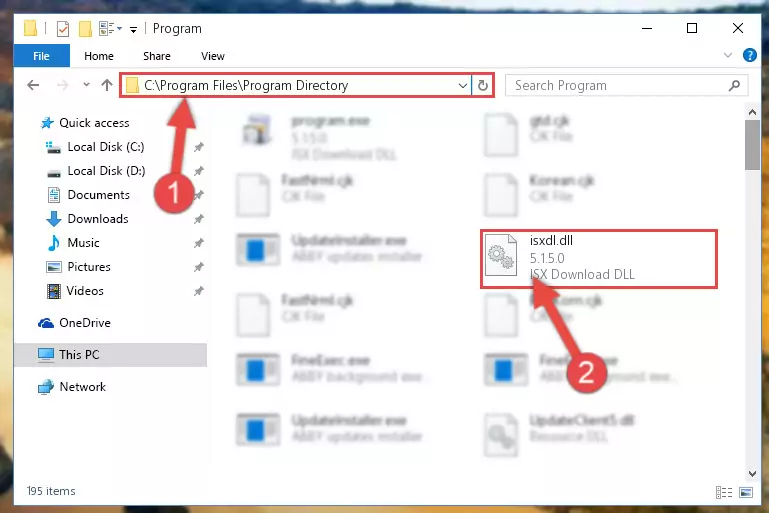
Step 2:Choosing the Isxdl.dll file - Click on the "Extract To" button, which is marked in the picture. In order to do this, you will need the Winrar software. If you don't have the software, it can be found doing a quick search on the Internet and you can download it (The Winrar software is free).
- After clicking the "Extract to" button, a window where you can choose the location you want will open. Choose the "Desktop" location in this window and extract the dll file to the desktop by clicking the "Ok" button.
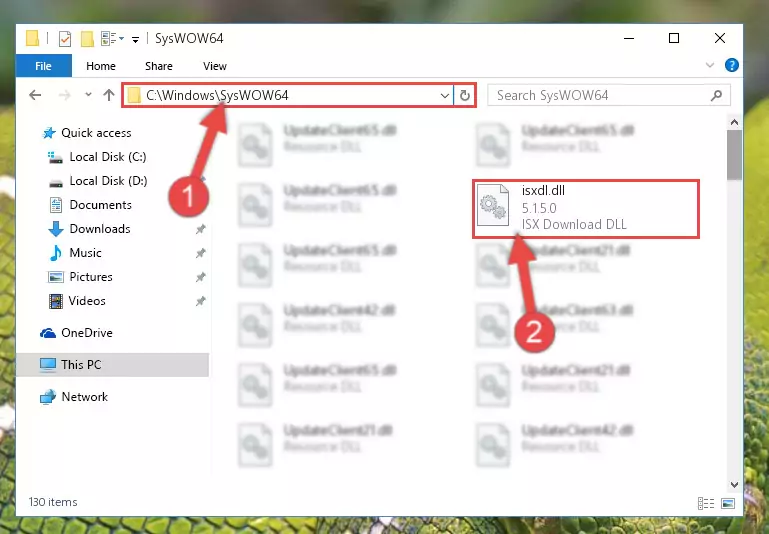
Step 3:Extracting the Isxdl.dll file to the desktop - Copy the "Isxdl.dll" file and paste it into the "C:\Windows\System32" folder.
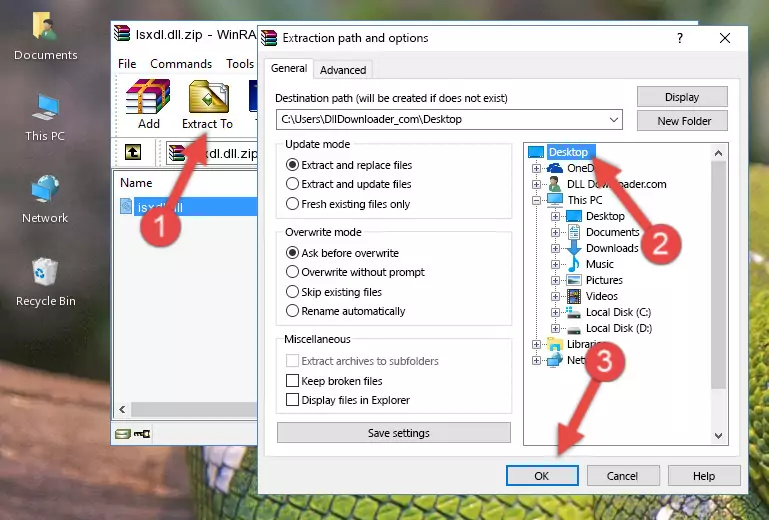
Step 3:Copying the Isxdl.dll file into the Windows/System32 folder - If your system is 64 Bit, copy the "Isxdl.dll" file and paste it into "C:\Windows\sysWOW64" folder.
NOTE! On 64 Bit systems, you must copy the dll file to both the "sysWOW64" and "System32" folders. In other words, both folders need the "Isxdl.dll" file.
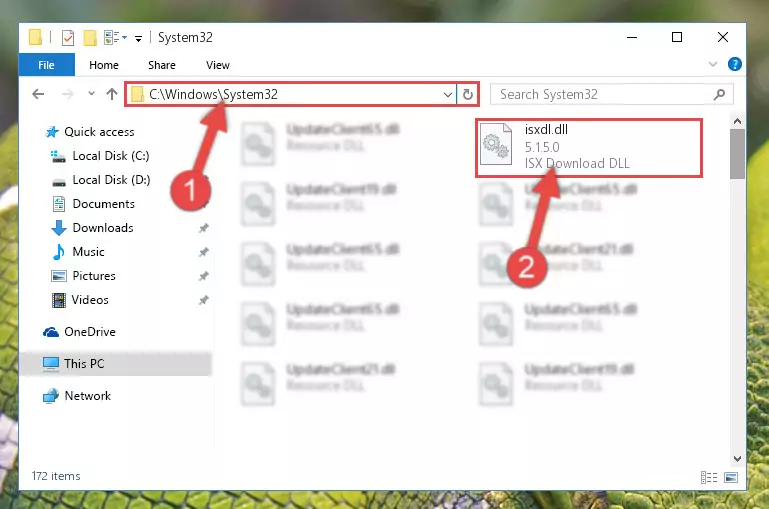
Step 4:Copying the Isxdl.dll file to the Windows/sysWOW64 folder - In order to run the Command Line as an administrator, complete the following steps.
NOTE! In this explanation, we ran the Command Line on Windows 10. If you are using one of the Windows 8.1, Windows 8, Windows 7, Windows Vista or Windows XP operating systems, you can use the same methods to run the Command Line as an administrator. Even though the pictures are taken from Windows 10, the processes are similar.
- First, open the Start Menu and before clicking anywhere, type "cmd" but do not press Enter.
- When you see the "Command Line" option among the search results, hit the "CTRL" + "SHIFT" + "ENTER" keys on your keyboard.
- A window will pop up asking, "Do you want to run this process?". Confirm it by clicking to "Yes" button.

Step 5:Running the Command Line as an administrator - Paste the command below into the Command Line that will open up and hit Enter. This command will delete the damaged registry of the Isxdl.dll file (It will not delete the file we pasted into the System32 folder; it will delete the registry in Regedit. The file we pasted into the System32 folder will not be damaged).
%windir%\System32\regsvr32.exe /u Isxdl.dll
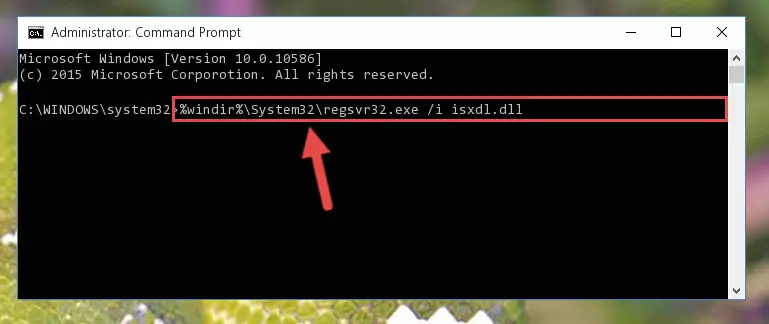
Step 6:Deleting the damaged registry of the Isxdl.dll - If you are using a 64 Bit operating system, after doing the commands above, you also need to run the command below. With this command, we will also delete the Isxdl.dll file's damaged registry for 64 Bit (The deleting process will be only for the registries in Regedit. In other words, the dll file you pasted into the SysWoW64 folder will not be damaged at all).
%windir%\SysWoW64\regsvr32.exe /u Isxdl.dll
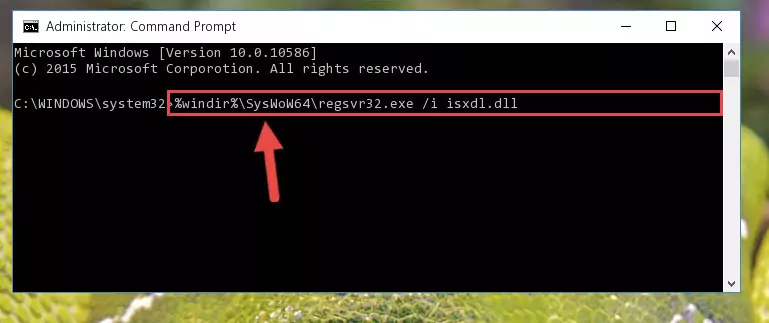
Step 7:Uninstalling the damaged Isxdl.dll file's registry from the system (for 64 Bit) - You must create a new registry for the dll file that you deleted from the registry editor. In order to do this, copy the command below and paste it into the Command Line and hit Enter.
%windir%\System32\regsvr32.exe /i Isxdl.dll
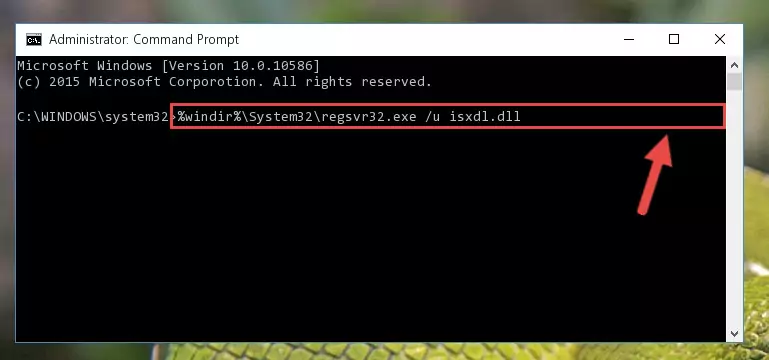
Step 8:Creating a new registry for the Isxdl.dll file - If you are using a Windows with 64 Bit architecture, after running the previous command, you need to run the command below. By running this command, we will have created a clean registry for the Isxdl.dll file (We deleted the damaged registry with the previous command).
%windir%\SysWoW64\regsvr32.exe /i Isxdl.dll
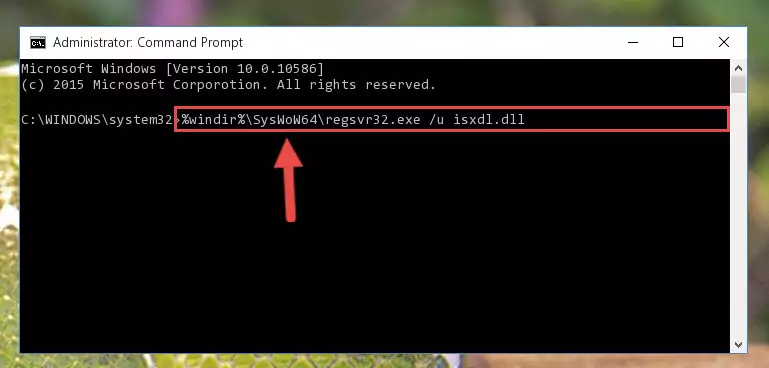
Step 9:Creating a clean registry for the Isxdl.dll file (for 64 Bit) - You may see certain error messages when running the commands from the command line. These errors will not prevent the installation of the Isxdl.dll file. In other words, the installation will finish, but it may give some errors because of certain incompatibilities. After restarting your computer, to see if the installation was successful or not, try running the software that was giving the dll error again. If you continue to get the errors when running the software after the installation, you can try the 2nd Method as an alternative.
Method 2: Copying the Isxdl.dll File to the Software File Folder
- First, you need to find the file folder for the software you are receiving the "Isxdl.dll not found", "Isxdl.dll is missing" or other similar dll errors. In order to do this, right-click on the shortcut for the software and click the Properties option from the options that come up.

Step 1:Opening software properties - Open the software's file folder by clicking on the Open File Location button in the Properties window that comes up.

Step 2:Opening the software's file folder - Copy the Isxdl.dll file.
- Paste the dll file you copied into the software's file folder that we just opened.
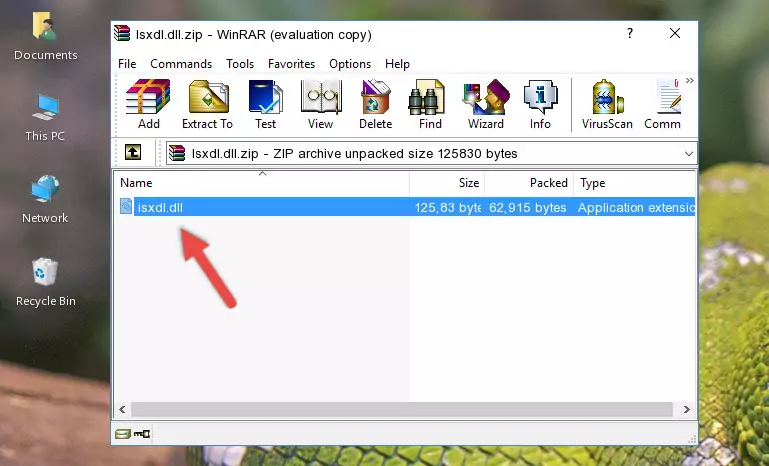
Step 3:Pasting the Isxdl.dll file into the software's file folder - When the dll file is moved to the software file folder, it means that the process is completed. Check to see if the problem was solved by running the software giving the error message again. If you are still receiving the error message, you can complete the 3rd Method as an alternative.
Method 3: Uninstalling and Reinstalling the Software That Is Giving the Isxdl.dll Error
- Open the Run tool by pushing the "Windows" + "R" keys found on your keyboard. Type the command below into the "Open" field of the Run window that opens up and press Enter. This command will open the "Programs and Features" tool.
appwiz.cpl

Step 1:Opening the Programs and Features tool with the appwiz.cpl command - The Programs and Features window will open up. Find the software that is giving you the dll error in this window that lists all the softwares on your computer and "Right-Click > Uninstall" on this software.

Step 2:Uninstalling the software that is giving you the error message from your computer. - Uninstall the software from your computer by following the steps that come up and restart your computer.

Step 3:Following the confirmation and steps of the software uninstall process - After restarting your computer, reinstall the software.
- You can solve the error you are expericing with this method. If the dll error is continuing in spite of the solution methods you are using, the source of the problem is the Windows operating system. In order to solve dll errors in Windows you will need to complete the 4th Method and the 5th Method in the list.
Method 4: Solving the Isxdl.dll Problem by Using the Windows System File Checker (scf scannow)
- In order to run the Command Line as an administrator, complete the following steps.
NOTE! In this explanation, we ran the Command Line on Windows 10. If you are using one of the Windows 8.1, Windows 8, Windows 7, Windows Vista or Windows XP operating systems, you can use the same methods to run the Command Line as an administrator. Even though the pictures are taken from Windows 10, the processes are similar.
- First, open the Start Menu and before clicking anywhere, type "cmd" but do not press Enter.
- When you see the "Command Line" option among the search results, hit the "CTRL" + "SHIFT" + "ENTER" keys on your keyboard.
- A window will pop up asking, "Do you want to run this process?". Confirm it by clicking to "Yes" button.

Step 1:Running the Command Line as an administrator - After typing the command below into the Command Line, push Enter.
sfc /scannow

Step 2:Getting rid of dll errors using Windows's sfc /scannow command - Depending on your computer's performance and the amount of errors on your system, this process can take some time. You can see the progress on the Command Line. Wait for this process to end. After the scan and repair processes are finished, try running the software giving you errors again.
Method 5: Solving the Isxdl.dll Error by Updating Windows
Most of the time, softwares have been programmed to use the most recent dll files. If your operating system is not updated, these files cannot be provided and dll errors appear. So, we will try to solve the dll errors by updating the operating system.
Since the methods to update Windows versions are different from each other, we found it appropriate to prepare a separate article for each Windows version. You can get our update article that relates to your operating system version by using the links below.
Windows Update Guides
Most Seen Isxdl.dll Errors
It's possible that during the softwares' installation or while using them, the Isxdl.dll file was damaged or deleted. You can generally see error messages listed below or similar ones in situations like this.
These errors we see are not unsolvable. If you've also received an error message like this, first you must download the Isxdl.dll file by clicking the "Download" button in this page's top section. After downloading the file, you should install the file and complete the solution methods explained a little bit above on this page and mount it in Windows. If you do not have a hardware problem, one of the methods explained in this article will solve your problem.
- "Isxdl.dll not found." error
- "The file Isxdl.dll is missing." error
- "Isxdl.dll access violation." error
- "Cannot register Isxdl.dll." error
- "Cannot find Isxdl.dll." error
- "This application failed to start because Isxdl.dll was not found. Re-installing the application may fix this problem." error
